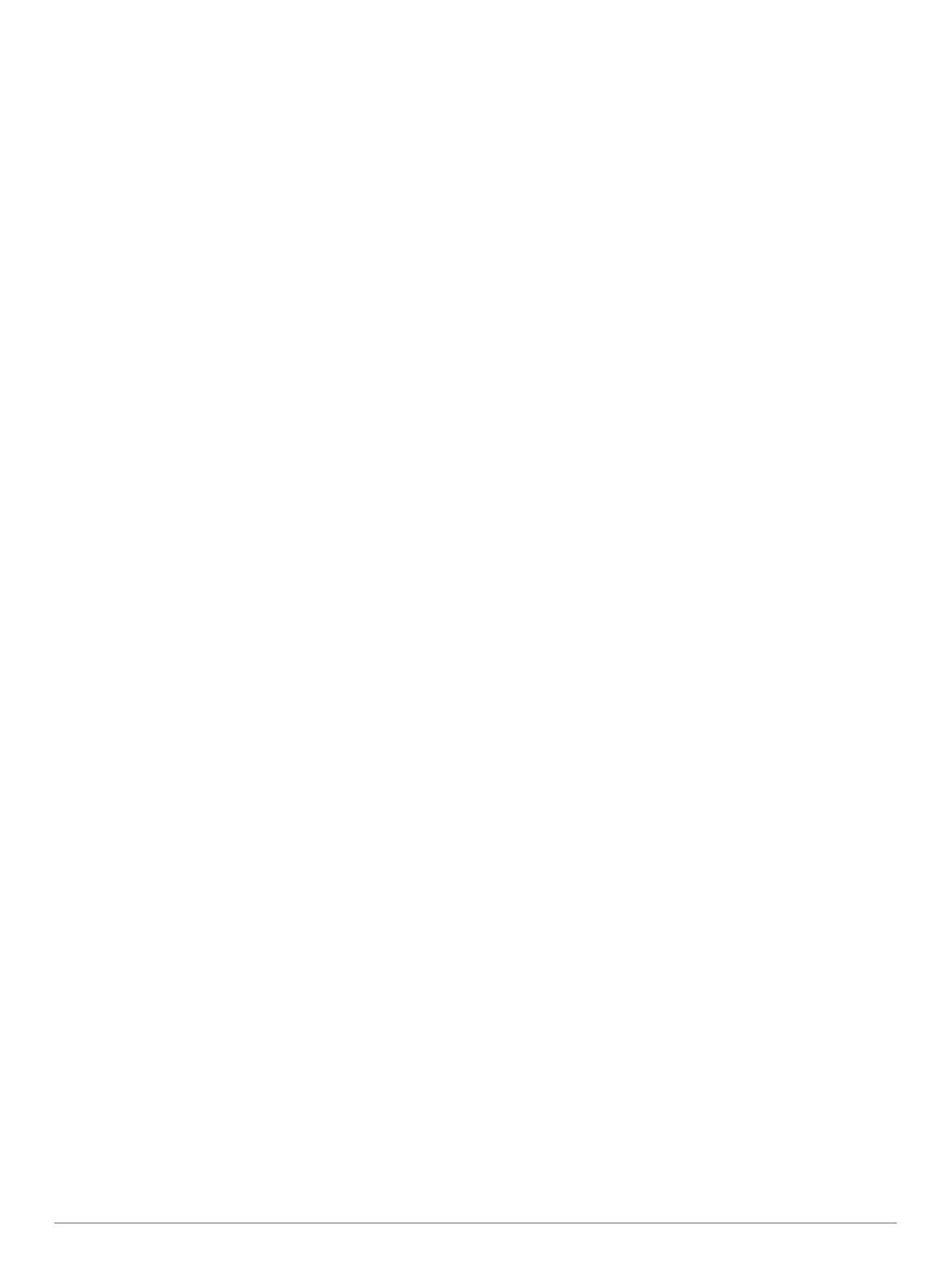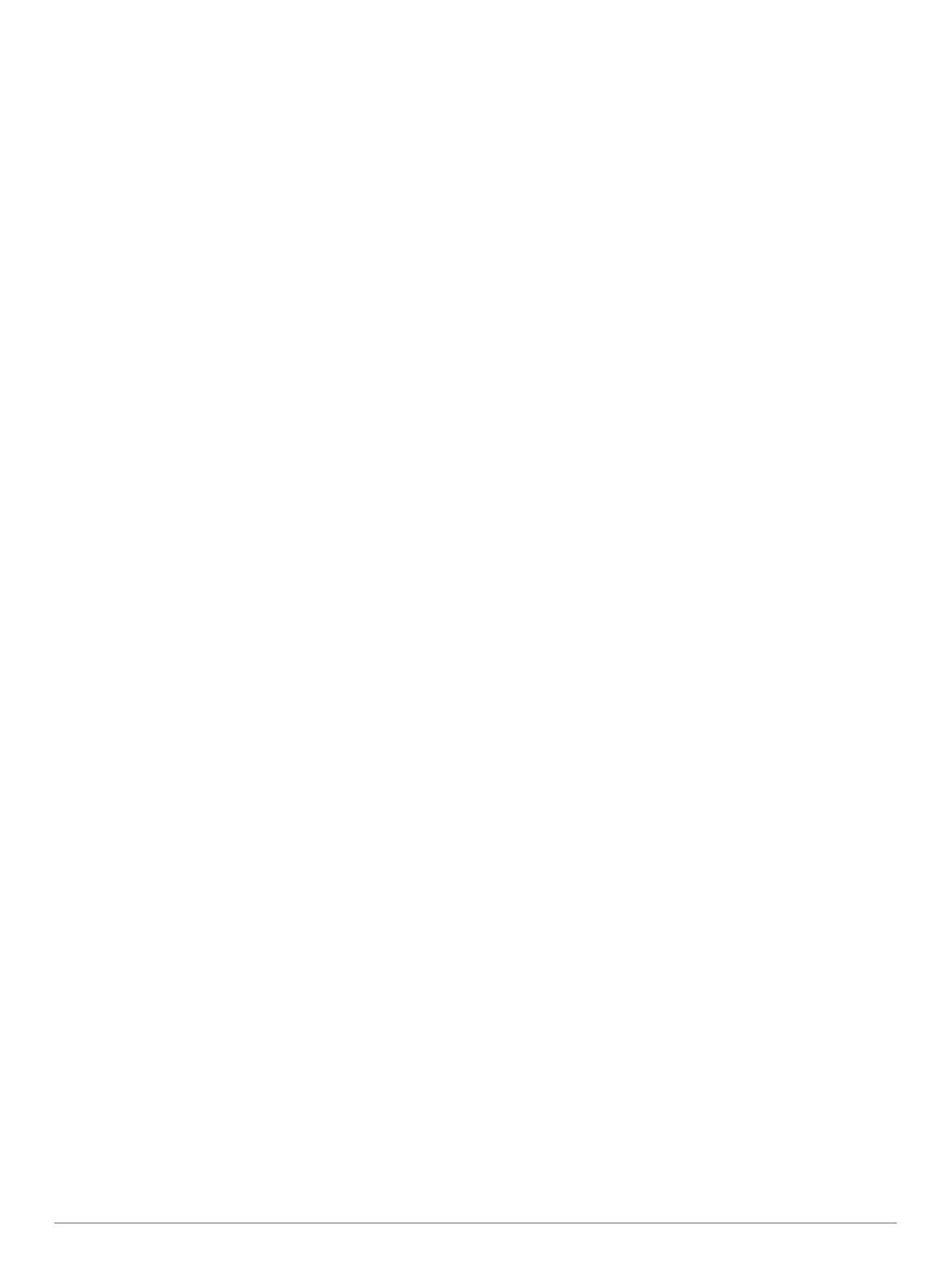
Table of Contents
Getting Started............................................................... 1
Device Overviews....................................................................... 1
Garmin DriveSmart 51 Device Overview............................... 1
Garmin DriveSmart 61 Device Overview............................... 1
Mounting and Powering the Garmin DriveSmart Device in Your
Vehicle
........................................................................................ 1
Turning the Device On or Off...................................................... 1
Acquiring GPS Signals............................................................... 1
Status Bar Icons......................................................................... 1
Using the On-Screen Buttons..................................................... 2
Adjusting the Volume.................................................................. 2
Enabling Automatic Volume................................................... 2
Using the Audio Mixer............................................................ 2
Adjusting the Screen Brightness................................................ 2
Driver Awareness Features and Alerts........................ 2
Enabling or Disabling Audible Driver Alerts................................ 2
Red Light and Speed Cameras.................................................. 2
Navigating to Your Destination..................................... 3
Routes........................................................................................ 3
Starting a Route.......................................................................... 3
Starting a Route by Using the Map........................................ 3
Going Home........................................................................... 3
Your Route on the Map...............................................................3
Active Lane Guidance............................................................ 3
Viewing Turns and Directions................................................ 3
Viewing the Entire Route on the Map.................................... 3
Arriving at Your Destination........................................................ 4
Parking Near Your Destination.............................................. 4
Finding Your Destination Using Your Garmin Watch............. 4
Finding Your Last Parking Spot............................................. 4
Changing Your Active Route...................................................... 4
Adding a Location to Your Route........................................... 4
Shaping Your Route...............................................................5
Taking a Detour..................................................................... 5
Changing the Route Calculation Mode.................................. 5
Stopping the Route..................................................................... 5
Using Suggested Routes............................................................ 5
Avoiding Delays, Tolls, and Areas.............................................. 5
Avoiding Traffic Delays on Your Route.................................. 5
Avoiding Toll Roads............................................................... 5
Avoiding Toll Stickers.............................................................5
Avoiding Road Features........................................................ 5
Avoiding Environmental Zones.............................................. 5
Custom Avoidances............................................................... 6
Navigating Off Road................................................................... 6
Finding and Saving Locations...................................... 6
Points of Interest......................................................................... 6
Finding a Location Using the Search Bar................................... 6
Finding a Location by Category.................................................. 6
Searching Within a Category................................................. 6
Navigating to Points of Interest Within a Venue.................... 7
Location Search Results............................................................. 7
Location Search Results on the Map..................................... 7
Changing the Search Area......................................................... 7
Parking........................................................................................7
Finding Parking Near Your Current Location......................... 7
Finding Parking Near a Specified Location............................ 7
Understanding Parking Colors and Symbols......................... 8
Search Tools...............................................................................8
Finding an Address................................................................ 8
Finding an Intersection...........................................................8
Finding a City......................................................................... 8
Finding a Location Using Coordinates................................... 8
Foursquare
................................................................................. 8
Connecting to Your Foursquare Account............................... 8
Searching Foursquare Points of Interest............................... 8
Viewing Foursquare Location Details.................................... 8
Checking in with Foursquare................................................. 8
TripAdvisor..................................................................................8
Finding TripAdvisor Points of Interest.................................... 8
Viewing Recently Found Locations............................................ 8
Clearing the List of Recently Found Locations...................... 8
Viewing Current Location Information........................................ 8
Finding Emergency Services and Fuel.................................. 8
Getting Directions to Your Current Location.......................... 9
Adding a Shortcut....................................................................... 9
Removing a Shortcut............................................................. 9
Saving Locations........................................................................ 9
Saving a Location.................................................................. 9
Saving Your Current Location................................................ 9
Editing a Saved Location....................................................... 9
Assigning Categories to a Saved Location............................ 9
Deleting a Saved Location..................................................... 9
Using the Map................................................................. 9
Map Tools................................................................................... 9
Viewing a Map Tool............................................................. 10
Enabling Map Tools............................................................. 10
Up Ahead.................................................................................. 10
Viewing Upcoming Locations............................................... 10
Customizing the Up Ahead Categories................................ 10
Trip Information.........................................................................10
Viewing Trip Data from the Map.......................................... 10
Viewing the Trip Information Page....................................... 10
Viewing the Trip Log............................................................ 10
Resetting Trip Information....................................................10
Viewing Upcoming Traffic......................................................... 10
Viewing Traffic on the Map.................................................. 10
Searching for Traffic Incidents............................................. 10
Customizing the Map................................................................ 10
Customizing the Map Layers............................................... 10
Changing the Map Data Field.............................................. 10
Changing the Map Perspective............................................ 11
Live Services, Traffic, and Smartphone Features..... 11
Pairing with Your Phone and Connecting to Smartphone
Link
........................................................................................... 11
Bluetooth Feature Status Icons................................................ 11
Garmin Live Services................................................................11
Subscribing to Garmin Live Services................................... 11
Sending a Location from Your Smartphone to Your Device..... 12
Smart Notifications....................................................................12
Receiving Notifications.........................................................12
Viewing the List of Notifications........................................... 12
Hands-Free Calling................................................................... 12
Placing a Call....................................................................... 12
Receiving a Call................................................................... 13
Using the Call History.......................................................... 13
Using In-Call Options........................................................... 13
Saving a Home Phone Number........................................... 13
Setting Up Bluetooth Features for Your Apple Device............. 13
Connecting to the Smartphone Link App on Your Apple
Device.................................................................................. 13
Disabling Hands-Free Calling for Your Apple Device.......... 13
Disabling Smartphone Link Data and Smart Notifications for
Your Apple Device............................................................... 13
Setting Up Bluetooth Features for Your Smartphone with
Android™
.................................................................................. 13
Connecting to the Smartphone Link App on Your Android
Smartphone......................................................................... 13
Table of Contents i