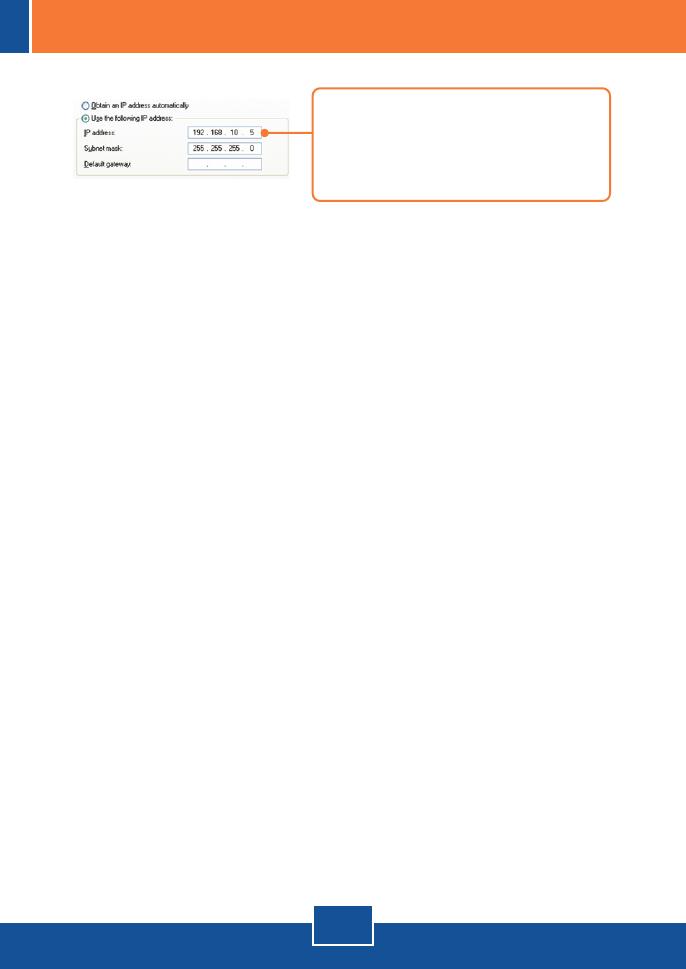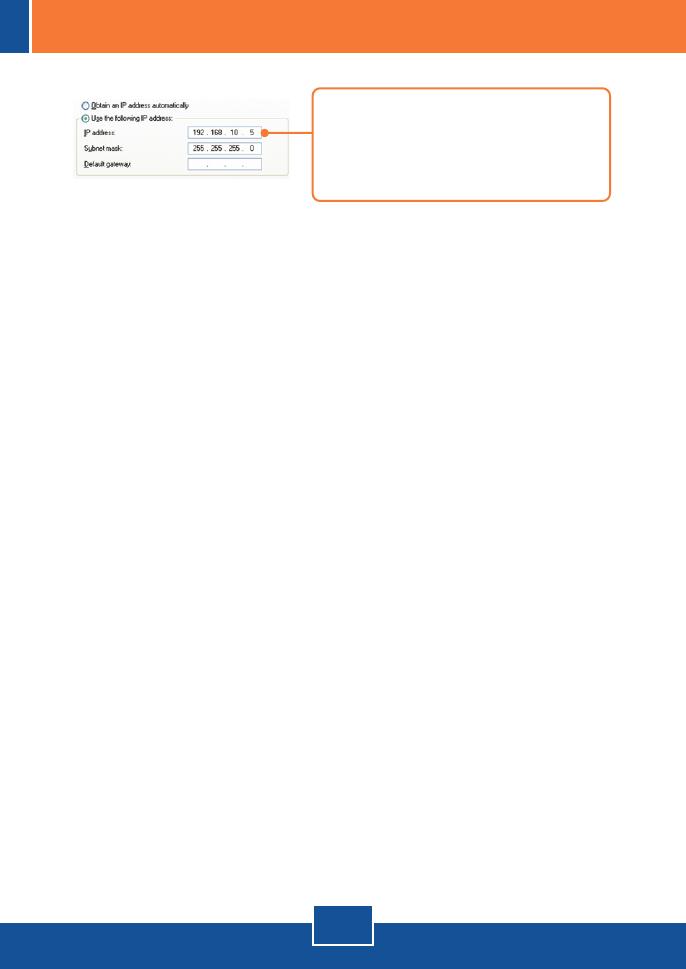
Q3:
A3:
Q4:
A4:
Q5:
A5:
Q6:
A6:
Q7:
A7:
The Image is blurry. How can I adjust the focus on the IP Camera?
You can adjust the IP Camera's focus by rotating the lens.
When I click on View Image | ActiveX mode or View Image | Java Mode, the image does
not load. What should I do?
First, make sure that you are using a browser that supports ActiveX or Java. Second,
make sure that ActiveX or Java is installed and enabled.
How do I connect the TV-IP501W to my wireless router or access point?
Make sure that you configure the camera to have the same SSID, encryption mode and
key (if enabled). Follow the instructions in section 2: Hardware Installation and
Configuration to configure the camera with the SSID and encryption key.
After I successfully configured the TV-IP501W to match my wireless network settings, I
can not connect to the camera.
First, verify that the wireless settings match your wireless network settings. Second,
make sure to disconnect the Ethernet cable from the camera and verify that the LNK LED is
blinking red.
I forgot my password. What should I do?
Take a pin or paperclip and press the reset button on the back of the unit for 15 seconds.
This will return settings back to factory defaults. Open up the SetupWizard program to find
out the IP address of the camera (see step 11 in Section 2: Configure the IP Camera. If
you do not have a DHCP server on your network, the default IP address is 192.168.10.30.
The default administrator ID and password is admin.
If you still encounter problems or have any questions regarding the TV-IP501P/TV-IP501W, please
contact TRENDnet's Technical Support Department.
2. Click Internet Protocol (TCP/IP) and then
click Properties. Then click on Use the
following IP address, and make sure you
assign your network adapter an IP address in
the subnet of 192.168.10.x.
13