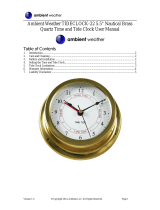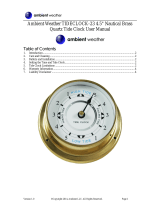Page is loading ...

.
WSD-F10
WSD-F20
WSD-F20S
User’s Guide
Thank you for purchasing this watch.
Before trying to use this watch, be sure to read the Safety Precautions in
the Quick Start Guide that comes with it. Make sure you use the watch
correctly.
EN
© 2017 CASIO COMPUTER CO., LTD.

Contents
Introduction ....................................................................................... EN-2
Watch Features ............................................................................ EN-2
Measurement Functions ............................................................... EN-4
Overview ...................................................................................... EN-6
About This Manual ....................................................................... EN-7
Getting Ready ................................................................................... EN-8
Basic Operations You Should Remember ................................... EN-13
Using Outdoor Watch Functions - Using CASIO Watch Faces and Apps
........................................................................................................... EN-18
Using CASIO Watch Faces ........................................................ EN-19
Using the Location Memory App (WSD-F20/WSD-F20S only) ... EN-21
Using the TOOL App .................................................................. EN-26
Using the Activity App ................................................................ EN-37
Using the MOMENT SETTER App ............................................. EN-40
Using the Timepiece App ........................................................... EN-43
Common Outdoor Function Settings .......................................... EN-45
Monochrome Display ..................................................................... EN-59
Troubleshooting ............................................................................. EN-61
Important! ........................................................................................ EN-63
Precautions During Use .............................................................. EN-63
User Maintenance ...................................................................... EN-72
Chargeable Battery Handling (Please recycle!) .......................... EN-73
Personal Information Protection Precautions .............................. EN-73
Main Specifications ........................................................................ EN-74
Supplementary Information ........................................................... EN-80
EN-1

Introduction
Attention WSD-F10 Owners!
●
This manual describes operations for a WSD-F10 watch that has been
updated to
Android Wear
TM
2.0. For information about updating to Android
Wear 2.0, visit the website below.
https://support.google.com/androidwear/
●
The
functions
below, which are described in this manual, are not supported
by the WSD-F10.
ー
Built-in GPS
ー
Some Activity app functions (Paddle, Snow)
ー
Some watch faces (Location, Traveler)
ー
Location Memory app
●
The WSD-F10 acquires location information from a phone. Be sure to use
it while connected with a paired phone.
Attention iPhone Owners!
●
When
using this watch while it is paired with an iPhone, be sure to have the
Android Wear app running on the iPhone. If the Android Wear app is not
running, functions that require communication with the iPhone will not
operate.
●
Some watch functions are restricted when it is paired with an iPhone. For
details, visit the website below.
http://support.casio.com/wsd/
Watch Features
Android Wear 2.0 Built In
This watch is designed to be paired with a smartphone running Android
TM
4.3
or
higher
or iOS 9 or higher. Pairing with a smartphone enables use of variety
of different functions, both in conjunction with the smartphone and when the
watch is being used by itself.
EN-2

Five-atmosphere Water Resistance + MIL-STD
*
Even though this watch has a built-in voice recognition microphone, it still is
water resistant
up to five atmospheres. This means you can wear your watch
while swimming, fishing, etc. MIL-STD-810G standard environment
resistance allows you to wear your watch while engaged in a variety of
vigorous outdoor activities, including: mountain climbing, cycle sports,
fishing, and more.
* United States Department of Defense Military Standard
Built-in GPS (WSD-F20/WSD-F20S only)
This watch has GPS
*1
built in, and you can acquire location information
without
connecting with a phone. The watch itself can display a map
*2
of your
current location, measure and record data for a variety of activities, and more.
*1 In addition to GPS (U.S.), your watch also supports GLONASS (Russia)
and QZSS (Japan) positioning. This manual uses “GPS” to refer to all of
the above positioning systems.
*2 To
display the map when you do not have a smartphone, you need to have
the map data downloaded beforehand.
Dual-layer LCD for Improved Readability
CASIO app operations are designed to use either the color or the
monochrome LCD.
The monochrome LCD makes display contents easier to
read when outdoors under sunlight.
Three Side Buttons Designed for Sure Operation
The three side buttons are designed for sure operation even when outdoors.
Apps can be freely assigned to the TOOL button and the APP button.
EN-3

CASIO MOMENT SETTER+ App for Smartphone Control of
the Watch
A CASIO MOMENT SETTER+ smartphone app (available from the Google
Play ™ store for Android smartphones only) can be used to customize the
watch setup (MOMENT SETTER notifications, TOOL app functions, etc.)
from your smartphone.
CASIO Camera Linking
Use this app to control supported CASIO camera models from the watch. For
details, visit the CASIO website below.
http://support.casio.com/wsd/
Measurement Functions
Your watch can take barometric pressure, altitude, bearing, and other
readings. Its
built-in watch faces and applications can use readings for display
and other useful functions. Note that this watch is not a special purpose
measuring instrument. Readings produced by measurement functions are
intended as general reference information only.
Compass (Bearing Measurement)
For serious mountain climbing and other activities that require accurate
bearing readings,
take along a highly reliable compass to use in combination
with the watch’s compass.
Important!
●
Note
that
accurate compass readings and/or correction will not be possible
in the areas described below.
ー
In the vicinity of a permanent magnet (magnetic accessory, etc.), metal
objects, high-voltage wires, aerial wires, or electrical household
appliances (TV, computer, cellphone, etc.)
ー
In motor vehicles, on boats, on aircraft, etc.
ー
Indoors, especially inside of reinforced concrete structures.
EN-4

Altimeter, Barometer
The watch’s Altimeter uses a pressure sensor to measure barometric
pressure, and then calculates and displays relative altitude based on the
measured value. Because of this, readings taken at different times at the
same location may produce different altitude values due to changes in
temperature, humidity,
barometric pressure, and other factors. Also note that
values displayed by the watch may be different from elevations indicated for
areas where you are located. When using the watch’s altimeter while
mountain climbing, it is recommended that you perform regular correction in
accordance with the local altitude (elevation) indications.
Tide Graph (Graphic Display of Tide Information)
The Tide Graph feature of your watch is intended to provide a rough image
of current tide conditions. Do not use its tide information for navigation
purposes. For
navigation purposes, be sure to use official tide charts issued
by a reliable agency or authority for the area you are navigating.
EN-5

Overview
Package Contents
Watch, AC adaptor, charger cable, Quick Start Guide, warranty
General Guide
A
Charge LED
B
Charger terminal
C
Pressure sensor
D
Microphone
E
TOOL button
F
Power button
G
APP button
H
Touch screen
EN-6

About This Manual
●
The contents of this manual are subject to change without notice.
●
Copying of this manual, either in part or its entirety, is forbidden. You are
allowed to use this manual for your own personal use. Any other use is
forbidden without the permission of CASIO COMPUTER CO., LTD.
●
CASIO COMPUTER CO., LTD. shall not be held liable for any lost profits
or claims from third parties arising out of the use of this product or this
manual.
●
CASIO COMPUTER CO., LTD. shall not be held liable for any loss or lost
profits due to loss of data caused by malfunction or maintenance of this
product, or any other reason.
●
The watch and sample screens depicted in the illustrations in this manual
may be different from the actual appearance of the watch.
EN-7

Getting Ready
Be sure to read the precautions in the “Quick Start Guide”, and also perform
all of the steps under “Preparing the Watch for First Use” and “Preparing the
Watch for Outdoor Use”.
Preparing the Watch for First Use
You must perform the steps below before using the watch for the first time.
1.
Charge the watch
Plug the provided AC adaptor into a power outlet, and then connect the
provided charger cable and AC adaptor as shown in the illustration.
●
The charge LED lights red during charging, and green when a full
charge is achieved.
●
The
watch
will turn on automatically when the charge reaches a certain
level.
AC adaptor*
Charge LED
* The shape of the AC adaptor supplied in your geographic area may be
different from the one shown in the illustration.
Important!
●
To help promote longer battery life, regular charging of the watch (about
once a month) is recommended even if you do not use it for a long time.
2.
Install the Android Wear App on a Smartphone
Android smartphone: Download the Android Wear app from the Google
Play store.
iPhone: Download the Android Wear app from the iTunes App Store.
EN-8

3.
Pair the Watch with Your Smartphone
When pairing, it is recommended that you have the smartphone and
watch within one meter of each other. Refer to the websites below for
information about how to pair the watch with a smartphone.
Android Wear Help
https://support.google.com/androidwear/
CASIO website
http://support.casio.com/wsd/
4.
Install the CASIO MOMENT SETTER+ App on the
Smartphone (Android Only)
If you are using an Android smartphone, download the “CASIO
MOMENT
SETTER+” app from the Google Play store and install it. You can use the
CASIO MOMENT SETTER+ app to configure the following watch
settings from your smartphone: TOOL App, MOMENT SETTER App.
Important!
●
There
are
two versions of the CASIO MOMENT SETTER+ app. Make sure
you have the latest version installed on your phone. Icons shown in the
Google Play store indicate whether the app is the old version or new version.
Old version icon New version icon
●
In order to use all of the functionality provided by this watch, be sure to
update all of your related CASIO apps to their latest versions before using
your watch. For information about the update procedure, visit the website
below.
http://support.casio.com/wsd/
EN-9

Preparing the Watch for Outdoor Use
Performing the steps below prepares the watch’s outdoor functions (CASIO
watch faces and apps) for optimal operation. Perform these steps after you
have completed the procedure under “Preparing the Watch for First Use”.
1.
Configure watch settings to enable use of Play Store.
1. If you are using the watch while it is connected with an iPhone, connect
the iPhone to Wi-Fi.
2. While a watch face is displayed, short press the power button to
display the App menu.
3. Scroll the list of apps upwards or downwards until “Play Store” is
displayed, and then tap it.
4. When the Google Play Terms of Service screen appears, tap “Yes,
I'm In”.
●
This will give you access to Play Store. Install the app you want to
try.
2.
Update your CASIO apps to their latest versions.
1. On the app menu, tap “Play Store”.
2. Swipe the touch screen from top to bottom to display the Play Store
home screen.
3. Tap
the “My Apps” icon to display a list of the apps currently installed
on the watch.
●
Apps for which updates are available will be shown under
“Updates”.
4. If there is an update available for CASIO MOMENT SETTER+, be sure
to update it. Updating any other apps that are available is also
recommended.
3.
Configure the location settings of the watch and
smartphone.
The
WSD-F20 and WSD-F20S can acquire location information on their
own or
from a smartphone. The WSD-F10 gets location information from
a phone.
EN-10

Watch Operation (WSD-F20/WSD-F20S)
1. While the watch face is displayed, swipe the touch screen from top to
bottom and then tap
D.
2. Scroll downwards and tap “Connectivity” and then “Location”.
3. On the screen that appears, enable “Location”.
Watch Operation (WSD-F10)
1. While
the watch face is displayed, swipe the touch screen from top to
bottom and then tap
D.
2. Scroll the screen downwards, and then tap “Connectivity”.
3. Scroll the screen downwards until “Location” appears, and then turn
it on.
Smartphone Operation
Go to “Settings” and turn on “Location”. Next, select “High Accuracy”
mode. If
your smartphone does not have “High Accuracy” setting, turn on
its GPS, Wi-Fi, and mobile network (data communication) settings.
The settings in the steps below are required to enable the following functions:
CASIO watch faces, the Location Memory app, the TOOL app, the Activity
app, and all functions of the MOMENT SETTER app.
4.
Enable the CASIO MOMENT SETTER+“Permissions
”
setting.
1. While the watch face is displayed, swipe the touch screen from top to
bottom and then tap
D.
2. Scroll the screen downwards, and then tap in the following sequence:
“Apps”, “System Apps”, “CASIO MOMENT SETTER+
”,
“Permissions”.
3. Tap the items that appear on the display (“Calendar”, “Microphone”,
“Location”) and enable all of them.
EN-11

5.
Turn on the “Save daily activity records”
setting.
1. While the watch face (Authentic, Field, Multi) is displayed, hold your
finger on the touch screen for about two seconds. This displays the
setting menu.
2. Scroll the setting menu downwards. When “Save daily activity
records” is displayed, check to make sure that its setting is
“OFF”.
Next, tap the setting.
●
A dialog box will appear to confirm if you want to save activity
records. Carefully read the text of the dialog box.
3. Tap “I agree.”.
●
This changes the
“Save daily activity records
” setting to “ON”.
6.
Turn on
the “Save Daily Location Info” setting (WSD-F20/
WSD-F20S only).
1. While the watch face (Location or Traveler) is displayed, hold your
finger
on
the touch screen for about two seconds to display the setting
menu.
2. Scroll the setting menu downwards. When “Save Daily Location
Info” is displayed, check to make sure that its setting is
“OFF”. Next,
tap the setting.
●
A dialog box will appear to confirm if you want to save location
information. Carefully read the text of the dialog box.
3. Tap “Every 6 minutes” or “Every 1 minute”.
●
This changes the
“Save Daily Location Info
” setting to “ON”.
●
Note that selecting “Every 1 minute” will cause a large amount of
power to be consumed.
EN-12

Basic Operations You Should Remember
Important!
●
Note that the operations described here are subject to change due to the
type and version of the operating system being used by the smartphone
connected with
the watch, changes that occur when the watch’s operating
system is updated, and other factors. For details about Android Wear
operations, visit the website below.
https://support.google.com/androidwear/
Button Functions
Power button
●
Press to restore display brightness after it goes dark.
●
Pressing
while
a watch face is displayed will display the
App menu (app list for launching apps).
●
If watch
power is off, hold down the power button for at
least two seconds to turn the watch on.
TOOL button
(Top right)
●
Pressing while a watch face is displayed starts up a
previously specified app (TOOL under initial default
settings).
●
Each press of this button while TOOL is displayed
switches between TOOL functions.
APP button
(Bottom right)
Pressing while a watch face is displayed starts up a
previously specified app
*1
.
*1 Under WSD-F20 and WSD-F20S initial default settings, starts up Location
Memory.
Under WSD-F10 initial default settings, there is no app assigned
to this button.
Note
●
Visit the website below for information about changing the apps that are
started up by pressing the TOOL button and APP button.
https://support.google.com/androidwear/
EN-13

Wake Up
If you don’t tap the touch screen for a few seconds, the watch screen will dim.
To wake
up the watch and restore it to normal brightness, tap the touch screen
or press the power button.
Power Supply Operations
To do this: Perform this operation:
Charge the
watch
See step 1 under “Preparing the Watch for First Use”.
Turn off power 1. While the watch face is displayed, swipe the touch
screen from top to bottom and then tap D.
2. Scroll the screen downwards. Tap “System” and
then “Power off” in sequence. On the confirmation
screen that appears, tap
.
Turn on power Hold down the power button for about two seconds, or
start charging the watch. The watch will turn on
automatically when the charge reaches a certain level.
EN-14

Watch Face Operations
To do this: Perform this operation:
Switch to
another watch
face
1. While a watch face is displayed, swipe the touch
screen slightly
left or right to display a list of favorite
watch faces.
2. Scroll a list of favorite watch faces left and right.
When the watch face you want to use is displayed,
tap it.
Add a watch
face to favorites
1. Scroll a list of favorite watch faces as far as it will go
to the right and then tap “Add more watch faces”.
This displays a list of all watch faces.
2.
Scroll the list of all watch faces upwards and
downwards. When the watch face you want to add
to favorites is displayed, tap it.
Remove a
watch face from
favorites
On a list of favorite watch faces, swipe upwards on the
watch face you want to remove.
Favorite watch faces
Your watch has a wide selection of watch faces built in. You can add the ones
you most often use to a list of favorite watch faces for easier selection when
you need them.
Note
●
For details about watch face operations, visit the website below.
https://support.google.com/androidwear/
●
For information about CASIO watch faces, see “Using CASIO Watch
Faces”.
EN-15

Using Apps
To do this: Perform this operation:
Start up an app 1. While a watch face is displayed, short press the
power button to display the App menu.
2. Scroll the list of apps upwards or downwards. When
the app you want to run is displayed, tap it.
Return to the
watch face
Press the power button.
Using a Specific App
●
For information about the TOOL, Activity, MOMENT SETTER, Location
Memory (WSD-F20/WSD-F20S only), and Timepiece apps, see “Using
Outdoor Watch Functions - Using CASIO Watch Faces and Apps”.
●
For details about EXILIM Controller, visit the website below.
http://support.casio.com/wsd/
●
For details about Google
TM
apps (standard Android Wear apps), visit the
website below.
https://support.google.com/androidwear/
●
For information about third-party apps, refer to the website, user
documentation, and other information provided by the developer.
EN-16

Android Wear Functions
The Android Wear operating system of this watch provides the functions
below as standard.
●
Dictation and voice command operation
●
Messaging and incoming phone call notification
●
Timer, Agenda, Translate, and other standard Android Wear apps
●
Watch faces and apps can be added using the Play Store app
*
●
Android Wear Settings
* Your watch comes with a built-in Play Store app that you can use to add
watch
faces
and apps using watch operations only (without a smartphone).
For details, visit the website below.
https://support.google.com/androidwear/
Smartphone Dependent Functions
Though you can use a wide range of functions without connecting to a
smartphone, some apps and services (dictation, smartphone related apps,
etc.)
are
not available unless there is a connection between the watch and a
smartphone. For details, visit the websites below.
https://support.google.com/androidwear/
http://support.casio.com/wsd/
EN-17

Using Outdoor Watch Functions - Using
CASIO Watch Faces and Apps
This section explains how to interpret the contents of CASIO watch faces and
how to
use CASIO apps and make your outdoor adventures more interesting
and enjoyable.
Use this app: To do this:
Location Memory
(WSD-F20/WSD-
F20S only)
Check your current location on a color map.
TOOL Find out more about the natural environment
around you.
Activity Keep track of current information about your
activities.
MOMENT SETTER Get useful notifications when they really matter.
Timepiece Save power by limiting watch function to
timekeeping display only.
Important!
●
In order to get the very best out of the outdoor functions of your watch, be
sure to perform the operation under “Preparing the Watch for Outdoor
Use” before using them.
●
Speeds and distances displayed by the Location Memory (WSD-F20/
WSD-F20S only), Activity, and TOOL apps are values measured by the
watch’s or your smartphone’s GPS function. This means displayed values
may not be exact due to GPS reception conditions and position sensing
error.
EN-18

Using CASIO Watch Faces
Your watch comes with the CASIO Watch Faces described below built in.
Watch face names are used in the list of favorite watch faces and the list of
all watch faces (see “Watch Face Operations”).
Location
*1
Analog watch face that shows your current latitude and
longitude based on the watch’s GPS, along with a
background image of a world map centered on your
current location.
Traveler
*1
Analog watch face that shows useful information about
your travel destination, etc. Each tap of the dial at 10
o’clock changes the information displayed at the
bottom of
the watch screen. Tapping the window once
causes the hands to move out of the way for an
unobstructed view of the window contents. Tapping
again starts up the app that corresponds to the currently
displayed information (except when DATE is
displayed).
2 Layers Digital watch face that combines easy-to-read
monochrome LCD and a color LCD.
Authentic Simple analog watch face. In addition to a fixed 24-hour
time dial, there are two more dials whose contents can
be changed by tapping them.
World Time Digital watch face that shows the date, time, and city
name (time zone name) in your current location, the
time offset between your current location and your
home city time, and the current date, time, and city
name (time zone name) of your home city.
Altitude Digital watch face that shows the high altitude recorded
in watch memory, the current altitude, and a graph of
the past 24 hours of altitude changes.
Field Casual analog watch face with two dials whose content
can be changed by tapping them.
Multi Casual digital watch face with three dials whose
content can be changed by tapping them.
Combination Analog watch face that shows a graph of altitude
changes over the past 24 hours, the current barometric
pressure and altitude, and the high altitude reading
stored in watch memory.
*1 WSD-F20/WSD-F20S only
EN-19
/