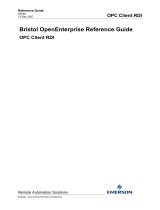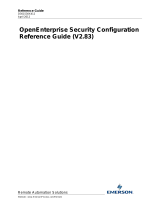Page is loading ...

Reference Guide
D301518X412
April 2012
Remote Automation Solutions
Website: www.EmersonProcess.com/Remote
OpenEnterprise OPC Client RDI
Configuration Reference Guide (V2.83)

Reference Guide
D301518X412
April 2012
OPC Client RDI Configuration
- i -
Contents
1 OPC Client RDI Configuration Tool........................................................................................1
1.1.1 Initial Use of the Configuration Tool.............................................................................1
1.2 The OPC Client RDI Tables................................................................................................1
1.3 The Main Interface..............................................................................................................2
1.3.1 File Menu......................................................................................................................2
1.3.1.1 Export.....................................................................................................................3
1.3.1.2 Import.....................................................................................................................3
1.3.1.3 Exit .........................................................................................................................3
1.3.2 Help Menu ....................................................................................................................3
1.3.3 Initial Node....................................................................................................................3
1.3.3.1 Context Menu.........................................................................................................4
1.3.4 OPC Client Driver Node ...............................................................................................4
1.3.4.1 Context Menu.........................................................................................................4
1.3.5 OPC Server Node.........................................................................................................4
1.3.5.1 Context Menu.........................................................................................................4
1.3.6 OPC Device Node........................................................................................................5
1.3.6.1 Context Menu.........................................................................................................5
1.3.7 OPC Group Node.........................................................................................................5
1.3.7.1 Context Menu.........................................................................................................5
1.3.8 OPC Item Node............................................................................................................6
1.3.8.1 Context Menu.........................................................................................................6
1.3.9 Add Button....................................................................................................................6
1.3.10 Modify Button ............................................................................................................6
1.3.11 Delete........................................................................................................................7
1.3.12 Close Button..............................................................................................................7
1.4 The Configuration Dialogs ..................................................................................................7
1.4.1 OPC Driver Dialog........................................................................................................7
1.4.1.1 OPC Driver Name..................................................................................................7
1.4.1.2 OPC Driver Address...............................................................................................8
1.4.1.3 Disable...................................................................................................................8
1.4.1.4 Retry Period...........................................................................................................8
1.4.1.5 Check Period..........................................................................................................8
1.4.1.6 Access Area...........................................................................................................8
1.4.1.7 Convert Timestamp................................................................................................8
1.4.2 OPC Server Dialog.......................................................................................................9
1.4.2.1 OPC Server Name.................................................................................................9
1.4.2.2 Driver Name...........................................................................................................9
1.4.2.3 Disable...................................................................................................................9
1.4.2.4 OPC Server Prog ID...............................................................................................9
1.4.2.5 OPC Server Location...........................................................................................10
1.4.2.6 OPC Server Status Check Enable.......................................................................10
1.4.2.7 OPC Server Status Check Period........................................................................10
1.4.2.8 OPC Server Status Check Timeout.....................................................................10
1.4.2.9 OPC Server Auto Restart Enable ........................................................................10
1.4.2.10 OPC Server Restart Period ................................................................................10
1.4.2.11 OPC Server Locale.............................................................................................10
1.4.2.12 Access Area........................................................................................................10

Reference Guide
D301518X412
April 2012
OPC Client RDI Configuration
- ii -
1.4.2.13
OK Button ...........................................................................................................10
1.4.2.14 Cancel Button .....................................................................................................10
1.4.3 OPC Device Dialog.....................................................................................................11
1.4.3.1 OPC Device Name...............................................................................................11
1.4.3.2 OPC Network Name.............................................................................................11
1.4.3.3 Disable.................................................................................................................11
1.4.3.4 Access Area.........................................................................................................11
1.4.3.5 OK Button.............................................................................................................11
1.4.3.6 Cancel Button.......................................................................................................11
1.4.4 OPC Group Dialog......................................................................................................12
1.4.4.1 OPC Group Name................................................................................................12
1.4.4.2 Device Name........................................................................................................12
1.4.4.3 Disable.................................................................................................................12
1.4.4.4 OPC Group Update Rate.....................................................................................12
1.4.4.5 OPC Group Percent Deadband...........................................................................12
1.4.4.6 OPC Group Locale...............................................................................................12
1.4.4.7 OPC Group Time Bias.........................................................................................13
1.4.4.8 OPC Group Active................................................................................................13
1.4.4.9 OPC Group Cache Poll Type...............................................................................13
1.4.4.10 OPC Group Device Poll Type.............................................................................13
1.4.4.11 Access Area........................................................................................................13
1.4.4.12 OK Button ...........................................................................................................13
1.4.4.13 Cancel Button .....................................................................................................13
1.4.5 OPC Item Dialog.........................................................................................................14
1.4.5.1 OPC Item Name...................................................................................................14
1.4.5.2 Device Name........................................................................................................14
1.4.5.3 OPC Group ..........................................................................................................14
1.4.5.4 Disable.................................................................................................................15
1.4.5.5 Tag Definition.......................................................................................................15
1.4.5.6 Browse for Signal Tag..........................................................................................15
1.4.5.7 OPC Request Data Type.....................................................................................15
1.4.5.8 OPC Database Table...........................................................................................15
1.4.5.9 OPC Item Description..........................................................................................15
1.4.5.10 OPC Item Units...................................................................................................16
1.4.5.10.1 Digital OPC Item Special Fields ...................................................................16
1.4.5.10.2 String OPC Item............................................................................................16
1.4.5.11 Open Contact Label............................................................................................16
1.4.5.12 Close Contact Label ...........................................................................................16
1.4.5.13 OPC Access Path...............................................................................................16
1.4.5.14 OPC Item Active .................................................................................................16
1.4.5.15 OPC Item Cache Poll Type.................................................................................16
1.4.5.16 OPC Item Device Poll Type................................................................................16
1.4.5.17 Access Area........................................................................................................16
1.4.5.18 Plant Area...........................................................................................................17
1.4.5.19 Alarm Condition Button.......................................................................................17
1.4.5.20 OK Button ...........................................................................................................17
1.4.5.21 Cancel Button .....................................................................................................17
1.4.6 Multiple OPC Tag Selection Dialog............................................................................17
1.4.6.1 Flat Hierarchy - Automatic ...................................................................................17
1.4.6.1.1 Flat Hierarchy Example ..................................................................................18

Reference Guide
D301518X412
April 2012
OPC Client RDI Configuration
- iii -
1.4.6.1.1.1
Step 1 - Get Tags.....................................................................................18
1.4.6.1.1.2 Step 2 - Return Tags................................................................................18
1.4.6.1.1.3 Step 3 - Select Flat Hierarchy Automatic option......................................18
1.4.6.1.1.4 Step 4 - Add a New Device and Group....................................................19
1.4.6.1.1.5 Step 5 - Multiple Tags Added...................................................................20
1.4.6.2 Device Based Hierarchy - Automatic...................................................................20
1.4.6.2.1 Device Based Example - Automatic...............................................................21
1.4.6.2.1.1 Step 1 - Get Tags.....................................................................................21
1.4.6.2.1.2 Step 2 - Return Tags................................................................................21
1.4.6.2.1.3 Step 3 - Select Device-based Automatic option.......................................21
1.4.6.2.1.4 Step 4 - Add OPC Item Dialog.................................................................22
1.4.6.2.1.5 Step 5 - Tags Added ................................................................................23
1.4.6.3 Device Based Hierarchy - Manual .......................................................................24
1.4.6.3.1 Device Based Example - Manual ...................................................................24
1.4.6.3.1.1 Step 1 - Get Tags.....................................................................................24
1.4.6.3.1.2 Step 2 - Return Tags................................................................................24
1.4.6.3.1.3 Step 3 - Select Device-based Manual option...........................................25
1.4.6.3.1.4 Step 4- Add OPC Item Dialog..................................................................25
1.4.6.3.1.5 Step 5 - Tags Added ................................................................................26
1.4.7 Add OPC Items Dialog ...............................................................................................27
1.4.7.1 OPC Server..........................................................................................................28
1.4.7.2 OPC Device .........................................................................................................28
1.4.7.3 New OPC Device.................................................................................................28
1.4.7.4 OPC Group ..........................................................................................................28
1.4.7.5 New OPC Group..................................................................................................28
1.4.7.6 Add MultipleTags .................................................................................................28
1.4.7.7 Cancel Return of Tags.........................................................................................29
1.4.7.8 Cancel All Tags....................................................................................................29
1.5 OPC Tag Browser.............................................................................................................29
1.5.1 Accessing the OPC Tag Browser...............................................................................29
1.5.1.1 The Browse Button on the OPC Server dialog....................................................30
1.5.1.2 The Get Tags context menu item.........................................................................30
1.5.1.3 The Get Tags button............................................................................................30
1.5.2 Adding OPC Servers..................................................................................................30
1.5.3 Adding OPC Tags.......................................................................................................31
1.5.3.1 Selecting Single Tags ..........................................................................................31
1.5.3.2 Selecting Multiple Tags........................................................................................31
1.5.4 Multiple Tags - Server Node.......................................................................................31
1.5.5 Multiple Tags - Device Node ......................................................................................32
1.5.6 Multiple Tags - Group Node .......................................................................................32
1.6 SQL Export-Import File Dialog..........................................................................................33
1.6.1 File Name ...................................................................................................................33
1.6.2 File Browse Button .....................................................................................................33
1.6.3 OK Button...................................................................................................................34
1.6.3.1 Import Warning.....................................................................................................34
1.6.4 Cancel Button.............................................................................................................34
1.6.5 Help Button.................................................................................................................34
1.7 File Import Status Dialog...................................................................................................34
1.7.1 Import Button..............................................................................................................35
1.7.2 Save to File Button.....................................................................................................35

Reference Guide
D301518X412
April 2012
OPC Client RDI Configuration
- iv -
1.7.3
Status Pane................................................................................................................35
1.7.4 Status Message..........................................................................................................35
1.7.5 Close Button...............................................................................................................35
1.7.6 Help Button.................................................................................................................35
2 Glossary .................................................................................................................................36
3 Index .......................................................................................................................................37

Reference Guide
D301518X412
April 2012
OPC Client RDI Configuration
- 1 -
1 OPC Client RDI Configuration Tool
OPC is the industry standard method of obtaining data for commercial enterprise consumption from all
kinds of process control devices. The OPC Client
RDI component runs on the OpenEnterprise Server
as part of an OpenEnterprise session, and is able to make use of any OPC Server conforming to OPC
Data Access 1.0a and 2.0x standards to collect signal data. The OPC Client RDI configuration tool
provides the SCADA engineer with a simple and intuitive way to configure the OPC Client RDI
component.
Additionally, the configuration tool is able to take a snapshot of the current OPC Client RDI
configuration from within an OpenEnterprise Database, and export this to an SQL script file which can
in return be imported in order to rebuild the database contents at a later date. The OPC Client RDI
Configuration tool is a member of the Toolbox suite of configuration editors, and is available from the
Toolbox window.
1.1.1 Initial Use of the Configuration Tool
Note, that it is expected that the standard OPCClientRDIDef.sql file will have been included prior to
any configuration being performed using the OPC Client RDI Configuration Tool. This ensures that at
least one entry exists in the OPC Driver table, and the necessary entries are added elsewhere,
allowing the user to begin configuration of the OPC Client RDI.
However, if on start-up the OPC Client RDI Configuration Tool detects that no OPC Driver table
entries are defined, it will present the user with the option to automatically add these essential table
entries.
1.2 The OPC Client RDI Tables
The OPC Client Configuration tool inserts, modifies and deletes entries in a special group of tables that
define the OPC Client
RDI's connection with the OpenEnterprise database and the required OPC
Servers. The tables required for the OPC Client RDI component to function in this way form a
hierarchical relationship, which fulfills both the needs of the OpenEnterprise RDI, and also the OPC
architecture , as the following diagram attempts to illustrate.
For a more detailed explanation of the files used by the OPC Client RDI component, see the OPC
Client RDI help file.

Reference Guide
D301518X412
April 2012
OPC Client RDI Configuration
- 2 -
1.3 The Main Interface
The configuration tool interface displays the configuration details as a branching tree. The branches
(or nodes) of the tree reflect the hierarchical relationship of the relevant tables. When the
configuration tool is initially opened, only the root node and OPC Client RDI Driver nodes are
displayed. To begin opening the 'tree' structure if some configuration already exists, click on the plus
sign to the left of the OPC Client RDI Driver node.
At each level, the [Add], [Modify] and [Delete] buttons enable the user to add, modify or delete items
below the selected node. A context menu providing the same functionality is also available.
1.3.1 File Menu
Options on the File Menu enable you to Export your OPC Client RDI configuration from the
OpenEnterprise database as an
SQL Script file, and then Import it back into a freshly built database.

Reference Guide
D301518X412
April 2012
OPC Client RDI Configuration
- 3 -
1.3.1.1 Export
The ability to create an Export file will only be available to the standard SYSTE
M user. The
functionality will be provided through a menu on the
OPC Client RDI Configuration Tool. Selection of
this option will initially cause the SQL Export-Import File Dialog to open. This dialog enables the user
to select a different Export file.
The OPC Client RDI configuration tool will then query the applicable tables and produce the required
script file. A message will inform the user that the Export file has been created.
File Menu
1.3.1.2 Import
As well as providing the ability to create a new Export file, the
OPC Client RDI Configuration Tool will
also provide the ability to Import a previously created Export file. Given the potential damage that an
import might cause on an already configured system, the Import functionality will only be available to
the standard SYSTEM user.
By selecting this option the user will be presented with the SQL Export-Import File Dialog, which
enables the user to override the default Import file.
Upon selecting a file name and location the File Import Status dialog will be presented.
1.3.1.3 Exit
This optio
n closes the
OPC Client RDI configuration tool.
1.3.2 Help Menu
This menu contains options to view this help file, and also to display the 'About' dialog, which provides
OpenEnterprise version and contact details.
1.3.3 Initial Node

Reference Guide
D301518X412
April 2012
OPC Client RDI Configuration
- 4 -
This is the initial node of the
RDI Client configuration tool. The configuration tool will insert an entry into
the
OPC Driver table when the tool is first used. This will show as an OPC Client RDI Driver node,
placed automatically under the initial node, eliminating the need to add this Driver yourself.
1.3.3.1 Context Menu
A context menu is availa
ble from this node, which enables you to Add an OPC Driver object.
Selection of the Add option will display the OPC Driver Dialog.
1.3.4 OPC Client Driver Node
This is the parent node for the
OPC Client RDI. For every distinct OPC Client RDI process that is to be
used on an
OE Server a separate entry must be created in the OPCDriver table. Each entry will define
a unique
TCP/IP socket over which the OE Database will attempt to connect to that OPC Client RDI
instance.
Note, that an entry in this table is automatically created when the OPCClientRDIDef.
sql file is
included. However, it is perfectly feasible that this entry can be deleted or modified, and that
additional OPCDriver table entries can also be defined.
1.3.4.1 Context Menu
A context menu is availa
ble from this node, which enables you to Add an OPC Server object or to
Modify or Delete the selected OPC Driver object
The Add option will display the OPC Server Dialog, and the Modify option will display the OPC Driver
Dialog.
1.3.5 OPC Server Node
This node represents an entry in the
OPC Server table. Entries within the OPCServer table define the
Prog ID and network location of any OPC Server with which the OPC Client
RDI is to communicate.
Each OPCServer entry must be associated with a parent entry in the OPCDriver table.
1.3.5.1 Context Menu
A context menu is availa
ble from this node, which enables you to Add, Modify or Delete an OPC
Device object, and also to Get Tags from the selected OPC Server object.

Reference Guide
D301518X412
April 2012
OPC Client RDI Configuration
- 5 -
The Add option will display the OPC Device Dialog, the Modify option will display the OPC Server
Dialog, and the Get Tags option will display the OpenEnterprise Tag Browser with the selected OPC
Server object already selected for browsing.
1.3.6 OPC Device Node
This node represents an entry in the OPCDevice table. The OPCDevice table is a placeholder table
used to allow an arbitrary grouping of signals into real or virtual field devices. The
OPC Data Access
standard has no concept of devices, and this table is required purely to conform to the table
architecture required by OpenEnterprise device drivers.
Each OPCDevice table entry will reference a parent OPCServer table entry.
1.3.6.1 Context Menu
A context menu is availa
ble from this node, which enables you to Add a Group to the selected OPC
Device, pr to Modify or Delete the selected Device object. A fourth option enables you to Get Tags
from the OPC Server to which the selected Device belongs.
The Add option will display the OPC Group Dialog, the Modify option will display the OPC Device
Dialog, and the Get Tags option will display the OpenEnterprise Tag Browser with the selected OPC
Server object already selected for browsing.
1.3.7 OPC Group Node
This node represents an entry in the OPCGroup table. The OPCGroup table is used to group
OPC
Items together and defines how the OPC Client
RDI should collect those items from the parent OPC
Server.
Each OPCGroup table entry must be associated with a parent OPCDevice table entry.
1.3.7.1 Context Menu
A context menu is availa
ble from this node, which enables you to Add an OPC Item object or to
Modify or Delete the selected OPC Group object.

Reference Guide
D301518X412
April 2012
OPC Client RDI Configuration
- 6 -
The Add option will display the OPC Item Dialog, the Modify option will display the OPC Group Dialog,
and the Get Tags option displays the OpenEnterprise Tag Browser with the selected OPC Server
object already selected for browsing.
1.3.8 OPC Item Node
This node represents an individual entry in one of the OPCItem tables, and refers directly to signal
data. There are four
OPC Item tables; one for each of the signal data types currently supported by
OpenEnterprise.
• OPCItemRealAnalog
• OPCItemIntegerAnalog
• OPCItemDigital
• OPCItemString
Each OPC Item must be associated with a parent OPCDevice and OPCGroup table entry.
Note, that different types of OPC Item can be added to the same OPC Group, (and OPC Device).
Some of the Items in different Groups have been left to show their value as returned from the
relevant OPC Server (i.e. as a Tag String). Other Items have been modified to remove all but the
signal name from the Tag.
1.3.8.1 Context Menu
A context menu is availa
ble from any OPC Item node, which enables you to Modify or Delete the
selected OPC Item object.
Selecting the Modify option displays the OPC Item Dialog.
1.3.9 Add Button
This button opens the relevant dialog for adding an item below the selected node. The actual dialog
depends on the currently selected node.
Configuration Dialogs
1.3.10 Modify Button
This button opens the relevant dialog for modification of the selected item. The actual dialog depends
on the currently selected node.
Configuration Dialogs

Reference Guide
D301518X412
April 2012
OPC Client RDI Configuration
- 7 -
1.3.11 Delete
This option allows you to delete the selected node, the database entry that it represents and any
dependant configuration - e.g. if an OPC Group entry is deleted, then all OPC Items that reference
that Group will be deleted also. A confirmation dialog will require you to confirm the deletion before it
takes place. At this stage it is possible to abort the deletion by selecting the [No] button. If the [Yes]
button is selected, the deletion takes place immediately.
1.3.12 Close Button
When selected, the OPC Client RDI configuration tool will close immediately.
1.4 The Configuration Dialogs
There are five main configuration dialogs presented for configuring the OPC Client RDI. They are:
1. The OPC Driver Dialog
2. The OPC Server Dialog
3. The OPC Device Dialog
4. The OPC Group Dialog
5. The OPC Item Dialog
1.4.1 OPC Driver Dialog
The OPC Driver Dialog enables you to configure additional OPC Drivers, should you need to.
1.4.1.1 OPC Driver Name
The
OPC Driver name must be unique within the OPCDriver table.

Reference Guide
D301518X412
April 2012
OPC Client RDI Configuration
- 8 -
1.4.1.2 OPC Driver Address
The
OPC Driver address is the name of a TCP port defined in the Services file found in the
\Windows\System32\Drivers\Etc directory. The OPC Client RDI connects to the OpenEnterprise
database via this port. If a second OPC Driver is required, then a new TCP port will need to be
defined.
1.4.1.3 Disable
Che
cking this option will disable the object being configured. It can be enabled at a later stage by
selecting the box again, which will remove the check.
1.4.1.4 Retry Period
Specifie
s the minimum time in seconds that will elapse before the OpenEnterprise database attempts
another connection with the OPC Client RDI, should there be a connection failure. Possible values
for this field lie within the range of 1 to 20,864 seconds.
1.4.1.5 Check Period
This is th
e time period that the OpenEnterprise database checks the OPC Client RDI driver, to see if it
is working when no other activities are going on.
1.4.1.6 Access Area
This field defi
nes the Access Area of the object. A drop-down list reveals all available Access Areas
for selection.
1.4.1.7 Convert Timestamp
Indicate
s to the OPC Client RDI instance whether it should convert timestamps sourced from the OPC
Server into UTC based on the timezone of the OpenEnterprise Server.

Reference Guide
D301518X412
April 2012
OPC Client RDI Configuration
- 9 -
1.4.2 OPC Server Dialog
The OPC Server Dialog enables you to configure a new OPC Server, or modify one that exists already.
1.4.2.1 OPC Server Name
The
OPC Server name must be unique within the OPCServer table.
1.4.2.2 Driver Name
This no
n-editable field displays the OPC Client Driver that is referenced by this OPC Server.
1.4.2.3 Disable
Che
cking this option will disable the object being configured. It can be enabled at a later stage by
selecting the box again, which will remove the check.
1.4.2.4 OPC Server Prog ID
This field mu
st contain the Program ID of the OPC Server. If you are unsure as to what this Program
ID is, it can be browsed for by selecting the Browse button [...] to the right of the field. This will open
the OpenEnterprise Tag Browser, which will enable you to select the required OPC Server.

Reference Guide
D301518X412
April 2012
OPC Client RDI Configuration
- 10 -
1.4.2.5 OPC Server Location
If the OPC Server i
s located on a remote computer, the name of the remote computer should be
entered here. It will be placed here automatically after using the Browse [...] button to search for a
remote OPC Server.
1.4.2.6 OPC Server Status Check Enable
If this box is checke
d, status checking of the OPC Server by the OPC Client RDI is enabled.
1.4.2.7 OPC Server Status Check Period
This is the period, in seconds that will el
apse between successive checks of the OPC Server's status.
Possible values lie in the range of 1 to 20, 864 seconds.
1.4.2.8 OPC Server Status Check Timeout
This is time t
hat is allowed to elapse for a reply to an OPC Server status check before the current
status check is aborted and the OPC Client RDI assumes that the OPC Server is dead. If Auto
Restart of the OPC Server is enabled, the OPC Client RDI will then attempt to restart the OPC Server.
1.4.2.9 OPC Server Auto Restart Enable
If this box is checke
d, then auto restart of the OPC Server by the OPC Client RDI will be enabled.
1.4.2.10 OPC Server Restart Period
If an attempted restart of the OPC Server fails, this is t
he period that the OPC Client RDI will wait
before another restart attempt.
1.4.2.11 OPC Server Locale
The Lo
cale drop down is populated by querying the OPC Server for its available locales. However an
OPC Server may be unable to offer this information in which case the only value will be 2048, which
indicates that the native locale of the host computer will be used.
1.4.2.12 Access Area
This field defi
nes the Access Area of the object. A drop-down list reveals all available Access Areas
for selection.
1.4.2.13 OK Button
If this button is sel
ected, the dialog will close, and changes made on the dialog will be entered into the
OpenEnterprise database.
1.4.2.14 Cancel Button
If this button is sel
ected, the dialog will close, but no transaction with the OpenEnterprise database
will be made. Changes made on the dialog will be lost.

Reference Guide
D301518X412
April 2012
OPC Client RDI Configuration
- 11 -
1.4.3 OPC Device Dialog
The OPC Device Dialog enables you to configure a new OPC Device or modify one that exists already.
1.4.3.1 OPC Device Name
The
OPC Device name must be unique within the OPCDevice table.
1.4.3.2 OPC Network Name
This read o
nly field displays the OPC Server with which this OPC Device is associated.
1.4.3.3 Disable
Che
cking this option will disable the object being configured. It can be enabled at a later stage by
selecting the box again, which will remove the check.
1.4.3.4 Access Area
This field defi
nes the Access Area of the object. A drop-down list reveals all available Access Areas
for selection.
1.4.3.5 OK Button
If this button is sel
ected, the dialog will close, and changes made on the dialog will be entered into the
OpenEnterprise database.
1.4.3.6 Cancel Button
If this button is sel
ected, the dialog will close, but no transaction with the OpenEnterprise database
will be made. Changes made on the dialog will be lost.

Reference Guide
D301518X412
April 2012
OPC Client RDI Configuration
- 12 -
1.4.4 OPC Group Dialog
The OPC Group Dialog enables you to configure a new OPC Group or modify one that exists already.
1.4.4.1 OPC Group Name
The
OPC Group name must be unique within the OPCGroup table.
1.4.4.2 Device Name
This read o
nly field displays the OPC Device with which this OPC Item is associated.
1.4.4.3 Disable
Che
cking this option will disable the object being configured. It can be enabled at a later stage by
selecting the box again, which will remove the check.
1.4.4.4 OPC Group Update Rate
The pe
riod, in milliseconds, at which the OPC Client RDI requires any changes in data or quality, for
OPC Items within the group, to be reported.
1.4.4.5 OPC Group Percent Deadband
Applica
ble only to real analog OPC Items within the Group and specifies the percentage change in
value within the update period which is required for a data value change to be reported to the OPC
Client RDI, by the OPC Server.
1.4.4.6 OPC Group Locale
Indicate
s the locale in which data for this group should be returned. The default value indicates that
data should be returned using the default system locale.

Reference Guide
D301518X412
April 2012
OPC Client RDI Configuration
- 13 -
1.4.4.7 OPC Group Time Bias
Used to indi
cate a difference in time zone between the device(s) from which the data for this group
was collected, and that in which the client and server are located. This is ignored by the Server and is
used by the OPC Client in providing correct time stamp conversion to UTC for all OPC Items within
the group. This is on top of any time zone and DST conversion configured within the OpenEnterprise
Server.
1.4.4.8 OPC Group Active
Indicate
s whether the OPC Group is Active and therefore if it will report unsolicited data changes to
the OPC Client RDI. As a general rule, set the OPC Group and it's OPC Items to be Active.
1.4.4.9 OPC Group Cache Poll Type
Indicate
s that when performing a force poll the item values are requested from the OPC Servers
cache rather than the device.
1.4.4.10 OPC Group Device Poll Type
Indicate
s that when performing a force poll the item values are requested from the OPC Server's
device rather than the OPC Server's cache.
1.4.4.11 Access Area
This field defi
nes the Access Area of the object. A drop-down list reveals all available Access Areas
for selection.
1.4.4.12 OK Button
If this button is sel
ected, the dialog will close, and changes made on the dialog will be entered into the
OpenEnterprise database.
1.4.4.13 Cancel Button
If this button is sel
ected, the dialog will close, but no transaction with the OpenEnterprise database
will be made. Changes made on the dialog will be lost.

Reference Guide
D301518X412
April 2012
OPC Client RDI Configuration
- 14 -
1.4.5 OPC Item Dialog
The OPC Item Dialog enables you to configure a new OPC Item or modify one that exists already.
1.4.5.1 OPC Item Name
The
OPC Item name must be unique within the OPC Item tables.
1.4.5.2 Device Name
This read o
nly field displays the OPC Device with which this OPC Item is associated.
1.4.5.3 OPC Group
This read o
nly field displays the OPC Group with which this OPC Item is associated.

Reference Guide
D301518X412
April 2012
OPC Client RDI Configuration
- 15 -
1.4.5.4 Disable
Che
cking this option will disable the object being configured. It can be enabled at a later stage by
selecting the box again, which will remove the check.
1.4.5.5 Tag Definition
The OPC T
ag definition is to be entered here. It can be entered here automatically by using the
OpenEnterprise Tag Browser, which can be accessed by selection of the [Browse] button to the right
of this field.
1.4.5.6 Browse for Signal Tag
Whe
n this button is selected, the OpenEnterprise Tag Browser opens, and the user is able to select
the OPC Server and the required Tag item. The Tag is then passed back to the Tag Definition field on
the OPC Item dialog of the OPC Client RDI configuration tool. For more information on this
component, see the OpenEnterprise Tag Browser help file.
1.4.5.7 OPC Request Data Type
The data format with whi
ch the OPC Client RDI will request the value for the item from the OPC
Server. This field is filled in automatically when a Tag is imported from the OpenEnterprise Tag
Browser.
1.4.5.8 OPC Database Table
The table to
which the OPC Item belongs, based upon its Data Type. This field is filled in
automatically when a Tag is imported from the OpenEnterprise Tag Browser.
1.4.5.9 OPC Item Description
The user
can provide a helpful description of the OPC Item here.
/