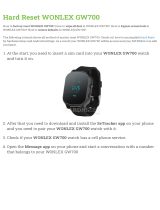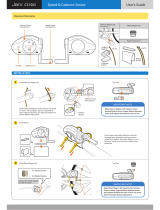2
Contents
Welcome 4
Getting started 5
Your watch 7
About your watch .................................................................................................. 7
Wearing your watch ............................................................................................... 7
Cleaning your watch ............................................................................................... 8
The heart rate sensor ............................................................................................. 8
Removing your watch from the strap .......................................................................... 9
Removing your watch from the holder ......................................................................... 9
Charging your watch using the desk dock ................................................................... 10
Using the bike mount ........................................................................................... 11
Using an O-ring ................................................................................................... 15
About now ......................................................................................................... 16
Performing a reset ............................................................................................... 17
Activity tracking 19
About activity tracking ......................................................................................... 19
Switch on activity tracking ..................................................................................... 19
Monitoring your activity ........................................................................................ 19
Setting a daily activity goal .................................................................................... 19
Music 21
About music ....................................................................................................... 21
Charging supplied headphones ................................................................................ 21
Pairing headphones to watch .................................................................................. 21
Changing earbuds ................................................................................................ 22
Wearing your headphones ...................................................................................... 23
Putting music on your watch .................................................................................. 24
Playing music ..................................................................................................... 25
About the voice coach .......................................................................................... 26
Headphones troubleshooting .................................................................................. 27
Sleep tracking 28
About sleep tracking ............................................................................................ 28
Tracking your sleep .............................................................................................. 28
Monitoring sleep using the mobile app....................................................................... 28
Activities 29
About activities .................................................................................................. 29
Starting an activity .............................................................................................. 30
Pausing and stopping an activity .............................................................................. 31
Choosing which metrics to display ............................................................................ 31
Settings for Running ............................................................................................. 32
Settings for Outdoor Cycling ................................................................................... 33
Settings for Swimming .......................................................................................... 33