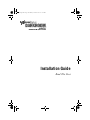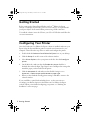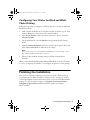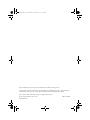Epson Stylus Pro 4880 ColorBurst Installation guide
- Category
- POS/mobile printers
- Type
- Installation guide
This manual is also suitable for

Installation Guide
Read This First
ExpressDigital.fm Page 0 Wednesday, November 21, 2007 8:19 PM

1
Getting Started
Getting Started
Before setting up the ExpressDigital Darkroom Core
TM
Edition for Epson
software, see the Epson
®
Start Here poster or Printer Guide to set up and install
your Epson Stylus
®
Pro Portrait Edition printer using a USB connection.
To install the software, insert the CD into your CD or DVD drive and follow the
on-screen instructions.
Configuring Your Printer
Once the Darkroom Core Edition for Epson software is installed, make sure your
Epson Stylus Pro Portrait Edition printer is turned on and connected to your
computer. Then follow the steps below to enable and configure the printer.
1. Double-click the
Darkroom Core Edition for Epson
icon on your desktop.
2. Click the
Setup
tab at the bottom of the software window.
3. Select
Printer Options
, select your printer in the list, then click
configure
printer
.
4. On the Main tab, make sure that the
Enable this printer
checkbox is
checked, then select the Paper Type, Paper Source, and Paper Size settings that
match the paper you have loaded in the printer.
5. Click the
Advanced
tab and make sure that Profile Settings is set to
Automatic - Choose output profile based on paper type
.
6. When you have finished selecting printer settings, click
OK
to return to the
software window.
If you would like to print black and white photos, see the next section to
reconfigure your Printer Options in the Darkroom Core Edition for Epson
software. When you’re finished configuring your printer, see “Finishing the
Installation” on the next page.
ExpressDigital.fm Page 1 Wednesday, November 21, 2007 8:19 PM
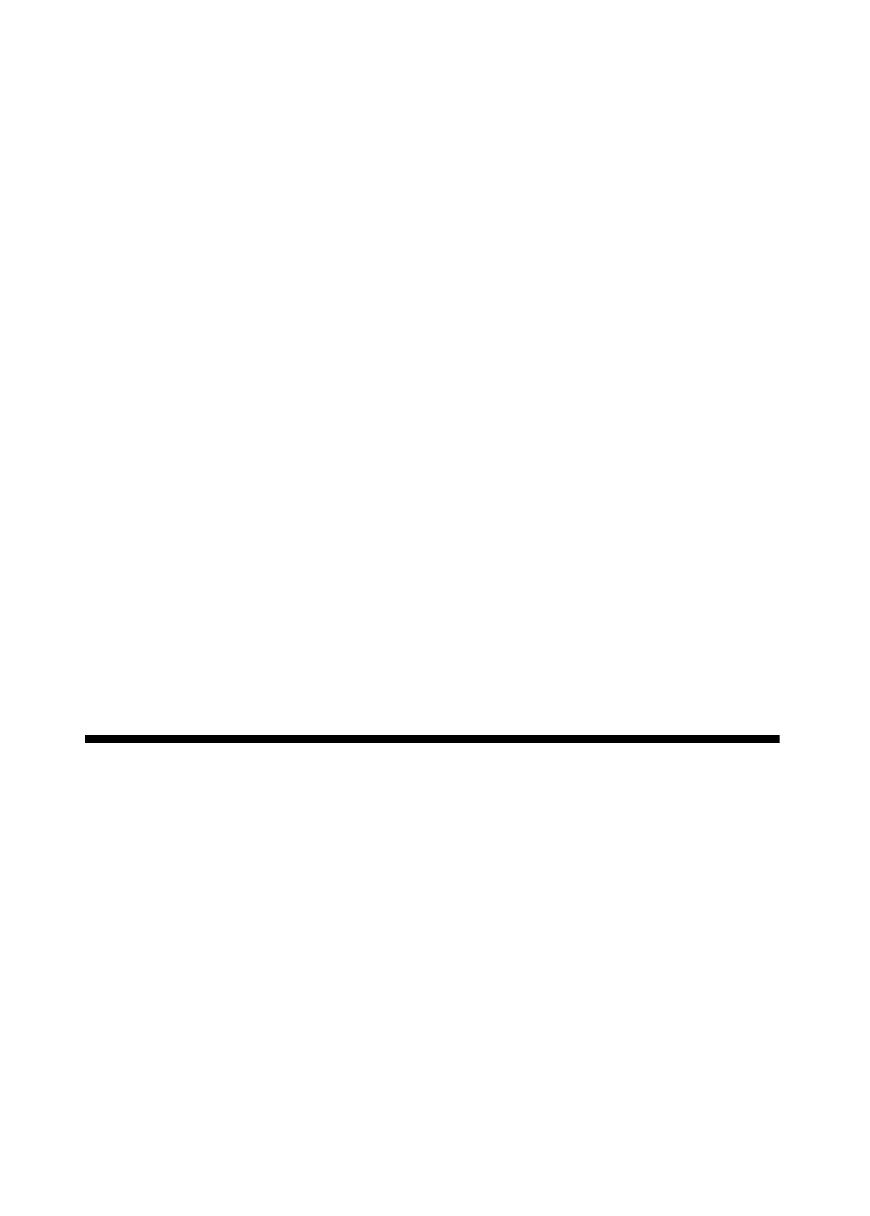
Finishing the Installation
2
Configuring Your Printer for Black and White
Photo Printing
Follow the steps below to configure your Printer Options to use Epson’s Advanced
B&W Photo mode:
1. Make sure that the Darkroom Core Edition for Epson software is open, then
click the
Setup
tab at the bottom of the software window.
2. Select
Printer Options
, click your printer in the list to select it, then click
configure printer
.
3. On the Advanced tab, select the
Manual
setting from the Profile Settings
menu.
4. Click the
Printing Preferences
button to open the Epson printer driver and
select Advanced B&W Photo under the Color setting.
Note:
For more information on selecting Advanced B&W Photo mode settings, see the
Epson Printer Guide included with your printer.
5. When you have finished selecting settings in the Epson printer driver,
click
OK
.
When you have finished printing using Advanced B&W Photo mode, follow steps
2 to 6 in “Configuring Your Printer” to reconfigure the printer for color printing.
Finishing the Installation
Once you have finished configuring your printer, you need to finish setting up
your Darkroom Core Edition for Epson software. See the “Setting Up” chapter
of the ExpressDigital electronic Quick Start Guide or User Guide installed with the
software. To view the guides, navigate to
C:\Program Files\ExpressDigital\
Darkroom CE Epson\Docs
and double-click the guide’s icon (requires
Adobe
®
Reader
®
).
ExpressDigital.fm Page 2 Wednesday, November 21, 2007 8:19 PM

Epson and Epson Stylus are registered trademarks of Seiko Epson Corporation.
General Notice: Other product names used herein are for identification purposes only and may be
trademarks of their respective owners. Epson disclaims any and all rights in those marks.
The contents of this manual are subject to change without notice.
© 2007 Epson America, Inc. 11/07 CPD-23621R1
Printed in USA
ExpressDigital.fm Page 3 Wednesday, November 21, 2007 8:19 PM
-
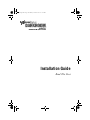 1
1
-
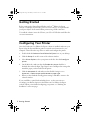 2
2
-
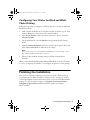 3
3
-
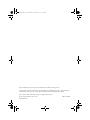 4
4
Epson Stylus Pro 4880 ColorBurst Installation guide
- Category
- POS/mobile printers
- Type
- Installation guide
- This manual is also suitable for
Ask a question and I''ll find the answer in the document
Finding information in a document is now easier with AI
Related papers
-
Epson Stylus Photo Ink Jet Printer User manual
-
Epson Stylus Photo Ink Jet Printer User Setup Information
-
Epson C11C686307 User manual
-
Epson C11C663031 Datasheet
-
Epson C11C550021DA Datasheet
-
Epson Stylus Photo R800 User manual
-
Epson 850Ne User manual
-
Epson Stylus Color 850N User manual
-
Epson 2000P User manual
-
Epson D3000 Specification