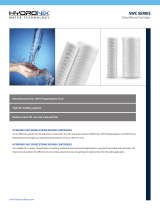Page is loading ...

RP5-GM32
Radio Replacement & Steering Wheel Control Interface
with OnStar Retention for General Motors Vehicles
Pacic Accessory Corporation
®
| Ph. 866-931-8021 | [email protected]
©2016 Pacic Accessory Corporation
www.pac-audio.com
Rev. 022516
Pacific Accessory Corporation
Introduction & Features
Important Notes
Wiring Connection Chart
Illustration / Schematic
The RP5-GM32 interface allows the replacement of a factory radio in select General Motors vehicles with 29-bit LAN
radios. Using this interface will retain factory features such as OnStar, steering wheel controls (SWC), warning chimes,
Rear Seat Controls (RSC) and the BOSE amplier when the original radio is removed. Use of this interface also allows
you to program two radio functions to each SWC button by using short press long press dual command functionality.
The RP5-GM32 also provides data bus driven outputs such as retained accessory power (RAP), vehicle speed sensor
(VSS), illumination, reverse trigger and parking brake.
1. The radio select rotary switch on the side of the interface must be adjusted to the proper radio setting before plugging the
interface into the vehicle (see next page for setting chart).
2. The interface comes pre-programmed for all of the vehicles factory SWC functions and does not require programming unless
you wish to re-assign the SWC functions or utilize short press long press dual command functionality. The SWC can always be
restored to default settings by following the procedure outlined on page 3.
3. RSC buttons that are identical to the SWC will mimic the SWC one for one.
4. The LED will ash whenever a SWC button is pressed.
Aftermarket Radio Connections
Yellow Battery +12v
Black Ground
Red Accessory Output
White Front L + input
White / Black Front L - input
Grey Front R + input
Grey / Black Front R - input
Green Rear L + input
Green / Black Rear L - input
Purple Rear R + input
Purple / Black Rear R - input
SWC Connector
Blue/Yellow
Kenwood, Newer
JVC
3.5mm Jack
Alpine, JVC,
Clarion, Pioneer,
Sony, Fusion, Boyo,
Dual, Lightning
Audio, Visteon or
Advent
SWC Connection
See above chart for
different radio type
connections
x3
Wiring SWC Connection
Page 1
Aftermarket
Radio
Connections
Vehicle
Connections
Light Green
Parking Brake
Output (-)
Pink
Vehicle Speed
Output
Blue / White Not Used
Blue Not Used
Orange / White
Illumination Output
(+)
Purple/White Reverse Output (+)
Brown Loop
Mute Loop - See
installation note 7
Pacific Accessory Corporation

RP5-GM32
Radio Replacement & Steering Wheel Control Interface
with OnStar Retention for General Motors Vehicles
Pacic Accessory Corporation
®
| Ph. 866-931-8021 | [email protected]
©2016 Pacic Accessory Corporation
www.pac-audio.com
Pacific Accessory Corporation
Rev. 022516
Installation Steps
1. The radio select rotary switch on the side of the interface must be adjusted to the proper radio
setting before plugging the interface into the vehicle.
2. Make all connections as described in the chart on page1.
3. Factory installed ampliers will determine the audio output connection. If the vehicle has a factory installed amplier use the factory
amplier audio location. If a factory installed amplier is not present use the non-amplied factory audio location.
4. If the vehicle is equipped with a Premium BOSE system, connect the subwoofer and center channel RCA inputs to the aftermarket radios.
If the aftermarket radio to be installed does not have a dedicated center channel or sub output do not use this cable. To ensure best sound
performance channel summing is not recommended. Use this cable according to the outputs that are available.
5. If the vehicle is equipped with a reverse camera and the aftermarket radio has a reverse camera input, connect the yellow RCA plug on the
gray connector to the aftermarket radios reverse camera input.
6. Plug the CMX chime module in if necessary (If the vehicle chimes when the radio is removed the CMX is not necessary). PLEASE NOTE:
In order to get the best possible sound out of the CMX please mount it in a place free and clear of any obstructions, preferably as close as
possible to the bottom of the dash pointing down toward the oor of the vehicle.
7. The Mute loop (if not cut) will turn the accessory output off when an OnStar or Bluetooth call is made or received. If the aftermarket radio
has a mute input cut this loop and connect the outer brown wire to the mute input.
8. Connect the SWC wire according to the chart on page 1 (aftermarket radio MUST support a wired remote input).
9. If you wish to reassign functions to the SWC follow the programming instructions in the next section.
Optional Steering Wheel Control Programming
Page 2
1
2
3
4
5
6
7
8
9
0
Other = Advent, BOYO, Dual, Lightning Audio, Visteon,
SET RADIO SELECT SWITCH
1
2
3
4
5
6
7
8
9
0
Other = Advent, BOYO, Dual, Lightning Audio, Visteon,
SET RADIO SELECT SWITCH
IMPORTANT! The interface comes pre-programmed for the functions listed in the chart below and does not require programming
unless you wish to re-assign the SWC functions or utilize short press long press dual command functionality. The SWC can always
be restored to default settings by pressing the program button on the side of the interface once and waiting for the timeout.
Alpine JVC Kenwood Clarion Pioneer Sony Fusion
V
olume +
Volume + Volume + Volume + Volume + Volume + Volume + Volume +
V
olume -
Volume - Volume - Volume - Volume - Volume - Volume - Volume -
Source
Source Source Source Source Source Source Source
Track +
Track + Track + Track + Search + Track + Track + Track +
Track -
Track - Track - Track - Search - Track - Track - Track -
V
oice
Mute Mute Mute Mute Mute Mute Mute
Play/Pause
Preset + Preset/Disc - Disc/FM+ Band Preset + Preset + Audio
Default Steering Wheel Control Programming
Default SWC Button Assignments
If you wish to re-assign the SWC functions, utilize short press long press dual command functionality or select between Factory/
Aftermarket mode, the interface must be programmed in the specic order shown in the chart on page 3. If you come across a
function in the chart that your steering wheel does not have, or you do not want to program, press and release the program button
on the side of the interface to skip that function. The LED will ash off and on conrming that you have successfully skipped that
function and are ready to proceed to the next one.
Alpine JVC Kenwood Clarion Pioneer/Other Sony Fusion
1 2 3 4 7 8 9
Alpine JVC Kenwood Clarion Pioneer/Other Sony Fusion
1 2 3 4 7 8 9

RP5-GM32
Radio Replacement & Steering Wheel Control Interface
with OnStar Retention for General Motors Vehicles
Pacic Accessory Corporation
®
| Ph. 866-931-8021 | [email protected]
©2016 Pacic Accessory Corporation
www.pac-audio.com
Rev. 022516
Pacific Accessory Corporation
Optional Steering Wheel Control Programming (cont.)
Alpine JVC Kenwood Clarion Other* Pioneer Sony Fusion
1 Volume + Volume + Volume + Volume + Volume + Volume + Volume + Volume +
2 Volume - Volume - Volume - Volume - Volume - Volume - Volume - Volume -
3 Mute Mute Mute Mute Mute Mute Mute Mute
4 Preset + Source Source Source Preset + Preset + Preset + Source
5 Preset - Track + Play Search + Preset - Preset - Preset - Track +
6 Source Track - Track + Search - Source Source Source Track -
7 Track + Band/Disc + Track - Band Track + Track + Track + Audio
8 Track - Preset/Disc - Disc/FM + Send/End Track - Track - Track - Power
9 Power Select Disc/AM - Send Band Band Band
10 Enter/Play Attenuation Answer End N/A Phone Menu
Reject Call/Source
(Bluetooth equipped
radios only)
11 Band/Program Phone Receive Voice Dial Answer Call Answer/End Call
12 Receive Phone Reject On Hook End Call
13 End Voice Dial Off Hook VR
14 VR Power
Mute (Multimedia
units only)
15 Preset +
*Other = Advent, Boyo, Dual, Lightning Audio, Rockford Fosgate, & Visteon
Optional Programming Order
Page 3
The Mute button can be set to control the factory OnStar functions or given the ability to control the aftermarket radio. This option
can be set using the program button on the side of the interface. The default setting for this button is factory mode which controls
the factory OnStar. If this button is set to aftermarket mode, OnStar must be accessed by using the factory controls located on
the rearview mirror.
Aftermarket Mode
• OnStar control through the SWC Mute button is disabled.
This will free up the Mute button to send mute radio
command and another 2nd function.
Factory Mode
• The SWC Mute button is programmed to control OnStar
It cannot be programmed for short press/long press dual
command functionality and is blocked from doing so.
Use the function chart on the next page as a guide to program the functions in the proper order for your new radio
1. Turn the key to the ignition position.
2. Press and release the programming button on the side of the interface the number of times that corresponds with either
factory or aftermarket mode. One press will set factory mode and two presses will set aftermarket mode. The LED will blink
each time the button is pressed.
3. Once you have chosen either factory or aftermarket mode, after 2.5 seconds the LED will come on solid. At this point you
have two options:
A. To restore the SWC to factory default settings: Simply wait 7 seconds and the LED will blink 3 times indicating
the interface has timed out. The default settings are now restored and no further action is required.
B. To program custom SWC assignments: Proceed to step 4
4. With the LED on, press the rst button to be learned on the steering wheel, the LED will turn off. At this point you have
two options:
A. For short press functionality: Release the button within 1.5 seconds. The LED will turn back on.
B. For long press functionality: Hold the button until the LED starts blinking. Release the button and the LED
will go back to solid.
5. If you need to program more buttons, repeat step 3 for each additional audio function on the steering wheel.
6. If you come across a function in the chart that your steering wheel does not have, or you do not want to program, press and
release the program button on the side of the interface to skip that function.
7. Once programming is completed, wait seven seconds. The LED will ash three times indicating end of programming.
8. Test the interface for proper functionality. Whenever a SWC is pressed the LED on the interface should blink. If any function
does not work, repeat the programming steps

RP5-GM32
Radio Replacement & Steering Wheel Control Interface
with OnStar Retention for General Motors Vehicles
Pacic Accessory Corporation
®
| Ph. 866-931-8021 | [email protected]
©2016 Pacic Accessory Corporation
www.pac-audio.com
Pacific Accessory Corporation
Rev. 022516
Testing & Verication
1. Turn the ignition on. The LED on the interface will turn on & the +12v accessory wire will turn on.
2. Turn on the radio & check balance & fade. Note: Premium Factory amplied Systems will not fade as neither the
aftermarket radio or the RP interface have the ability to control the amplier’s fader.
3. Verify that the factory subwoofer (if present) is playing
4. Verify that all SWC are functioning properly for both the aftermarket radio and OnStar. To adjust OnStar volume, press the
OnStar button on the mirror then use the volume buttons on the SWC to adjust the level. The volume will raise a total of 8
times before returning to the original level.
5. Pressing the OnStar® button on the rearview mirror will turn off the rear speakers and allow the OnStar® audio to be heard
in the two front speakers. The OnStar® active LED will also turn on. When OnStar® disconnects, the radio will un-mute or
turn back on and the OnStar® LED will turn off. Pressing the Mute/OnStar® button on the steering wheel for 1.5 seconds
will also activate Onstar®.
6. Turn off vehicle & remove key. RAP will be active & keep the radio on for 10 minutes or until the drivers door is opened.
7. The LED & radio will turn off when RAP turns off or the drivers door is opened.
8. Use the 4 position selector switch located on the side of the CMX module to select the best chime output volume for your
specic installation. Setting 1 being loudest and 4 softest.
Page 4
Using the Radios Dual Zone Source
1. Press the power button to turn the RSE Controls on. When Radio is displayed on the RSE Controls, the aftermarket radios rear
speaker output will be heard through the headphone jacks. Putting the aftermarket radio into dual zone mode should change
the output level of the rear speakers to a xed level. This allows precise user adjustment from the level knobs on the RSE
Controls (refer to aftermarket radio owners manual for model specic dual zone operation).
2. The seek arrows and PROG button will control the radio as programmed by the SWC interface. These buttons are mapped to
the SWC buttons as stated above.
3. Pressing the power button will turn the RSE Controls off as well as turning the key off. The seek arrows and PROG button will
continue to operate as stated (with the exception of SRCE which has no function) when the Rear Seat Controls are turned off.
Turns the
Rear Seat
Controls On
or Off
Change between
Factory XM tuner
and Dual Zone
Radio Source
Controls the
Radio as
Programmed
by the SWC
interface (Mapped
to the Arrow
and Bar Button)
Controls the
Radio as
Programmed
by the SWC
interface (Mapped
to the Arrow
Down Button)
Controls the
Radio as
Programmed
by the SWC
interface (Mapped
to the Arrow
Up Button)
Radio
Using Rear Seat Audio Controls
CMX
chime module
1
4
2
3

RP5-GM32
Radio Replacement & Steering Wheel Control Interface
with OnStar Retention for General Motors Vehicles
Pacic Accessory Corporation
®
| Ph. 866-931-8021 | [email protected]
©2016 Pacic Accessory Corporation
www.pac-audio.com
Rev. 022516
Pacific Accessory Corporation
Page 5
Rear Seat Entertainment (RSE); If equipped
Product Updates (Firmware)
1. Vehicles equipped with an overhead screen only:
In this application the GMRVD2 must be used in order to feed A/V into the factory screen from an aftermarket head unit (head
unit must support A/V out). With the GMRVD2, A/V will be passed from the aftermarket head unit to the rear screen and audio
can be heard through the headphones. The GMRVD2 will also pass the Auxiliary inputs on the rear of the center console to the
aftermarket head unit.
2. Vehicles equipped with an overhead screen AND headrest monitors:
In this application the headrest monitors will function independently from the overhead monitor. Neither video or audio
can be passed to or from the headrest monitors. The overhead monitor will function exactly as described in #1.
The RP5-GM32 can be updated with new rmware as it becomes available using the PAC-UP interface updater (sold separately).
Please visit www.pac-audio.com/rmware for available updates.
OnStar Volume Adjustment for Vehicles w/o SWC
1. If SWC buttons are not present you must use the
programming button on the interface to control the
OnStar audio level during an OnStar connection.
2. When OnStar is active pressing the programming
button will raise the audio level 4 times before
returning to the original level.
SWC Connection
See above chart for
different radio type
connections
x3
Press the programming button
on the side of the interface while
OnStar is active to adjust the
OnStar volume
/