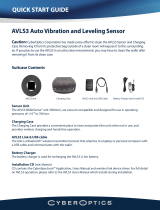Page is loading ...

RD5000 RFID Reader
Integrator Guide


RD5000 RFID Integrator Guide
72E-109786-02
Rev A
May 2016

ii RD5000 RFID Integrator Guide
No part of this publication may be reproduced or used in any form, or by any electrical or mechanical means,
without permission in writing from Zebra. This includes electronic or mechanical means, such as photocopying,
recording, or information storage and retrieval systems. The material in this manual is subject to change
without notice.
The software is provided strictly on an “as is” basis. All software, including firmware, furnished to the user is on
a licensed basis. Zebra grants to the user a non-transferable and non-exclusive license to use each software
or firmware program delivered hereunder (licensed program). Except as noted below, such license may not be
assigned, sub-licensed, or otherwise transferred by the user without prior written consent of Zebra. No right to
copy a licensed program in whole or in part is granted, except as permitted under copyright law. The user shall
not modify, merge, or incorporate any form or portion of a licensed program with other program material, create
a derivative work from a licensed program, or use a licensed program in a network without written permission
from Zebra. The user agrees to maintain Zebra’s copyright notice on the licensed programs delivered
hereunder, and to include the same on any authorized copies it makes, in whole or in part. The user agrees not
to decompile, disassemble, decode, or reverse engineer any licensed program delivered to the user or any
portion thereof.
Zebra reserves the right to make changes to any software or product to improve reliability, function, or design.
Zebra does not assume any product liability arising out of, or in connection with, the application or use of any
product, circuit, or application described herein.
No license is granted, either expressly or by implication, estoppel, or otherwise under any Zebra Technologies
Corporation, intellectual property rights. An implied license only exists for equipment, circuits, and subsystems
contained in Zebra products.
Warranty
For the complete Zebra hardware product warranty statement, go to:
http://www.zebra.com/warranty.
Revision History
Changes to the original manual are listed below:
Change Date Description
-01 Rev A 10/2006 Initial Release
1/2008 Added External Antenna
Software Update Version 1.1
Updated Chapter 5, Wireless Applications
Added new Demo Application in Chapter 7
Replaced Chapter 8, Bluetooth Setup
-02 Rev A
5/2016 Rebranding

Table of Contents
Warranty............................................................................................................................................... ii
Revision History.................................................................................................................................... ii
About This Guide
Introduction........................................................................................................................................... xi
Documentation Set ......................................................................................................................... xi
Configurations....................................................................................................................................... xii
Chapter Descriptions............................................................................................................................ xiii
Notational Conventions......................................................................................................................... xiii
Related Documents and Software........................................................................................................ xiv
Service Information............................................................................................................................... xiv
Support Information ........................................................................................................................ xiv
Chapter 1: Getting Started
Introduction .......................................................................................................................................... 1-1
Unpacking the Reader ......................................................................................................................... 1-1
Connections and Ports ........................................................................................................................ 1-2
Accessories ......................................................................................................................................... 1-4
Getting Started ..................................................................................................................................... 1-4
Installing and Removing the Battery .................................................................................................... 1-5
Installing the Battery ...................................................................................................................... 1-5
Removing/Replacing the Main Battery ........................................................................................... 1-6
Charging the Battery ............................................................................................................................ 1-7
Charging the Main Battery and Memory Backup Battery ............................................................... 1-7
Charging the Battery ...................................................................................................................... 1-7
Serial Communications .................................................................................................................. 1-8
Charging Spare Batteries .................................................................................................................... 1-9
Connect a USB Cable .......................................................................................................................... 1-10
Connect an External Antenna .............................................................................................................. 1-11
Starting the Reader .............................................................................................................................. 1-13
Host Computer Display Setup ........................................................................................................ 1-13
Checking Battery Status ...................................................................................................................... 1-13
Battery Management ........................................................................................................................... 1-13

iv RD5000 RFID Integrator Guide
Battery Saving Tips ........................................................................................................................ 1-13
Status Icons (Windows CE 5.0) ........................................................................................................... 1-14
Resetting the Reader ........................................................................................................................... 1-15
Performing a Warm Boot ............................................................................................................... 1-15
Performing a Cold Boot .................................................................................................................. 1-16
Chapter 2: Installation
Introduction .......................................................................................................................................... 2-1
RD5000 Installation ............................................................................................................................. 2-1
Mounting Location .......................................................................................................................... 2-1
Installing The Mounting Brackets ................................................................................................... 2-2
Installing The Shock Isolators on The Mounting Brackets ............................................................. 2-6
Locally Fabricated Mounting Platform ............................................................................................ 2-7
Mounting Platform Fabrication ................................................................................................. 2-7
Installing The Shock Isolators on The Locally Fabricated Mounting Platform ............................... 2-8
Mounting The Reader .................................................................................................................... 2-9
Mounting on The Mounting Brackets ....................................................................................... 2-9
External Antenna Installation ............................................................................................................... 2-12
Chapter 3: Accessories
Introduction .......................................................................................................................................... 3-1
Power Supply ....................................................................................................................................... 3-2
Battery ................................................................................................................................................. 3-2
Four Slot Spare Battery Charger ......................................................................................................... 3-3
Setup .............................................................................................................................................. 3-3
Spare Battery Charging with the Four Slot Spare Battery Charger ............................................... 3-4
Battery Charging Indicators ........................................................................................................... 3-4
Universal Battery Charger (UBC) Adapter ........................................................................................... 3-5
Inserting and Removing a Battery .................................................................................................. 3-5
Setup .............................................................................................................................................. 3-6
Battery Charging Indicators ........................................................................................................... 3-6
Charging Cable .................................................................................................................................... 3-7
Charging Cable With Serial Communications ...................................................................................... 3-8
USB Communications Cable ............................................................................................................... 3-9
USB Connection Setup (Windows CE 5.0) .................................................................................... 3-9
USB Connection Setup (Windows CE 5.0) .................................................................................... 3-10
External Antenna ................................................................................................................................. 3-11
Chapter 4: ActiveSync
Introduction .......................................................................................................................................... 4-1
Installing ActiveSync ............................................................................................................................ 4-1
Connect the RD5000 USB Communications Cable ............................................................................. 4-2
Setting Up an ActiveSync Connection (with no Partnership) on the Host Computer ........................... 4-2
Setting up a Partnership ................................................................................................................ 4-6
RFID Reader Setup ............................................................................................................................. 4-11
USB Connection Setup (Windows CE 5.0) .................................................................................... 4-11

Table of Contents v
Chapter 5: Wireless Applications
Introduction .......................................................................................................................................... 5-1
Signal Strength Icon ............................................................................................................................ 5-2
Turning the WLAN Radio On and Off .................................................................................................. 5-3
Windows CE 5.0 with Fusion 2.4 and Higher ................................................................................. 5-3
Find WLANs Application ...................................................................................................................... 5-4
Profile Editor Wizard ............................................................................................................................ 5-5
Profile ID ........................................................................................................................................ 5-5
Operating Mode ............................................................................................................................. 5-6
Ad-Hoc ........................................................................................................................................... 5-8
Authentication ................................................................................................................................ 5-9
Tunneled Authentication ................................................................................................................ 5-9
User Certificate Selection .............................................................................................................. 5-11
User Certificate Installation ...................................................................................................... 5-11
Server Certificate Selection ........................................................................................................... 5-12
Credential Cache Options .............................................................................................................. 5-13
User Name ............................................................................................................................... 5-15
Password ....................................................................................................................................... 5-15
Advanced Identity .......................................................................................................................... 5-16
Encryption ...................................................................................................................................... 5-16
Key Entry Page ........................................................................................................................ 5-18
Passkey Dialog ........................................................................................................................ 5-18
IP Address Entry ............................................................................................................................ 5-19
Transmit Power .............................................................................................................................. 5-21
Battery Usage ................................................................................................................................ 5-22
Manage Profiles Application .......................................................................................................... 5-22
Changing Profiles ..................................................................................................................... 5-23
Editing a Profile ........................................................................................................................ 5-24
Creating a New Profile ............................................................................................................. 5-24
Deleting a Profile ...................................................................................................................... 5-24
Ordering Profiles ...................................................................................................................... 5-25
Export a Profile ........................................................................................................................ 5-25
Wireless Status Application ................................................................................................................. 5-25
Signal Strength Window ................................................................................................................. 5-26
Current Profile Window .................................................................................................................. 5-27
IPv4 Status Window ....................................................................................................................... 5-28
Wireless Log Window .................................................................................................................... 5-30
Saving a Log ............................................................................................................................ 5-30
Clearing the Log ....................................................................................................................... 5-30
Versions Window ........................................................................................................................... 5-30
Wireless Diagnostics Application ......................................................................................................... 5-31
ICMP Ping Window ........................................................................................................................ 5-32
Trace Route Window ..................................................................................................................... 5-33
Known APs Window ....................................................................................................................... 5-33
Options ................................................................................................................................................ 5-34
Operating Mode Filtering ............................................................................................................... 5-34
Regulatory Options ........................................................................................................................ 5-35
Band Selection ............................................................................................................................... 5-36
System Options .............................................................................................................................. 5-36
Change Password .......................................................................................................................... 5-37

vi RD5000 RFID Integrator Guide
Export ............................................................................................................................................. 5-38
Persistence .......................................................................................................................................... 5-39
Registry Settings .................................................................................................................................. 5-39
Log On/Off Application ......................................................................................................................... 5-40
User Already Logged In ................................................................................................................. 5-40
No User Logged In ......................................................................................................................... 5-40
Chapter 6: Application Deployment for WinCE 5.0
Software Installation on Development PC ........................................................................................... 6-1
Required System Configurations ................................................................................................... 6-2
DCP for RD5000 ............................................................................................................................ 6-2
To install the DCP for RD5000: ................................................................................................ 6-3
Components ............................................................................................................................. 6-3
Platform SDK ................................................................................................................................. 6-4
Symbol Mobility Developer Kits ..................................................................................................... 6-5
SMDK for C Contents and Locations ....................................................................................... 6-6
SMDK Patch for RD5000 ............................................................................................................... 6-6
Installing Other Development Software ......................................................................................... 6-6
Software Updates .......................................................................................................................... 6-6
Deployment .......................................................................................................................................... 6-7
ActiveSync ..................................................................................................................................... 6-7
Adding Programs ................................................................................................................................. 6-9
Adding a Program from the Internet ............................................................................................... 6-9
Creating Hex Images ........................................................................................................................... 6-10
Starting Terminal Configuration Manager ...................................................................................... 6-11
Defining Script Properties .............................................................................................................. 6-13
Creating The Script For The Hex Image ........................................................................................ 6-14
Opening a New or Existing Script ............................................................................................ 6-14
Copying Components to the Script .......................................................................................... 6-15
Saving the Script ...................................................................................................................... 6-15
Building the Image ......................................................................................................................... 6-15
Downloading Partitions to the RFID Reader ........................................................................................ 6-16
Software Upgrade Using The OSUpdate Utility ................................................................................... 6-16
Flash Storage ...................................................................................................................................... 6-17
FFS Partitions ................................................................................................................................ 6-17
Working with FFS Partitions ........................................................................................................... 6-17
RegMerge.dll ............................................................................................................................ 6-17
CopyFiles ................................................................................................................................. 6-18
Non-FFS Partitions ........................................................................................................................ 6-18
AirBEAM Smart .................................................................................................................................... 6-19
AirBEAM Package Builder ............................................................................................................. 6-19
AirBEAM Smart Client .................................................................................................................... 6-19
AirBEAM License ..................................................................................................................... 6-20
Configuring the AirBEAM Smart Client .................................................................................... 6-20
Packages(1) Tab ...................................................................................................................... 6-20
Packages(2) Tab ...................................................................................................................... 6-21
Server Tab ............................................................................................................................... 6-21
Misc(1) Tab .............................................................................................................................. 6-22
Misc(2) Tab ...................................................................................................................
........... 6-23

Table of Contents vii
Misc(3) Tab .............................................................................................................................. 6-24
Synchronizing with the Server ....................................................................................................... 6-25
Manual Synchronization ........................................................................................................... 6-25
Automatic Synchronization ...................................................................................................... 6-25
AirBEAM Staging ........................................................................................................................... 6-26
Chapter 7: RFID Applications
Introduction .......................................................................................................................................... 7-1
RFIDSocketBridge ............................................................................................................................... 7-2
RFIDSocketBridge Registry File .............................................................................................. 7-2
RFIDDemo Application ........................................................................................................................ 7-3
Using RFIDDemo to Read Tags From a Remote Reader ............................................................. 7-3
Using RFIDDemo to Forward/Log Tags to Remote Device ........................................................... 7-4
Launching the RFIDDemo Application ................................................................................................. 7-5
File Menu Options .......................................................................................................................... 7-6
About .............................................................................................................................................. 7-6
Device Settings .............................................................................................................................. 7-7
Reader Device Settings: .......................................................................................................... 7-7
Tag Logging ............................................................................................................................. 7-7
Registry Settings Description ................................................................................................... 7-8
MPS Settings ................................................................................................................................. 7-12
Reader MPS Settings: ............................................................................................................. 7-12
Proximity Initiated Tag Read .......................................................................................................... 7-13
Motion Initiated Tag Read .............................................................................................................. 7-13
Tag Access Parameters ................................................................................................................. 7-14
Reader Settings: ...................................................................................................................... 7-14
Program Tag .................................................................................................................................. 7-16
Reader Program Tag Settings: ................................................................................................ 7-16
Lock Options .................................................................................................................................. 7-18
Reader Lock Option Settings: .................................................................................................. 7-18
Tag Locking ............................................................................................................................. 7-19
Read Tags ..................................................................................................................................... 7-21
Test Applications and Utilities .............................................................................................................. 7-22
Host Computer Display Setup ........................................................................................................ 7-22
Launching the RFID Test Utilities .................................................................................................. 7-22
RFIDFlash Utility .................................................................................................................................. 7-24
AtmelFlasher Utility .............................................................................................................................. 7-26
Launching the GeminiRFID Demo Application .................................................................................... 7-28
Reading Tags ................................................................................................................................. 7-29
Selecting Tags ............................................................................................................................... 7-30
Clearing the Display ....................................................................................................................... 7-30
Saving Tag Data ............................................................................................................................ 7-31
File Menu ....................................................................................................................................... 7-31
About ........................................................................................................................................ 7-32
Log ........................................................................................................................................... 7-32
Reboot ..................................................................................................................................... 7-32
Settings .................................................................................................................................... 7-33
Gen2 Operational Settings ....................................................................................................... 7-34
Exit ........................................................................................................................................... 7-34

viii RD5000 RFID Integrator Guide
Mode Menu .................................................................................................................................... 7-35
Inventory .................................................................................................................................. 7-35
Locate Tag ............................................................................................................................... 7-35
Program Tag ............................................................................................................................ 7-36
Chapter 8: Bluetooth Setup
Introduction .......................................................................................................................................... 8-1
Adaptive Frequency Hopping .............................................................................................................. 8-2
Security ................................................................................................................................................ 8-2
Turning the Bluetooth Radio Mode On and Off ................................................................................... 8-3
Disable Bluetooth ........................................................................................................................... 8-3
Enable Bluetooth ............................................................................................................................ 8-3
Bluetooth Power States ................................................................................................................. 8-4
Cold Boot ................................................................................................................................. 8-4
Warm Boot ............................................................................................................................... 8-4
Suspend ................................................................................................................................... 8-4
Bluetooth Profiles ................................................................................................................................. 8-5
Modes .................................................................................................................................................. 8-6
Wizard Mode .................................................................................................................................. 8-6
Explorer Mode ................................................................................................................................ 8-9
Discovering Bluetooth Device(s) .......................................................................................................... 8-10
Bonding with Discovered Device(s) ......................................................................................... 8-11
Renaming a Bonded Device .................................................................................................... 8-12
Deleting a Bonded Device ....................................................................................................... 8-13
Accepting a Bond ..................................................................................................................... 8-14
Discovering Services ........................................................................................................................... 8-15
File Transfer Services .................................................................................................................... 8-16
Create New File or Folder ........................................................................................................ 8-16
Delete File ................................................................................................................................ 8-17
Get File .................................................................................................................................... 8-17
Put File ..................................................................................................................................... 8-17
Connect to Internet Using Access Point ........................................................................................ 8-17
OBEX Object Push Services .......................................................................................................... 8-18
Send a Picture ......................................................................................................................... 8-18
Headset Services ........................................................................................................................... 8-19
Serial Port Services ....................................................................................................................... 8-20
Personal Area Network Services ................................................................................................... 8-20
Bluetooth Settings ................................................................................................................................ 8-21
Device Info Tab .............................................................................................................................. 8-21
Services Tab ................................................................................................................................. 8-22
Dial-Up Networking Service ..................................................................................................... 8-22
File Transfer Service ................................................................................................................ 8-23
OBEX Object Push Service ..................................................................................................... 8-24
................................................................................................................................................. 8-24
Personal Area Networking Service .......................................................................................... 8-24
Serial Port Service ................................................................................................................... 8-25
Headset Service ....................................................................................................................... 8-25
Security Tab ................................................................................................................................... 8-26
Discovery Tab ................................................................................................................................ 8-27

Table of Contents ix
Virtual COM Port Tab ..................................................................................................................... 8-28
Miscellaneous Tab ......................................................................................................................... 8-29
Tag Logging Setup Using RFID Demo Example ................................................................................. 8-30
Chapter 9: Maintenance & Troubleshooting
Introduction .......................................................................................................................................... 9-1
Maintaining the RFID reader ................................................................................................................ 9-1
Battery Safety Guidelines .................................................................................................................... 9-1
Troubleshooting ................................................................................................................................... 9-2
RFID Reader .................................................................................................................................. 9-2
Bluetooth Connection ..................................................................................................................... 9-4
Four Slot Spare Battery Charger ................................................................................................... 9-4
Appendix A: Technical Specifications
Technical Specifications ...................................................................................................................... A-1
RFID Reader .................................................................................................................................. A-1
Appendix B: Motion Sensor Parameters
Introduction .......................................................................................................................................... B-1
API Calls .............................................................................................................................................. B-1
Possible Extensions ............................................................................................................................. B-2
Parameter Details ................................................................................................................................ B-3
Index

x RD5000 RFID Integrator Guide

About This Guide
Introduction
This guide provides information about setting up and configuring RD5000 RFID reader and accessories.
Documentation Set
The documentation set for the RD5000 RFID reader is divided into guides that provide information for specific user
needs.
•
Microsoft Application Guide - describes how to use Microsoft developed applications.
•
Symbol Application Guide - describes how to use Zebra developed applications.
•
RD5000 Quick Reference Guide (QRG) - describes how to use the RD5000 RFID reader and provides the
regulatory information.
•
RD5000 Integrator Guide - describes how to set up the RD5000 RFID reader and the accessories.
•
SMDK Help File - provides API information for writing applications.
NOTE Screens and windows pictured in this guide are samples and may differ from actual screens.

xii RD5000 RFID Integrator Guide
Configurations
This guide covers the following configurations:
NOTE The RD5000 User Guide information is presented in the Quick Start Guide.
Configuration Radios Memory
Data
Capture
Operating
System
Other
RD5000 WLAN: 802.11a/b/g
WPAN: Bluetooth
64 MB RAM
64 MB Flash
RFID
Windows
CE 5.0

About This Guide xiii
Chapter Descriptions
Topics covered in this guide are as follows:
•
Chapter 1, Getting Started, provides information on charging the RFID reader battery and resetting.
•
Chapter 2, Installation, provides information on installing and setting up the reader.
•
Chapter 3, Accessories, describes the accessories available for the RFID reader and how to set up power
connections and battery charging capabilities, where applicable.
•
Chapter 4, ActiveSync, provides instructions on installing ActiveSync and setting up a partnership between
the RFID reader and a host computer.
•
Chapter 5, Wireless Applications, provides instructions using and configuring the reader on a wireless
network.
•
Chapter 6, Application Deployment for WinCE 5.0, describes the application deployment for WinCE 5.0.
•
Chapter 7, RFID Applications, describes RFID applications, and procedures for deploying applications.
•
Chapter 8, Bluetooth Setup, describes Bluetooth setup procedures and features.
•
Chapter 9, Maintenance & Troubleshooting, includes instructions on cleaning and storing the RFID reader,
and provides troubleshooting solutions for potential problems during RFID reader operation.
•
Chapter A, Technical Specifications, includes the technical specifications for the RFID reader
•
Chapter B, Motion Sensor Parameters, describes the Motion/Proximity sensor setting for the RFID reader.
Notational Conventions
The following conventions are used in this document:
•
“RFID Reader”, “reader” or “mobile computer” refers to the Zebra RD5000 RFID reader.
•
Italics are used to highlight the following:
• Chapters and sections in this guide
• Related documents and links
•
Bold text is used to highlight the following:
• Dialog box, window and screen names
• Drop-down list and list box names
• Check box and radio button names
• Icons on a screen
• Key names on a keypad
• Button names on a screen.
•
Bullets (•) indicate:
• Action items
• Lists of alternatives
• Lists of required steps that are not necessarily sequential.
•
Sequential lists (e.g., those that describe step-by-step procedures) appear as numbered lists.

xiv RD5000 RFID Integrator Guide
Related Documents and Software
The following documents provide more information about the RD5000 RFID reader.
•
RD5000 Quick Reference Guide, p/n 72-89955-xx
•
RD5000 Integrator Guide, p/n 72-89956-xx
•
Symbol Application Guide for Symbol Devices, p/n 72E-68901-xx
•
Microsoft Applications for Mobile and WinCE 5.0 User Guide, p/n 72E-78456-xx
•
Symbol Mobility Developer Kit (SMDK) Help File, p/n 72E-38880-03
•
Symbol Mobility Developer Kits, available at: http://support.symbol.com
•
RD5000 RFID Reader DCP Update, available at: http://support.symbol.com.
•
Device Configuration Package and Platform SDK for 9090c50 (for RD5000 with Windows CE 5.0), available
at: http://support.symbol.com.
•
ActiveSync software, available at: http://www.microsoft.com.
For the latest version of this guide and all guides, go to: http://support.symbol.com.
Service Information
If an equipment problem occurs, contact the appropriate regional Support Center for contact information. Before
calling, locate the model number and serial number.
Call the Support Center from a phone near the scanning equipment so that the service person can try to talk
through the problem. If the equipment is found to be working properly and the problem is symbol readability, the
Support Center will request samples of bar codes for analysis at our plant.
If the problem cannot be solved over the phone, the equipment may need to be returned for servicing. If that is
necessary, specific directions will be provided.
Support Information
For service information, warranty information or technical assistance contact or call the Support Center. Contact
information is provided on the Zebra contact web site go to: http://www.zebra.com/support
.
If the Zebra product was purchased from a Zebra Business Partner, contact that Business Partner for service.
NOTE Zebra is not responsible for any damages incurred during shipment if the approved shipping container is
not used. Shipping the units improperly can possibly void the warranty.

Chapter 1 Getting Started
Introduction
This chapter provides an overview of the RD5000 RFID reader, explains how to charge the battery and how to start
the reader.
Figure 1-1 on page 1-2 provides the reader parts location and Figure 1-2 on page 1-3 provides the locations of the
reader ports and connectors. Table 1-1 lists the reader ports and connectors.
A list of the accessories is provided in Table 1-2.
Unpacking the Reader
Carefully remove all protective material from around the reader and save the shipping container for later use.
Verify that all equipment was received:
•
RD5000 RFID reader
•
Lithium-ion battery
•
Shock Isolators and mounting hardware
•
QRG (Quick Reference Guide)
Inspect the equipment for damage. If any equipment is missing or if any equipment is damaged, contact the
Symbol Technologies Support Center immediately. See Service Information on page xiv for contact information.

1 - 2 RD5000 RFID Integrator Guide
Figure 1-1
RD5000 RFID Reader
Connections and Ports
The RD5000 RFID reader has connections for:
•
Power input (battery charging) and serial communication
•
USB communication
•
External antenna
Door
Latch
Proximity
Sensor
Battery
Door
Battery
LED
Power
Button
Error
LED
RFID
Antenna

Getting Started 1 - 3
Figure 1-2
RD5000 RFID Reader Ports/Connectors and Antenna Locations
Table 1-1
RD5000 RFID Reader Ports/Connections
Port/Connectors Description
Power/Serial Connection for external power, battery charging and serial communications.
USB Client USB client connection.
External Antenna Supports one external antenna.
LAN Antenna
USB Port Cover
External Power,
Battery Charging and
Serial Communications
External Antenna
Connector
mini-USB Port
Termination
Resistor/Cover

1 - 4 RD5000 RFID Integrator Guide
Accessories
Table 1-2 lists the RD5000 accessories.
Getting Started
In order to start using the reader for the first time:
•
Install the main battery
•
Charge the main battery and backup battery
•
Start the reader
•
Configure the reader
The main battery can be charged before or after it is installed. Use one of the spare battery chargers to charge the
main battery (out of the reader) or the Power Supply and Charging cable to charge the main battery installed in the
reader.
Table 1-2
RD5000 Accessories
Accessory Description
Power Supply Provides battery charging power and external power.
Spare lithium-ion battery Replacement battery.
Four Slot Spare Battery Charger Charges up to four spare batteries.
Universal Battery Charger
Adapter
Adapts the UBC for use with the reader batteries.
Charging Cable Connects to the power supply to provide battery charging power.
Charging Cable with Serial
Communications
Connects to the power supply and the battery charging and serial
communications connector to provide battery charging power. This cable
also has a 9-pin serial connector.
USB Communications Cable Connects to the USB mini connector to provide USB communications.
External Antenna Provides a remotely mounted antenna location.
Software Symbol Mobility Developer Kits available at: http://support.symbol.com.
RD5000 RFID Reader DCP Update, available at:
http://support.symbol.com.
Device Configuration Package and Platform SDK for 9090c50 (for
RD5000 with Windows CE 5.0), available at:
http://support.symbol.com.
/