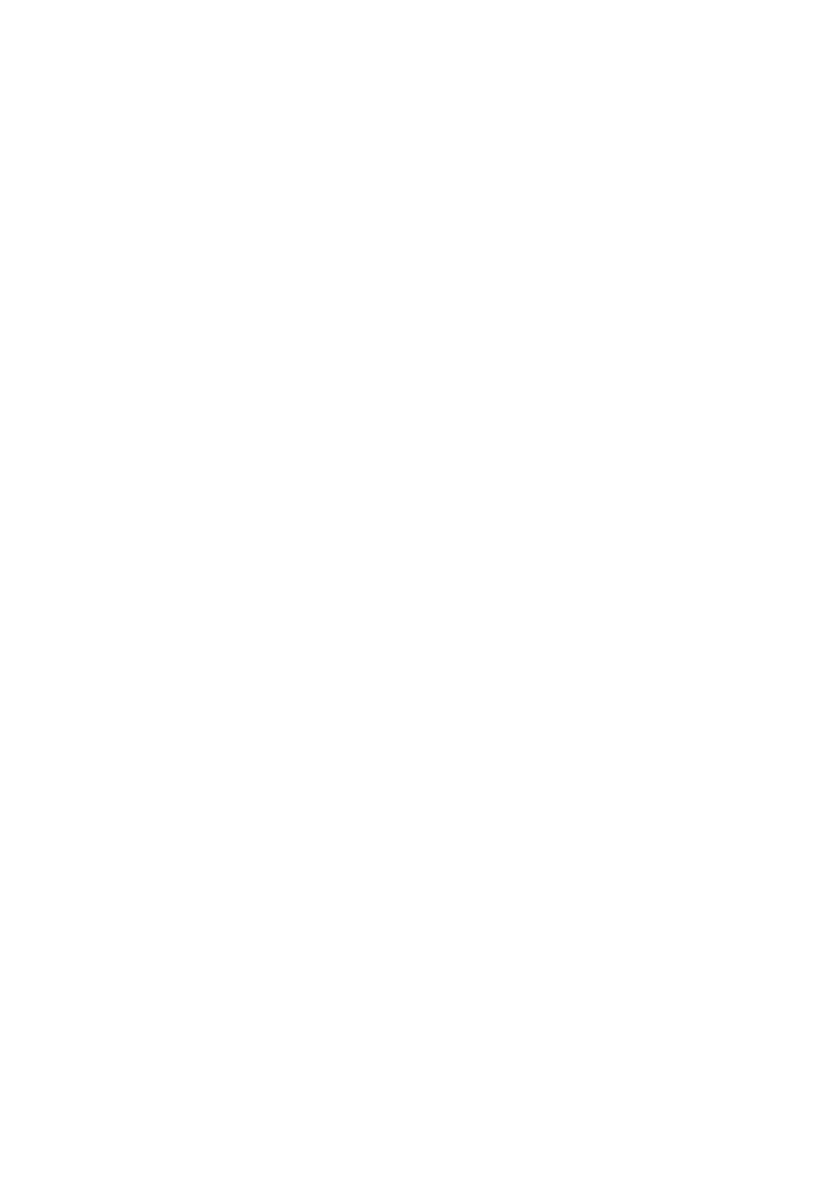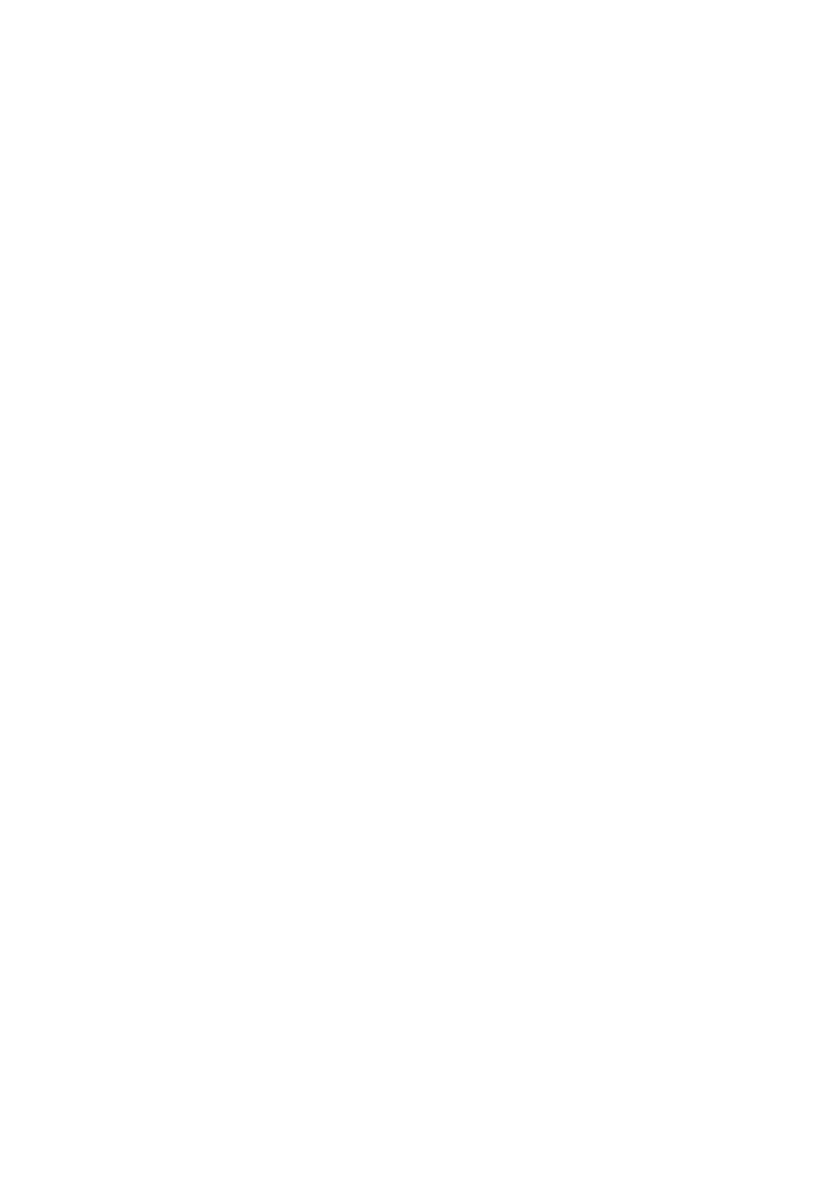
Hanging Behavior with Red Hat
®
Enterprise
Linux
®
5
System Hangs Intermittently
If you are running the Red Hat Enterprise Linux operating system
(versions 5 or 5.1), your system may hang intermittently if Demand Based
Switching (DBS) is enabled in the system setup. It is recommended that
you disable DBS in the system setup program to avoid this issue.
See "System Setup Options" in your Hardware Owner’s Manual for
information on disabling DBS. This behavior will be corrected in a future
release of Red Hat Enterprise Linux.
System Hangs on Restart
If you are running the Red Hat Enterprise Linux operating system
(version 5.2), and you attempt to restart your system after it has resumed
from hibernation, the system will hang. You will have to manually turn off
your system and turn it back on. For more information on this issue,
see knowledge base article 12953 on the Red Hat support website.
Chassis Intrusion Reporting
The System Security screen of the System Setup program has a Chassis
Intrusion Reporting option that is missing from the Hardware Owner’s
Manual. The details are as follows:
•
Option:
Chassis Intrusion Reporting
•
Description:
This field enables/disables the chassis intrusion detection
feature.
When the Chassis Intrusion Reporting option is set to Enabled and the
chassis cover is removed, the field displays DETECTED. Pressing any key
will acknowledge the intrusion, and arm the system to lock for future
security breaches.
When the option is set to Enabled-Silent, the system detects chassis
intrusions but does not display a warning message during startup.
When the option is set to Disabled, the system does not detect or report
chassis intrusions.