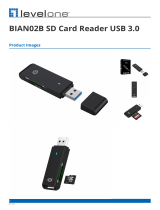Page is loading ...

UH3237 User Manual
ii
EMC Information
FEDERAL COMMUNICATIONS COMMISSION INTERFERENCE
STATEMENT: This equipment has been tested and found to comply with the
limits for a Class A digital device, pursuant to Part 15 of the FCC Rules. These
limits are designed to provide reasonable protection against harmful
interference when the equipment is operated in a commercial environment. This
equipment generates, uses, and can radiate radio frequency energy and, if not
installed and used in accordance with the instruction manual, may cause
harmful interference to radio communications. Operation of this equipment in a
residential area is likely to cause harmful interference in which case the user will
be required to correct the interference at his own expense.
The device complies with Part 15 of the FCC Rules. Operation is subject to the
following two conditions: (1) this device may not cause harmful interference,
and (2) this device must accept any interference received, including
interference that may cause undesired operation.
FCC Caution: Any changes or modifications not expressly approved by the
party responsible for compliance could void the user's authority to operate this
equipment.
Warning: Operation of this equipment in a residential environment could cause
radio interference.
KCC Statement
RoHS
This product is RoHS compliant.

UH3237 User Manual
iii
User Information
Online Registration
Be sure to register your product at our online support center:
Telephone Support
For telephone support, call this number:
User Notice
All information, documentation, and specifications contained in this manual are
subject to change without prior notification by the manufacturer. The
manufacturer makes no representations or warranties, either expressed or
implied, with respect to the contents hereof and specifically disclaims any
warranties as to merchantability or fitness for any particular purpose. Any of the
manufacturer's software described in this manual is sold or licensed as is.
Should the programs prove defective following their purchase, the buyer (and
not the manufacturer, its distributor, or its dealer), assumes the entire cost of all
necessary servicing, repair and any incidental or consequential damages
resulting from any defect in the software.
International http://eservice.aten.com
International 886-2-8692-6959
China 86-400-810-0-810
Japan 81-3-5615-5811
Korea 82-2-467-6789
North America 1-888-999-ATEN ext 4988
1-949-428-1111

UH3237 User Manual
iv
Package Contents
1 USB-C Multiport Dock with Power Pass-Through
1 User Instructions
Note: Make sure that all of the components are present and in good
order. If anything is missing or was damaged in shipping, contact
your dealer.

UH3237 User Manual
v
Table of Contents
EMC Information . . . . . . . . . . . . . . . . . . . . . . . . . . . . . . . . . . . . . . . . . . . . . ii
RoHS. . . . . . . . . . . . . . . . . . . . . . . . . . . . . . . . . . . . . . . . . . . . . . . . . . . . . . ii
User Information . . . . . . . . . . . . . . . . . . . . . . . . . . . . . . . . . . . . . . . . . . . . .iii
Online Registration . . . . . . . . . . . . . . . . . . . . . . . . . . . . . . . . . . . . . . . .iii
Telephone Support . . . . . . . . . . . . . . . . . . . . . . . . . . . . . . . . . . . . . . . .iii
User Notice . . . . . . . . . . . . . . . . . . . . . . . . . . . . . . . . . . . . . . . . . . . . . .iii
Package Contents . . . . . . . . . . . . . . . . . . . . . . . . . . . . . . . . . . . . . . . . . . iv
About this Manual . . . . . . . . . . . . . . . . . . . . . . . . . . . . . . . . . . . . . . . . . . vi
Conventions . . . . . . . . . . . . . . . . . . . . . . . . . . . . . . . . . . . . . . . . . . . . . . . vii
Product Information. . . . . . . . . . . . . . . . . . . . . . . . . . . . . . . . . . . . . . . . . . vii
1. Introduction
Overview . . . . . . . . . . . . . . . . . . . . . . . . . . . . . . . . . . . . . . . . . . . . . . . . . . . 1
Features . . . . . . . . . . . . . . . . . . . . . . . . . . . . . . . . . . . . . . . . . . . . . . . . . . .2
System Requirements. . . . . . . . . . . . . . . . . . . . . . . . . . . . . . . . . . . . . . . . . 3
Hardware Review . . . . . . . . . . . . . . . . . . . . . . . . . . . . . . . . . . . . . . . . . . . . 4
2. Hardware Setup
Connecting the Unit. . . . . . . . . . . . . . . . . . . . . . . . . . . . . . . . . . . . . . . . . . . 5
Configuration and Settings . . . . . . . . . . . . . . . . . . . . . . . . . . . . . . . . . . . . .6
Video Output Support . . . . . . . . . . . . . . . . . . . . . . . . . . . . . . . . . . . . . .6
Monitor/Sound Settings . . . . . . . . . . . . . . . . . . . . . . . . . . . . . . . . . . . . . 6
Appendix
Safety Instructions. . . . . . . . . . . . . . . . . . . . . . . . . . . . . . . . . . . . . . . . . . . . 7
General . . . . . . . . . . . . . . . . . . . . . . . . . . . . . . . . . . . . . . . . . . . . . . . . . 7
Technical Support . . . . . . . . . . . . . . . . . . . . . . . . . . . . . . . . . . . . . . . . . . . 9
International . . . . . . . . . . . . . . . . . . . . . . . . . . . . . . . . . . . . . . . . . . . . . 9
North America . . . . . . . . . . . . . . . . . . . . . . . . . . . . . . . . . . . . . . . . . . . 9
Specifications . . . . . . . . . . . . . . . . . . . . . . . . . . . . . . . . . . . . . . . . . . . . . .10
Limited Warranty . . . . . . . . . . . . . . . . . . . . . . . . . . . . . . . . . . . . . . . . . . . 13

UH3237 User Manual
vi
About this Manual
This user manual is provided to help you get the most from the UH3237 unit. It
covers all aspects of installation, configuration, and operation. An overview of
the information found in the manual is provided below.
Chapter 1, Introduction introduces you to the USB-C Multiport Dock with
Power Pass-Through. Its purpose, features, and panel components are
presented and described.
Chapter 2, Hardware Setup describes the steps to quickly and safely set up
your installation and presents the suggested video resolutions.
Appendix provides a list of safety instructions and precautions, contact
information for ATEN technical support, product specifications, and other
technical information.
Note:
Read this manual thoroughly and follow the installation and operation
procedures carefully to prevent any damage to the unit or any connected
devices.
ATEN regularly updates its product documentation for new features and
fixes. For an up-to-date UH3237 documentation, visit http://www.aten.com/
global/en/

UH3237 User Manual
vii
Conventions
This manual uses the following conventions:
Product Information
For information about all ATEN products and how they can help you connect
without limits, visit ATEN on the Web or contact an ATEN Authorized Reseller.
Visit ATEN on the Web for a list of locations and telephone numbers:
Monospaced Indicates text that you should key in.
[ ] Indicates keys you should press. For example, [Enter] means to
press the Enter key. If keys need to be chorded, they appear
together in the same bracket with a plus sign between them:
[Ctrl+Alt].
1. Numbered lists represent procedures with sequential steps.
♦ Bullet lists provide information, but do not involve sequential steps.
→ Indicates selecting the option (on a menu or dialog box, for
example), that comes next. For example, Start
→
Run means to
open the Start menu, and then select Run.
Indicates critical information.
International http://www.aten.com
North America http://www.aten-usa.com

UH3237 User Manual
viii
This Page Intentionally Left Blank

1
Chapter 1
Introduction
Overview
The ultra-sleek ATEN USB-C Multiport Dock is a one-step total upgrade for
your laptop that provides all the extra expansion capabilities that you need.
Simply use one cable to add up to 13 devices, with power delivery pass-through
to boost your productivity with extra HDMI, VGA, USB 3.2 Gen 1, USB 2.0, SD
/MicroSD, Ethernet and Audio connections.
Enjoy stunning 4K video or a dual HD monitor setup with HDMI, and VGA
functionality. The UH3237 routes video from a source computer to a HDMI
monitor via a single cable while maintaining the highest quality 4K resolution.
You can also mirror or extend your Windows USB-C laptop to two monitors at
1920 x 1080@60hz.
The UH3237 also supports USB-C Power Delivery Pass-Through up to 85W,
which means it can provide power to your device via a USB-C PD power
adapter with the PD profile specifications of 5V, 9V, 12V, 15V, 20V.
The integrated USB 3.2 Gen 1 Type-A port supports data transfer rate up to
5Gbps, giving seamless access to USB flash drive. The USB 2.0 Type-A port
are designed for keyboard and mouse to minimize the signal interference. The
equipped Type-C data port can be used for the latest USB-C devices.
This ergonomic, plug-and-play device (no software drivers are needed) is
compatible with all major operating systems (Windows, OS X and iPad Pro).
Save space on your desktop by placing your laptop directly on top of the
lightweight yet rugged dock or display the dock next to your monitors for a
stylish, minimalist workstation.

UH3237 User Manual
2
Features
Expands up to 13 devices instantly through a USB-C cable
Supports USB power delivery 3.0 (PD3.0) for laptop charging up to 85W via
USB-C PD power adapter – power profiles include 5V, 9V, 12V, 15V, 20V
Supports single display output resolution up to 4K@30 (3840x2160@30Hz)
on a single HDMI or dual display output at 1080p (1920x1080@60Hz )
1 x USB 3.2 Gen 1 Type-A port supports Battery Charging Specification
Revision 1.2 (BC 1.2) for fast-charging device
1 x USB 3.2 Gen 1 Type-C data port for latest USB-C device
Stylish and ultra slim design allows user to place a 15” laptop directly on the
top of the docking station and save more desk space*
Enhanced EMI protection by increasing the cable braid density and adding
conductive foam
Built-in memory card readers (SD/MMC/Micro SD)
Works with all major operating systems: Windows®, OS X®, and iPadPro
Compatible with Thunderbolt 3 (USB-C)
3.5mm Stereo 4-Pole Audio Jack with Microphone
Supports Gigabit Ethernet connection
Note: * Fits 13” ~ 15” laptop with a USB-C port on the left side.

Chapter 1. Introduction
3
System Requirements
Windows USB-C enabled computer:
- Windows® 10 (32-bit / 64-bit) and later
- With Intel 7th-Generation Core Processor (Kaby Lake with HD 6XX series
integrated graphics) and later.
Note: For more information about CPU generation, please go to
https://www.intel.com/content/www/us/en/processors/processor-
numbers.html
- For video output to work through a USB-C port, it must support DP Alt
Mode.
Mac USB-C enabled computer:
- MacBook 2015 and later
- MacBook Pro 2016 and later
- Mac OS X 10.12 and later
Note: Mac computers do not include MST technology and is therefore
unable to support Dual-View mode.
USB-C enabled iOS Tablet
iOS 12.1 and above, iPad Pro 3rd generation (2018)
Note: For better HID experience, iPadOS 13 and above is recommended.

UH3237 User Manual
4
Hardware Review
Note: 1. The total output of 6 USB Ports is max. 5V, 10W.
2. A laptop power adapter with USB-C charging function is needed.
Please use Limited Power Source (LPS) certified USB-C Adapter.
No. Component Description
1 3.5mm Stereo 4-
Pole Audio Jack
with Microphone
Connects to speakers or earphones.
2 USB 3.2 Gen 1
Type-C Port (Data
Only)
1
Connects to a USB 3.2 Gen 1 Type-C peripheral storage
device.
3 USB 2.0 Type-A
Ports
1
Connects to USB 2.0 Type-A peripheral devices.
4 USB 3.2 Gen 1
Type-A Port with BC
1.2 fast charging
(5V / 1.5A)
1
Connects a USB 3.2 Gen 1 Type-A peripheral device for
charging. This port supports Battery Charging
Specification Revision 1.2 (BC 1.2) and provides 7.5W for
USB peripheral device charging.
5 USB 3.2 Gen 1
Type-A Ports
1
Connects to USB 3.2 Gen 1 Type-A peripheral devices.
6 Micro SD Card Slot Inserts a Micro SD card into the card reader slot.
7 SD Card Slot Inserts a SD card into the card reader slot.
8 Gigabit LAN Port Connects an Ethernet cable to a network switch.
9 HDMI Port 1 Connects an HDMI monitor for video display.
10 HDMI Port 2 Connects an HDMI monitor for video display.
11 VGA Port Connects a VGA monitor for video display.
12
USB-C DC-in Port
2
Connects the USB-C PD power adapter to charge the
host.
13 USB-C Host
Connector
Connects to the host’s USB-C port.
2
3 4 6 7 8 9
1110 12 13
5
1
UH3237 (Side View) UH3237 (Rear View)

5
Chapter 2
Hardware Setup
Connecting the Unit
Follow the steps below to connect the UH3237 unit.
1. Plug in a USB-C PD power adapter to the USB-C DC-in Port on the
UH3237.
1
2. Power on your laptop and connect the USB-C Host Connector of the
UH3237 to the USB-C enabled computer.
3. For dual-view display, either connect two monitors to the UH3237’s HDMI
Ports or connect one monitor to the VGA Port and the other monitor to
HDMI Port 1.
2
Or if you wish to connect only one display, connect a monitor to any of the
HDMI or VGA Ports.
4. Connect the Gigabit LAN Port to an internet connection using an Ethernet
cable.
5. Insert an SD or Micro SD card into their card reader slot.
6. Connect USB peripheral devices to the USB 3.2 Gen 1 and USG 2.0 Ports.
Please review the safety information regarding the placement
of this device in Safety Instructions, page 7.
HDMI 1
Gigabit
Ethernet
Supports charging
( 5 V / 1.5 A )
HDMI 2 or VGA
15V 12V 9V 5V20V
Support
V1 V2
5
6
4
3
1
2
Check USB-C charge rate of your laptop*
The total charging time may vary depending on
the devices connected to the UH3237.
* USB-C power adapter is not included in the package.
7

UH3237 User Manual
6
7. Connect an audio device (earphones or earphones with microphone) to the
3.5mm Stereo Audio Jack.
Note: 1. Please plug in the USB-C power adapter to the USB-C DC-in Port
before using the dock, as plugging or unplugging of the USB-C
DC-in Port may cause a momentary disconnect on USB devices
connected to the dock.
2. If you connect one monitor to VGA Port and another monitor to
HDMI 2 Port, the HDMI 2 Port will take priority for a single-view
video display.
Configuration and Settings
Video Output Support
Monitor/Sound Settings
External Monitor Settings: Mac OS X
Option 1: Extend Mode
1. Open System Preferences and click Displays.
2. Click on Arrangement to change the position of the displays currently
connected.
Option 2: Mirror Mode
1. Open System Preferences and click Displays.
2. Click on Arrangement.
3. Click the box marked Mirror Displays.
External Sound Settings: Max OS X
1. Open System Preferences and click Sound.
2. Click on Arrangement to change the sound-output device to the currently
connected USB DAC.
Resolution Frequency Single View Dual View
4K
(3840 x 2160)
30 Hz Yes No
Full HD
(1920 x 1080p)
60 Hz Yes Yes

7
Appendix
Safety Instructions
General
This product is for indoor use only.
Read all of these instructions. Save them for future reference.
Follow all warnings and instructions marked on the device.
Do not place the device on any unstable surface (cart, stand, table, etc.). If
the device falls, serious damage will result.
Do not use the device near water.
Do not place the device near, or over, radiators or heat registers.
The device cabinet is provided with slots and openings to allow for
adequate ventilation. To ensure reliable operation, and to protect against
overheating, these openings must never be blocked or covered.
The device should never be placed on a soft surface (bed, sofa, rug, etc.) as
this will block its ventilation openings. Likewise, the device should not be
placed in a built in enclosure unless adequate ventilation has been provided.
Never spill liquid of any kind on the device.
Unplug the device from the wall outlet before cleaning. Do not use liquid or
aerosol cleaners. Use a damp cloth for cleaning.
The device should be operated from the type of power source indicated on
the marking label. If you are not sure of the type of power available, consult
your dealer or local power company.
The device is designed for IT power distribution systems with 230V phase-
to-phase voltage.
To prevent damage to your installation it is important that all devices are
properly grounded.
The device is equipped with a 3-wire grounding type plug. This is a safety
feature. If you are unable to insert the plug into the outlet, contact your
electrician to replace your obsolete outlet. Do not attempt to defeat the
purpose of the grounding-type plug. Always follow your local/national wiring
codes.
Do not allow anything to rest on the power cord or cables. Route the power
cord and cables so that they cannot be stepped on or tripped over.
If an extension cord is used with this device make sure that the total of the
ampere ratings of all products used on this cord does not exceed the

UH3237 User Manual
8
extension cord ampere rating. Make sure that the total of all products
plugged into the wall outlet does not exceed 15 amperes.
To help protect your system from sudden, transient increases and
decreases in electrical power, use a surge suppressor, line conditioner, or
uninterruptible power supply (UPS).
Position system cables and power cables carefully; Be sure that nothing
rests on any cables.
Never push objects of any kind into or through cabinet slots. They may
touch dangerous voltage points or short out parts resulting in a risk of fire or
electrical shock.
Do not attempt to service the device yourself. Refer all servicing to qualified
service personnel.
If the following conditions occur, unplug the device from the wall outlet and
bring it to qualified service personnel for repair.
The power cord or plug has become damaged or frayed.
Liquid has been spilled into the device.
The device has been exposed to rain or water.
The device has been dropped, or the cabinet has been damaged.
The device exhibits a distinct change in performance, indicating a need
for service.
The device does not operate normally when the operating instructions
are followed.
Only adjust those controls that are covered in the operating instructions.
Improper adjustment of other controls may result in damage that will
require extensive work by a qualified technician to repair.
Avoid circuit overloads. Before connecting equipment to a circuit, know the
power supply’s limit and never exceed it. Always review the electrical
specifications of a circuit to ensure that you are not creating a dangerous
condition or that one doesn’t already exist. Circuit overloads can cause a
fire and destroy equipment.

Appendix
9
Technical Support
International
For online technical support – including troubleshooting, documentation,
and software updates: http://support.aten.com
For telephone support, see
Telephone Support, page iii:
North America
When you contact us, please have the following information ready beforehand:
Product model number, serial number, and date of purchase
Your computer configuration, including operating system, revision level,
expansion cards, and software
Any error messages displayed at the time the error occurred
The sequence of operations that led up to the error
Any other information you feel may be of help
Email Support [email protected]
Online Technical
Support
Troubleshooting
Documentation
Software Updates
http://www.aten-usa.com/support
Telephone Support 1-888-999-ATEN ext 4988
1-949-428-1111

UH3237 User Manual
10
Specifications
Function UH3237
Computer Connections 1
Connectors
Computer 1 x USB-C Male (Black)
Device 2 x USB 2.0 Type A Female (Black)
3 x USB 3.2 Gen 1 Type-A Female (Blue)
1 x USB 2.1 Gen 1 Type-C Female (Data
Only)
Note: The total output of 6 USB Ports is
max. 5V, 10W.
Video Output 2 x HDMI Female
1 X VGA Female
LAN Port 1 x Gigabit Ethernet Female (Black)
Audio 1 x 3.5mm Stereo 4-Pole Microphone and
Headphone Jack
Power 1 x USB Type-C Female
Note: 1. Supports Power Delivery 3.0 for
charging up to 85W, power profiles
includes 5V, 9V, 15V, 12v, and
20V (additional USB-C PD power
adapter needed).
2. The minimum system power
requirement for basic USB
functions and video output should
be at least 5V, 15W.
3. For device charging, a Limited
Power Source (LPS) certified
USB-C PD power adapter over
65W is recommended.
4. The first 15W will supply to the
UH3237, and the balance power
will supply to the laptop.
Performance

Appendix
11
Flash Memory 1 x SD Card Slot (SD/SDHC/SDXC)
1 x Micro SD Card Slot (Micro SD/SDHC/
SDXC up to 128G)
Video Resolution Single
View
HDMI 3840 x 2160 @30Hz
VGA 1920 x 1080 @60Hz
Dual
View
HDMI1 1920 X 1080 @60Hz
HDMI2
/ VGA
1920 X 1080 @60Hz
Note: For Dual-View to work, a computer’s
graphics card must support MST
technology. Mac computers and iPad
Pro only support a single-view
output.
Power Consumption DC 5V, 15W
System Requirements 1. Windows 10 and later, USB-C enabled
computer with DP Alt Mode
Note: With Intel 7th-Generation Core
Processor (Kaby-Lake) and later. For
more information about CPU
generation, please go to https://
www.intel.com/content/www/us/en/
processors/processor-numbers.html.
2. Mac OS X 10.12 and later, USB-C
enabled computer
3. iOS 12.1 and later, iPad Pro 3rd
generation (2018)
Note: For better HID experience, iPadOS
13 and above is recommended.
Environmental
Operating Temperature 0 - 40 ºC
Storage Temperature -20 - 60 ºC
Humidity 0 - 80% RH, Non-Condensing
Physical Porperties
Function UH3237

UH3237 User Manual
12
Housing Top Cover - Aluminum
Bottom Panel - Plastic
Weight 0.37 kg (0.82 lb)
Dimensions (L x W x H) 35.03 x 7.50 x 1.48 cm (13.79 x 2.95 x 0.58
in.)
Function UH3237
/