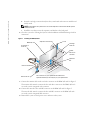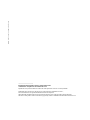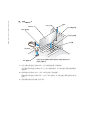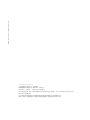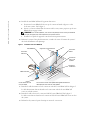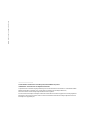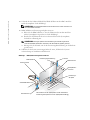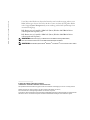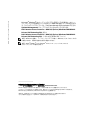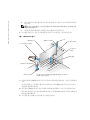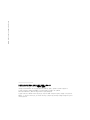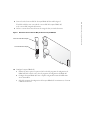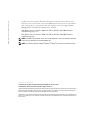The Dell PowerEdge 1800 is a 1U rack server featuring dual Intel Xeon processors, hot-swappable hard drives, and a range of networking and storage options. Ideal for small businesses and remote offices, the PowerEdge 1800 offers enterprise-class performance and reliability in a compact design. With its powerful processors, expandable memory, and flexible storage options, the PowerEdge 1800 can handle a variety of workloads, from basic file sharing to virtualization and web serving.
The Dell PowerEdge 1800 is a 1U rack server featuring dual Intel Xeon processors, hot-swappable hard drives, and a range of networking and storage options. Ideal for small businesses and remote offices, the PowerEdge 1800 offers enterprise-class performance and reliability in a compact design. With its powerful processors, expandable memory, and flexible storage options, the PowerEdge 1800 can handle a variety of workloads, from basic file sharing to virtualization and web serving.





-
 1
1
-
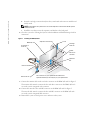 2
2
-
 3
3
-
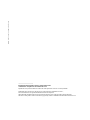 4
4
-
 5
5
-
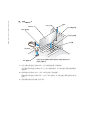 6
6
-
 7
7
-
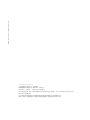 8
8
-
 9
9
-
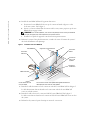 10
10
-
 11
11
-
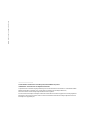 12
12
-
 13
13
-
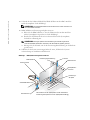 14
14
-
 15
15
-
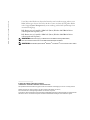 16
16
-
 17
17
-
 18
18
-
 19
19
-
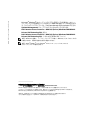 20
20
-
 21
21
-
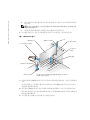 22
22
-
 23
23
-
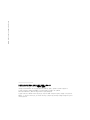 24
24
-
 25
25
-
 26
26
-
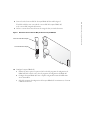 27
27
-
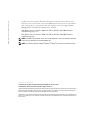 28
28
The Dell PowerEdge 1800 is a 1U rack server featuring dual Intel Xeon processors, hot-swappable hard drives, and a range of networking and storage options. Ideal for small businesses and remote offices, the PowerEdge 1800 offers enterprise-class performance and reliability in a compact design. With its powerful processors, expandable memory, and flexible storage options, the PowerEdge 1800 can handle a variety of workloads, from basic file sharing to virtualization and web serving.
Ask a question and I''ll find the answer in the document
Finding information in a document is now easier with AI
in other languages
- français: Dell PowerEdge 1800 Mode d'emploi
- español: Dell PowerEdge 1800 Guía del usuario
- Deutsch: Dell PowerEdge 1800 Benutzerhandbuch
- 日本語: Dell PowerEdge 1800 ユーザーガイド