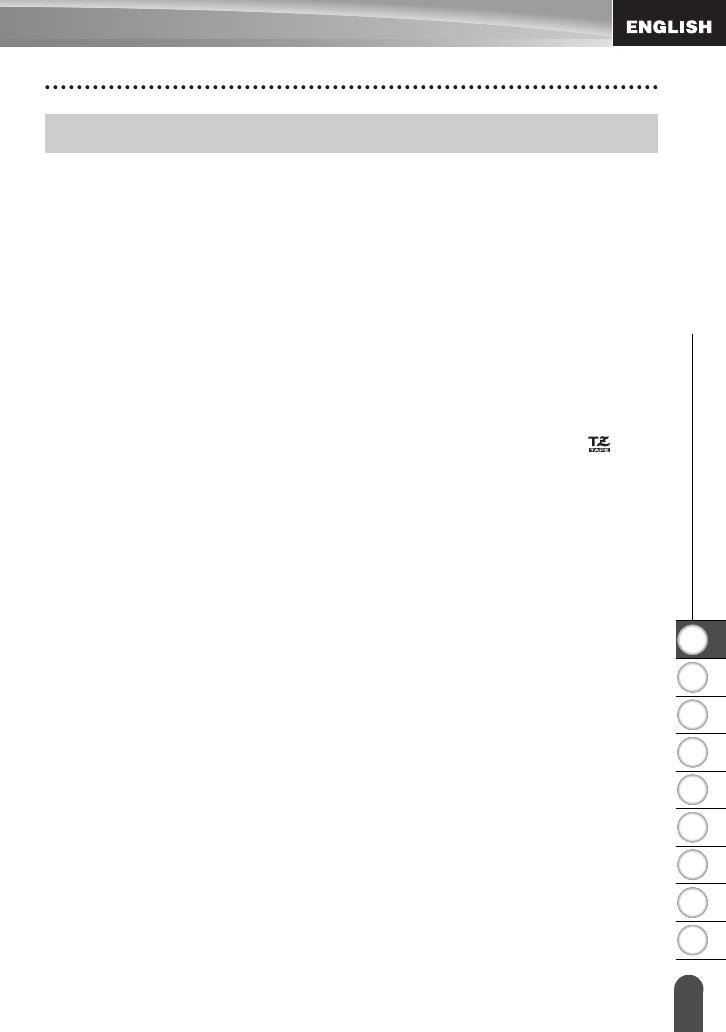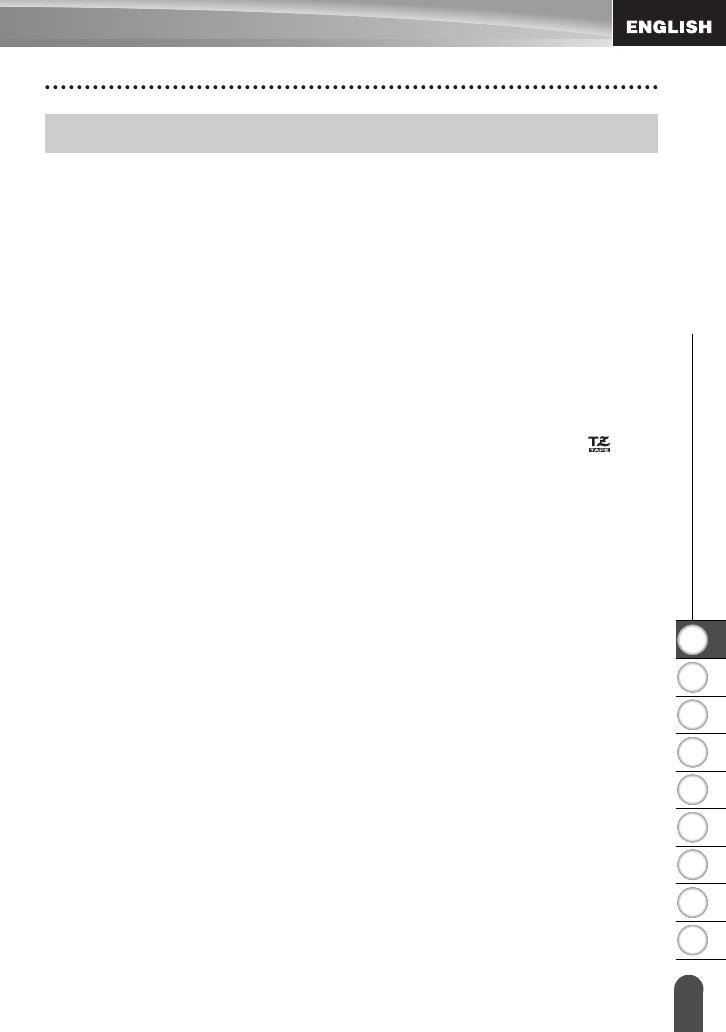
1
2
3
4
5
6
7
8
9
8
z INTRODUCTION
General Precautions
• DO NOT install this machine near any device that will cause electromagnetic
interference.This machine may malfunction if left near a television, radio, etc.
• DO NOT use the P-touch labeler in any way or for any purpose not described in this guide.
Doing so may result in accidents or damage the machine.
• DO NOT put any foreign objects into the tape exit slot, or AC adapter connector , etc.
• DO NOT touch the print head with your fingers.Use the optional print head cleaning
cassette (TZ-CL4), the self-cleaning function of the printer or a soft wipe (e.g. a cotton
swab) when cleaning the print head (refer to “Cleaning the Unit” on page 53.).
• DO NOT clean the machine with alcohol or other organic solvents. Only use a soft, dry cloth.
• DO NOT place the P-touch labeler in direct sunlight, near heaters or other hot appliances,
in any location exposed to extremely high or low temperatures, high humidity, or dusty
locations. Standard operating temperature range: 50 to 95°F.
• DO NOT leave any rubber or vinyl on the printer for an extended period of time, otherwise
the printer may be stained.
• Depending on the environmental conditions and the applied settings, some characters or
symbols may be difficult to read.
• Use only Brother TZ tapes with this machine. Do not use tapes that do not have the mark.
• DO NOT pull or apply pressure to the tape in the cassette. Otherwise the tape cassette or
printer may be damaged.
• DO NOT try to print labels using an empty tape cassette or without a tape cassette set in
the P-touch labeler. Doing so will damage the print head.
• DO NOT attempt to cut the tape while printing or feeding since this will damage the tape.
• We strongly recommend that you read this User’s Guide carefully before using your
P-touch labeler, and then keep it nearby for future reference.
• Depending on the location, material, and environmental conditions, the label may unpeel
or become irremovable, the color of the label may change or be transferred to other
objects. Before applying the label, check the environmental condition and the material.
• DO NOT expose the tape cassettes to direct sunlight, high temperatures, high humidity,
or dust. Store tape cassettes in a cool, dark place. Use the tape cassettes soon after
opening the tape cassette package.
• Markings made with oil-based or water-based ink may be visible through a label affixed
over them. To hide the markings, use two labels layered on top of each other or use a dark-
colored label.
• Any data stored in memory will be lost due to failure or repair of the P-touch
labeler
,
or if the battery expires.
• When power is disconnected for more than two minutes, all text and format settings
will be cleared. Any text files stored in the memory will also be cleared.
• Note that Brother Industries, Ltd does not assume responsibility for any damage, etc.
arising from failure to follow the precautions listed.
General Precautions