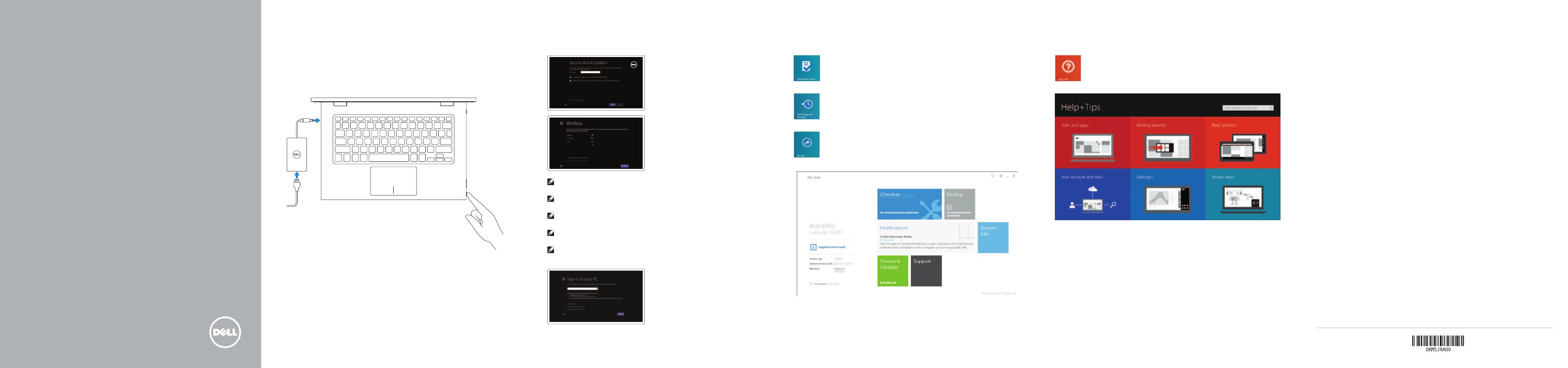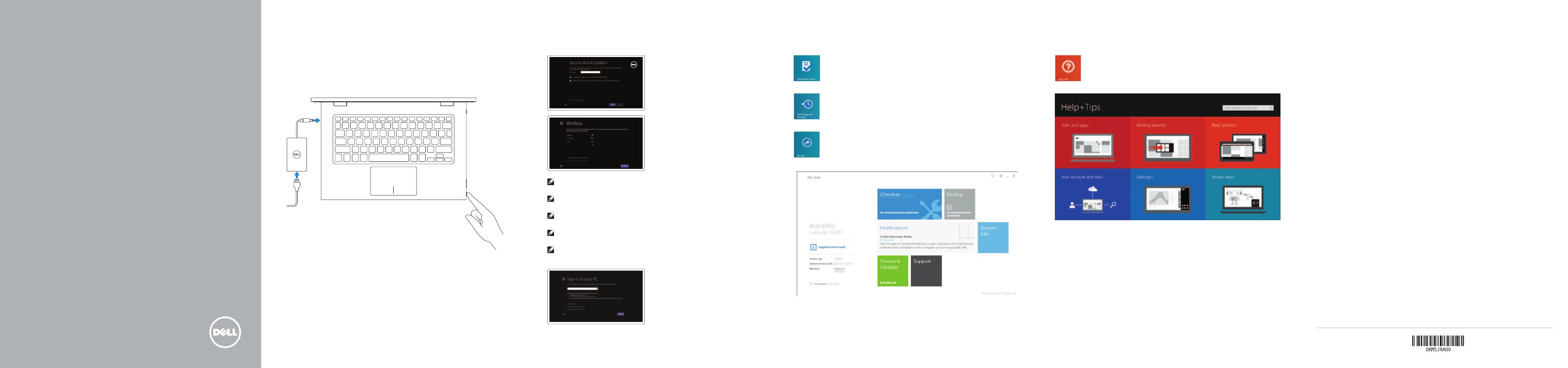
2 Finish Windows setup
Voltooi de Windows-setup | Terminez l’installation de Windows
Concluir a configuração do Windows | Finalice la configuración de Windows
Locate your Dell apps
Vind uw Dell apps | Localisez vos applications Dell
Localize seus aplicativos Dell | Localice sus aplicaciones Dell
Learn how to use Windows
Lees meer over het gebruik van Windows | Apprenez à utiliser Windows
Aprenda como usar o Windows | Cómo usar Windows
My Dell
Mijn Dell | Mon Dell
Meu Dell | Mi Dell
Connect the power adapter and
press the power button
Sluit de netadapter aan en druk op de aan-uitknop
Connectez l’adaptateur d’alimentation et appuyez sur le bouton
d’alimentation
Conecte o adaptador de energia e pressione o botão liga/desliga
Conecte el adaptador de energía y presione el botón de encendido
1
Snelstartgids
Guide d’information rapide
Guia de Início Rápido
Guía de inicio rápido
Register your computer
Registreer de computer | Enregistrez votre ordinateur
Registrar o computador | Registrar el equipo
Dell Backup and Recovery
Dell Back-up en herstel | Dell Backup and Recovery
Dell Backup and Recovery | Respaldo y Recuperación de Dell
2014-10
Product support and manuals
Productondersteuning en handleidingen
Support produits et manuels
Suporte ao produto e manuais
Soporte del producto y manuales
dell.com/support
dell.com/support/manuals
dell.com/windows8
Contact Dell
Neem contact op met Dell | Contacter Dell
Entre em contato com a Dell | Póngase en contacto con Dell
dell.com/contactdell
Regulatory and safety
Regelgeving en veiligheid | Réglementations et sécurité
Normatização e segurança | Normativa y seguridad
dell.com/regulatory_compliance
Regulatory model
Wettelijk model | Modèle réglementaire
Modelo regulatório | Modelo normativo
P57G
Regulatory type
Wettelijk type | Type réglementaire
Tipo regulatório | Tipo normativo
P57G001
Computer model
Computermodel | Modèle de l’ordinateur
Modelo do computador | Modelo de equipo
Inspiron 13-7348
Información para NOM, o Norma Oficial Mexicana
La información que se proporciona a continuación se mostrará en los dispositivos que
se describen en este documento, en conformidad con los requisitos de la Norma Oficial
Mexicana(NOM):
Importador:
Dell Mexico S.A. de C.V.
AV PASEO DE LA REFORMA NO 2620 PISO 11
COL. LOMAS ALTAS
MEXICO DF CP 11950
Modelo P57G
Voltaje de alimentación 100 V CA–240 V CA
Frecuencia 50 Hz–60 Hz
Consumo de corriente de entrada 1,60 A/1,70 A
Voltaje de salida 19,50 V CC
Consumo de corriente de salida 3,34 A
País de origen Hecho en China
© 2014 Dell Inc.
© 2014 Microsoft Corporation.
Printed in China.
Help and Tips
Hulp en tips | Aide et conseils
Ajuda e Dicas | Ayuda y sugerencias
Enable security and updates
Schakel de beveiliging en updates in
Activez la sécurité et les mises à jour
Habilitar segurança e atualizações
Activar seguridad y actualizaciones
Connect to your network
Maak verbinding met uw netwerk
Connectez-vous à votre réseau
Conectar-se à rede
Conectar a la red
NOTE: If you are connecting to a secured wireless network, enter the
password for the wireless network access when prompted.
N.B: Als u verbinding maakt met een beveiligd draadloos netwerk, vul dan het
wachtwoord voor het netwerk in wanneer daar om gevraagd wordt.
REMARQUE : si vous vous connectez à partir d’un réseau sans fil sécurisé,
saisissez le mot de passe d’accès au réseau sans fil lorsque vous y êtes invité.
NOTA: em caso de conectar a uma rede sem fio segura, insira a senha para
o acesso à rede sem fio quando solicitado.
NOTA: Si se está conectando a una red inalámbrica segura, introduzca la
contraseña para el acceso a la red inalámbrica cuando se le solicite.
Sign in to your Microsoft account
orcreate alocal account
Meld u aan bij uw Microsoft-account of
maak een lokale account aan.
Connectez-vous à votre compte Microsoft
ou créez un compte local
Conectar-se a sua conta da Microsoft ou
criar uma conta local
Ingrese a su cuenta de Microsoft o cree
una cuenta local
Quick Start Guide
Inspiron 13
7000 Series