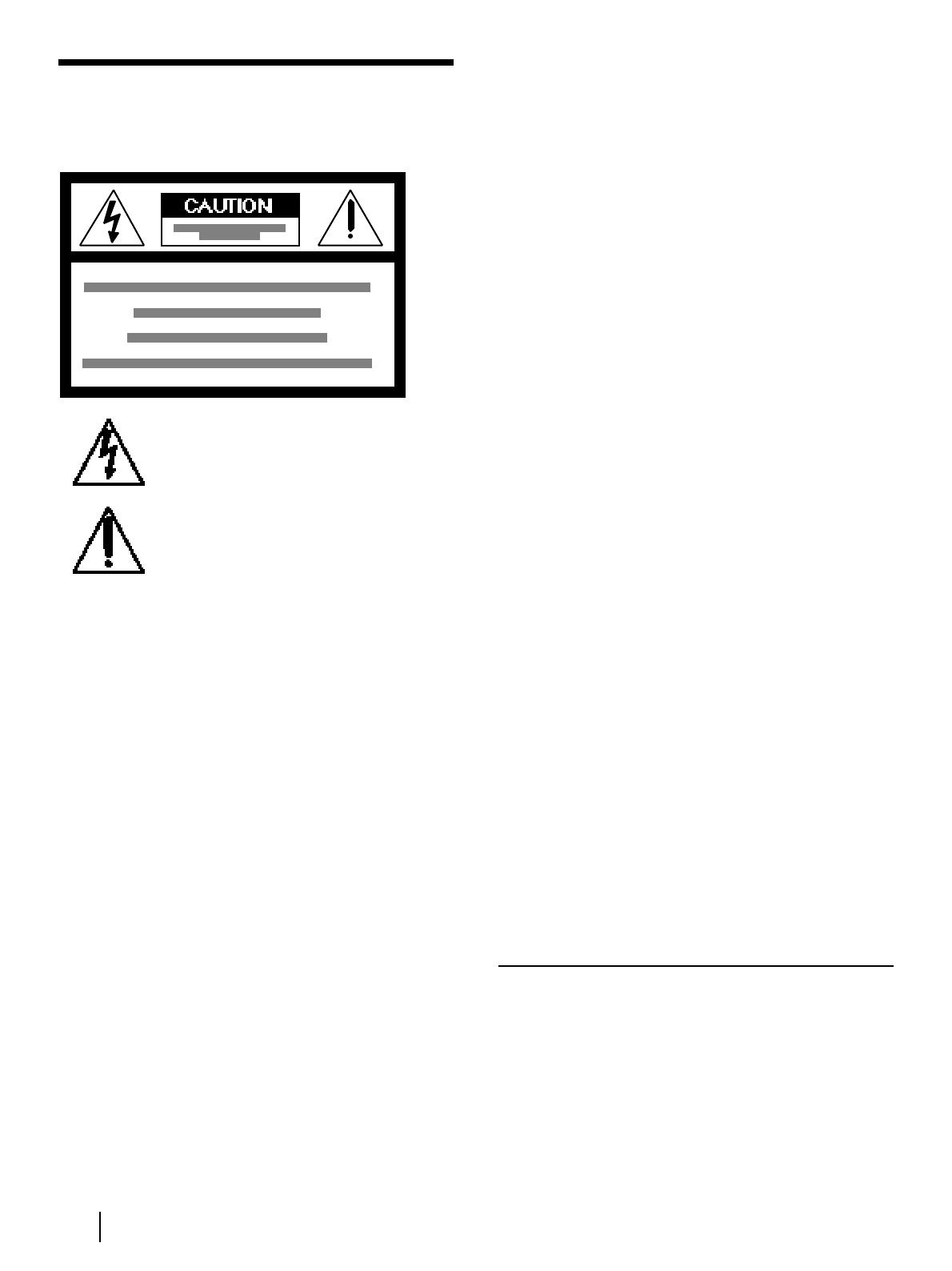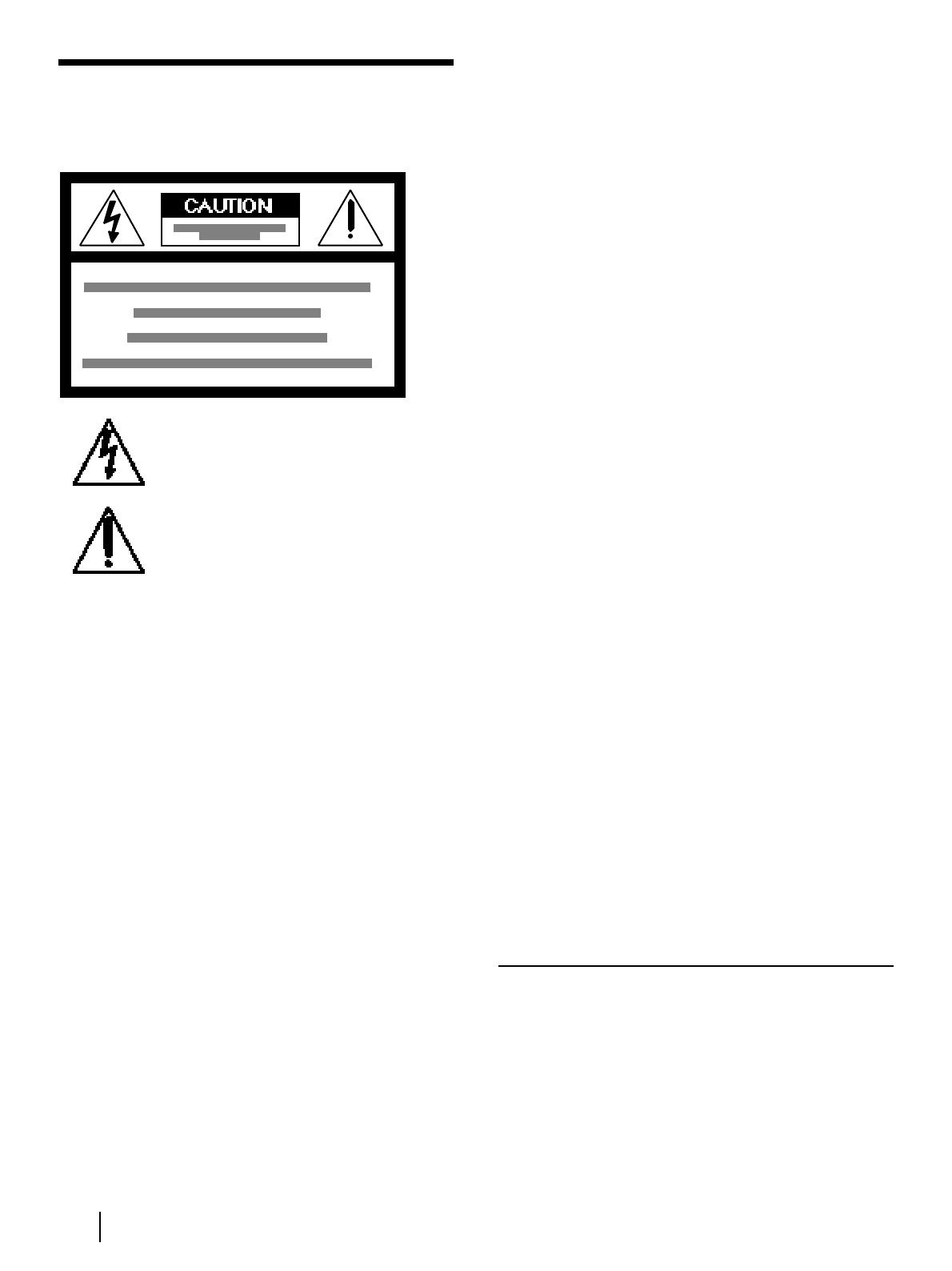
2
Introduction
WARNING
To prevent fire or shock hazard, do not
expose the unit to rain or moisture.
This symbol is intended to alert the user to
the presence of uninsulated “dangerous
voltage” within the product’s enclosure that
may be of sufficient magnitude to constitute a
risk of electric shock to persons.
This symbol is intended to alert the user to
the presence of important operating and
maintenance (servicing) instructions in the
literature accompanying the appliance.
• Do not install the unit near heat sources such as radiators or air
ducts, or in a place subject to direct sunlight, excessive dust,
mechanical vibration or shock.
• Do not install the unit in an inclined position. It is designed to
be operated in a horizontal position only.
• Keep the unit and cassettes away from equipment with strong
magnets, such as microwave ovens or large loudspeakers.
• Do not place heavy objects on the unit.
• Do not place any objects containing liquid (e.g. vases) on the
unit.
• If the unit is brought directly from a cold to a warm location,
moisture may condense inside the VCR and cause damage to
the video head and tape. When you first install the unit, or
when you move it from a cold to a warm location, wait for
about one hour before operating the unit.
Information
For customers in the USA
This equipment has been tested and found to comply with the
limits for a Class B digital device, pursuant to Part 15 of the
FCC Rules. These limits are designed to provide reasonable
protection against harmful interference in a residential
installation. This equipment generates, uses, and can radiate
radio frequency energy and, if not installed and used in
accordance with the instructions, may cause harmful
interference to radio communications. However, there is no
guarantee that interference will not occur in a particular
installation. If this equipment does cause harmful interference
to radio or television reception, which can be determined by
turning the equipment off and on, the user is encouraged to try
to correct the interference by one or more of the following
measures:
• Reorient or relocate the receiving antenna.
• Increase the separation between the equipment and receiver.
• Connect the equipment into an outlet on a circuit different
from that to which the receiver is connected.
• Consult the dealer or an experienced radio/TV technician for
help.
You are cautioned that any changes or modifications not
expressly approved in this manual could void your authority to
operate this equipment.
Caution
Television programs, films, video tapes and other materials may
be copyrighted. Unauthorized recording of such material may
be contrary to the provisions of the copyright laws. Also, use of
this recorder with cable television transmission may require
authorization from the cable television transmission and/or
program owner.
Owner’s record
The model number is located at the rear and front of the unit
and the serial number on the top. Record these numbers in the
spaces provided below. Refer to them whenever you call upon
your Sony dealer regarding this product.
Model No. _______________
Serial No. ______________________
CAUTION
To prevent electric shock, do not use this polarized AC plug
with an extension cord, receptacle or other outlet unless the
blades can be fully inserted to prevent blade exposure.
Precautions
Safety
• Operate the unit only on 120 V AC, 60 Hz .
• If anything falls into the cabinet, unplug the unit and have it
checked by qualified personnel before operating it any further.
• One blade of the plug is wider than the other for the purpose
of safety and will fit into the power outlet only one way. If you
are unable to insert the plug fully into the outlet, contact your
Sony dealer.
• Unplug the unit from the wall outlet if you do not intend to
use it for an extended period of time. To disconnect the cord,
pull it out by the plug, never by the cord.
• Do not use the unit in areas where there is danger of it
becoming wet.
Installing
• This unit is equipped with a fan at the rear. Do not insert
objects nor touch the fan during operation.
• To prevent internal heat buildup, install the unit at least 5 cm
away from the wall, and dust the unit periodically.
• Do not place the unit on surfaces (rugs, blankets, etc.) or near
materials (curtains, draperies) that may block the ventilation
slots.