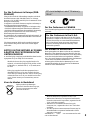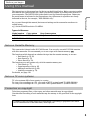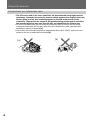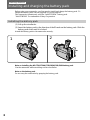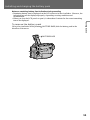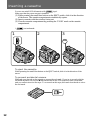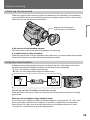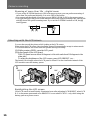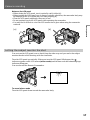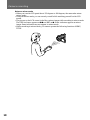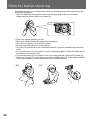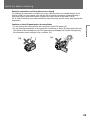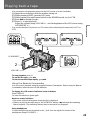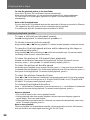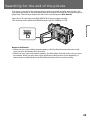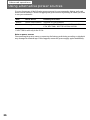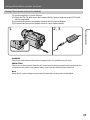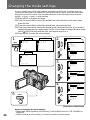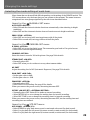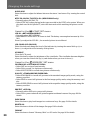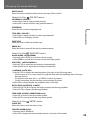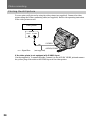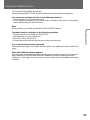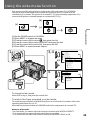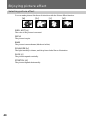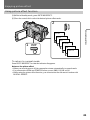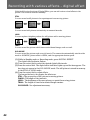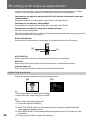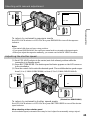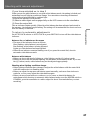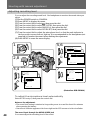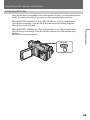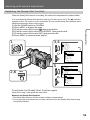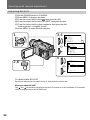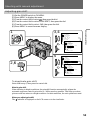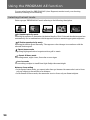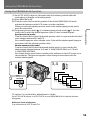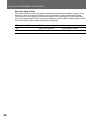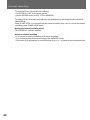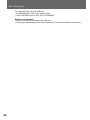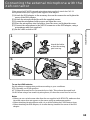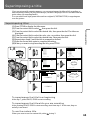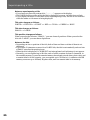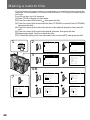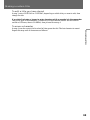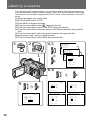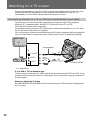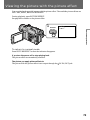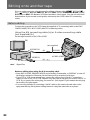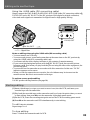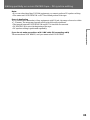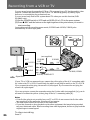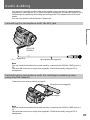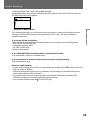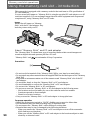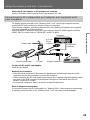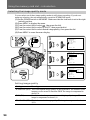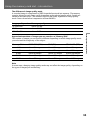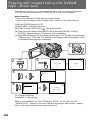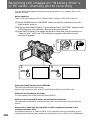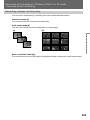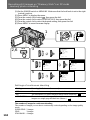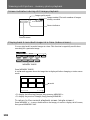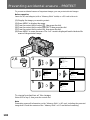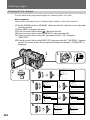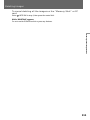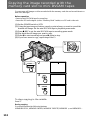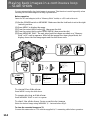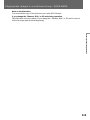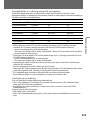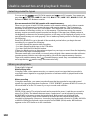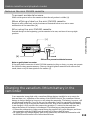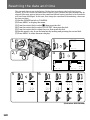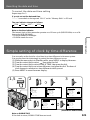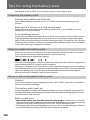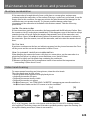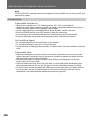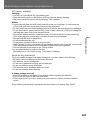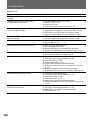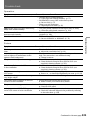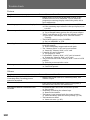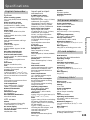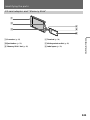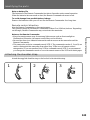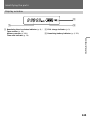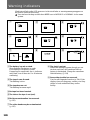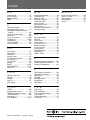3-867-703-13 (1)
©1999 Sony Corporation
DSR-PD100A/PD100AP
Digital
Camcorder
Operating Instructions
Before operating the unit, please read this manual thoroughly,
and retain it for future reference.
Owner’s Record
The model and serial numbers are located on the bottom. Record
the serial number in the space provided below. Refer to these
numbers whenever you call upon your Sony dealer regarding this
product.
Model No. DSR- Model No. AC-
Serial No. Serial No.
DSR-PD100A/PD100AP
SERIES
TM

2
RISK OF ELECTRIC SHOCK
DO NOT OPEN
CAUTION : TO REDUCE THE RISK OF ELECTRIC SHOCK,
DO NOT REMOVE COVER (OR BACK).
NO USER•SERVICEABLE PARTS INSIDE.
REFER SERVICING TO QUALIFIED SERVICE PERSONNEL.
CAUTION
For the Customers in the U.S.A.
CAUTION
You are cautioned that any changes or modifications not
expressly approved in this manual could void your
authority to operate this equipment.
Declaration of Conformity
Trade Name: SONY
Model No.: DSR-PD100A
Responsible Party: Sony Electronics Inc.
Address: 1 Sony Drive, Park Ridge, NJ,
07656 USA
Telephone No.: 201-930-6970
This device complies with Part 15 of the FCC Rules.
Operation is subject to the following two conditions.:
(1) This device may not cause harmful interference,
and (2)this device must accept any interference
received, including interference that may cause
undesired operation.
Declaration of Conformity
Trade Name: SONY
Model No.: DSR-PD100AP
Responsible Party: Sony Electronics Inc.
Address: 1 Sony Drive, Park Ridge, NJ,
07656 USA
Telephone No.: 201-930-6970
This device complies with Part 15 of the FCC Rules.
Operation is subject to the following two conditions.:
(1) This device may not cause harmful interference,
and (2)this device must accept any interference
received, including interference that may cause
undesired operation.
Note:
This equipment has been tested and found to comply
with the limits for a Class B digital device, pursuant to
Part 15 of the FCC Rules. These limits are designed to
provide reasonable protection against harmful
interference in a residential installation. This equipment
generates, uses, and can radiate radio frequency energy
and, if not installed and used in accordance with the
instructions, may cause harmful interference to radio
communications. However, there is no guarantee that
interference will not occur in a particular installation. If
this equipment does cause harmful interference to radio
or television reception, which can be determined by
turning the equipment off and on, the user is
encouraged to try to correct the interference by one or
more of the following measures:
— Reorient or relocate the receiving antenna.
— Increase the separation between the equipment and
receiver.
— Connect the equipment into an outlet on a circuit
different from that to which the receiver is connected.
— Consult the dealer or an experienced radio/TV
technician for help.
WARNING
To prevent fire or shock hazard, do
not expose the unit to rain or
moisture.
This symbol is intended to alert the
user to the presence of uninsulated
“dangerous voltage” within the
product’s enclosure that may be of
sufficient magnitude to constitute a
risk of electric shock to persons.
This symbol is intended to alert the
user to the presence of important
operating and maintenance
(servicing) instructions in the
literature accompanying the
appliance.
For the Customers in the U.S.A. and
CANADA
DISPOSAL OF LITHIUM ION BATTERY.
LITHIUM ION BATTERY.
DISPOSE OF PROPERLY.
You can return your unwanted lithium ion batteries to
your nearest Sony Service Center or Factory Service
Center.
Note: In some areas the disposal of lithium ion batteries
in household or business trash may be prohibited.
For the Sony Service Center nearest you call
1-800-222-SONY (United States only).
For the SONY Factory Service Center nearest you call
416-499-SONY (Canada only).
Caution: Do not handle damaged or leaking lithium ion
batteries.
TO PREVENT ELECTRIC SHOCK, MATCH WIDE
BLADE OF PLUG TO WIDE SLOT, FULLY INSERT.

3
Before you begin
For the Customers in Europe (DSR-
PD100AP)
This product with the CE marking complies with both
the EMC Directive (89/336/EEC) and Low Voltage
Directive (73/23/EEC) issued by the Commission of the
European Community.
Compliance with these directives implies conformity to
the following European standards:
• EN60065:Product Safety (supplied AC Adaptor only)
• EN55103-1:Electromagnetic Interference (Emission)
• EN55103-2:Electromagnetic Susceptibility (Immunity)
This product is intended for use in the following
Electromagnetic Environment(s):
E1 (residential), E2 (commercial and light industrial), E3
(urban outdoors) and E4 (controlled EMC environment
ex. TV studio)
The electromagnetic fields at the specific frequencies
may influence the picture and sound of this digital
camcorder.
NOTICE ON THE SUPPLIED AC POWER
ADAPTOR FOR CUSTOMERS IN THE
UNITED KINGDOM
A moulded plug complying with BS1363 is fitted to this
equipment for your safety and convenience.
Should the fuse in the plug supplied need to be
replaced, a 5 AMP fuse approved by ASTA or BSI
to BS 1362 (i.e., marked with 2 or @ mark) must
be used.
If the plug supplied with this equipment has a
detachable fuse cover, be sure to attach the fuse
cover after you change the fuse. Never use the plug
without the fuse cover. If you should lose the fuse
cover, please contact your nearest Sony service
station.
Voor de klanten in Nederland
Bij dit product zijn batterijen
gelevered. Wanneer deze leeg zijn,
moet u ze niet weggooien maar
inleveren als KCA.
• IBM PC/AT is a registered trademark of International
Business Machines Corporation of the U.S.A.
• MS-DOS and Windows are registered trademarks
licensed to Microsoft Corporation, registered in the
U.S.A. and other countries.
• Macintosh is a trademark licensed to Apple
Computer, Inc., registered in the U.S.A. and other
countries.
• All other product names mentioned herein may be
the trademarks or registered trademarks of their
respective companies.
Furthermore, “” and “” are not mentioned in each
case in this manual.
PC card adaptor and “Memory
Stick”
For the Customers in CANADA
This Class B digital apparatus complies with Canadian
ICES-003.
For the Customers in the U.S.A.
This device complies with Part 15 of the FCC Rules.
Operation is subject to the following two conditions:
(1) This device may not cause harmful interference,
and (2) this device must accept any interference
received, including interference that may cause
undesired operation.
Für Kunden in Deutschland
Entsorgunsgshinweis: Bitte werfen Sie nur entladene
Batterien in die Sammelboxen beim Handel oder den
Kommunen. Entladen sind Batterien in der Regel dann,
wenn das Gerät abschaltet und signalisiert “Batterie
leer” oder nach längerer Gebrauchsdauer der Batterien
“nicht mehr einwandfrei funktioniert”. Um
sicherzugehen, kleben Sie die Batteriepole z.B. mit
einem Klebestreifen ab oder geben Sie die Batterien
einzeln in einen Plastikbeutel.
N50

4
Table of contents
Before you begin
Using this manual.............................................. 5
Checking supplied accessories ........................ 7
Getting started
Installing and charging the battery pack ....... 8
Inserting a cassette........................................... 12
Basic operations
Camera recording ............................................ 13
Attaching the lens hood ........................... 15
Using the zoom feature ............................ 15
Shooting with the LCD screen ................ 16
Letting the subject monitor the shot....... 17
Self-timer recording .................................. 19
Hints for better shooting ................................ 20
Checking the recorded picture ...................... 22
Playing back a tape.......................................... 23
Searching for the end of the picture.............. 25
Advanced operations
Using alternative power sources ................... 26
Using the house current ........................... 27
Changing the mode settings .......................... 28
—for camera recording—
Photo recording ............................................... 33
Shooting with all the pixels – PROG. SCAN ..
35
Using the FADER function............................. 36
Shooting with backlighting ............................ 38
Using the wide mode function ...................... 39
Enjoying picture effect .................................... 40
Recording with various effects
– digital effect ............................................ 42
Shooting with manual adjustment ................ 44
Using the PROGRAM AE function............... 54
Focusing manually .......................................... 57
Interval recording ............................................ 59
Cut recording ................................................... 61
Connecting the external microphone with
the XLR connector..................................... 63
Attaching the supplied wide conversion
lens .............................................................. 64
Superimposing a title ...................................... 65
Making a custom title...................................... 68
Labeling a cassette ........................................... 70
—for playing back/editing—
Watching on a TV screen ................................ 72
Viewing the picture with the picture
effect ............................................................ 73
Viewing the picture with the digital
effect ............................................................ 74
Searching the boundaries of recorded
tape with date – date search ................... 75
Searching the boundaries of recorded
tape with title – title search..................... 77
Searching for a photo
– photo search/photo scan ...................... 78
Displaying recording data
– data code function ................................. 81
Editing onto another tape............................... 82
Editing partially on a mini DVCAM tape
– DV synchro-editing ............................... 84
Recording from a VCR or TV......................... 86
Audio dubbing................................................. 87
Memory card slot operations
Using the memory card slot
– introduction ............................................ 90
Recording an image from a mini DVCAM
tape as a still image................................... 98
Copying still images from a mini DVCAM
tape – photo save .................................... 100
Recording still images on “Memory Stick”s or
PC cards – memory photo recording ... 102
Viewing a still picture
– memory photo playback ..................... 105
Preventing accidental erasure
– PROTECT .............................................. 108
Deleting images ............................................. 109
Copying the image recorded with the
memory card slot to mini DVCAM tapes
................................................................... 112
Playing back images in a continuous loop
– SLIDE SHOW ....................................... 114
Additional information
Compatibility of DVCAM and DV formats
................................................................... 116
Usable cassettes and playback modes ........ 118
Charging the vanadium-lithium
battery in the camcorder ........................ 119
Resetting the date and time.......................... 120
Simple setting of clock by time
difference.................................................. 121
Tips for using the battery pack .................... 122
Maintenance information and
precautions............................................... 125
Using your camcorder abroad ..................... 128
Trouble check ................................................. 129
Self-diagnosis function ................................. 134
Specifications.................................................. 135
Identifying the parts...................................... 136
Warning indicators ........................................ 146
Index ................................................... Back cover

5
Before you begin
Before you begin
Using this manual
The instructions in this manual are for the two models listed below. Before you start reading
this manual and operating the unit, check your model number by looking at the bottom of
your camcorder. The DSR-PD100A is the model used for illustration purposes. Otherwise,
the model name is indicated in the illustrations. Any differences in operation are clearly
indicated in the text, for example, “DSR-PD100A only.”
As you read through this manual, buttons and settings on the camcorder are shown in
capital letters.
e.g., Set the POWER switch to CAMERA.
Types of differences
Model number Color system Drop frame system
DSR-PD100A NTSC Drop frame or non-drop frame
DSR-PD100AP PAL —
Note on Cassette Memory
This camcorder is based on the DVCAM format. You can only use mini DVCAM cassettes
with this camcorder. We recommend you to use a tape with cassette memory .
The functions which depend on whether the tape has the cassette memory or not are:
• End Search (p. 22, 25)
• Date Search (p. 75)
• Photo Search (p. 78).
The functions you can operate only with the cassette memory are:
• Title Search (p. 77)
• Superimposing a title (p. 65)
• Making a custom title (p. 68)
• Labeling a cassette (p. 70).
For details, see page 118.
Note on TV color systems
TV color systems differ from country to country.
To view your recordings on a TV, you need an NTSC system-based TV (DSR-PD100A).
To view your recordings on a TV, you need a PAL system-based TV (DSR-PD100AP).
Precaution on copyright
Television programs, films, video tapes, and other materials may be copyrighted.
Unauthorized recording of such materials may be contrary to the provision of the copyright
laws.
Contents of the recording cannot be compensated if recording or playback is not made
due to a malfunction of the camcorder, video tape, etc.

6
Using this manual
[a]
[b]
Precautions on camcorder care
•The LCD screen and/or the color viewfinder are manufactured using high-precision
technology. However, there may be some tiny black points and/or bright points (red,
blue or green in color) that constantly appear on the LCD screen and/or in the
viewfinder. These points are normal in the manufacturing process and do not affect
the recorded picture in any way. Over 99.99% are operational for effective use.
• Do not let the camcorder get wet. Keep the camcorder away from rain and sea water.
Letting the camcorder get wet may cause the unit to malfunction, and sometimes this
malfunction cannot be repaired [a].
• Never leave the camcorder exposed to tenperatures above 60°C (140°F), such as in a car
parked in the sun or under direct sunlight [b].

7
Before you begin
Check that the following accessories are supplied with your camcorder.
Checking supplied accessories
1 Wireless Remote Commander (1) (p. 142)
2 AC-L10A AC power adaptor (1),
Power cord (mains lead) (1) (p. 9, 27)
The shape of the plug varies from region to
region.
3 NP-F330 battery pack (1) (p. 8)
4 Size AA (R6) battery for Remote
Commander (2) (p. 142)
5 PC card adaptor (1), PC card adaptor case (1)
(p. 92)
6 “Memory Stick” (1), label (1) (p. 92)
7 XLR adaptor (1) (p. 63)
2
0
6
1 3 4
7
9
8 Pouch for XLR adaptor (1)
When not using the XLR adaptor, put the
adaptor into the pouch.
9 A/V connecting cable (1) (p. 72, 82)
0 Shoulder strap (1) (p. 143)
!¡ Lens cap (1) (p. 13)
!™ Lens hood (1) (p. 15)
!£ Wide conversion lens (1), wide conversion
lens hood (1) (p. 64)
!¢ i.LINK cable (1) (DSR-PD100AP only) (p. 83)
!£
!¡
!™
5 8
!¢

8
Getting started
Installing and charging the battery pack
Before using your camcorder, you first need to install and charge the battery pack. To
charge the battery pack, use the supplied AC power adaptor.
This camcorder operates only with the “InfoLITHIUM” battery pack.
“InfoLITHIUM” is a trademark of Sony Corporation.
Installing the battery pack
(1) Lift up the viewfinder.
(2) Insert the battery pack in the direction of the $ mark on the battery pack. Slide the
battery pack down until it is locked.
Attach the battery pack to the camcorder securely.
Note on installing the NP-F730/F730H/F750/F930/F950/F960 battery pack
Use the camcorder while stretching out the viewfinder.
Note on the battery pack
Do not carry the camcorder by grasping the battery pack.
1
2

9
Getting started
Notes
•“– – – min” appears on the display window until the camcorder calculates remaining
battery time.
•Remaining battery time indication on the display window roughly indicates the recording
time with the viewfinder. Use it as a guide. It may differ from the actual recording time.
Installing and charging the battery pack
Charging the battery pack
Charge the battery pack on a flat surface without vibration. The battery pack is charged a
little in the factory.
(1) Open the DC IN jack cover and connect the supplied AC power adaptor to the DC
IN jack with the plug’s 4 mark up.
(2) Connect the power cord to the AC power adaptor.
(3) Connect the power cord to a wall outlet.
(4) Set the POWER switch to OFF. Remaining battery time is indicated by the minutes
on the display window. Charging begins.
When the remaining battery indicator becomes ı, normal charge is completed. For full
charge, which allows you to use the battery longer than usual, leave the battery pack
attached for about 1 hour after normal charge is completed until FULL appears in the display
window.
Before using the camcorder with the battery pack, unplug the AC power adaptor from the
DC IN jack of the camcorder. You can also use the battery pack before it is completely
charged.
POWER
OFF
CAMERA
MEMORY
VTR

10
Battery life
While using with viewfinder
Battery pack Continuous recording time * Typical recording time **
NP-F330 (supplied) 70 (65) 40 (35)
NP-F530 115 (105) 55 (50)
NP-F550 145 (130) 70 (65)
NP-F730 260 (235) 135 (125)
NP-F750/NP-F730H*** 295 (265) 160 (140)
NP-F930 405 (370) 210 (185)
NP-F950 465 (420) 235 (220)
NP-F960 550 (495) 280 (250)
While using with LCD
Battery pack Continuous Typical Playing
recording time * recording time ** time with LCD
NP-F330 (supplied) 55 (50) 30 (25) 70 (65)
NP-F530 90 (80) 50 (45) 115 (105)
NP-F550 120 (105) 60 (50) 145 (130)
NP-F730 205 (185) 110 (100) 260 (235)
NP-F750/NP-F730H*** 245 (215) 135 (125) 295 (265)
NP-F930 325 (285) 170 (155) 405 (370)
NP-F950 365 (330) 200 (180) 465 (420)
NP-F960 440 (395) 240 (210) 550 (495)
Numbers in parentheses indicate the time when you use a normally charged battery.
Battery life will be shorter if you use the camcorder in a cold environment.
* Approximate continuous recording time indoors.
** Approximate minutes when recording while you repeat recording start/stop, zooming
and turning the power on/off. The actual battery life may be shorter.
*** NP-F730H is sold only in the U.S.A.
Installing and charging the battery pack
Charging time
Battery pack Charging time *
NP-F330 (supplied) 150 (90)
NP-F530/NP-F550 210 (150)
NP-F730/NP-F750/NP-F730H** 300 (240)
NP-F930/NP-F950 390 (330)
NP-F960 420 (360)
The time required for a normal charge is indicated in parentheses.
* Approximate minutes to charge an empty battery pack using the supplied AC power
adaptor. (Lower temperatures require a longer charging time.)
** NP-F730H is sold only in the U.S.A.

11
Getting started
Installing and charging the battery pack
Notes on remaining battery time indication during recording
•Remaining battery time is displayed on the LCD screen or in the viewfinder. However, the
indication may not be displayed properly, depending on using conditions and
circumstances.
•When you close the LCD panel or open it, it takes about 1 minute for the correct remaining
time to be displayed.
To remove the battery pack
Lift up the viewfinder. While pressing BATT RELEASE, slide the battery pack in the
direction of the arrow.
BATT RELEASE

12
Inserting a cassette
You can use mini DVCAM cassette with logo*.
Make sure that the power source is installed.
(1) While pressing the small blue button on the EJECT switch, slide it in the direction
of the arrow. The cassette compartment automatically opens.
(2) Insert a cassette with the window facing out.
(3) Close the cassette compartment by pressing the “PUSH” mark on the cassette
compartment.
* is a trademark.
To eject the cassette
While pressing the small blue button on the EJECT switch, slide it in the direction of the
arrow.
To prevent accidental erasure
Slide and open the tab on the cassette to expose the red mark. If you try to record with the
red mark exposed, the L and 6 indicators flash on the LCD screen or in the viewfinder,
and you cannot record on the tape. To re-record on this tape, slide and close the tab to cover
the red mark.
1 2
3
PUSH

13
Basic operations
Basic operations
Camera recording
Make sure that the power source is installed and a cassette is inserted. Before you record
one-time events, you had better make a trial recording to make sure that the camcorder is
working correctly.
When you use the camcorder for the first time, power on it and reset the date and time to
your time before you start recording (p. 120).
(1) Remove the lens cap by pressing both knobs on its sides and pull the lens cap string
to fix it.
(2) While pressing the small green button on the POWER switch, set it to CAMERA.
The camcorder is set to Standby mode.
(3) Press START/STOP.
The camcorder starts recording. “REC” appears on the LCD screen or in the
viewfinder. The camera recording lamp on the front of the camcorder also lights
up.
To stop recording momentarily [a]
Press START/STOP. The “STBY” indicator appears on the LCD screen or in the viewfinder
(Standby mode).
To finish recording [b]
Set the POWER switch to OFF. Then, eject the cassette and remove the battery pack.
12
3
POWER
OFF
CAMERA
MEMORY
VTR
POWER
OFF
CAMERA
MEMORY
VTR
70
min
REC
60
min
0:00:00
70
min
STBY
–:––:––
POWER
OFF
CAMERA
MEMORY
VTR
[a]
70
min
STBY
25
min
0:35:20
POWER
OFF
CAMERA
MEMORY
VTR
[b]

14
To focus the viewfinder lens
If you cannot see the indicators in the viewfinder clearly, or after someone else has used the
camcorder, focus the viewfinder lens. Move the viewfinder lens adjustment lever so that the
indicators in the viewfinder come into sharp focus.
Note on Standby mode
If you leave the camcorder in Standby mode for 5 minutes while the cassette is inserted, the
camcorder turns off automatically. This prevents wearing down the battery and wearing out
the tape. To resume Standby mode, while pressing the small green button on the POWER
switch, set it to OFF once, and then to CAMERA. To start recording, press START/STOP.
Note on the progressive mode
If you modify the images on your personal computer or play the images back as still
pictures, we recommend you to set PROG. SCAN to ON in the menu system before
shooting. The picture quality may improve in this mode, but if you shoot a moving subject,
the image may shake when it is played back.
Note on the lock knob
When you set the lock knob to the left position, the POWER switch will not be set to
MEMORY accidentally.
Notes on the time code
•The time code indicates the recording or playback time, “0:00:00” (hours : minutes :
seconds) in CAMERA mode and “0:00:00:00” (hours : minutes : seconds : frames) in VTR
mode.
•Be sure not to make a blank portion when recording, because the time code will start from
“0:00:00:00” again.
•You can select the drop frame or non-drop frame system using the menu. (DSR-PD100A
only)
•You can reset the time code to “0:00:00” in the CAMERA mode or to “0:00:00:00” in the
VTR mode. Press the TC RESET button in the Recording or Recording pause mode.
Note on the tape recorded in the DV format
If you record in the DVCAM format on the tape that has been recorded in the DV format, the
playback picture and sound may be distorted between the two formats.
Note on the beep sound
Note that the beep sound is not recorded on the tape. If you do not want to hear the beep
sound, select OFF in the menu system.
Note on remaining tape indicator
The indicator may not be displayed accurately depending on the tape. Though the indicator
does not appear at the time of recording, it will appear in a few seconds.
Camera recording
Lock knob

15
Basic operations
Attaching the lens hood
When the supplied wide conversion lens is not attached to the camcorder, we recommend
you to attach the lens hood to record fine pictures, no matter where you shoot. You can also
attach the lens cap when using the lens hood.
If the lens hood is not attached properly
The four corners of the screen may be eclipsed by the lens hood.
If an optional lens or filter is attached
When an optional lens or filter is attached to the camcorder, you cannot attach the lens hood.
Detach the optional lens or filter before attaching the lens hood.
Using the zoom feature
Zooming is a recording technique that lets you change the size of the subject in the scene.
For more professional-looking recordings, use the zoom function sparingly.
“T” side: for telephoto (subject appears closer)
“W” side: for wide-angle (subject appears farther away)
Zooming speed (Variable speed zooming)
Press the power zoom lever a little for a relatively slow zoom; press it still more for a high-
speed zoom.
When you shoot a subject using a telephoto zoom
If you cannot get a sharp focus while in extreme telephoto zoom, press the “W” side of the
power zoom lever until the focus is sharp. You can shoot a subject that is at least about
about 80 cm (2 5/8 feet) away from the lens surface in the telephoto position, or about
1 cm (about 1/2 inch) away in the wide-angle position.
Camera recording
W
T
W
T
Align the protruding part
with the groove on the hood.

16
180°
90°
90°
LCD BRIGHT
12
OPEN
90°
Camera recording
Zooming of more than 12x – digital zoom
• If you set the D ZOOM function to ON in the menu system, you can perform zooming of
more than 12x performed digitally. It is set to OFF at the factory.
•You cannot use the digital zoom when you set PROG. SCAN to ON in the menu system.
•The right side [a] of the power zoom indicator shows the digital zooming zone, and the left
side [b] shows the optical zooming zone. If you set the D ZOOM function to ON, the [a]
zone appears.
Shooting with the LCD screen
You can also record the picture while looking at the LCD screen.
When using the LCD screen, the viewfinder turns off automatically except in mirror mode.
You cannot monitor the sound from the speaker during recording.
(1) While pressing OPEN, open the LCD panel.
(2) Adjust angle of the LCD panel.
The LCD panel moves about 90 degrees to this side and about 180 degrees to the
other side.
To adjust the brightness of the LCD screen, press LCD BRIGHT + or –.
The battery life is longer when the LCD panel is closed. Use the viewfinder instead of the
LCD screen to save the battery power.
Backlighting the LCD screen
If the LCD screen is insufficiently illuminated even after adjusting LCD BRIGHT, select LCD
B. L. in the menu system and set to BRIGHT. You can select LCD B. L. only while using the
battery pack as a power source.
W
T
W
T
[a]
[b]

17
Basic operations
Notes on the LCD panel
•When closing the LCD panel, turn it vertically until it clicks [a].
•When turning the LCD panel, turn it always vertically; otherwise, the camcorder body may
be damaged or the LCD panel may not close properly [b].
•Close the LCD panel completely when not in use.
•Do not push nor touch the LCD panel while operating the camcorder.
•You may find it difficult to view the LCD screen due to glare when using the camcorder
outdoors.
Letting the subject monitor the shot
You can turn the LCD panel over so that it faces the other way and you can let the subject
monitor the shot while shooting with the viewfinder.
Turn the LCD panel up vertically. When you turn the LCD panel 180 degrees, the
indicator appears on the LCD screen (mirror mode) and the time code and remaining tape
indicators disappear.
You can also use the Remote Commander.
To cancel mirror mode
Turn the LCD panel down toward the camcorder body.
Camera recording
[a]
[b]

18
Camera recording
Notes on mirror mode
•When you turn the LCD panel about 135 degrees to 180 degrees, the camcorder enters
mirror mode.
•Using the mirror mode, you can record yourself while watching yourself on the LCD
screen.
•The picture on the LCD screen looks like a mirror-image while recording in mirror mode.
The STBY indicator appears as Pr and REC as r. Other indicators appear as mirror-
image. Some indicators may not appear in mirror mode.
•While recording in mirror mode, you cannot operate the following functions: MENU,
TITLE.

19
Basic operations
Self-timer recording
You can make a recording with the self-timer. This mode is useful when you want to record
yourself.
(1) Press (self-timer) to display (self-timer) on the LCD screen or in the
viewfinder while the camcorder is in Standby mode.
(2) Press START/STOP.
Self-timer starts counting down to 10 with a beep sound. In the last two seconds of
the countdown, the beep sound gets faster, then recording starts automatically at
the time you set.
To stop self-timer recording
Press START/STOP.
Use the Remote Commander for convenience.
To record still pictures using the self-timer
Press PHOTO in step 2.
To cancel self-timer recording
Press so that the indicator disappears from the LCD or viewfinder screen while the
camcorder is in Standby mode.
Self-timer recording mode is canceled when
•Self-timer recording is finished.
•The POWER switch is set to OFF or VTR.
Note
The display may become darker right after pressing the button. This is not a malfunction.
Camera recording
START/STOP

20
Hints for better shooting
For hand-held shots, you will get better results by holding the camcorder according to the
following suggestions:
•Hold the camcorder firmly and secure it with the grip strap so that you can easily
manipulate the controls with your thumb. [a]
•Place your elbows against your side.
•Place your left hand under the camcorder to support it.
•Place your eye against the viewfinder eyecup.
•Be sure not to touch the built-in microphone.
•Use the LCD panel frame or the viewfinder frame as a guide to determine the horizontal
plane.
•You can also record in a low position to get an interesting angle. Lift the viewfinder up for
record from a low position. [b]
•You can also record in a low position or even in a high position using the LCD panel. [c]
•When you use the LCD screen outdoors in direct sunlight, the LCD screen may be difficult
to see. If this happens, we recommend that you use the viewfinder.
[a]
[b]
[c]
Page is loading ...
Page is loading ...
Page is loading ...
Page is loading ...
Page is loading ...
Page is loading ...
Page is loading ...
Page is loading ...
Page is loading ...
Page is loading ...
Page is loading ...
Page is loading ...
Page is loading ...
Page is loading ...
Page is loading ...
Page is loading ...
Page is loading ...
Page is loading ...
Page is loading ...
Page is loading ...
Page is loading ...
Page is loading ...
Page is loading ...
Page is loading ...
Page is loading ...
Page is loading ...
Page is loading ...
Page is loading ...
Page is loading ...
Page is loading ...
Page is loading ...
Page is loading ...
Page is loading ...
Page is loading ...
Page is loading ...
Page is loading ...
Page is loading ...
Page is loading ...
Page is loading ...
Page is loading ...
Page is loading ...
Page is loading ...
Page is loading ...
Page is loading ...
Page is loading ...
Page is loading ...
Page is loading ...
Page is loading ...
Page is loading ...
Page is loading ...
Page is loading ...
Page is loading ...
Page is loading ...
Page is loading ...
Page is loading ...
Page is loading ...
Page is loading ...
Page is loading ...
Page is loading ...
Page is loading ...
Page is loading ...
Page is loading ...
Page is loading ...
Page is loading ...
Page is loading ...
Page is loading ...
Page is loading ...
Page is loading ...
Page is loading ...
Page is loading ...
Page is loading ...
Page is loading ...
Page is loading ...
Page is loading ...
Page is loading ...
Page is loading ...
Page is loading ...
Page is loading ...
Page is loading ...
Page is loading ...
Page is loading ...
Page is loading ...
Page is loading ...
Page is loading ...
Page is loading ...
Page is loading ...
Page is loading ...
Page is loading ...
Page is loading ...
Page is loading ...
Page is loading ...
Page is loading ...
Page is loading ...
Page is loading ...
Page is loading ...
Page is loading ...
Page is loading ...
Page is loading ...
Page is loading ...
Page is loading ...
Page is loading ...
Page is loading ...
Page is loading ...
Page is loading ...
Page is loading ...
Page is loading ...
Page is loading ...
Page is loading ...
Page is loading ...
Page is loading ...
Page is loading ...
Page is loading ...
Page is loading ...
Page is loading ...
Page is loading ...
Page is loading ...
Page is loading ...
Page is loading ...
Page is loading ...
Page is loading ...
Page is loading ...
Page is loading ...
Page is loading ...
Page is loading ...
Page is loading ...
Page is loading ...
Page is loading ...
Page is loading ...
-
 1
1
-
 2
2
-
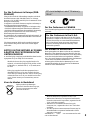 3
3
-
 4
4
-
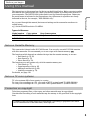 5
5
-
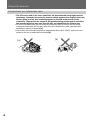 6
6
-
 7
7
-
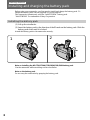 8
8
-
 9
9
-
 10
10
-
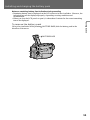 11
11
-
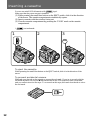 12
12
-
 13
13
-
 14
14
-
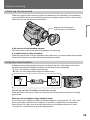 15
15
-
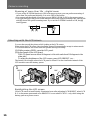 16
16
-
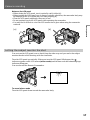 17
17
-
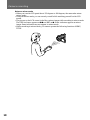 18
18
-
 19
19
-
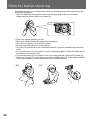 20
20
-
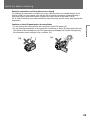 21
21
-
 22
22
-
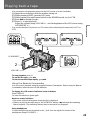 23
23
-
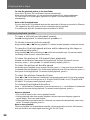 24
24
-
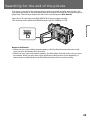 25
25
-
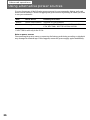 26
26
-
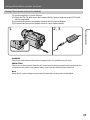 27
27
-
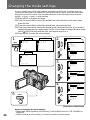 28
28
-
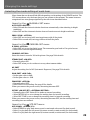 29
29
-
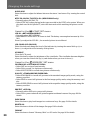 30
30
-
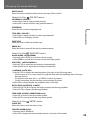 31
31
-
 32
32
-
 33
33
-
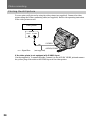 34
34
-
 35
35
-
 36
36
-
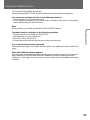 37
37
-
 38
38
-
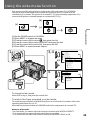 39
39
-
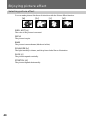 40
40
-
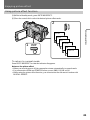 41
41
-
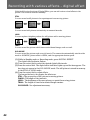 42
42
-
 43
43
-
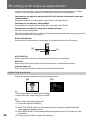 44
44
-
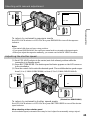 45
45
-
 46
46
-
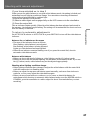 47
47
-
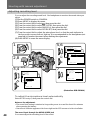 48
48
-
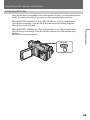 49
49
-
 50
50
-
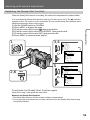 51
51
-
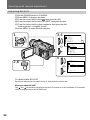 52
52
-
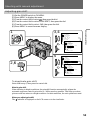 53
53
-
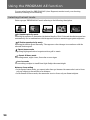 54
54
-
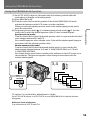 55
55
-
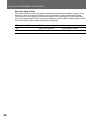 56
56
-
 57
57
-
 58
58
-
 59
59
-
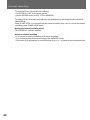 60
60
-
 61
61
-
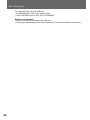 62
62
-
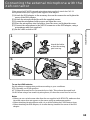 63
63
-
 64
64
-
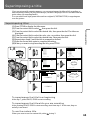 65
65
-
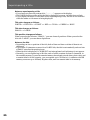 66
66
-
 67
67
-
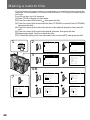 68
68
-
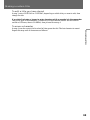 69
69
-
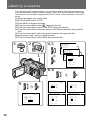 70
70
-
 71
71
-
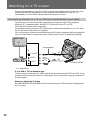 72
72
-
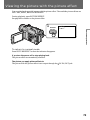 73
73
-
 74
74
-
 75
75
-
 76
76
-
 77
77
-
 78
78
-
 79
79
-
 80
80
-
 81
81
-
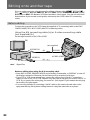 82
82
-
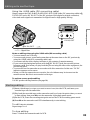 83
83
-
 84
84
-
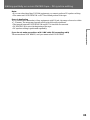 85
85
-
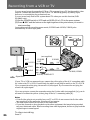 86
86
-
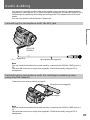 87
87
-
 88
88
-
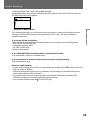 89
89
-
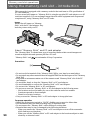 90
90
-
 91
91
-
 92
92
-
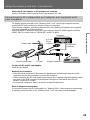 93
93
-
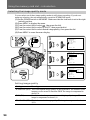 94
94
-
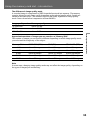 95
95
-
 96
96
-
 97
97
-
 98
98
-
 99
99
-
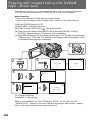 100
100
-
 101
101
-
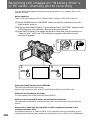 102
102
-
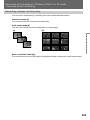 103
103
-
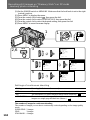 104
104
-
 105
105
-
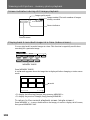 106
106
-
 107
107
-
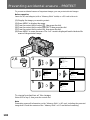 108
108
-
 109
109
-
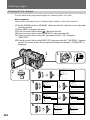 110
110
-
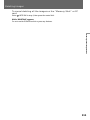 111
111
-
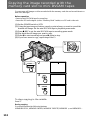 112
112
-
 113
113
-
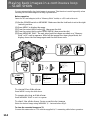 114
114
-
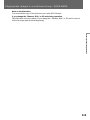 115
115
-
 116
116
-
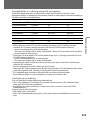 117
117
-
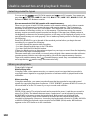 118
118
-
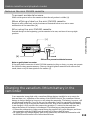 119
119
-
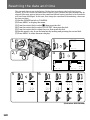 120
120
-
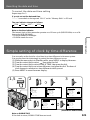 121
121
-
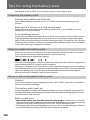 122
122
-
 123
123
-
 124
124
-
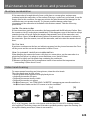 125
125
-
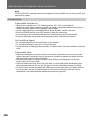 126
126
-
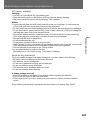 127
127
-
 128
128
-
 129
129
-
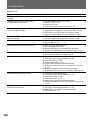 130
130
-
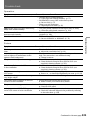 131
131
-
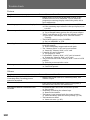 132
132
-
 133
133
-
 134
134
-
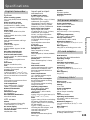 135
135
-
 136
136
-
 137
137
-
 138
138
-
 139
139
-
 140
140
-
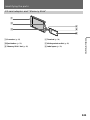 141
141
-
 142
142
-
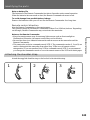 143
143
-
 144
144
-
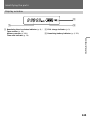 145
145
-
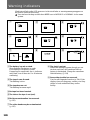 146
146
-
 147
147
-
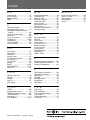 148
148
Ask a question and I''ll find the answer in the document
Finding information in a document is now easier with AI
Related papers
-
Sea & Sea VX-2000 Pro Operating instructions
-
Sony CCD-TRV95 Operating instructions
-
Sony DCR-TRV900 Operating instructions
-
Sony α 700 User guide
-
Sony DSLR-A700K Operating instructions
-
Sony DCR-TRV9 User manual
-
Sony DCR-TRV9 Operating instructions
-
Sony DCR-TRV5 User manual
-
Sony DCR-TRV5 Operating instructions
-
Sony Handycam DCR-VX2100E User manual
Other documents
-
Panasonic AGLA672E Operating instructions
-
Sharp DSR-PD150P User manual
-
Panasonic NVDCF3 Operating instructions
-
Panasonic NVMS70B Owner's manual
-
Ricoh Camcorder PV-C880A User manual
-
Panasonic NV-MS4B User manual
-
Panasonic NVS8B Operating instructions
-
Panasonic NVRX50B Operating instructions
-
JVC CU V10U User manual
-
Aim to Wash! 90-7772 User guide