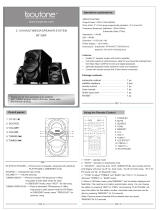Page is loading ...

Thank you for buying this Pioneer product.
Please read through these operating instructions so you will know how to operate
your model properly. After you have finished reading the instructions, keep this man-
ual in a safe place for future reference.
Be sure to read this
! Playable discs 9
! DVD video disc r egion numbers 9
! When an operation is prohibited 13
Precautions
IMPORTANT SAFEGUARDS 6
To ensure safe driving 6
– Parking brake interlock 7
– When using a display connected to
REAR MONITOR OUTPUT 7
To avoid battery exhaustion 7
Before You Start
Information to User 8
For Canadian model 8
About this unit 8
– Playable discs 9
– DVD video disc region numbers 9
About this manual 9
After-sales service for Pioneer products 9
Visit our website 10
Features 10
– About WMA 11
– About MP3 11
– About AAC 11
– About DivX 12
– About the SAT RADIO READY
mark 12
To protect the LCD screen 12
For viewing LCD comfortably 13
– Changing the wide screen size 13
– Changing the picture adjustment 13
What the marks on DVDs indicate 13
– When an operation is prohibited 13
Protecting your unit from theft 13
– Removing the front panel 14
– Attaching the front panel 14
Resetting the microprocessor 14
Feature demo mode 14
Operating this unit
What’s What 15
– Head unit 15
– Optional remote control 16
Basic Operations 16
– Power ON/OFF 16
– Selecting a source 16
– Adjusting the volume 17
– Touch panel key basic operation 17
– Opening and closing the LCD
panel 18
Radio 20
– Basic Operations 20
– Storing and recalling broadcast
frequencies 20
– Introduction of advanced
operations 21
– Storing the strongest broadcast
frequencies 21
– Tuning in strong signals 21
Built-in DVD player 22
– Basic Operations 22
– Basic playback controls 23
– Switching the media file type 23
– Operating the DVD menu 23
– PBC playback 24
– Playing DivX® VOD content 24
– Skipping back or forward to another
title 25
– CM skip/CM back 25
– Resume playback (Bookmark) 25
– Searching for the part you want to
play 25
– Changing audio language during
playback (Multi-audio) 26
– Changing the subtitle language during
playback (Multi-subtitle) 26
Contents
En
2

– Changing the viewing angle during
playback (Multi-angle) 27
– Frame-by-frame playback 27
– Slow motion playback 27
– Return to the specified scene 27
– Automatic playback of DVDs 28
– Text information 28
– Selecting tracks from the track list 28
– Selecting files from the file name
list 28
– Introduction of advanced
operations 29
– Repeating play 29
– Playing tracks in random order 29
– Scanning tracks or folders 30
– Selecting audio output 30
– Using compression 30
Playing songs on iPod 31
– Basic Operations 31
– Browsing for a song 31
– Displaying text information on
iPod 32
– Repeating play 32
– Playing songs in a random order
(shuffle) 32
– Playing all songs in a random order
(shuffle all) 32
– Pausing a song 33
– Changing audiobook speed 33
– Playing video 33
Audio Adjustments 33
– Introduction of audio adjustments 33
– Using balance adjustment 33
– Using the equalizer 34
– Adjusting loudness 35
– Using subwoofer output 35
– Boosting the bass 36
– Using the high pass filter 36
– Adjusting source levels 36
– Staging for car environment 37
Setting up the DVD player 37
– Introduction of DVD setup
adjustments 37
– Setting the subtitle language 37
– Setting the audio language 38
– Setting the menu language 38
– Switching the assist subtitle on or
off 39
– Setting the angle icon display 39
– Setting the aspect ratio 39
– Setting the parental lock 39
– Setting the DivX subtitle file 40
– Displaying your DivX® VOD
registration code 41
– Setting for digital output 41
Initial Settings 41
– Adjusting initial settings 41
– Switching the auxiliary setting 42
– Setting the rear output and subwoofer
controller 42
– Selecting the OSD color 42
– Selecting the illumination color 42
– Changing languages for CAUTION 43
– Switching the sound muting/
attenuation 43
– Switching the warning tone 43
– Entering PIN code for Bluetooth
wireless connection 43
– Correcting distorted sound 44
– Resetting the audio functions 44
Other Functions 44
– Introduction of system
adjustments 44
– Changing the wide screen mode 44
– Changing the picture adjustment 45
– Selecting the background display 46
– Setting the AV input 46
– Setting the clock 46
En
3
Contents

– Setting for rear view camera (back up
camera) 47
– Adjusting the LCD panel slide
position 47
– Setting the automatic open
function 48
– Switching the iPod charge setting 48
– Adjusting the response positions of the
touch panels (Touch Panel
Calibration) 48
– Using the AUX source 49
– Using the PGM button 50
Available accessories
Playing songs on USB portable audio player/
USB memory 51
– Basic Operations 51
– Pausing compressed audio
playback 51
– Introduction of advanced
operations 51
– Displaying text information of an audio
file 52
– Selecting files from the file name
list 52
XM tuner 52
– Basic Operations 52
– Storing and recalling broadcast
stations 53
– Switching the XM channel select
mode 53
– Selecting an XM channel directly 54
– Using the MyMix function 54
– Displaying the Radio ID 55
– Switching the XM display 55
SIRIUS Satellite Radio tuner 56
– Basic Operations 56
– Storing and recalling broadcast
stations 56
– Selecting the SIRIUS channel select
mode 57
– Selecting a SIRIUS channel
directly 57
– Using the MyMix function 57
– Using the Game Alert function 59
– Displaying the Radio ID 60
– Switching the SIRIUS display 60
Bluetooth Audio 60
– Basic Operations 60
– Pausing playback 61
– Introduction of advanced
operations 61
– Connecting a Bluetooth audio
player 61
– Disconnecting a Bluetooth audio
player 62
– Displaying BD (Bluetooth Device)
address 62
Bluetooth Telephone 62
– Basic Operations 62
– Setting up for hands-free phoning 63
– Making a phone call 64
– Taking a phone call 64
– Introduction of advanced
operations 64
– Connecting a cellular phone 64
– Disconnecting a cellular phone 65
– Registering connected cellular
phone 65
– Deleting a registered phone 65
– Connecting to a registered cellular
phone 66
– Using the Phone Book 66
– Using the Call History 68
– Using preset numbers 68
– Making a call by entering phone
number 69
– Clearing memory 69
Contents
En
4

– Setting the automatic answering 69
– Setting the automatic rejecting 69
– Switching the ring tone 69
– Echo canceling and noise
reduction 69
– Displaying BD (Bluetooth Device)
address 70
Multi-CD Player 70
– Basic Operations 70
– Selecting a disc 71
– Pausing CD playback 71
– Introduction of advanced
operations 71
– Using CD TEXT functions 71
DVD Player 72
– Basic Operations 72
– Selecting a disc 73
– Selecting a folder 73
– Pausing disc playback 73
– Introduction of advanced
operations 73
TV tuner 75
– Basic Operations 75
– Storing and recalling broadcast
stations 75
– Storing the strongest broadcast
stations sequentially 76
Digital Signal Processor 76
– Introduction of DSP adjustments 76
– Using the sound field control 77
– Using the position selector 78
– Using balance adjustment 78
– Adjusting source levels 78
– Using the dynamic range control 79
– Using the down-mix function 79
– Using the direct control 79
– Using the Dolby Pro Logic II 79
– Setting the speaker setting 80
– Adjusting the speaker output
levels 81
– Selecting a cross-over frequency 82
– Adjusting the speaker output levels
using a test tone 82
– Using the time alignment 83
– Using the equalizer 84
– Using the auto-equalizer 85
– Auto TA and EQ (auto-time alignment
and auto-equalizing) 85
Additional Information
Troubleshooting 89
Error messages 91
Understanding auto TA and EQ error
messages 92
Handling guideline of discs and player 94
DVD discs 94
DVD-R/DVD-RW discs 94
AVCHD recorded discs 94
CD-R/CD-RW discs 94
Dual Discs 95
Compressed audio files on the disc 95
– Example of a hierarchy 96
– Compressed audio compatibility 96
DivX video files 96
– DivX compatibility 96
About handling the iPod 97
– About iPod settings 97
Using the display correctly 97
– Handling the display 97
– Liquid crystal display (LCD) screen 98
– Keeping the display in good
condition 98
– Small fluorescent tube 98
Language code chart for DVD 99
Terms 100
Specifications 103
Index 105
En
5
Contents

IMPORTANT SAFEGUARDS
Please read all of these instructions regarding
your display and retain them for future refer-
ence.
1 Read this manual fully and carefully be-
fore operating your display.
2 Keep this manual handy as a reference for
operating procedures and safety informa-
tion.
3 Pay close attention to all warnings in this
manual and follow the instructions care-
fully.
4 Do not allow other persons to use this sys-
tem until they have read and understood
the operating instructions.
5 Do not install the display where it may (i)
obstruct the driver’s vision, (ii) impair the
performance of any of the vehicle’s oper-
ating systems or safety features, includ-
ing air bags, hazard lamp buttons or (iii)
impair the driver’s ability to safely oper-
ate the vehicle.
6 Do not operate this display if doing so in
any way will divert your attention from
the safe operation of your vehicle. Always
observe safe driving rules and follow all
existing traffic regulations. If you experi-
ence difficulty in operating the system or
reading the display, park your vehicle in a
safe location and make necessary adjust-
ments.
7 Please remember to wear your seat belt at
all times while operating your vehicle. If
you are ever in an accident, your injuries
can be considerably more severe if your
seat belt is not properly buckled.
8 Never use headphones while driving.
9 To promote safety, certain functions are
disabled unless the parking brake is on,
and the vehicle is not in motion.
10 Never set the volume of your display so
high that you cannot hear outside traffic
and emergency vehicles.
WARNING
! Do not attempt to install or service your
display by yourself. Installation or servi-
cing of the display by persons without
training and experience in electronic
equipment and automotive accessories
may be dangerous and could expose you
to the risk of electric shock or other
hazards.
To ensure safe driving
WARNING
! LIGHT GREEN LEAD AT POWER CON-
NECTOR IS DESIGNED TO DETECT
PARKED STATUS AND MUST BE CON-
NECTED TO THE POWER SUPPLY SIDE
OF THE PARKING BRAKE SWITCH. IM-
PROPER CONNECTION OR USE OF
THIS LEAD MAY VIOLATE APPLICABLE
LAW AND MAY RESULT IN SERIOUS IN-
JURY OR DAMAGE.
! To avoid the risk of damage and injury and the
potential violation of applicable laws, this unit
is not for use with a video screen that is visible
to the driver.
! To avoid the risk of accident and the potential
violation of applicable laws, the front DVD or
TV (sold separately) feature should never be
used while the vehicle is being driven. Also,
rear displays should not be in a location
where it is a visible distraction to the driver.
! In some countries or states the viewing of
images on a display inside a vehicle even by
persons other than the driver may be illegal.
Where such regulations apply, they must be
obeyed and this unit’s DVD features should
not be used.
Precautions
En
6
Section
01

When you attempt to watch a DVD, Video CD
or TV while driving, the warning Viewing of
front seat video source while driving is
strictly prohibited. will appear on the front
display.
To watch a DVD, Video CD or TV on the front
display, park your vehicle in a safe place and
apply the parking brake.
Parking brake interlock
Certain functions (DVD/TV viewing and certain
touch panel keys) offered by this unit could be
dangerous and/or unlawful if used while driv-
ing. To prevent such functions from being
used while the vehicle is in motion, there is an
interlock system that senses when the parking
brake is set. If you attempt to use the functions
described above while driving, they will be-
come disabled until you stop the vehicle in a
safe place, and (1) apply the parking brake, (2)
release the parking brake, and then (3) apply
the parking brake again. Please keep the
brake pedal pushed down before releasing the
parking brake.
When using a display connected
to REAR MONITOR OUTPUT
This unit’s REAR MONITOR OUTPUT is for
connection of a display to enable passengers
in the rear seats to watch the DVD or TV.
WARNING
NEVER install the rear display in a location that
enables the driver to watch the DVD or TV while
driving.
To avoid battery exhaustion
Be sure to run the vehicle engine while using
this unit. Using this unit without running the
engine can result in battery drainage.
! When no power is supplied to this unit be-
cause of a replacement of the vehicle bat-
tery or for some similar reason, the
microcomputer of this unit is returned to
its initial condition. We recommend that
you transcribe the audio adjustment data.
WARNING
Do not use with vehicles that do not feature an
ACC position.
Precautions
En
7
Section
01
Precautions

Information to User
Alteration or modifications carried out without
appropriate authorization may invalidate the
user’s right to operate the equipment.
For Canadian model
This Class B digital apparatus complies with
Canadian ICES-003.
About this unit
The tuner frequencies on this unit are allo-
cated for use in North America. Use in other
areas may result in poor reception.
WARNING
Handling the cord on this product or cords asso-
ciated with accessories sold with the product
may expose you to chemicals listed on proposi-
tion 65 known to the State of California and other
governmental entities to cause cancer and birth
defects or other reproductive harm. Wash hands
after handling.
This product contains mercury. Dis-
posal of this material may be regu-
lated due to environmental
considerations. For disposal or recy-
cling information, please contact
your local authorities or the Electro-
nics Industries Alliance:
www.eiae.org
The backlighting lamp of LCD in this
equipment contains mercury. Dispo-
sal of this material may be regulated
due to environmental considerations
according to Local, State or Federal
Laws. For disposal or recycling infor-
mation, please contact your local
authorities or the Electronics Indus-
tries Alliance:
www.eiae.org
CAUTION:
USE OF CONTROL OR ADJUSTMENT OR
PERFORMANCE OF PROCEDURES
OTHER THAN THOSE SPECIFIED HEREIN
MAY RESULT IN HAZARDOUS RADIATION
EXPOSURE.
CAUTION:
THE USE OF OPTICAL INSTRUMENTS
WITH THIS PRODUCT WILL INCREASE
EYE HAZARD.
CAUTION
! Do not allow this unit to come into contact
with liquids. Electrical shock could result.
Also, this unit damage, smoke, and overheat
could result from contact with liquids.
! Keep this manual handy as a reference for op-
erating procedures and precautions.
! Always keep the volume low enough so that
you can hear sounds from outside the vehicle.
! Protect this unit from moisture.
! If the battery is disconnected or discharged,
the preset memory will be erased and must be
reprogrammed.
Important (Serial number)
The serial number is located on the bottom of
this unit. For your own security and convenience,
be sure to record this number on the enclosed
warranty card.
Before You Start
En
8
Section
02

Playable discs
DVD, Video CD and CD discs that display the
logos shown below can be played back on this
player.
DVD video
Video CD
CD
Notes
!
is a trademark of DVD Format/Logo
Licensing Corporation.
! This player can only play back discs bearing
the marks shown above.
DVD video disc region numbers
DVD video discs that have incompatible region
numbers cannot be played on this player. The
region number of the player can be found on
the bottom of this unit.
The illustration below shows the regions and
corresponding region numbers.
About this manual
This unit features a number of sophisticated
functions ensuring superior reception and op-
eration. All the functions have been designed
for the easiest possible use, but many are not
self-explanatory. This operation manual will
help you benefit fully from this unit’s potential
and to maximize your listening enjoyment.
We recommend that you familiarize yourself
with the functions and their operation by read-
ing through the manual before you begin
using this unit. It is especially important that
you read and observe WARNINGs and CAU-
TIONs in this manual.
After-sales service for
Pioneer products
Please contact the dealer or distributor from
where you purchased this unit for after-sales
service (including warranty conditions) or any
other information. In case the necessary infor-
mation is not available, please contact the
companies listed below:
Please do not ship your unit to the companies
at the addresses listed below for repair without
advance contact.
Before You Start
En
9
Section
02
Before You Start

U.S.A.
Pioneer Electronics (USA) Inc.
CUSTOMER SUPPORT DIVISION
P.O. Box 1760
Long Beach, CA 90801-1760
800-421-1404
CANADA
Pioneer Electronics of Canada, Inc.
CUSTOMER SATISFACTION DEPARTMENT
300 Allstate Parkway
Markham, Ontario L3R OP2
1-877-283-5901
For warranty information please see the Lim-
ited Warranty sheet included with this unit.
Visit our website
Visit us at the following site:
1 Register your product. We will keep the details
of your purchase on file to help you refer to
this information in the event of an insurance
claim such as loss or theft.
2 Receive updates on the latest products and
technologies.
3 Download owner’s manuals, order product
catalogues, research new products, and
much more.
Features
Touch panel key operation
It is possible to operate this unit by using
touch panel key.
DVD-R/RW compatibility
It is possible to play back DVD-R/RW discs re-
corded with the video format. (Refer to DVD-R/
DVD-RW discs on page 94.)
Video CDs featuring PBC compatibility
It is possible to play back Video CDs featuring
PBC (playback control).
WMA, MP3 and AAC compatibility
Refer to Compressed audio compatibility on
page 96.
DivX
®
video compatibility
Refer to DivX compatibility on page 96.
Dolby Digital/DTS compatibility
When using this unit with a Pioneer multi-
channel processor, you can enjoy the atmo-
sphere and excitement provided by DVD movie
and music software featuring 5.1 channel re-
cordings.
! Manufactured under license from Dolby
Laboratories. “Dolby”, “Pro Logic”, and the
double-D symbol are trademarks of Dolby
Laboratories.
! “DTS” and “DTS Digital Out” are registered
trademarks of DTS, Inc.
iPod
®
compatibility
This unit can control and listen to songs on an
iPod.
Before You Start
En
10
Section
02

! This unit supports only an iPod with Dock
Connector.
! This unit controls the iPod listed below.
— iPod fifth generation (software version
1.2 or later)
— iPod nano (second generation) (soft-
ware version 1.0.2 or later)
— iPod nano (software version 1.2 or later)
— iPod photo (software version 1.2.1 or
later)
— iPod (click wheel) (software version 3.1.1
or later)
— iPod mini (software version 1.4.1 or
later)
— iPod (dock connector) (software version
2.3 or later)
To obtain maximum performance, we re-
commend that you use the latest version of
the iPod software.
! Operations may vary depending on the soft-
ware version of iPod.
! iPod is a trademark of Apple Computer,
Inc., registered in the U.S. and other coun-
tries.
Note
This product incorporates copyright protection
technology that is protected by method claims of
certain U.S. patents and other intellectual prop-
erty rights owned by Macrovision Corporation
and other rights owners. Use of this copyright
protection technology must be authorized by
Macrovision Corporation, and is intended for
home and other limited viewing uses only unless
otherwise authorized by Macrovision Corporation.
Reverse engineering or disassembly is prohibited.
About WMA
The Windows Media™ logo printed on the box
indicates that this unit can play back WMA
data.
WMA is short for Windows Media Audio and
refers to an audio compression technology
that is developed by Microsoft Corporation.
WMA data can be encoded by using Windows
Media Player version 7 or later.
! Windows Media and the Windows logo are
trademarks or registered trademarks of
Microsoft Corporation in the United States
and/or other countries.
! This unit may not operate correctly depend-
ing on the application used to encode
WMA files.
About MP3
Supply of this product only conveys a license
for private, non-commercial use and does not
convey a license nor imply any right to use
this product in any commercial (i.e. revenue-
generating) real time broadcasting (terrestrial,
satellite, cable and/or any other media), broad-
casting/streaming via internet, intranets and/
or other networks or in other electronic con-
tent distribution systems, such as pay-audio or
audio-on-demand applications. An indepen-
dent license for such use is required. For de-
tails, please visit
http://www.mp3licensing.com.
About AAC
AAC is short for Advanced Audio Coding and
refers to an audio compression technology
standard used with MPEG 2 and MPEG 4.
Before You Start
En
11
Section
02
Before You Start

Several applications can be used to encode
AAC files, but file formats and extensions dif-
fer depending on the application which is
used to encode.
This unit plays back AAC files encoded by
iTunes
®
version 6.0.5.
! iTunes is a trademark of Apple Computer,
Inc., registered in the U.S. and other coun-
tries.
About DivX
DivX is a compressed digital video format cre-
ated by the DivX
®
video codec from DivX, Inc.
This unit can play DivX video files recorded on
CD-R/RW/ROM and DVD-R/RW/ROM discs.
Keeping the same terminology as DVD video,
individual DivX video files are called “Titles”.
When naming files/titles on a CD-R/RW or a
DVD-R/RW disc prior to burning, keep in mind
that by default they will be played in alphabeti-
cal order.
Official DivX
®
Certified product
Plays all versions of DivX
®
video (including
DivX
®
6) with standard playback of DivX
®
media files
! DivX, DivX Certified, and associated logos
are trademarks of DivX, Inc. and are used
under license.
About the SAT RADIO READY mark
The SAT RADIO READY mark printed on the
front panel indicates that the Satellite Radio
Tuner for Pioneer (i.e., XM tuner and Sirius sa-
tellite tuner which are sold separately) can be
controlled by this unit. Please inquire to your
dealer or nearest authorized Pioneer service
station regarding the satellite radio tuner that
can be connected to this unit. For satellite
radio tuner operation, please refer to the satel-
lite radio tuner owner’s manual.
! The system will use direct satellite-to-recei-
ver broadcasting technology to provide lis-
teners in their cars and at home with
crystal-clear sound seamlessly from coast
to coast. Satellite radio will create and
package over 100 channels of digital-quality
music, news, sports, talk and children’s
programming.
! “SAT Radio”, the SAT Radio logo and all re-
lated marks are trademarks of Sirius Satel-
lite Radio inc., and XM Satellite Radio
Inc.
To protect the LCD screen
! Do not allow direct sunlight to fall on the
display when this unit is not being used.
Extended exposure to direct sunlight can
result in LCD screen malfunction due to
the resulting high temperatures.
! When using a cellular phone, keep the an-
tenna of the cellular phone away from the
display to prevent disruption of the video by
the appearance of spots, colored stripes,
etc.
! Never touch the screen with anything be-
sides your finger when operating the touch
panel function. The screen can scratch
easily.
Before You Start
En
12
Section
02

For viewing LCD comfortably
Due to its construction, the viewing angle of
the LCD screen is limited. You can adjust it by
changing either screen size or picture adjust-
ment.
Changing the wide screen size
By changing the screen size from 4:3 to 16:9,
you can adjust the screen so that the screen
can fit to the video image you are playing.
For details concerning operation, refer to
Changing the wide screen mode on page 44.
Changing the picture adjustment
You can make the best adjustment to the pic-
ture display by changing BRIGHTNESS,
CONTRAST, COLOR and HUE. You can also
dim or enlight the overall picture image using
DIMMER.
For details concerning operation, refer to
Changing the picture adjustment on page
45.
What the marks on DVDs
indicate
The marks below may be found on DVD disc
labels and packages. They indicate the type of
images and audio recorded on the disc, and
the functions you can use.
Mark Meaning
2
Indicates the number of audio sys-
tems.
2
Indicates the number of subtitle lan-
guages.
3
Indicates the number of viewing an-
gles.
Mark Meaning
16 : 9 LB
Indicates the picture size (aspect ratio:
screen width-to-height ratio) type.
1
ALL
Indicates the number of the region
where playback is possible.
When an operation is prohibited
When you are watching a DVD and attempt to
perform an operation, it may not be performed
because of the programming on the disc.
When this happens, the icon
appears on
the screen.
! The icon
may not appear with certain
discs.
Protecting your unit from
theft
The front panel can be detached to deter theft.
! If the front panel is not detached from the
head unit within four seconds of turning off
the ignition, a warning tone will sound.
! You can turn off the warning tone. See
Switching the warning tone on page 43.
Important
! Handle gently when removing or attaching
the front panel.
! Avoid subjecting the front panel to excessive
shocks.
! Keep the front panel out of direct sunlight and
high temperatures.
! If removed, replace the front panel on the unit
before starting up your vehicle.
Before You Start
En
13
Section
02
Before You Start

Removing the front panel
1 Press DETACH to release the front
panel.
2 Grab the front panel and remove.
Take care not to grip it too tightly or to drop
the front panel and protect it from contact
with water or other fluids to prevent perma-
nent damage.
3 Put the front panel into provided pro-
tective case for safe keeping.
Attaching the front panel
% Replace the front panel by clipping it
into place.
Resetting the microprocessor
Pressing RESET lets you reset the micropro-
cessor to its initial settings without changing
the bookmark information.
The microprocessor must be reset under the
following conditions:
! Prior to using this unit for the first time
after installation
! If the unit fails to operate properly
! When strange or incorrect messages ap-
pear on the display
1 Turn the ignition switch OFF.
2 Press RESET with a pen tip or other
pointed instrument.
RESET button
Note
After completing connections or when you want
to erase all memorized settings or return the unit
to its initial (factory) settings, switch your engine
ON or set the ignition switch to ACC ON before
pressing RESET.
Feature demo mode
The feature demo automatically starts when
you select the source OFF. The demo con-
tinues while the ignition switch is set to ACC
or ON. To cancel the feature demo, press and
hold VOLUME/ATT. To restart the feature
demo, press and hold VOLUME/ATT again.
Remember that if the feature demo continues
operating when the car engine is turned off, it
may drain battery power.
Important
The red lead (ACC) of this unit should be con-
nected to a terminal coupled with ignition switch
on/off operations. If this is not done, the vehicle
battery may be drained.
Before You Start
En
14
Section
02

What’s What
Head unit
1 DISPLAY button
Press to turn the information display on or
off when the video is displayed.
Press and hold to switch between the dis-
plays on the sub-display.
! When a rear view camera video is dis-
played, press and hold DISPLAY return
to the source display.
2 PGM button
Press to operate the preprogrammed func-
tions for each source. (Refer to Using the
PGM button on page 50.)
3 Ambient light sensor
Senses ambient light. This system automati-
cally adjusts the brightness of the display to
compensate for ambient light.
4 FLIP DOWN button
Press to turn the LCD panel horizontal tem-
porarily from upright position.
5 OPEN/CLOSE button
Press to open or close the LCD panel.
6 RESET button
Press to return to the factory settings (initial
settings).
7 DETACH button
Press to remove the front panel from the
head unit.
1
1
1
2
2
2
3
3
3
4
4
4
5
5
5
6
6
6
7
7
7
8
9
a
b
c
d
Operating this unit
En
15
Section
03
Operating this unit

8 EJECT button
Press to eject a disc from this unit.
9 o/p button
Press to do manual seek tuning, fast for-
ward, reverse and track search controls.
a BAND/ESC button
Press to select among three FM bands and
one AM band and to cancel the control
mode of functions.
b SOURCE button
This unit is turned on by selecting a source.
Press to cycle through all the available
sources.
c Disc loading slot
Insert a disc to play.
d VOLUME/ATT button
Rotate it to increase or decrease the vo-
lume.
Press to quickly lower the volume level, by
about 90%. Press once more to return to the
original volume level.
Optional remote control
The remote control CD-R55 is sold separately.
For details concerning operations, see the re-
mote control manual.
Basic Operations
Power ON/OFF
1
1
1
1 Source icon
Turning the unit on
% When using the touch panel keys,
touch the source icon and then touch the
desired source name.
The source names are displayed and select-
able ones are highlighted.
% When using the button, press SOURCE
to turn the unit on.
Turning the unit off
% When using the touch panel keys,
touch the source icon and then touch OFF.
# When the source icon is not displayed, you
can display it by touching the screen.
% When using the button, press SOURCE
and hold until the unit turns off.
Selecting a source
You can select a source you want to listen to.
To switch to the DVD player, load a disc in the
unit. To switch to the iPod, connect an iPod to
this unit.
Operating this unit
En
16
Section
03

% When using the touch panel keys,
touch the source icon and then touch the
desired source name.
The source names are displayed and select-
able ones are highlighted.
! DVD – Built-in DVD player
! RADIO – Radio
! iPod – iPod
! USB – USB portable audio player/USB
memory
! TEL – BT telephone
! BT Audio – Bluetooth audio player
! S-DVD – DVD player/multi-DVD player
! MCD – Multi-CD player
! AUX 1 – AUX 1
! AUX 2 – AUX 2
! AV – AV input
! TV – Television
! EXT 1 – External unit 1
! EXT 2 – External unit 2
! XM – XM tuner
! SIRIUS – SIRIUS tuner
! OFF – Turn the unit off
# When the source icon is not displayed, you
can display it by touching the screen.
# While operating the menu, you cannot select
a source by touching the source icon.
# To close source select menu, touch ESC.
% When using the button, press SOURCE
repeatedly to select a desired source.
Notes
! In the following cases, the sound source will
not change:
— When there is no unit corresponding to the
selected source connected to this unit.
— When there is no disc or magazine in the
player.
— When the AUX (auxiliary input) is set to off
(refer to page 42).
— When the AV (AV input) is not set to
VIDEO (refer to page 46).
! AUX1 is set to VIDEO by default. Set the AUX1
to OFF when not in use (refer to Switching the
auxiliary setting on page 42).
! External unit refers to a Pioneer product (such
as one available in the future) that, although
incompatible as a source, enables control of
basic functions by this unit. Two external units
can be controlled by this unit. When two exter-
nal units are connected, the allocation of
them to external unit 1 or external unit 2 is
automatically set by this unit.
! When this unit’s blue/white lead is connected
to the vehicle’s auto-antenna relay control
terminal, the vehicle’s antenna extends when
this unit’s source is turned on. To retract the
antenna, turn the source off.
Adjusting the volume
% Use VOLUME/ATT to adjust the sound
level.
Rotate VOLUME/ATT to increase or decrease
the volume.
Touch panel key basic operation
Activating the touch panel keys
2
1
1
1
1 TILT ( / ) keys
Touch to adjust the LCD panel angle.
2 Touch panel keys
Touch to do various operations.
Operating this unit
En
17
Section
03
Operating this unit

1 Touch the screen to activate the touch
panel keys corresponding to each source.
The touch panel keys appear on the display.
# To go to the next group of touch panel keys,
touch NEXT.
# To return to the previous group of touch panel
keys, touch PREV.
2 Touch HIDE to hide the touch panel
keys.
Note
If you do not use the touch panel keys within 30
seconds, they will be hidden automatically when
selecting video sources.
Operating the menu
1
1
1
2
2
2
3
3
3
4
1 FUNCTION MENU key
Touch to select functions for each source.
2 AUDIO MENU key
Touch to select various sound quality controls.
3 SYSTEM MENU key
Touch to select various setup functions.
4 ESC key
Touch to cancel the control mode of func-
tions.
1 Touch A.MENU to display MENU.
The menu names are displayed and operable
ones are highlighted.
# When A.MENU is not displayed, you can dis-
play it by touching the screen.
2 Touch the desired key to display the
function names you want to operate.
# To go to the next group of function names,
touch NEXT.
# To return to the previous group of function
names, touch PREV.
3 Touch ESC to return to the display of
each source.
Opening and closing the LCD panel
The LCD panel will be opened or closed auto-
matically with the turning of the ignition
switch on or off. You can turn off the automatic
close/open function. (Refer to page 48.)
! Do not close the LCD panel with hands by
force. That cause malfunction.
! The automatic close/open function will op-
erate the display as follows.
— When the ignition switch is turned OFF
while the LCD panel is opened, the LCD
panel will close after six seconds.
— When the ignition switch is turned ON
again (or turned to ACC), the LCD panel
will be opened automatically.
— Removing or attaching the front panel
will automatically close or open the LCD
panel. (Refer to page 13.)
! When the ignition switch is turned OFF
after the LCD panel has been closed, turn-
ing the ignition switch ON again (or turning
it to ACC) will not open the LCD panel. In
this case, press OPEN/CLOSE to open the
LCD panel.
! When closing the LCD panel, check to
make sure that it has closed completely. If
the LCD panel has stopped halfway, leaving
it like this could result in damage.
Operating this unit
En
18
Section
03

CAUTION
Keep hands and fingers clear of the unit when
opening, closing, or adjusting the LCD panel. Be
especially cautious of children’s hands and fin-
gers.
% Press OPEN/CLOSE to open the LCD
panel.
# To close the LCD panel, press OPEN/CLOSE
again.
Adjusting the LCD panel angle
Important
! If you can hear the LCD panel knocking
against your vehicle’s console or dashboard,
touch TILT (
) to move the LCD panel a little
forward.
! When adjusting the LCD panel angle, be sure
to touch TILT (
/ ). Forcibly adjusting the
LCD panel by hand may damage it.
% Touch TILT ( / ) to adjust the LCD
panel to an easily viewable angle.
The LCD panel angle continues changing as
long as you touch TILT (
/ ) and hold.
# The adjusted LCD panel angle will be memor-
ized and automatically returned to the next time
the LCD panel is opened.
Turning the LCD panel horizontal
When the LCD panel is upright and it hinders
the operation of the air conditioner, the panel
can be turned horizontal temporarily.
% Press FLIP DOWN to turn the LCD panel
horizontal.
# To return to original position, press
FLIP DOWN again.
# The LCD panel returns to the original position
automatically with beeping sound 10 seconds
after operation.
Operating this unit
En
19
Section
03
Operating this unit

Radio
Basic Operations
2
2
2
5
1
1
1
3
3
3
4
4
4
6
1 Source icon
2 Band indicator
3 Preset number indicator
4 Frequency indicator
5 LOCAL indicator
Shows when local seek tuning is on.
6 Stereo (5) indicator
Shows when the selected frequency is being
broadcast in stereo.
1 Touch the source icon and then touch
RADIO to select the radio.
2 Touch BAND to select a band.
Touch BAND until the desired band (FM1,
FM2, FM3 for FM or AM) is displayed.
3 To perform manual tuning, briefly
touch c or d.
# You can also perform manual tuning by press-
ing o or p.
4 To perform seek tuning, keep touching
c or d for about one second and release.
The tuner will scan the frequencies until a
broadcast strong enough for good reception is
found.
# You can cancel seek tuning by briefly touching
either c or d.
# If you keep touching c or d you can skip sta-
tions. Seek tuning starts as soon as you release
the key.
# You can also perform seek tuning by pressing
and holding o or p.
Note
Listening AM radio while an iPod is charged from
this unit may generate noise. In this case, turn
the iPod charge setting off and noise is disap-
peared. (Refer to Switching the iPod charge setting
on page 48.)
Storing and recalling broadcast
frequencies
You can easily store up to six broadcast fre-
quencies for later recall.
! Up to 18 FM stations, six for each of the
three FM bands, and six AM stations can
be stored in memory.
1 Touch LIST to display the preset list.
2 When you find a frequency that you
want to store in memory keep touching
one of preset tuning keys P1 to P6 until the
beep sounds.
The selected radio station frequency has been
stored in memory.
The next time you touch the same preset tun-
ing key the radio station frequency is recalled
from memory.
3 Touch ESC to return to the ordinary dis-
play.
Note
You can also use a and b to recall radio station
frequencies assigned to preset tuning keys P1 to
P6.
Operating this unit
En
20
Section
03
/