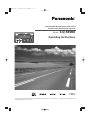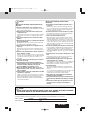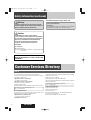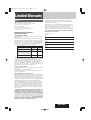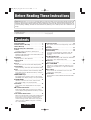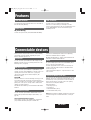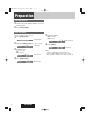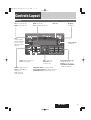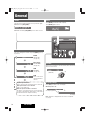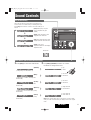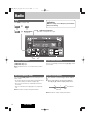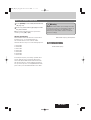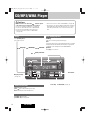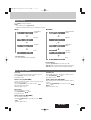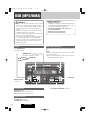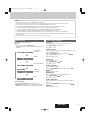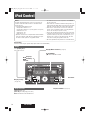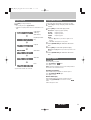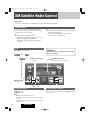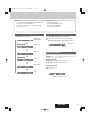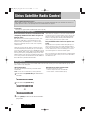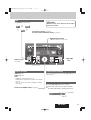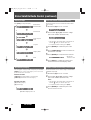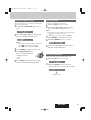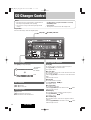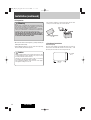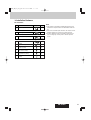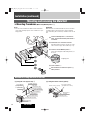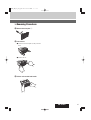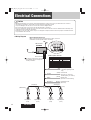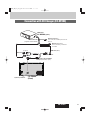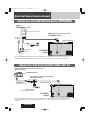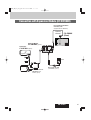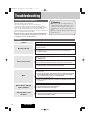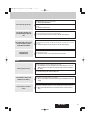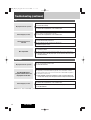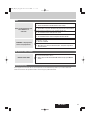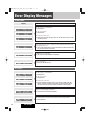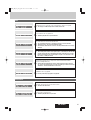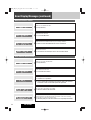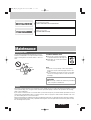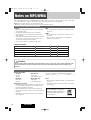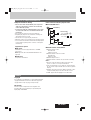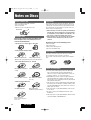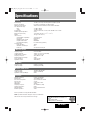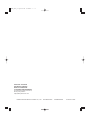Panasonic CQ-5800U User manual
- Category
- CD players
- Type
- User manual
This manual is also suitable for

¡Please read these instructions (including “Limited Warranty” and “Customer Services Directory”) carefully before using this product and
keep this manual for future reference.
Heavy duty MP3 CD player/weather band receiver
with CD changer control/satellite radio ready
Model: CQ-5800U
Operating Instructions
TEXT

2
CQ-5800U
Safety Information
Warning
Observe the following warnings when using
this unit.
❑
The driver should not operate the system while
driving.
Operating the system will distract the driver from looking
ahead of the vehicle and can cause accidents. Always stop
the vehicle in a safe location and use the parking brake
before operating the system.
❑
Use the proper power supply.
This product is designed for operation with a negative
grounded 12 V DC battery system. Never operate this
product with other battery systems, especially a 24 V DC
battery system.
❑
Protect the Deck Mechanism.
Do not insert any foreign objects into the slot of this unit.
❑
Do not disassemble or modify the unit.
Do not disassemble, modify the unit or attempt to repair
the product yourself. If the product needs to be repaired,
consult your dealer or an authorized Panasonic
Servicenter.
❑
Do not use the unit when it is out of order.
If the unit is out of order (no power, no sound) or in an
abnormal state (has foreign objects in it, is exposed to
water, is smoking, or smells), turn it off immediately and
consult your dealer.
❑
Any NOAA broadcast weather report, including cur-
rent and forecasts, may not reflect your actual
weather conditions at your exact time and loca-
tion. You should always pay attention to your actu-
al weather conditions to make safe decisions
accordingly.
Observe the following warnings when
installing.
❑
Disconnect the lead from the negative (–) battery
terminal before installation.
Wiring and installation with the negative (–) battery termi-
nal connected may cause electrical shock and injury due to
a short circuit.
Some cars equipped with the electrical safety system have
specific procedures of battery terminal disconnection.
FAILURE TO FOLLOW THE PROCEDURE MAY LEAD TO
THE UNINTENDED ACTIVATION OF THE ELECTRICAL
SAFETY SYSTEM RESULTING IN DAMAGE TO THE VEHI-
CLE AND PERSONAL INJURY OR DEATH.
❑
Never use safety-related components for installa-
tion, grounding, and other such functions.
Do not use safety-related vehicle components (fuel tank,
brake, suspension, steering wheel, pedals, airbag, etc.) for
wiring or fixing the product or its accessories.
❑
Installing the product on the air bag cover or in a
location where it interferes with airbag operation
is prohibited.
❑
Check for piping, gasoline tank, electric wiring,
and other items before installing the product.
If you need to open a hole in the vehicle chassis to attach
or wire the product, first check where the wire harness,
gasoline tank, and electric wiring are located. Then open
the hole from outside if possible.
❑
Never install the product in a location where it inter-
feres with your field of vision.
❑
Never have the power cord branched to supply
other equipment with power.
❑
After installation and wiring, you should check the
normal operation of other electrical equipment.
The continuation of their using in abnormal conditions may
cause fire, electrical shock or a traffic accident.
❑
In the case of installation to an airbag equipped
car, confirm warnings and cautions of the vehicle
manufacturer before installation.
❑
Make sure the leads do not interfere with driving
or getting in and out of the vehicle.
❑
Insulate all exposed wires to prevent short circuit-
ing.
This pictograph intends to alert you to the pres-
ence of important operating instructions and
installation instructions. Failure to heed the
instructions may result in severe injury or
death.
■
Read the operating instructions for the unit and all other
components of your car audio system carefully before using
the system. They contain instructions about how to use the
system in a safe and effective manner. Panasonic assumes
no responsibility for any problems resulting from failure to
observe the instructions given in this manual.
■
This manual uses pictographs to show you how to use the
product safely and to alert you to potential dangers resulting
from improper connections and operations. The meanings of
the pictographs are explained below. It is important that you
fully understand the meanings of the pictographs in order to
use this manual and the system properly.
Warning
This pictograph intends to alert you to the pres-
ence of important operating instructions and
installation instructions. Failure to heed the
instructions may result in injury or material dam-
age.
Caution

3
CQ-5800U
Caution
Observe the following cautions when using
this unit.
❑
Keep the sound volume at an appropriate level.
Keep the volume level low enough to be aware of road and
traffic conditions while driving.
❑
Do not insert or allow your hand or fingers to be
caught in the unit.
To prevent injury, do not get your hand or fingers caught in
moving parts or in the disc slot. Especially watch out for
infants.
❑
This unit is designed for use exclusively in auto-
mobiles.
❑
Do not operate the unit for a prolonged period with
the engine turned off.
Operating the audio system for a long period of time with
the engine turned off will drain the battery.
❑
Do not expose the unit to direct sunlight or exces-
sive heat.
Otherwise these will raise the interior temperature of the
unit, and it may lead to smoke, fire, or other damage to the
unit.
❑
Do not use the product where it will be exposed to
water, moisture, or dust.
Exposure of the unit to water, moisture, or dust may lead
to smoke, fire, or other damage to the unit. Make especially
sure that the unit does not get wet in car washes or on
rainy days.
❑
To ensure safety, never attempt to preset stations
while you are driving.
❑
Depending upon the transmission condition of
electro-magnetic waves, the geographical reasons
and/or the weather conditions, you may not
receive the NOAA radio partially or at all.
❑
Make sure that your weather radio can receive
properly before driving, especially, before use in a
critical condition.
❑
Set the volume level to low enough before the AUX
connection is completed.
Failure to observe this, the loud noise may come out and
damage your speakers and your hearing. Direct connection
of the speaker/headphone output of an external device
without any attenuator may distort sound or damage the
connected external device.
Observe the following cautions when
installing.
❑
Refer wiring and installation to qualified service
personnel.
Installation of this unit requires special skills and experi-
ence. For maximum safety, have it installed by your dealer.
Panasonic is not liable for any problems resulting from
your own installation of the unit.
❑
Follow the instructions to install and wire the product.
Not following the instructions to properly install and wire
the product could cause an accident or fire.
❑
Take care not to damage the leads.
When wiring, take care not to damage the leads. Prevent
them from getting caught in the vehicle chassis, screws,
and moving parts such as seat rails. Do not scratch, pull,
bend or twist the leads. Do not run them near heat sources
or place heavy objects on them. If leads must be run over
sharp metal edges, protect the leads by winding them with
vinyl tape or similar protection.
❑
Use the designated parts and tools for installation.
Use the supplied or designated parts and appropriate tools
to install the product. The use of parts other than those
supplied or designated may result in internal damage to the
unit. Faulty installation may lead to an accident, a malfunc-
tion or fire.
❑
Do not block the air vent or the cooling plate of the
unit.
Blocking these parts will cause the interior of the unit to
overheat and will result in fire or other damage.
❑
Do not install the product where it is exposed to
strong vibrations or is unstable.
Avoid slanted or strongly curved surfaces for installation. If
the installation is not stable, the unit may fall down while
driving and this can lead to an accident or injury.
❑
Installation Angle
The product should be installed in a horizontal position
with the front end up at a convenient angle, but not more
than 30˚.
The user should bear in mind that in some areas there may
be restrictions on how and where this unit must be
installed. Consult your dealer for further details.
❑
Wear gloves for safety. Make sure that wiring is
completed before installation.
❑
To prevent damage to the unit, do not connect the
power connector until the whole wiring is complet-
ed.
❑
Do not connect more than one speaker to one set
of speaker leads. (except for connecting to a
tweeter)
Caution
• PLEASE FOLLOW THE LAWS AND REGULATIONS OF YOUR STATE, PROVINCE OR COUNTRY FOR WIRING,
INSTALLATION, AND USE OF THIS UNIT AND THE DEVICES TO BE CONNECTED.
Find the model number and serial number on either the back or bottom of the unit. Please record them in the space
below and retain this booklet as a permanent record of your purchase to help with identification in case of theft.
MODEL NUMBER CQ-5800U SERIAL NUMBER
DATE PURCHASED FROM

4
CQ-5800U
Safety Information (continued)
Warning
TO REDUCE THE RISK OF FIRE OR ELECTRIC SHOCK OR
PRODUCT DAMAGE, DO NOT EXPOSE THIS APPLIANCE TO
RAIN, SPLASHING, DRIPPING OR MOISTURE.
TO REDUCE THE RISK OF FIRE OR ELECTRIC SHOCK, AND
ANNOYING INTERFERENCE, USE ONLY THE INCLUDED
COMPONENTS.
Caution
THIS PRODUCT IS A CLASS
I
LASER PRODUCT.
USE OF CONTROLS OR ADJUSTMENTS OR PERFORMANCE
OF PROCEDURES OTHER THAN THOSE SPECIFIED HEREIN
MAY RESULT IN HAZARDOUS RADIATION EXPOSURE.
DO NOT OPEN COVERS AND DO NOT REPAIR BY
YOURSELF. REFER SERVICING TO QUALIFIED
PERSONNEL.
Laser Products:
Wave length: 790 nm
Laser power: No hazardous radiation is emitted with safety
protection.
Part 15 of the FCC Rules
FCC Warning:
Any unauthorized changes or modifications to this equipment
would void the user's authority to operate this device.
The following applies only in the U.S.A.
Obtain Product Information and Operating Assistance; locate
your nearest Dealer or Servicenter; purchase Parts and
Accessories; or make Customer Service and Literature requests
by visiting our Web Site at:
http://www.panasonic.com/support
or, contact us via the web at:
http://www.panasonic.com/contactinfo
You may also contact us directly at:
1-800-211-PANA (7262),
Monday-Friday 9 am-9 pm; Saturday-Sunday 10 am-7 pm, EST.
For hearing or speech impaired TTY users,
TTY : 1-877-833-8855
Accessory Purchases:
Purchase Parts, Accessories and Instruction Books online for all
Panasonic Products by visiting our Web Site at:
http://www.pasc.panasonic.com
or, send your request by E-mail to:
You may also contact us directly at:
1-800-332-5368 (Phone) 1-800-237-9080 (Fax Only) (Monday-
Friday 9 am to 8 pm, EST.)
Panasonic Services Company
20421 84th Avenue South, Kent, WA 98032
(We accept Visa, MasterCard, Discover Card, American Express,
and Personal Checks)
For hearing or speech impaired TTY users,
TTY : 1-866-605-1277
Service in Puerto Rico
Panasonic Puerto Rico, Inc.
Panasonic Sales Company
Factory Servicenter:
Ave. 65 de Infantería, Km. 9.5, San Gabriel Industrial Park,
Carolina, Puerto Rico 00985
Phone (787) 750-4300, Fax (787) 768-2910
Customer Services Directory
U.S.A.

5
CQ-5800U
Limited Warranty
U.S.A.
PANASONIC CONSUMER ELECTRONICS COMPANY,
DIVISION OF PANASONIC CORPORATION OF NORTH AMERICA
One Panasonic Way, Secaucus, New Jersey 07094
PANASONIC SALES COMPANY,
DIVISION OF PANASONIC PUERTO RICO, INC.
Ave. 65 de infanteria, Km. 9.5, San Gabriel Industrial Park
Carolina, Puerto Rico 00985
PANASONIC AUTO PRODUCTS
LIMITED WARRANTY
LIMITED WARRANTY COVERAGE
If your product does not work properly because of defects in materials and
workmanship.
Panasonic Consumer Electronics Company or Panasonic Sales Company
(collectively referred to as “the warrantor”) will, for the length of the period
indicated in the chart below, which starts with the date of original purchase
(“warranty period”), at its option either (a) repair your product with new or
refurbished parts, or (b) replace it with a new or refurbished product. The
decision to repair or replace will be made by the warrantor.
During the “Labor” warranty period, there will be no charge for labor. During
the “Parts” warranty period, there will be no charge for parts. You must carry
in or mail in your product prepaid during the warranty period. If non-
rechargeable batteries are included, they are not warranted. This warranty
only applies to products purchased and serviced in the United States or
Puerto Rico. This warranty is extended only to the original purchaser of a
new product which was not sold “as is”. A purchase receipt or other proof of
the original purchase date is required for warranty service.
CARRY-IN OR MAIL-IN SERVICE
For Carry-In or Mail-In Service in the United States, call 1-800-211-PANA
(7262) or visit
Panasonic Web Site: http://www.panasonic.com
For assistance in Puerto Rico, call Panasonic Sales Company (787)-750-
4300 or fax (787)-768-2910.
LIMITED WARRANTY LIMITS AND EXCLUSIONS
This warranty ONLY COVERS failures due to defects in materials and work-
manship, and DOES NOT COVER normal wear and tear or cosmetic damage.
The warranty ALSO DOES NOT COVER damages which occurred during
shipment, failures which are caused by products not supplied by the warran-
tor, failures which result from accident, misuse, abuse, neglect, bug infesta-
tion, mishandling, misapplication, alteration, faulty installation, set-up
adjustment, maladjustment of consumer control, improper maintenance,
improper antenna, inadequate signal reception or pickup, power line surge,
improper voltage supply, lightning, modification, commercial use (such as
use in hotels, offices, restaurants, or other business uses) or rental use of
the product, or service by anyone other than the technician from Factory
Servicenter or other authorized service centers, or damage that is attributa-
ble to acts of God.
THERE ARE NO EXPRESS WARRANTIES EXCEPT AS LISTED UNDER “LIM-
ITED WARRANTY COVERAGE”. THE WARRANTOR IS NOT LIABLE FOR
INCIDENTAL OR CONSEQUENTIAL DAMAGES RESULTING FROM THE USE
OF THIS PRODUCT, OR ARISING OUT OF ANY BREACH OF THIS WARRAN-
TY.
(As examples, this excludes damages for lost time, cost of having some-
one remove or re-install an installed unit if applicable, travel to and from the
servicer, and loss of media, data or other memory contents. The items listed
are not exclusive, but are for illustration only.)
ALL EXPRESS AND IMPLIED
WARRANTIES, INCLUDING THE WARRANTY OF MERCHANTABILITY, ARE
LIMITED TO THE PERIOD OF THE LIMITED WARRANTY.
Some states do not allow the exclusion or limitation of incidental or conse-
quential damages, or limitations on how long an implied warranty lasts, so
the exclusions may not apply to you.
This warranty gives you specific legal rights and you may also have other
rights which vary from state to state. If a problem with this product develops
during or after the warranty period, you may contact your dealer or
Servicenter. If the problem is not handled to your satisfaction, then write to
warrantor’s Consumer Affairs Department at the addresses of the warrantor.
PARTS AND SERVICE WHICH ARE NOT COVERED BY THIS LIMITED WAR-
RANTY ARE YOUR RESPONSIBILITY.
Customer’s Record
Model
No.
Serial
No.
Dealer’s
No.
Code
No.
Dealer’s
Address
Date of
Purchase
Categories Parts Labor
Audio Components (except items listed
below)
One (1) Year One (1) Year
MXE Series Audio Components (except
items listed below)
Two (2) Years Two (2) Years
Speakers
Defective Car Audio Speakers under war-
ranty must be exchanged at the place of
purchase. Contact your Dealer for details.
One (1) Year Not Applicable
Accessories (in exchange for defective
items)
Ninety (90) Days Not Applicable

Before Reading These Instructions
6
CQ-5800U
Panasonic welcomes you to our ever growing family of electronic product owners. We know that this product will
bring you many hours of enjoyment. Our reputation is built on precise electronic and mechanical engineering, man-
ufactured with carefully selected components and assembled by people who take pride in their work. Once you dis-
cover the quality, reliability, and value we have built into this product, you too will be proud to be a member of our
family.
Accessories
1. Operating Instructions ..................................................................................................1
2. Supplied Hardware.............................................................................1 set (
➡ page 29)
Contents
Safety Information . . . . . . . . . . . . . . . . . . . . . .2
Customer Services Directory . . . . . . . . . . . . . . .4
Limited Warranty . . . . . . . . . . . . . . . . . . . . . . .5
Before Reading These Instructions . . . . . . . . . . .6
Features . . . . . . . . . . . . . . . . . . . . . . . . . . . . .7
Front AUX terminal, Sound Control, USB Connector
Connectable devices . . . . . . . . . . . . . . . . . . . . .7
CD Changer, XM Satellite Radio, Sirius Satellite Radio, iPod
®
,
Expansion Module (hub unit)
Preparation . . . . . . . . . . . . . . . . . . . . . . . . . . .8
First time power on, Clock adjustment
Controls Layout . . . . . . . . . . . . . . . . . . . . . . . .9
Main unit
General . . . . . . . . . . . . . . . . . . . . . . . . . . . . .10
Power, Source Selection, Volume, Mute, Display Change
Sound Controls . . . . . . . . . . . . . . . . . . . . . . . .11
SQ (Sound Quality) , Audio Modes (Bass/Treble/Balance/Fader)
Radio . . . . . . . . . . . . . . . . . . . . . . . . . . . . .12
Band, Frequency adjustment, Auto Preset Memory (APM),
Preset station selection, Manual Preset Memory, Tuning in a
Weather Band Station
CD/MP3/WMA Player . . . . . . . . . . . . . . . . . . . .14
Disc loading/ejection, Track/File selection, Folder selection
(MP3/WMA), Pause, Display change, Scan, Repeat, Random
USB (MP3/WMA) . . . . . . . . . . . . . . . . . . . . . .16
USB device connection, File selection, Folder selection,
Pause, Display change, Scan, Repeat, Random
iPod Control . . . . . . . . . . . . . . . . . . . . . . . . . .18
Song selection, Pause, Playing Mode selection, Repeat,
Random
XM Satellite Radio Control . . . . . . . . . . . . . . . .20
Getting Started, Band, Channel Selection, Preset channel
selection, Display change, Manual Preset Memory, Selection
by Category
Sirius Satellite Radio Control . . . . . . . . . . . . . .22
What is Sirius Satellite Radio?, Getting Started, Band, Channel
Selection, Preset channel selection, Manual Preset Memory,
Display change, Selection by Category, Parental channel
lock/unlock setting, Parental channel unlock setting (Tuned
channel), Parental lock ON/OFF setting, Pass code change,
Pass code initialization
CD Changer Control . . . . . . . . . . . . . . . . . . . . .26
Disc selection, Track selection, Display change, Scan, Repeat,
Random
Installation . . . . . . . . . . . . . . . . . . . . . . . . . .27
Electrical Connections . . . . . . . . . . . . . . . . . . .32
Troubleshooting . . . . . . . . . . . . . . . . . . . . . . .36
If You Suspect Something Wrong, Common, Radio, CD,
MP3/WMA, USB, XM Satellite Radio Control, Product
Servicing
Error Display Messages . . . . . . . . . . . . . . . . . .40
CD/MP3/WMA, CD changer, USB, iPod Control, XM Satellite
Radio Control, Sirius Satellite Radio Control
Maintenance . . . . . . . . . . . . . . . . . . . . . . . . .43
Cleaning this Unit, Caution
Notes on MP3/WMA . . . . . . . . . . . . . . . . . . . .44
Cautions as to compressed audio files, Cautions as to the
display of this unit, Cautions as to compressed audio files,
Common
Notes on Discs . . . . . . . . . . . . . . . . . . . . . . . .46
How to hold the disc, Unusable discs, Disc insert, Disc
cleaning, Notes on CD-Rs/RWs
Specifications . . . . . . . . . . . . . . . . . . . . . . . .47
General, FM Stereo Radio, AM Radio, Weather Band Radio,
CD Player

7
CQ-5800U
Front AUX terminal
Your mobile audio player and other devices are connectable to
this unit without any difficulty.
Sound Control
SQ (Sound Quality)
You have four preset modes (FLAT, ROCK, POP and VOCAL).
USB Connector
The USB connector is equipped on the front panel.
Connection of a USB memory (not included) to the USB
connector via a USB extension cable (not included) allows users
to enjoy MP3/WMA files stored on the USB memory (not
included) in the car.
Features
Various optional components allow users to obtain availability
of wide range of system upgrade. Upgrading the system
delivers relaxed AV space in a car.
CD Changer
You can connect the optional Panasonic CD changer unit (CX-
DP880). For details, refer to the operating instructions for the
CD changer unit. (
a
page 26)
XM Satellite Radio
You can connect the optional XM Direct
2
(CNP2000UC*) with
optional connection cable (CNPPAN1)*. For details, refer to the
operating instructions for the XM receiver. (
a
page 20)
*This product is made by other media companies. (Not
Panasonic product.)
About XM
The direct satellite-to-receiver broadcasting technology is used
to provide listeners with crystal clear sound smoothly from
coast to coast. XM is over 130 channels of sheer variety: digital-
quality music, news, sports, comedy, traffic & weather, talk,
children’s programs, and more.
The XM name and related logos are trademarks of XM Satellite
Radio Inc.
Sirius Satellite Radio
You can connect the optional Sirius Satellite Radio receiver
(SC-C1) with optional Interface Adaptor (CA-LSR01U)*. (
a
page 22)
Sirius Satellite Broadcast service
Sirius Satellite coverage is only available in the United States
(except Hawaii and Alaska) and a part of Canada. The
instruction of Satellite Operation Controls in the Operating
Instructions and Guide will not be applied.
© SIRIUS Satellite Radio Inc. “SIRIUS” and related marks are
trademarks of SIRIUS Satellite Radio Inc.
iPod
®
The optional adapter (Direct Cable for iPod: CA-DC300U) allows
users to connect the optional iPod series.
The iPod equipped with a dock connector is exclusively con-
nectable. Further information about the controllable iPod is
described on page 18.
*iPod is a trademark of Apple Inc., registered in the U.S. and
other countries.
Expansion Module (hub unit)
You can connect the optional Expansion Module (hub unit) (CY-
EM100U). Connection of the Expansion Module allows you to
simultaneously connect optional devices mentioned before as
well as other AV devices. For details, refer to the operating
instructions for the Expansion Module.
Connectable devices
¡ CD changer (max. 1)
¡ iPod (max. 2)
¡ XM Satellite Radio (max. 1)
¡ Sirius Satellite Radio (max. 1)
Note: Market conditions regarding optional devices vary with
countries and regions. For further information, consult your
dealer.
Connectable devices

8
CQ-5800U
Preparation
Clock adjustment
The 12-hour system is used for the clock.
1
Press [DISP] (CLK).
(Clock display)
2
Hold down [DISP] (CLK) for 2 sec. or more.
Hour blinks
3
Adjust the hour.
[
d
]
:
Sets ahead.
[
s
]
:
Sets back.
Hour entered
4
Press [DISP] (CLK).
Minute blinks
5
Adjust the minute.
[
d
]
:
Sets ahead.
[
s
]
:
Sets back.
Minute entered
6
Press [DISP].
Completed
Notes:
¡ “ADJUST” is displayed before adjusting the clock.
¡ Hold down [
d
] or [
s
] to change numbers rapidly.
¡ When you want to readjust the time, repeat steps 2 to 6.
First time power on
1
Turn the key in the ignition until the accessory
indicator lights.
2
Press [SRC] (PWR).

9
CQ-5800U
Controls Layout
Disc slot
VOL (a page 10)
PUSH SEL Select
(
a page 11, 22)
Preset Buttons [1] to [6]
(a page 12, 20, 23)
SCROLL (a page 14, etc.)
SCAN/REPEAT/RANDOM
(a page 14,16,18,26)
USB Connector
(a page 16)
u (Eject)
(a page 14)
SRC Source (a page 10)
PWR Power (a page 10)
MUTE (a page 10)
SQ Sound Quality (a page 11)
AUX
From line output of
external sound/audio
device (ex. Silicon-
audio player, HDD
player, etc.)
TUNE/SEEK
s
/
d
(a page 12, 20, 22)
FILE (Track/File)
s
/
d
(a page 14, 16, 18, 26)
FOLDER/DISC ▲/
▼ (
a page 14, 16, 18, 26)
DISP Display (a page 10, etc.)
CLK Clock (a page 8)
BAND (a page 12, 20, 22)
APM Auto Preset Memory
(
a page 12)
y
/
5
Pause/Play
(
a page 14,16, 18)
Main unit

10
General
CQ-5800U
Power
Turn the key in the ignition until the accessory indicator lights.
Power on: Press [SRC](PWR).
Power off: Hold down [SRC](PWR) for more than 1 second.
Volume level (0 to 40)
(default:18)
Volume
Turn the knob clockwise to increase volume, and counterclock-
wise to decrease volume.
Up
Down
Mute
Press [MUTE] to mute the sound completely.
Press
[MUTE] again to cancel.
Note: “ADJUST” is displayed when the clock is not adjusted.
(
a page 8)
Display Change
Press [DISP] to switch to the clock display.
When the power is off:
clock display (default)
No display
Source Selection
The source changes as follows every time [SRC] (Source)
is pressed.
System-up Connector
Device connected to the System-up Connector of this unit
When optional devices are connected:
Shift to connected devices
When an expansion module is connected:
The devices connected to the ports 1 to 4 are activated
in sequence after shifting to AUX1 (devices connected to
the AUX terminal of the expansion module).
Radio
FM, AM, WB
(
a page 12)
Disc player
CD, MP3/WMA
(
a page 14)
USB
MP3/WMA
(
a page 16)
AUX
Device connected to
the AUX terminal of
this unit

11
Sound Controls
CQ-5800U
SQ (Sound Quality)
SQ is a function that can call up various sound types at the
touch of button in accordance with your listening music type.
Press
[SQ] for more than 2 seconds to select the sound type as
follows:
(ROCK) speedy and heavy sound:
exaggerates bass and treble.
(POP) wide-ranged and deep sound:
slightly emphasizes bass and treble.
(VOCAL) clear sound:
emphasizes middle tone and slightly
emphasizes treble.
(FLAT) flat frequency response:
does not emphasize any part.
(default)
Audio Modes (Bass/Treble/Balance/Fader)
1
Push [SEL] to select the audio mode.
Note: If no operation takes place for more than 5 seconds in audio
mode (2 seconds in volume mode), the display returns to the regular
mode.
2
Turn [VOL] (volume) clockwise or counter-
clockwise to change each level.
(Setting Range: –12 dB to +12 dB by 2 dB,
Default: 0 dB)
(Setting Range: –12 dB to +12 dB by 2 dB,
Default: 0 dB)
(Setting Range: 15 levels each and 0 (center),
Default: CNT)
(Setting Range: 15 levels each and 0 (center),
Default: CNT)
(Setting Range: 0 to 40, Default: 18)
q: Increased
w: Decreased
q: Increased
w: Decreased
q: Right enhanced
w: Left enhanced
q: Front enhanced
w: Rear enhanced
q: Up
w: Down
(Bass)
(Volume)
(Treble)
(Balance)
(Fader)
SQ indicator

12
Radio
CQ-5800U
Band
Press [BAND] to change the band.
Frequency adjustment
[TUNE/SEEK
s
]: Lower
[TUNE/SEEK
d
]: Higher
Note: Hold down for 0.5 sec. or more and release for station
search.
Preset station selection
Press the corresponding preset button from [1] to [6] to tune in
a preset station.
Manual Preset Memory
1
Use manual or seek tuning to find a station.
2
Press and hold one of the preset buttons
from [1] to [6] until the display blinks once.
Note: New stations overwrite existing saved stations.
Caution
To ensure safety, never attempt to preset stations
while you are driving.
Auto Preset Memory (APM)
Press and hold [BAND] (APM: auto preset memory) for more
than 2 seconds.
• The 6 stations with good reception will be automatically saved
in the memory under preset buttons from
[1] to [6].
• Once set, the preset stations are sequentially scanned for 5
seconds each.
• Press one of the buttons from
[1] to [6] to stop sequentially
scan.
Note: New stations overwrite existing saved stations.
blinks once
Preset Number
(FM stereo) indicator
lights while receiving an FM stereo signal.
Weather Band
(a page 13)

13
CQ-5800U
1
Press [BAND] to select WB (Weather Band).
(a page 12)
2
Press any of the buttons [1] to [6] to monitor
the preset station.
Note: The weather band (CH1-6) has been preset. CH7 is
selected by pressing
[
s
] or [
d
].
Weather Band Stations
National Weather Radio Broadcasts from over 380 Iocations
throughout the U.S. on seven VHF/FM frequencies.
Tune to weather band to receive continuous weather
information 24 hours a day on one of the following frequencies.
1. 162.550 MHz
2. 162.400 MHz
3. 162.475 MHz
4. 162.425 MHz
5. 162.450 MHz
6. 162.500 MHz
7. 162.525 MHz
Occasionally the frequency of an existing or planned station
must be changed because of unexpected radio frequency
interfere with adjacent NOAA weather Radio Stations and/or
with other Government or commercial Operations within the
area. If you have a question concerning NOAA Weather Radio,
please contact your nearest National Weather Service Office.
Weather Band Frequency
Weather Band Frequency (channel) Number
Warning
Any NOAA broadcast weather report, including current and
forecasts, may not reflect your actual weather conditions at
your exact time and location. You should always pay
attention to your actual weather conditions to make safe
decisions accordingly.
Tuning in a Weather Band Station

14
CD/MP3/WMA Player
CQ-5800U
Disc loading/ejection
Loading
Load a disc in with the printed side facing up.
Notes:
• The power will be turned on automatically when a disc is loaded.
• Playback will start automatically after the player recognized the
loaded disc as an ordinary music CD or MP3/WMA disc.
Ejection
Press [u] to eject the disc.
Track/File selection
[FILE
d
]: Next track/file
[FILE
s
]: Preceding track/file (press twice)
Note: Hold down for fast forward/reverse.
Folder selection (MP3/WMA)
[FOLDER ▲]: Next folder
[FOLDER ▼]: Preceding folder
Cautions
¡
Do not insert a disc when the indicator lights.
¡ This unit does not support 8 cm {3"} discs.
¡ Do not use irregularly shaped discs. (a page 46)
¡ Do not use discs that have a seal or label attached.
¡ Do not insert foreign matter into the disc slots.
¡ Refer to the section on “Notes on CD-Rs/RWs”
(
a page 46).
¡ Refer to the section on “Notes on MP3/WMA”. (a page 44)
¡ This unit does not support a MIX mode CD (a CD containing
both CD-DA and compressed audio data). In case of using
such a CD, problems may occur such as anacoustic play-
back.
Pause
Press [BAND] (
h
/
5
).
Press again to cancel.
Text Scroll
Scan, Repeat, Random
(a page 15)
Display change
(a page 15)
(DISC) indicator
(Repeat)/ (Random)/ indicator

15
CQ-5800U
Scan play
The first 10 seconds of each track/file is played in sequence.
Press
[4] (SCAN). Track/file number blinks.
Press again to cancel.
Folder scan play (MP3/WMA)
From the next folder, the first 10 seconds of the first file in each
folder is played in sequence.
Hold down
[4] (SCAN) for more than 2 seconds.
lights and folder number blinks.
Hold down again to cancel.
Repeat play
The current track/file is repeated.
Press
[5] (REPEAT). lights.
Press again to cancel.
Folder repeat play (MP3/WMA)
The current folder is repeated.
Hold down
[5] (REPEAT) for more than 2 seconds. ,
lights.
Hold down again to cancel.
Random play
All the available tracks/files are played in a random sequence.
Press
[6] (RANDOM). lights.
Press again to cancel.
Folder random play (MP3/WMA)
All the available files in current folder are played in a random
sequence.
Hold down
[6] (RANDOM) for more than 2 seconds. ,
lights.
Hold down again to cancel.
Scan, Repeat, Random
Display change
Press [DISP] to change the display.
Notes:
¡ For scrolling text, press [3] (SCROLL).
¡ “NO TEXT” is displayed when there is no information on the disc.
CD-DA MP3/WMA
* CD TEXT Display
Disc title and Track title name are displayed.
*
ID3 Tag ON/OFF
Hold down [3] (SCROLL) for more than 2 seconds.
TAG ON: album title and song title/artist name are displayed.
TAG OFF: folder name/file name are displayed. (Default)
Track number/
Play time
Disc title*
Track title*
Clock
Folder number/File
number
Play time
Folder name/
Album*
File name/
Title, artist*
Clock

16
USB (MP3/WMA)
CQ-5800U
Cautions
¡ Do not connect a USB device directly to this unit. If a USB
device is connected directly to this unit and an accident
occurs, or if the brakes are applied suddenly, the driver or
passenger may bump into the USB device and may be
injured.
¡ Connect your USB device to your car audio using a stan-
dard USB extension cable (5 m or less).
¡ Position the USB device and USB extension cable so that
they do not interfere with your driving.
¡ Do not connect any USB device other than a USB memory
or a USB audio player. Do not connect multiple USB
devices to the USB connector. Supplying power to multi-
ple USB devices from the connector could cause over-
heating and smoking.
File selection
[FILE
d
]: Next file
[FILE
s
]: Preceding file (press twice)
Note: Hold down for fast forward/reverse.
Folder selection
[FOLDER ▲]: Next folder
[FOLDER ▼]: Preceding folder
Pause
Press [BAND] (
h
/
5
).
Press again to cancel.
Text Scroll
Scan, Repeat, Random (a page 17)
Display change
(a page 17)
(Repeat)/ (Random)/
indicator
Compatible USB devices
¡ USB Mass Storage Class
For details as to whether your USB memory/USB Audio is
compatible with USB Mass Strage Class, please contact
the USB memory/USB Audio manufacturer.
¡ USB Standard Compatibility 1.1/2.0 Full Speed
¡ File System FAT12/16/32
¡ Maximum current less than 500 mA
¡ Capacity less than 4 GB (1 partition)
USB device connection
Open the USB connector cover and connect a USB device to this
unit.
Notes:
¡ When connecting (disconnecting) a USB device, turn down
the volume of the unit.
¡ When connecting a USB device, make sure the connector is
pushed all the way into the socket.
indicator
lights when a USB device is loaded

17
CQ-5800U
Notes:
¡ Refer to the section on “Notes on MP3/WMA”. (a page 44)
¡ Do not leave the USB device for long periods of time in places inside the car where the temperature rises too high.
¡ This unit may not operate correctly if a cable other than a USB standard cable is used.
¡ To prevent dirt and dust from adhering to the USB connector, close the cover of this unit when not in use.
¡ Back up any important data beforehand. We cannot accept responsibility for any lost data.
¡ The use of USB devices that contain data files other than MP3/WMA format is not recommended.
¡ A file with a play time exceeding 1 000 minutes will not play correctly to the end of the track.
¡ Playback or display may not be possible depending on the type of USB device or the condition of the recording.
¡ Depending on the connected USB memory, the order in which the files are played back may differ from the order in which the
files were stored.
¡ Connection of an iPod to the USB connector of this unit is not supported.
Scan play
The first 10 seconds of each file is played in sequence.
Press
[4] (SCAN). File number blinks.
Press again to cancel.
Folder scan play
From the next folder, the first 10 seconds of the first file in each
folder is played in sequence.
Hold down
[4] (SCAN) for more than 2 seconds.
lights and folder number blinks.
Hold down again to cancel.
Repeat play
The current file is repeated.
Press
[5] (REPEAT). lights.
Press again to cancel.
Folder repeat play
The current folder is repeated.
Hold down
[5] (REPEAT) for more than 2 seconds. ,
lights.
Hold down again to cancel.
Random play
All the available files are played in a random sequence.
Press
[6] (RANDOM). lights.
Press again to cancel.
Folder random play
All the available files in current folder are played in a random
sequence.
Hold down
[6] (RANDOM) for more than 2 seconds. ,
lights.
Hold down again to cancel.
Scan, Repeat, RandomDisplay change
Press [DISP] to change the display.
Notes:
¡ For scrolling text, press [3] (SCROLL).
¡ “NO TEXT” is displayed when there is no information on the
USB device.
*
ID3 Tag ON/OFF
Hold down [3] (SCROLL) for more than 2 seconds.
TAG ON: album title and song title/artist name are displayed.
TAG OFF: folder name/file name are displayed. (Default)
Folder number/
File number
Play time
Folder name/ Album*
File name/
Title, artist*
Clock

18
CQ-5800U
iPod Control
Notes:
The iPod equipped with a dock connector is exclusively con-
nectable. Further information about the controllable iPod is
described below.
¡Controllable iPod/software version
¡4th generation iPod/ver. 3.1.1
¡5th generation iPod/ver. 1.1.2
(Video playback is not supported.)
¡iPod Photo/ver. 1.2.1
¡iPod mini/ver. 1.4.1
¡iPod nano/ver. 1.2
* Operation check has been completed with software available
at the end of October, 2007. We do not guarantee the opera-
tion with our future products or upgraded software.
¡ The shuffle function of iPod corresponds to the RANDOM
function of this unit.
¡ Please make sure to detach the iPod after turning off the car
engine (turning the ACC to OFF). The iPod may not shut down
while still connected, which may result in battery depletion.
¡ Please do not connect iPod accessories such as an iPod
remote control or headphones while connecting iPod with
the unit. The unit may not operate correctly.
¡ Connect this unit after turning down the volume of the iPod.
¡ “PAUSE” appears until the iPod is recognized after connect-
ing the iPod, turning on the power of the main unit, or per-
forming source selection on the main unit side. This indi-
cates there is nothing wrong with the main unit.
¡ We do not guarantee all the operations of connectable devices.
Preparation:
Connect the iPod
using the optional adapter (Direct Cable for iPod: CA-DC300U)
Song selection
[FILE
d
]: Next song
[FILE
s
]: Preceding song (press twice)
Note: Hold down for fast forward/reverse.
Pause
Press [BAND] (
h
/
5
).
Press again to cancel.
Text Scroll
Repeat, Random (a page 19)
Display change
(a page 19)
(Repeat)/
(Random)
indicator
indicator
lights when
CA-DC300U
is loaded
Playing Mode selection (a page 19)

19
CQ-5800U
Display change
Press [DISP] to change the display.
Notes:
¡ For scrolling text, press [3] (SCROLL).
¡ “NO TEXT” is displayed when there is no information on the
iPod.
* appears when 2 iPods are connected.
Song number/
Total song
(iPod number*)
Play time (iPod num-
ber*)
Song title
Album name
Artist name
Clock
Repeat, Random
Repeat play
The current song is repeated.
Press
[5] (REPEAT). lights.
Press again to cancel.
Note: The all Repeat Play function of iPod is always activated
and cannot be canceled from this unit.
Random play (Shuffle)
All the available songs are played in a random sequence.
Press
[6] (RANDOM). lights.
Press again to cancel.
Album random play
All the playable albums are played in a random sequence.
Hold down
[6] (RANDOM) for more than 2 seconds.
blinks.
Hold down again to cancel.
Playing Mode selection
The type with which playback data is classified is selectable.
1
Press [▲] to call up the play mode selection
screen.
2
Turn [VOL] to select the play mode.
PLAYLIST: Playback by playlist (default)
ARTIST: Playback by artist
ALBUM: Playback by album
GENRE Playback by genre
Notes:
¡ When the [▲] button is pressed, the regular screen
appears.
¡ “NO SONG” will appear if no song exists.
3
Press [PUSH SEL] to determine the selec-
tion.
4
Turn [VOL] to select the portion to play.
Note: When the [▲] button is pressed, the previous screen
appears.
5
Press [PUSH SEL] to determine the selec-
tion.

20
XM Satellite Radio Control
CQ-5800U
Preparation:
¡Connect the optional XM Direct
2
(CNP2000UC) with optional Connection Cable (CNPPAN1).
Getting Started
It is required to sign up to become an XM Satellite Radio
subscriber. After checking your XM Satellite Radio ID, sign up
on the XM’s website or by calling them.
1
Check of XM Satellite Radio ID
¡ Write down the ID indicated on the carton of your
XM receiver XM Direct
2
(CNP2000UC).
¡ Check the ID shown by tuning your XM Radio to
channel 0.
2
Activate the XM Satellite Radio. Select either
of the below to sign up.
¡ Web site: http://www.xmradio.com/activation
¡ Phone number: 1-800-852-9696
Band
Press [BAND] to change the band.
Channel Selection
[TUNE
s
]: Lower
[TUNE
d
]: Higher
Notes:
¡ “RADIO ID” is displayed with channel 0.
¡ “UPDATING” is displayed during the update of the identifica-
tion code.
¡ “LOADING” is displayed during the acquisition of audio data
or information.
Preset channel selection
Press the corresponding preset button from [1] to [6] to tune in
a preset channel.
Caution
To ensure safety, never attempt to preset stations
while you are driving.
Selection by Category
(a page 21)
Display change
(a page 21)
(Satellite) indicator
indicates the satellite receiver is ready.
Page is loading ...
Page is loading ...
Page is loading ...
Page is loading ...
Page is loading ...
Page is loading ...
Page is loading ...
Page is loading ...
Page is loading ...
Page is loading ...
Page is loading ...
Page is loading ...
Page is loading ...
Page is loading ...
Page is loading ...
Page is loading ...
Page is loading ...
Page is loading ...
Page is loading ...
Page is loading ...
Page is loading ...
Page is loading ...
Page is loading ...
Page is loading ...
Page is loading ...
Page is loading ...
Page is loading ...
Page is loading ...
-
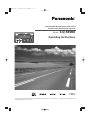 1
1
-
 2
2
-
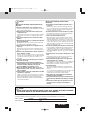 3
3
-
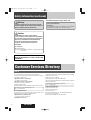 4
4
-
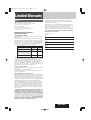 5
5
-
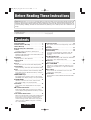 6
6
-
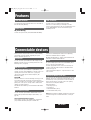 7
7
-
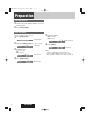 8
8
-
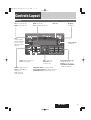 9
9
-
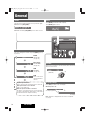 10
10
-
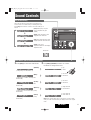 11
11
-
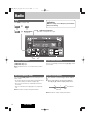 12
12
-
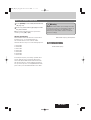 13
13
-
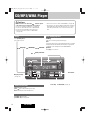 14
14
-
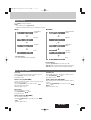 15
15
-
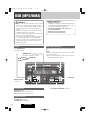 16
16
-
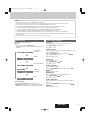 17
17
-
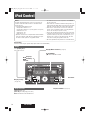 18
18
-
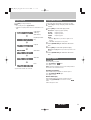 19
19
-
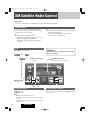 20
20
-
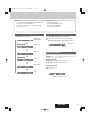 21
21
-
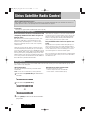 22
22
-
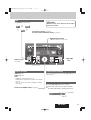 23
23
-
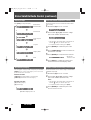 24
24
-
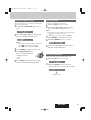 25
25
-
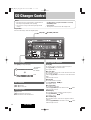 26
26
-
 27
27
-
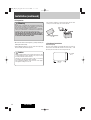 28
28
-
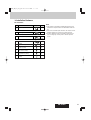 29
29
-
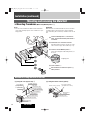 30
30
-
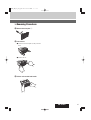 31
31
-
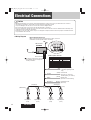 32
32
-
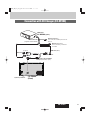 33
33
-
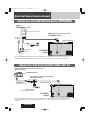 34
34
-
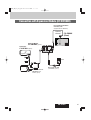 35
35
-
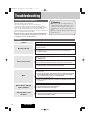 36
36
-
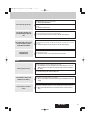 37
37
-
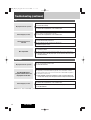 38
38
-
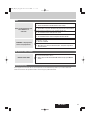 39
39
-
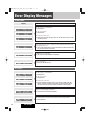 40
40
-
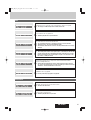 41
41
-
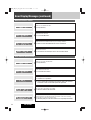 42
42
-
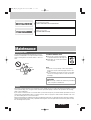 43
43
-
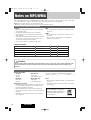 44
44
-
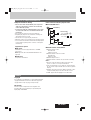 45
45
-
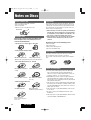 46
46
-
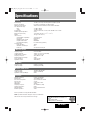 47
47
-
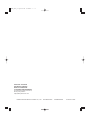 48
48
Panasonic CQ-5800U User manual
- Category
- CD players
- Type
- User manual
- This manual is also suitable for
Ask a question and I''ll find the answer in the document
Finding information in a document is now easier with AI
Related papers
-
Panasonic CQDF202W Operating instructions
-
Panasonic CQC1300W Operating instructions
-
Panasonic Car Stereo System C1303U User manual
-
Panasonic CQDP383W Operating instructions
-
Panasonic CQ-BT5107U User manual
-
Panasonic CN-NVD905U - Strada - Navigation System Operating Instructions Manual
-
Panasonic CQ-RX120L Operating instructions
-
Panasonic CQ-5109U User manual
-
Panasonic CQ-C5303U User manual
-
Panasonic PP103909 Operating Instructions Manual
Other documents
-
 ASA Electronics MSR3007 User guide
ASA Electronics MSR3007 User guide
-
 ASA Electronics VR180 User guide
ASA Electronics VR180 User guide
-
Hyundai Mobis TQ8-AM1A3D9AN User manual
-
Pyle LMD7 Owner's manual
-
 AL Tech AC-100 User manual
AL Tech AC-100 User manual
-
Panasonic Corporation of North America ACJ932CQ-BT5557 User manual
-
Sony CRX10U User manual
-
 Rockford Fosgate RFX3000 Owner's manual
Rockford Fosgate RFX3000 Owner's manual
-
REI ST-1000 Installation And Operatioin Manual
-
Voyager JRV210 Owner's manual