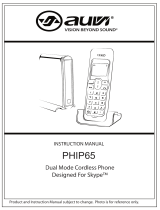Page is loading ...

User’s Manual
Model: BS5822

1
Table of contents
Getting started . . . . . . . . . . . . . . . . . . . . . 3
Before you begin . . . . . . . . . . . . . . . . . . . . . 3
Parts checklist . . . . . . . . . . . . . . . . . . . . . 3
Installation . . . . . . . . . . . . . . . . . . . . . . . . 4
Choose a location . . . . . . . . . . . . . . . . . . . 4
Install handset battery . . . . . . . . . . . . . . . . . 4
Table/desk installation . . . . . . . . . . . . . . . . . 5
Charge the handset battery . . . . . . . . . . . . . . 6
Check for dial tone . . . . . . . . . . . . . . . . . . . 6
Belt clip . . . . . . . . . . . . . . . . . . . . . . . . 6
To register your accessory handsets . . . . . . . . . 7
Re-register existing handsets to a new base . . . . . 7
Wall mounting . . . . . . . . . . . . . . . . . . . . . . 8
Basic operation . . . . . . . . . . . . . . . . . . . . . 9
Handset and base indicators . . . . . . . . . . . . . . . 9
Handset display . . . . . . . . . . . . . . . . . . . . 9
Base display . . . . . . . . . . . . . . . . . . . . . . 9
Handset layout . . . . . . . . . . . . . . . . . . . . . 10
Base unit layout. . . . . . . . . . . . . . . . . . . . . 11
Handset operation . . . . . . . . . . . . . . . . . . . 12
Making calls . . . . . . . . . . . . . . . . . . . . . 12
Answering calls . . . . . . . . . . . . . . . . . . . 12
Flash function . . . . . . . . . . . . . . . . . . . . 12
Redial . . . . . . . . . . . . . . . . . . . . . . . . 12
Mute . . . . . . . . . . . . . . . . . . . . . . . . . 13
Conference call . . . . . . . . . . . . . . . . . . . 13
Volume control . . . . . . . . . . . . . . . . . . . . 13
Transferring calls. . . . . . . . . . . . . . . . . . . 13
Intercom call . . . . . . . . . . . . . . . . . . . . . 14
Call forward . . . . . . . . . . . . . . . . . . . . . 15
Find handset . . . . . . . . . . . . . . . . . . . . . 15
Handset display screen messages . . . . . . . . . 16
Telephone settings . . . . . . . . . . . . . . . . . . . 18
Ringer volume . . . . . . . . . . . . . . . . . . . . 18
Ring tone . . . . . . . . . . . . . . . . . . . . . . . 18
Key tone . . . . . . . . . . . . . . . . . . . . . . . 19
Language . . . . . . . . . . . . . . . . . . . . . . 19
Dial type . . . . . . . . . . . . . . . . . . . . . . . 19
Phonebook . . . . . . . . . . . . . . . . . . . . . . . 20
Store a new entry . . . . . . . . . . . . . . . . . . 20
Review/dial from the phonebook. . . . . . . . . . . 21
Edit a phonebook entry . . . . . . . . . . . . . . . 22
Delete a phonebook entry . . . . . . . . . . . . . . 22
Caller ID . . . . . . . . . . . . . . . . . . . . . . . . 23
Shared call log . . . . . . . . . . . . . . . . . . . . 23
About call history (caller ID) . . . . . . . . . . . 24
Review call history . . . . . . . . . . . . . . . . . . 24
Delete records from call history . . . . . . . . . . . 24
Delete a specic call . . . . . . . . . . . . . . . . . 24
Delete all calls . . . . . . . . . . . . . . . . . . . . 24
Dial a displayed number . . . . . . . . . . . . . . . 24
Store a call history record in the directory . . . . . 25
Voicemail . . . . . . . . . . . . . . . . . . . . . . . . 26
Access voicemail. . . . . . . . . . . . . . . . . . . 26
Clear voicemail. . . . . . . . . . . . . . . . . . . . 26
Program the password . . . . . . . . . . . . . . . . 27

2
Table of contents
Program the voicemail key. . . . . . . . . . . . . . 27
Program the play key . . . . . . . . . . . . . . . . 27
Program the skip key. . . . . . . . . . . . . . . . . 28
Program the erase key. . . . . . . . . . . . . . . . 28
Reset all codes. . . . . . . . . . . . . . . . . . . . 28
Custom pay-per-use (PPU) features . . . . . . . . . . 29
PPU keys on handset . . . . . . . . . . . . . . . . 29
Change PPU key setting . . . . . . . . . . . . . . . 29
Change auto call back number . . . . . . . . . . . 29
Change 3-way calling number . . . . . . . . . . . . 30
Change repeat dialing number. . . . . . . . . . . . 30
Reset all codes. . . . . . . . . . . . . . . . . . . . 30
Headset . . . . . . . . . . . . . . . . . . . . . . . 31
Operating range . . . . . . . . . . . . . . . . . . . 31
Batteries . . . . . . . . . . . . . . . . . . . . . . . . 32
Battery care and maintenance. . . . . . . . . . . . 32
Replacing the handset battery. . . . . . . . . . . . 32
Additional information . . . . . . . . . . . . . . . . 33
Troubleshooting . . . . . . . . . . . . . . . . . . . . 33
Maintenance . . . . . . . . . . . . . . . . . . . . . . 39
Warranty . . . . . . . . . . . . . . . . . . . . . . . . 39
Important safety instructions . . . . . . . . . . . . . . 40
FCC, ACTA and IC regulations . . . . . . . . . . . . . 41
The RBRC
®
seal . . . . . . . . . . . . . . . . . . . . 42
Technical specications . . . . . . . . . . . . . . . . 43
Index . . . . . . . . . . . . . . . . . . . . . . . . . . 44

3
Parts checklist:
1. Handset
2. Base unit
3. Base wall mount bracket
4. Battery
5. Telephone line cord
6. Belt clip
7. AC power adaptor
8. User’s manual
Before you begin
Telephone line cord
Battery
AC power adaptor
User’s manual
Handset
Base wall
mount bracket
• Important!
Before using this
telephone, you
must read the
important safety
instructions on
page 40.
Base unit
Belt clip
Getting started

4
Installation
For maximum performance of your
cordless telephone system:
1. Choose a central location for your
base unit.
2. Install your base unit and extension
hand sets away from electronic
equ i p ment , s uch a s p erso n a l
computers, television sets and
microwave ovens.
3. In locations where there are multiple
cordless telephones, separate base
units as much as possible.
4. Install your telephone equipment away
from heat sources and sunlight.
5. Avoid excessive moisture, dust or
extreme cold.
Install handset battery
Choose a location
1. Align the two holes in the plug with
the socket pins, then snap the plug
into place.
2. Place the battery in the compartment with
the wires in the upper left corner.
3. Replace cover by sliding it upwards until
it clicks into place.
4. Be sure to charge the battery in the
handset for a minimum of 16 hours before
using your phone.
1
2

5
Table/desk installation
Installation
Modular
telephone jack
Standard
electrical outlet
Connect the power cord.
After
charging the battery for at least
16 hours, connect the telephone
line cord.
• Install the base
unit away from
electronic
equipment such
as personal
computers,
television sets or
microwave ovens.
Avoid excessive
heat, cold, dust or
moisture.
Getting started

6
Installation
Charge the handset battery
Place the handset in the base. Be sure to charge the battery for at least 16 hours before using your
phone.
Check for dial tone
After the batteries are charged, pick up the handset and press ON; you should hear a dial tone. If
you do not, try this phone in another phone jack.
Belt clip (optional)
Your phone can operate up to four handsets. To order additional handsets call the supplier.
• Your phone
contains an internal
noise lter (for DSL
subscribers). This
means, If you
subscribe to DSL
service, you
shouldn’t
experience
interference or
noise when using
your phone due to
your DSL service.

7
Getting started
Installation
To register your accessory handsets
Your phone comes with a handset which is already registered as
Handset 1. Your phone can operate up to four handsets, to order
additional handsets call the supplier.
1. After charging the battery, the screen will display:
2. On the base unit, press
MENU/SEL, then scroll to DISPLAY BASE
ID, press MENU/SEL.
3. Enter the 15 digit base unit ID code, if you make a mistake, press the
DELETE/MUTE key to backspace (delete characters), then enter
the correct information.
4. Press
MENU/SELECT to complete the registration process.
5. Once a valid base ID code has been entered, the display will go
blank for a second or two, and then show:
6. If the base accepts the new handset, after several seconds the new
handset will show:
Re-register existing handsets to a new base
1. Install your new base unit, the handset(s) will display SEARCHING…,
press and hold the MENU/SELECT button for two seconds.
2. The handset will display:
3. Follow steps 2 through 6 in
To register your accessory handsets,
above.
ENTER BASE ID
###############
SEARCHING...
HANDSET 2
ENTER BASE ID
###############
SEARCHING...
• The 15-digit base
ID code may
contain numbers
and characters,
including 0
through 9 and *.
Make sure you
enter all 15 digits.
•
If you do not
enter the correct
digit sequence,
you will hear an
error tone. Press
DELETE/MUTE
key to backspace
to erase a
character(s) and
carefully re-enter
the base ID code.

8
The wall mount brackets are designed for use on standard wall mount plates only.
1. Follow the instructions on page 6 to connect the power to base and phone line.
2. Line up the tabs on the wall mount adaptor with the holes at the bottom of the base. Snap the wall
mount bracket rmly in place.
3. Mount the telephone base on the wall. Position the telephone base so that the mounting studs t
into the holes on the wall mount bracket. Slide telephone base down on the mounting studs until
it locks into place.
Wall mounting (optional)
• Install the base
unit away from
electronic
equipment such
as personal
computers,
television sets or
microwave ovens.
Avoid excessive
heat, cold, dust or
moisture.

9
Handset and base indicators
Handset display
Icon Description
MUTE Turns on when the microphone is muted.
NEW Turns on when there are new call log entries.
Turns on when the ringer is muted.
Low battery indicator and charging indicator.
LED is on when in handsfree mode.
VOICEMAIL On when new voicemail is detected. Service must be subscribed through your
local telephone company.
Base display
Icon Description
IN USE On when the phone is off hook.
CHARGE On when the handset is charging in the base.
VOICEMAIL On when new voicemail is detected. Service must be subscribed through
your local telephone company.
Basic operation

10
Handset layout
1. Antenna
2. CID
3. Redial/pause
4. On/ash
5. Dialing key (0 - 9, *, #)
6.
Voicemail
7. Play
8. Skip
9. Menu/select
10.
Phonebook/
11. Speaker
12.
Mute/delete
13. Off/clear
14. Billed services
15. Intercom
16. Erase
X
16

11
Basic operation
1. Intercom
2. In use
3.
Voicemail
4. Charge
Base unit layout

12
Handset operation
Making calls
Press ON (or, SPEAKER ( ) to use the handset speakerphone feature).
Dial the phone number.
-OR-
Dial the phone number rst; then press ON or SPEAKER ( ).
As you are entering numbers, press DELETE/MUTE or OFF/CLEAR to
backspace and make corrections, or press and hold PAUSE to enter a three
second dialing pause. Press
OFF to end your call.
Answering calls
• Press ON, SPEAKER or any of the number keys.
• Press OFF to end your call.
Flash function
You can use your phone with services such as call waiting. When you receive a call waiting signal,
simply press the FLASH key to switch to the new call. Press FLASH again to switch back to the
original call.
Redial
• Press REDIAL to display the last telephone number dialed from the handset or base unit (up to
32 digits). Use
or
to scroll through the ve previously dialed numbers.
When the beginning or the end of the redial list is reached, a double beep will sound.
• When the desired number is reached, press ON or SPEAKER ( ) to dial.
• Press
DELETE/MUTE on the handset to delete the number from the redial memory.
• Press OFF/CLEAR on the handset to exit the redial review list.
• Use FLASH to
access other
phone company
subscriber
services, as
described by your
provider.
• To end a
conference call,
press OFF at
the handset.
The conference
call will not be
terminated until
all handsets have
disconnected
from the call.

13
Basic operation
Mute
• During an active call, press the MUTE key on handset to disable
the microphone. The screen will display:
• Press MUTE again to return to normal two way conversation.
MICROPHONE ON will display briey.
Conference call
Your phone is capable of supporting conference calls between system handsets. It is possible to
establish a conference between any two handsets and the external line.
If a handset already has a connection to the external line, and any
other handset goes off-hook, a conference is immediately established.
The handsets will show:
Volume control
Press the VOLUME button on the handset to adjust listening volume. Each button press raises or
lowers volume by one level. When you change the volume level, the new setting is saved. The new
volume level will be applied each time you use the handset, speakerphone or headset.
Transferring calls
You can transfer calls between any handsets registered to it.
While you are on an external call, Using Transfer allows you to speak to
the person who answers at the handset you are calling before releasing
the external call to them.
• Press
INTERCOM key on the handset, it will display:
• Select the number of the handset to which the call is to be transferred
1-4. For example if you intercom handset 2 the display will show:
Handset operation
PHONE 00:00:25
MICROPHONE MUTED
MUTE
PHONE 00:00:25
TRANSFER TO:
• If the returned
call is not
answered within
30 seconds, the
external call
will end
automatically.
• While in transfer
mode (before
releasing the
call) you may
toggle back and
forth between
the external call
(the display will
show OUTSIDE)
and the intercom
call (the display
will show
INTERCOM)
by pressing the
INTERCOM key.
CALLING
HANDSET 2

14
• Press ON, SPEAKER or INTERCOM on the handset being called to
answer the intercom call. You may now discuss the external call with
the person who answered the other handset.
• On the handset, press the
OFF key to transfer the external call to
the other handset.
Intercom call
You can intercom between any handsets registered to it.
• From the idle (off) mode, press INTERCOM. The handset will
display:
• Select a number of the handset to be called (1-4).
• Press INTERCOM, ON or SPEAKER ( ) on the handset to answer
the intercom call. The screens will display:
• Press INTERCOM, OFF/CLEAR on the handset to end the call.
If the handset you are attempting to intercom is out of range, or on an
external call, the display will show:
INTERCOM TO:
Handset operation
HANDSET 1
IS CALLING
CALL TRANSFERRED
CALLING
HANDSET1
INTERCOM
UNABLE TO CALL
TRY AGAIN

15
Basic operation
Call forward
You can forward calls between any handsets registered to it.
• A handset on an external call can forward it to any other handset.
• Press and hold the INTERCOM key on the handset, it will display:
• Enter the handset number you wish to forward to.
The handset will display:
• At the handset press ON, SPEAKER or any of the dialing keys (0-9,
*, #) to answer the call.
If the handset being called does not respond in about one minute, the
external call will be returned to originating handset and the display
will show:
Find handset
Locate a missing handset from the base unit by using these steps:
• With the handset in idle, press FIND HANDSET.
• To end the page at the handset, press
ON, SPEAKER or any dial pad key (0-9, *, #) on handset,
or press FIND HANDSET at the base.
FORWARD TO:
CALL FORWARDED
CALL BACK
Handset operation

16
Handset display screen messages
Screen displays: When:
PHONE
The handset is in use.
ENDED
The handset is on hook.
NO ENTRIES
You are accessing an empty directory or call log.
LIST FULL
You are saving to a full directory.
MICROPHONE MUTED
The call is on mute.
SPEAKER
The handset speakerphone is in use.
LOW BATTERY
The battery needs to be recharged.
INCOMING CALL
There is a call coming in.
NEW VOICE MAIL
There are new voicemail messages.
X NEW CALLS
There are new calls in the CID log.
SEARCHING...
The handset has lost communication with the base.
BASE IS PAGING
The base is paging handset(s).
CALLING HANDSET X
Calling another handset.
Handset operation

17
Basic operation
Handset display screen messages
Screen displays: When:
HANDSET X IS CALLING
Other handset is calling.
LINE IN USE
An extension phone is in use.
NO LINE
There is no telephone line connected.
ALREADY SAVED
The telephone number you have entered is already
stored in the directory.
SAVED
Your operation is successful.
WARNING CHECK BATTERY!
• The battery is not installed properly in the handset.
-OR-
• The battery needs to be replaced.
-OR-
• An incorrect battery has been installed by mistake.
PLACE IN CHARGER
The battery is very low. The handset should be placed
in the base unit or charger.
CHARGING
A handset with a low battery has been placed in the
base unit or charger.
Handset operation

18
Ringer volume
• From the idle (off) mode, press MENU/SELECT on the handset then
the
or
key to RINGER VOLUME.
• Press MENU/SELECT on the handset. The current ringer volume
will be shown:
• Press the
or
keys or enter a digit (0 through 6) to the desired
volume. The current ring tone is played. At the lowest setting, display
will show:
The handset will not ring when a call comes in if ringer volume is set
to the lowest setting.
• Press MENU/SELECT on the handset.
Ring tone
• From the idle (off) mode, press MENU/SELECT on the handset then
the
or
keys to RINGER TONE.
• Press MENU/SELECT on the handset.
• Press the
or
keys (or enter a digit 0 through 9) to sample the ring
tones. The screen will show:
• Press MENU/SELECT on the handset.
Telephone settings
> RINGER VOLUME
RINGER TONE
RINGER VOLUME
RINGER VOLUME
> RINGER TONE
KEY TONE
RINGER TONE
1

19
Basic operation
Key tone (preset to on)
• From the idle (off) mode, press MENU/SELECT on the handset then
the
or
keys to select KEY TONE.
• Press MENU/SELECT on the handset. The current setting will be
shown. Use the
or
keys to scroll to ON or OFF. When set to
on, the handset will emit a beep whenever a key is pressed.
• When the desired option is shown, press MENU/SELECT on the
handset.
Language (preset to English)
• From the idle (off) mode, press MENU/SELECT on the handset then
the
or
keys to LANGUAGE.
• Press MENU/SELECT on the handset. Press the
or
keys to
select between English, Spanish or French.
• Press MENU/SELECT on the handset.
Dial type (preset to tone)
• From the idle (off) mode, press MENU/SELECT on the handset then
or
keys to DIAL TYPE.
• Press MENU/SELECT on the handset then use
or
keys to scroll
from TONE to PULSE.
• Press MENU/SELECT on the handset.
KEY TONE
ON
> LANGUAGE
CLR VOICE MAIL
LANGUAGE
ENGLISH
> DIAL TYPE
PHONEBOOK
DIAL TYPE
TONE
• When the phone
is set for pulse
dial mode, it
is possible
to switch to
temporary tone
mode during an
ongoing call by
pressing *. Once
pressed, tone will
be used for rest
of the call. After
you hang up, the
phone will return
to pulse dialing
for the next call.
Telephone settings
> KEY TONE
LANGUAGE
/