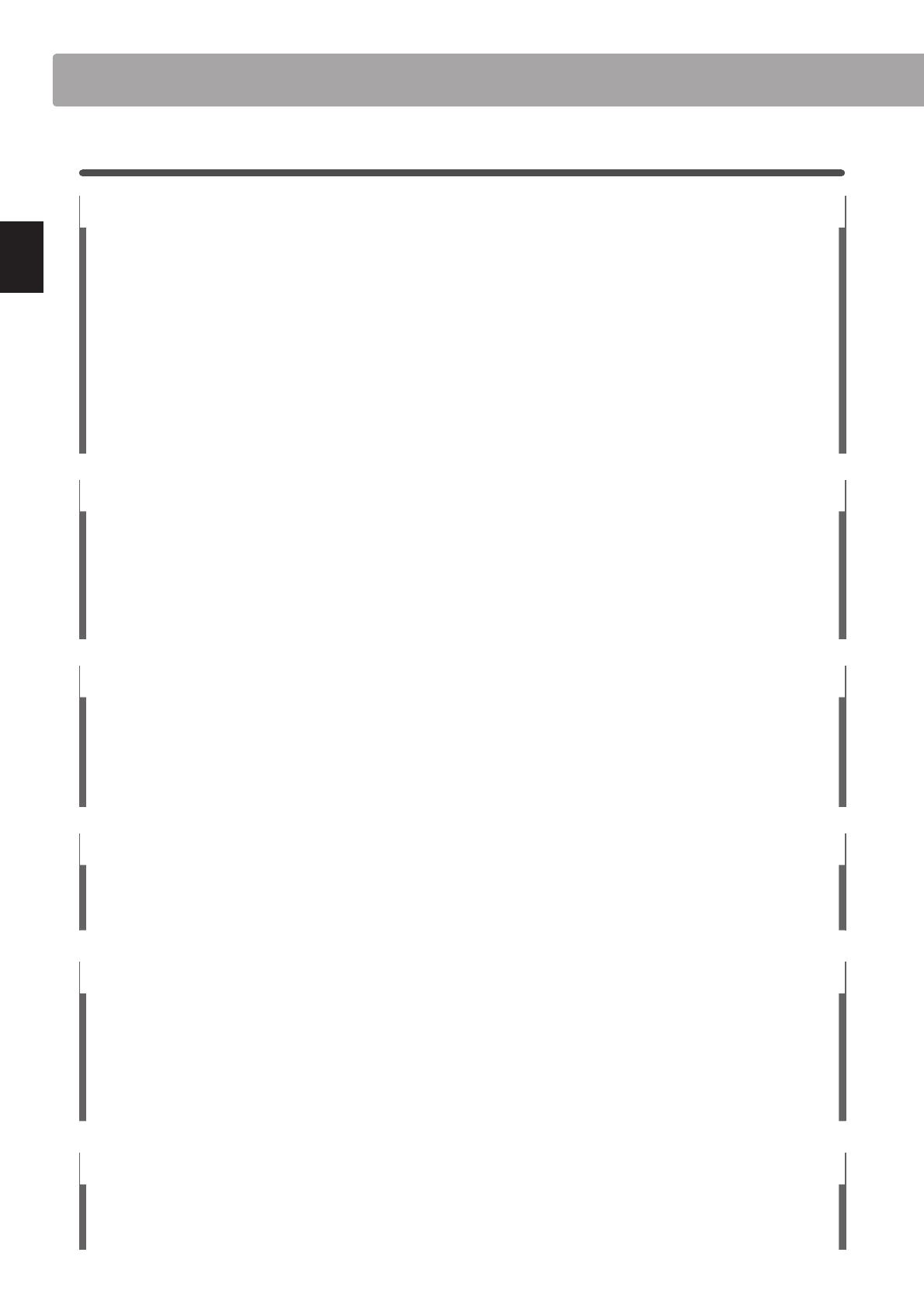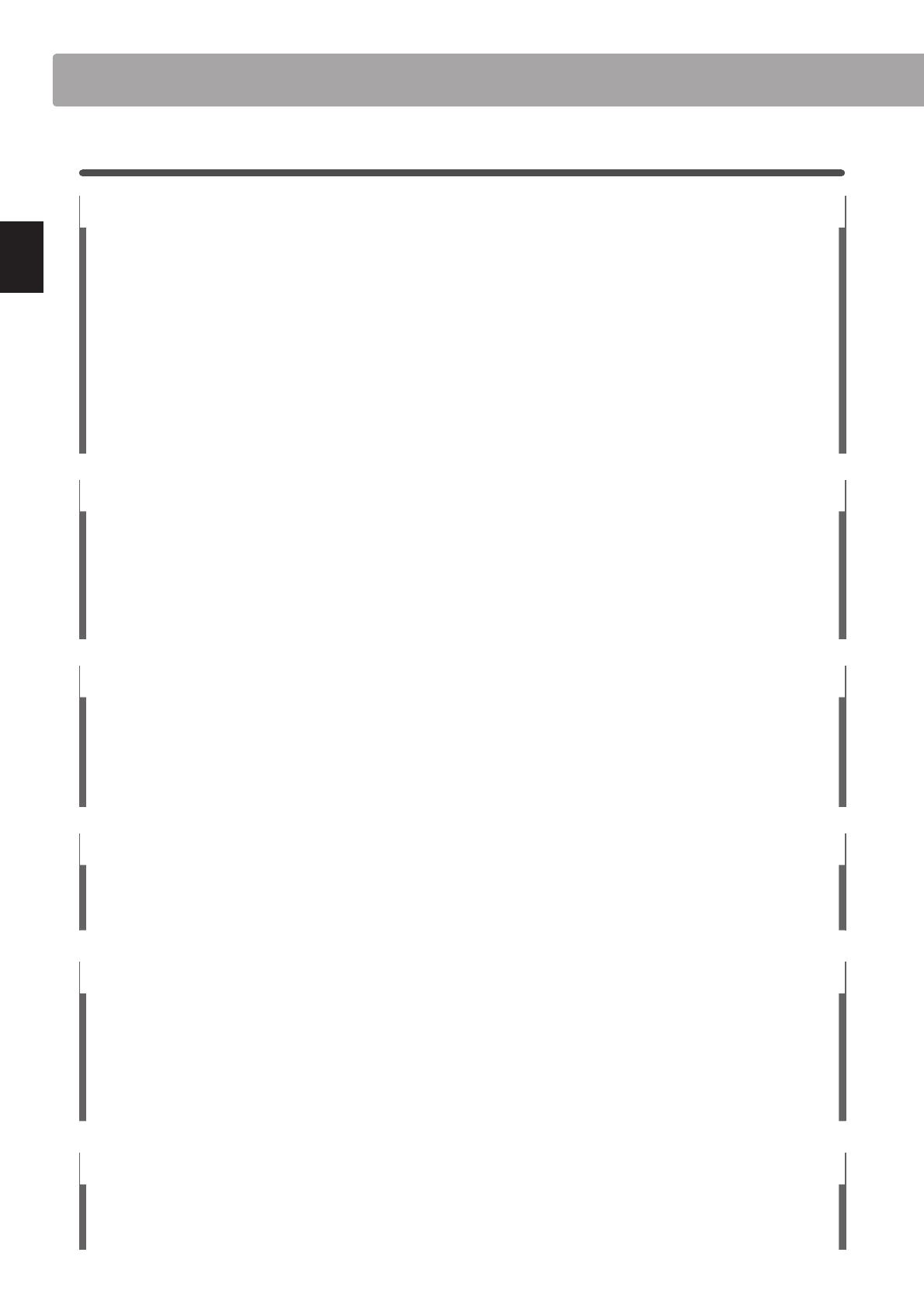
10
Introduction
Welcome to the Classic Series
1
Feature Highlights
Grand Feel wooden-key action with Ivory Touch key surfaces and ‘Let-O’ mechanism.
The CS10 digital piano utilises Kawai’s latest Grand Feel wooden-key keyboard action, which draws upon 85 years of
acoustic piano craftsmanship to provide an exceptionally realistic playing experience.
As with a grand piano, all eighty-eight black and white keys are crafted entirely from long pieces of wood, pivoting on
a central balance pin in a smooth, seesaw-like motion. The new Grand Feel keys are longer than any other digital piano
keyboard action, with the pivot point distance extended to match that of a Kawai grand piano. When the front of a
key is pressed down, the rear rises, throwing a hammer which plays the note. These hammers are graded in size and
weight, replicating the heavier bass and lighter treble notes of an acoustic grand piano, while additional counter-weights
embedded within the lower keys help to lighten their touch during pianissimo passages. The Grand Feel keyboard
action even reproduces the subtle let-o sensation felt when playing the keys of a grand piano very softly, satisfying the
expectations of even the most discerning pianists.
Finally, the Grand Feel keyboard action features Kawai’s Ivory Touch key surfaces as standard. This nely textured material
gently absorbs moisture to assist playing control, and possesses a natural, matte nish that is smooth, but not slippery.
Harmonic Imaging XL (HI-XL) with 88-key piano sampling
The
CS10 digital piano captures the beautiful sound of Kawai’s highly acclaimed hand-built EX concert grand piano, with all
88 keys of this exceptional instrument meticulously recorded, analysed and faithfully reproduced using the latest Harmonic
Imaging™ XL sound technology. This unique process accurately recreates the broad dynamic range of the original grand
piano, aording pianists an extraordinary level of expressiveness ranging from the softest pianissimo to the strongest,
boldest fortissimo.
This Classic Series model features a wide range of Concert, Studio, Jazz, Modern, and Pop grand piano sounds, and also
include a full-bodied traditional upright piano sound.
Strong selection of additional instrument sounds
Supplementing the realistic acoustic piano voices, the
CS10 digital piano also features an excellent selection of additional
instrument sounds, ranging from electric pianos and drawbar and church organs, to strings, brass, and woodwind
instruments, inviting musicians to add greater variety to their performances.
Furthermore, the Dual playing mode also allows two dierent sounds, such as grand piano and strings, to be layered
together, while the Split and Four Hands modes divide the keyboard into two independent sections. The volume balances
for each playing mode can also be adjusted quickly and easily using the real-time panel controls.
Virtual Technician adjustments to personalise the instrument’s character
The
CS10 digital piano’s Virtual Technician feature allows various characteristics of the selected acoustic piano, electric
piano, or harpsichord sound to be shaped at the touch of a button, with settings to adjust voicing and regulation, string
and damper resonances, and subtle hammer, damper, and key release noises. It is even possible to adjust the precise
tuning and volume of individual notes, before saving one’s personal conguration to an onboard registration memory.
USB to Device functionality, with MP3/WAV le recording and playback
The
CS10 digital piano is equipped with USB connectors that not only allow the instrument to be connected to a computer
for MIDI use, but also to load and save data to USB memory devices directly. This ‘USB to Device’ feature allows instrument
settings or recorded songs stored in internal memory to be saved to USB for posterity, or standard MIDI les (SMF)
downloaded from the internet to be conveniently played back without additional hardware.
USB memory devices can also be used to play back MP3 or WAV audio les, allowing musicians to learn the chords or
melody for a new piece, or to simply play along with their favourite songs. It is even possible to save performances as MP3
or WAV les for emailing to friends and family, listening to on the move, or for further editing using an audio workstation.
Wide range of connectivity options
The
CS10 digital piano features a variety of connectivity options, with Line-level output jacks that allow the instrument to
be enjoyed in larger settings such as churches and schools. Standard MIDI and ‘USB to Host’ connectors ensure exibility
when using computers and other electronic instruments, while the Line-in jacks provide a convenient method of mixing
in audio from a laptop, tablet, or other digital device.