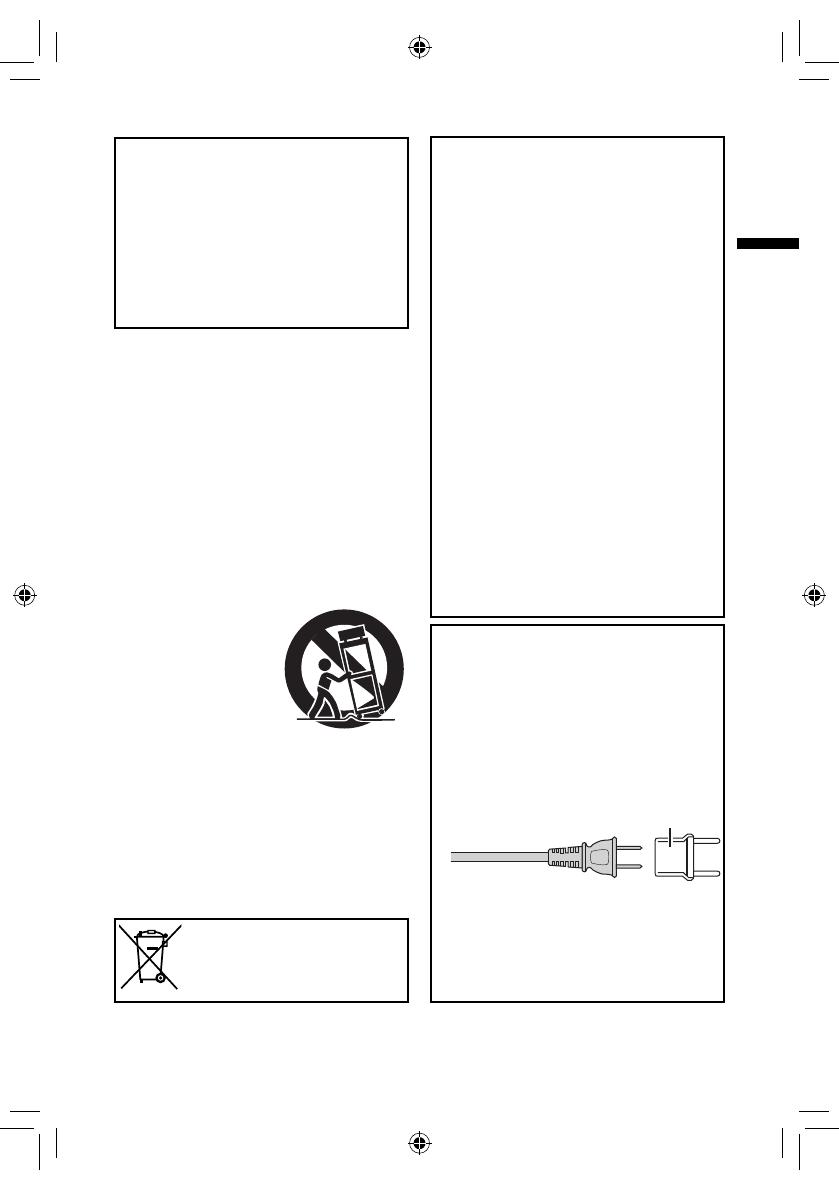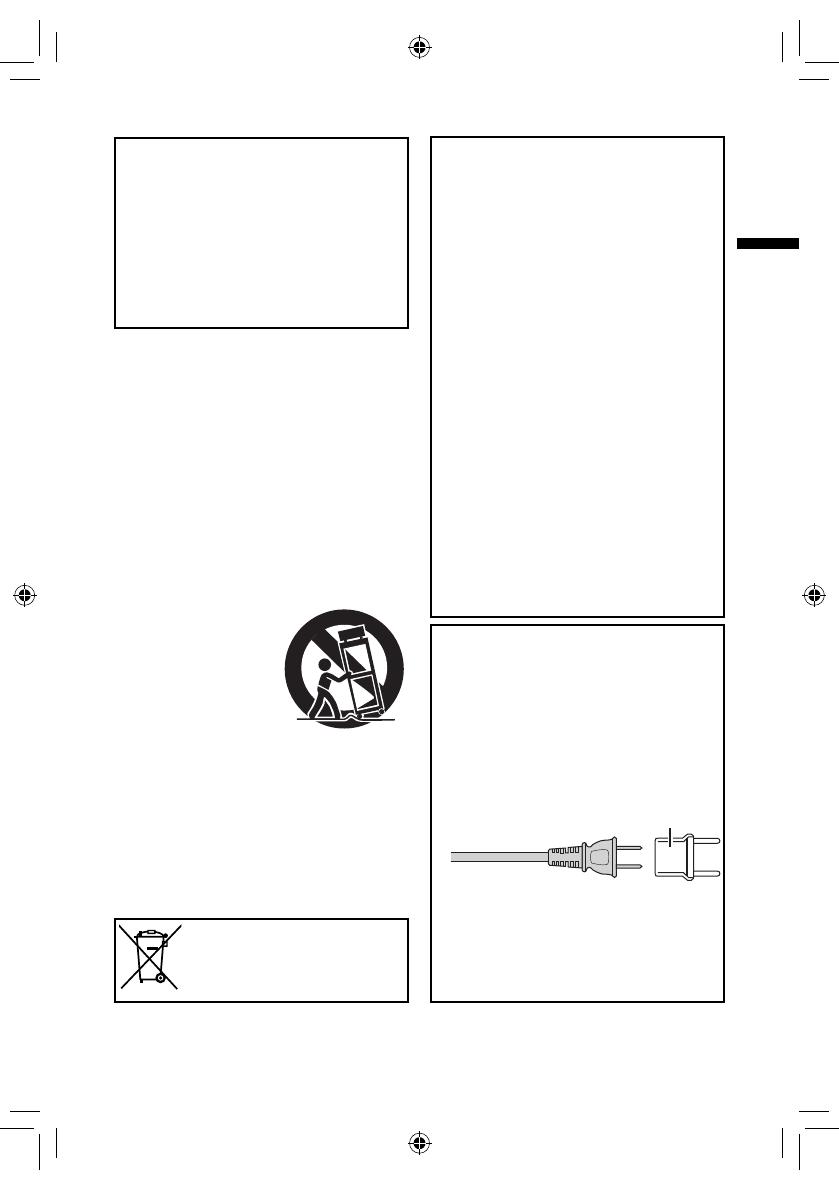
3
For more details, refer to the Detailed User Guide at http://manual3.jvckenwood.com/
If this symbol is shown, it is only valid in
the European Union.
IMPORTANT SAFETY INSTRUCTIONS
1. Read these instructions.
2. Keep these instructions.
3. Heed all warnings.
4. Follow all instructions.
5. Do not use this apparatus near water.
6. Clean only with dry cloth.
7. Do not block any ventilation openings. Install in
accordance with the manufacturer' s instructions.
8. Do not install near any heat sources such as
radiators, heat registers, stoves, or other apparatus
(including amplifi ers) that produce heat.
9. Protect the power cord from being walked on
or pinched particularly at plugs, convenience
receptacles, and the point where they exit from the
apparatus.
10. Only use attachments/accessories specifi ed by the
manufacturer.
11. Use only with the cart,
stand, tripod, bracket,
or table specifi ed by the
manufacturer, or sold with
the apparatus.
When a cart is used, use
caution when moving the
cart/apparatus combination
to avoid injury from tip-over.
12. Unplug this apparatus during lightning storms or
when unused for long periods of time.
13. Refer all servicing to qualifi ed service personnel.
Servicing is required when the apparatus has been
damaged in any way, such as power-supply cord or
plug is damaged, liquid has been spilled or objects
have fallen into the apparatus, the apparatus has
been exposed to rain or moisture, does not operate
normally, or has been dropped.
Remember that this unit is intended for private
consumer use only.
Any commercial use without proper permission is
prohibited. (Even if you record an event such as a show,
performance or exhibition for personal enjoyment, it
is strongly recommended that you obtain permission
beforehand.)
Trademarks
• AVCHD and AVCHD logo are trademarks of Panasonic
Corporation and Sony Corporation.
• Manufactured under license from Dolby Laboratories.
Dolby and the double-D symbol are trademarks of Dolby
Laboratories.
• Android™ is a trademark of Google Inc.
• Windows
®
is either registered trademark or trademark of
Microsoft Corporation in the United States and/or other
countries.
• iPod, iPhone, iMovie and iPhoto are trademarks of
Apple Inc., registered in the U.S. and other countries.
• Intel, Intel Core, and Pentium are trademarks or
registered trademarks of Intel Corporation or its
subsidiaries in the United States and other countries.
• Wi-Fi, Wi-Fi logo, Wi-Fi CERTIFIED, Wi-Fi CERTIFIED
logo, WPA, and WPA2 are trademarks or registered
trademarks of Wi-Fi Alliance.
• Other product and company names included in this
instruction manual are trademarks and/or registered
trademarks of their respective holders. Marks such as
™ and
®
have been omitted in this manual.
When using the AC adapter in areas other than
the USA
The provided AC adapter features automatic voltage
selection in the AC range from 110 V to 240 V.
USING HOUSEHOLD AC PLUG ADAPTER
In case of connecting the unit's power cord to an AC
wall outlet other than American National Standard C73
series type use an AC plug adapter, called a "Siemens
Plug", as shown.
For this AC plug adapter, consult your nearest JVC
dealer.
• Remove the AC adapter from the AC wall outlet when
not in use.
• Do not leave dust or metal objects adhered to the AC
wall outlet or AC adapter (power/DC plug).
• Be sure to use the supplied AC adapter.
• Do not use the supplied AC adapter with other
devices.
CAUTION:
To maintain compliance with FCC' s RF exposure
guidelines, use only the supplied antenna.
Unauthorized antenna, modifi cation, or attachments
could damage the transmitter and may violate FCC
regulations.
This device complies with Part 15 of the FCC Rules.
Operation is subject to the following two conditions:
(1) This device may not cause harmful interference.
(2) This device must accept any interference received,
including interference that may Cause undesired
operation.
Plug Adapter