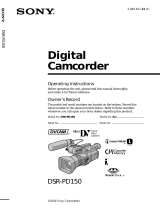5
Table of contents
Main Features .......................................... 4
Quick Start Guide ............................... 6
Getting started
Using this manual ................................... 8
Checking supplied accessories............ 10
Step 1 Preparing the power supply... 11
Installing the battery pack ............ 11
Charging the battery pack ............ 12
Connecting to a wall outlet ........... 16
Step 2 Setting the date and time ........ 17
Step 3 Inserting a cassette ................... 19
Recording – Basics
Recording a picture .............................. 20
Shooting backlit subjects
– BACK LIGHT ........................ 25
Shooting in the dark
– NightShot............................... 26
Superimposing the date and time on
pictures ...................................... 27
Checking the recording
– END SEARCH ............................. 28
Playback – Basics
Playing back a tape ............................... 29
Viewing the recording on TV .............. 32
Advanced Recording
Operations
Using the wide mode ........................... 34
Using the fader function ......................36
Using special effects
– Picture effect................................. 38
Using the PROGRAM AE function .... 39
Adjusting the exposure manually ...... 41
Focusing manually................................ 42
Superimposing a title ........................... 43
Making your own titles ........................ 45
Using the built-in light ......................... 47
Editing
Dubbing a tape ...................................... 50
Customizing Your Camcorder
Changing the menu settings................ 51
Troubleshooting
Types of trouble and their solutions
........................................................... 57
Self-diagnosis display .......................... 61
Warning indicators and messages...... 62
Additional Information
Usable cassettes and playback modes
........................................................... 64
About “InfoLITHIUM” battery........... 65
Using your camcorder abroad ............ 66
Maintenance information and
precautions ...................................... 67
Specifications ......................................... 72
Quick Reference
Identifying the parts and controls ...... 73
Index ........................................ Back cover