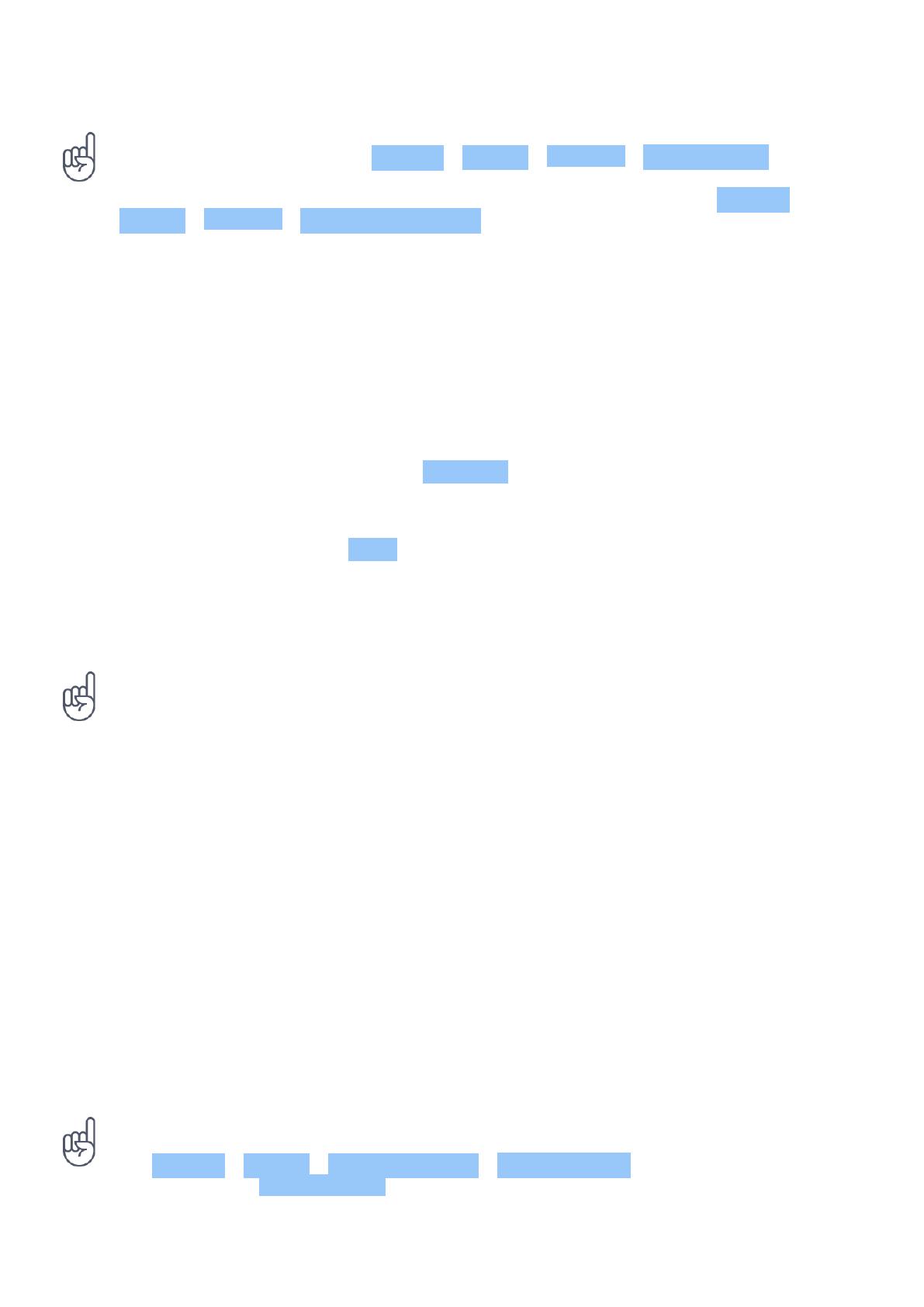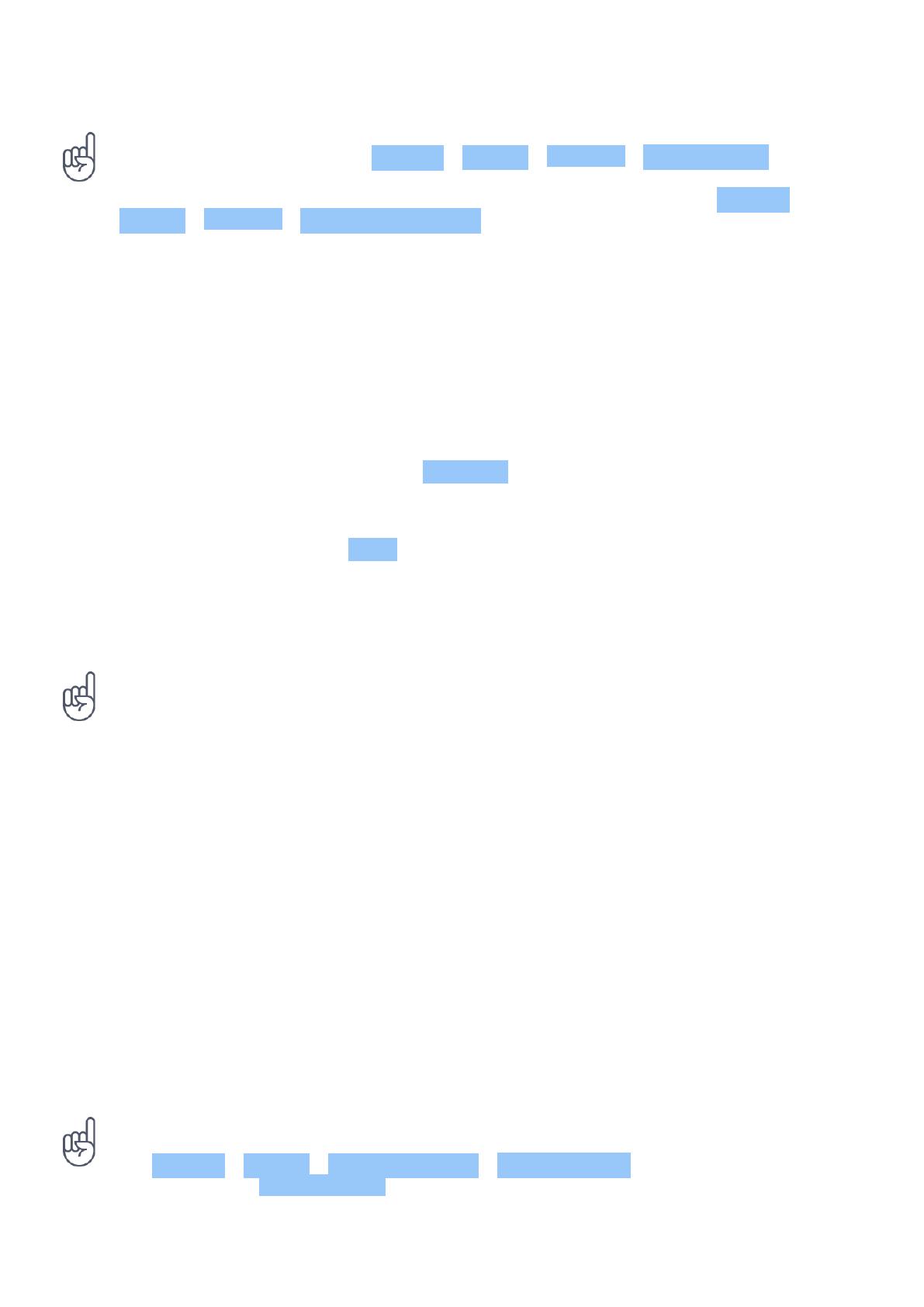
Nokia 7.2 Udhëzues Përdorues
Tip: Don’t want to keep your phone in silent mode, but can’t answer right now? To silence an
incoming call, press the volume down key. You can also set your phone to mute the ringing
when you pick the phone up: tap Settings > System > Gestures > Mute on pickup , and
switch to on.
If you want to be able to reject an incoming call by turning over the phone, tap Settings >
System > Gestures > Turn over to reject call , and switch to on.
FM RADIO
To listen to the radio, you need to connect a compatible headset to the phone. The headset
acts as an antenna.
Listen to FM radio
After you have connected the headset, tap FM Radio .
• To switch the radio on, tap
• To find radio stations, tap > Scan .
• To switch to another station, slide the
channel frequency row left or right.
• To save a station, tap .
• To listen to a radio station using the
phone’s speakers, tap . Keep the
headset connected.
• To switch the radio off, tap .
Troubleshooting tip: If the radio doesn’t work, make sure the headset is connected properly.
AUTOMATIC TEXT CORRECTION
Learn how to write text quickly and efficiently using the keyboard text correction.
Use keyboard word suggestions
Your phone suggests words as you write, to help you write quickly and more accurately. Word
suggestions may not be available in all languages.
When you start writing a word, your phone suggests possible words. When the word you want
is shown in the suggestion bar, select the word. To see more suggestions, tap and hold the
suggestion.
Tip: If the suggested word is marked in bold, your phone automatically uses it to replace the
word you wrote. If the word is wrong, tap and hold it to see a few other suggestions.
If you do not want the keyboard to suggest words while typing, turn off the text corrections.
Tap Settings > System > Languages & input > Virtual keyboard . Select the keyboard you
normally use. Tap Text correction and switch off the text correction methods you do not
want to use.
© 2019 HMD Global Oy. Të gjitha të drejtat të rezervuara. 16