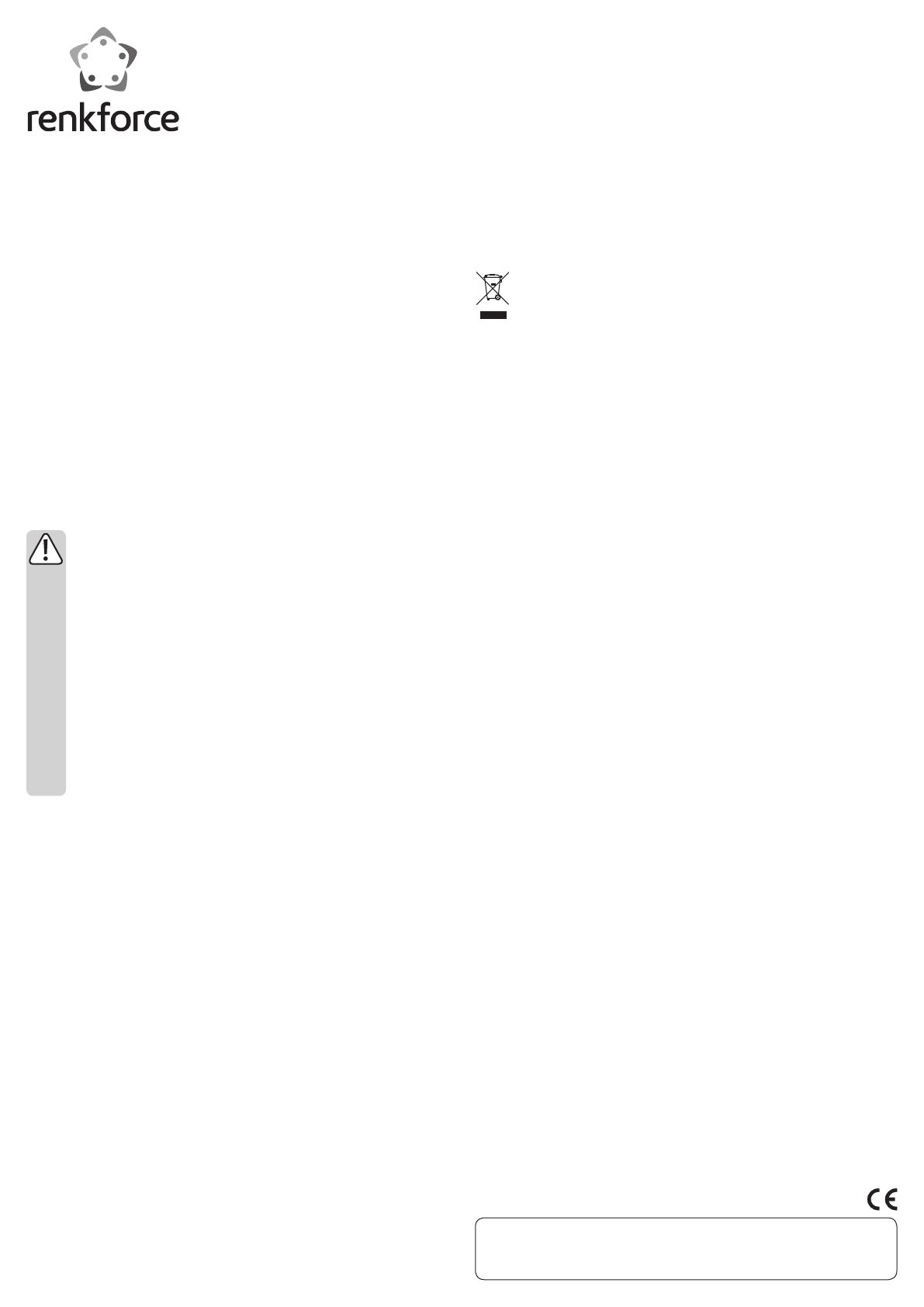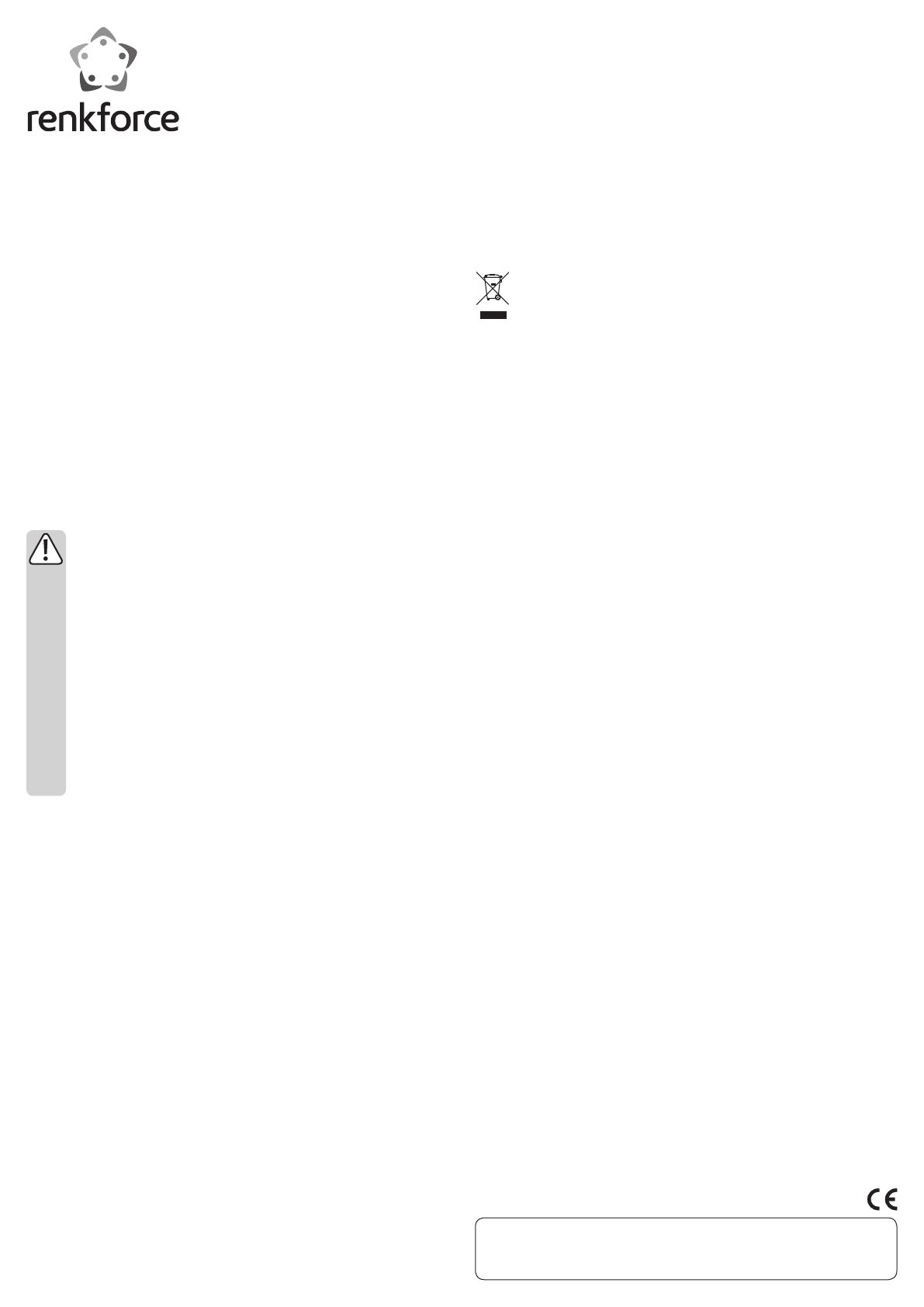
Tips and hints
• USB devices allow you to plug and unplug them during operation. Therefore, you do
not need to turn off the computer when you want to plug-in/unplug devices. Howe-
ver, if data transfer is currently taking place, the application programme might crash
and other data might get damaged as well.
• Switch off the printer before disconnecting the USB connection. This is particularly
important for ink jet printers, as the printing head of those devices is brought to a
parking position when the printer is switched off via its ON/OFF switch in order to
protect the printing head and the ink cartridge against drying up. Otherwise, the
printing head of the printer cannot be brought into the parking position and the nozz-
les of the printing head could become dry!
• Utilize this function to safely remove the device through software before physically
detaching them from the computer.
Disposal
Electronic devices are recyclable materials and must not be disposed of
with domestic waste.
Dispose of the product at the end of its service life in accordance with the
applicable regulatory requirements.
Technical data
Cable length ........................................ 1.8 m
USB standard...................................... USB2.0 (compatible to USB1.1 and USB3.0)
G
Operating instructions
USB-Parallel Printer Cable 1,8 m
Item no. 1359885
Intended use
The product is used to connect a printer with a parallel port (DB25) to a USB port of
a computer.
Any usage other than described above is not permitted. Please read the operating
instructions thoroughly and keep them for further reference.
All company names and product designations contained herein are trademarks of the
respective owners. All rights are reserved.
Delivery contents
• USB-Parallel printer cable
• Driver CD
• Operating instructions
Safety instructions
Any damages caused by the failure to comply with these operating inst-
ructions will void the warranty/guarantee! We assume no liability for sub-
sequent damages and in case of factual and personal injuries caused by
improper handling or failure to observe the safety instructions, !
• Unauthorised conversion and/or modification of the device are inadmissi-
ble because of safety and approval reasons (CE).
• The cable must not be exposed to extreme temperatures, intense vibration
or dampness.
• The cable must not be kinked or crushed.
• The cable must be laid so that nobody can trip over it.
• This device is not a toy and should be kept out of reach of children and
pets!
• Servicing, adjustment or repair works must only be carried out by a speci-
alist/ specialist workshop.
• If any questions arise that are not answered in this operating instruction,
please contact our Technical Advisory Service or other experts.
Connection
1. Connect the parallel printer plug of the cable to your printer.
2. Connect the USB plug of the cable to a vacant USB port of your computer.
3. Do not plug in/remove the USB parallel printer cable from the printer while the prin-
ter is on. This may damage the cable or the printer!
Driver installation
When used under Windows
®
2000, XP or later the provided CD is not required.
Windows
®
installs the driver automatically; the driver is part of the operating system.
By Windows
®
98SE or ME, the product is detected as new hardware. Follow the inst-
ructions from Windows
®
.
The driver is located in “E:\Profilic\PL2305\WINXX”, where “E” is the letter assigned
to your CD-ROM and “XX” is your Windows
®
version. You may need to restart your
computer afterwards to complete the driver installation.
This is a publication by Conrad Electronic SE, Klaus-Conrad-Str. 1, D-92240 Hirschau (www.conrad.com).
All rights including translation reserved. Reproduction by any method, e.g. photocopy, microfilming, or the capture in electronic data
processing systems require the prior written approval by the editor. Reprinting, also in part, is prohibited. This publication represent
the technical status at the time of printing.
© Copyright 2015 by Conrad Electronic SE.