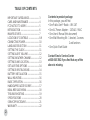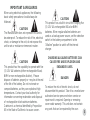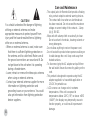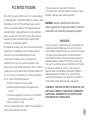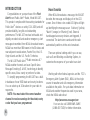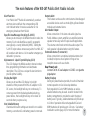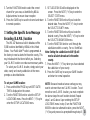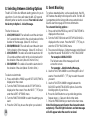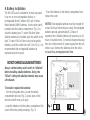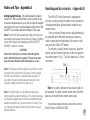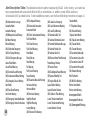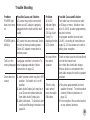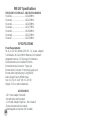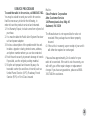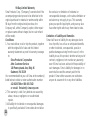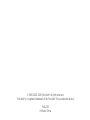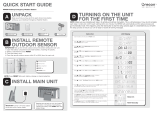Model Model
Model Model
Model
WX-167 - UWX-167 - U
WX-167 - UWX-167 - U
WX-167 - U
serser
serser
ser
’’
’’
’
s Manuals Manual
s Manuals Manual
s Manual
PP
PP
P
ublic Alerublic Aler
ublic Alerublic Aler
ublic Aler
tt
tt
t
TMTM
TMTM
TM
Radio Radio
Radio Radio
Radio

2
TABLE OF CONTENTS
IMPORTANT SAFEGUARDS------------------ 3
CARE AND MAINTENANCE------------------- 4
FCC NOTICE TO USERS ---------------------- 5
INTRODUCTION ---------------------------------- 6
MAIN FEATURES--------------------------------- 7
LOCATION OF CONTROLS ------------------- 8-9
CONNECTING POWER------------------------- 10
LANGUAGE SELECTION ---------------------- 11
SETTING THE CLOCK -------------------------- 11
SETTING ALERT VOLUME -------------------- 12
SETTING WEATHER CHANNEL ------------- 12
SETTING SAME LOCATION ------------------ 13
SET ALERTING OPTIONS --------------------- 14
SETTING EVENT BLOCKING----------------- 14
BATTERY INSTALLATION --------------------- 15
WALL MOUNTING-------------------------------- 16
BASIC OPERATION ----------------------------- 16
HANDICAPPED ACCESSORIES------------- 17
NOAA MESSAGE MENU ----------------------- 18
TROUBLESHOOTING--------------------------- 19
SPECIFICATIONS -------------------------------- 20
SERVICE PROCEDURE ------------------------ 21
WARRANTY ---------------------------------------- 22
Contents in product package
In this package, you will find:
• One Public Alert
TM
Radio – WX-167
• One AC Power Adapter – 120VAC: 9VAC
• One User’s Manual (this document)
• One Wall Mounting Kit - 1 bracket, 2 screws
2 wall anchors
• One Quick Start Guide
Contact Sima’s Service Center
at 800-345-7462 if you find that any of the
above is missing.

3
IMPORTANT SAFEGUARDS
When using electrical appliances, the following
basic safety precautions should always be
followed.
CAUTION!
The Manufacturer does not represent this unit to
be waterproof. To reduce the risk of fire, electrical
shock, or damage to the unit, do not expose this
unit to rain or moisture or immerse in water.
CAUTION!
This product has the capability to operate with five
(5) 1.5V AA batteries (either rechargeable Nicad,
NiMH or non-rechargeable alkaline), Please
dispose of batteries properly or recycle at the end
of the life of the battery. Do not incinerate or
compost batteries, as they can explode at high
temperatures. Contact your local authority for
information concerning reclamation and disposal
of rechargeable nickel-cadmium batteries.
Cadmium is a chemical identified by Proposition
65 in the State of California to cause cancer.
CAUTION!
This product has a built-in circuit for charging five
(5) 1.5V AA rechargeable NiCad or NiMH
batteries. When regular alkaline batteries are
used as a backup power source, set the selection
switch in the battery compartment to the
“Alkaline” position to switch off the internal
charger.
CHARGING ALKALINE BATTERIES CAN
CAUSE FIRE AND EXPLOSION AND
ENDANGER LIVES.
DANGER!
To reduce the risk of electric shock, do not
disassemble this product. Take it to a munfacturer
authorized service personnel when service or
repair work is required. Opening or removing
cover voids warranty. This unit does not contain
any parts that can be repaired by the user.

4
- The output jacks for Remote Alert provide a floating
relay contact output to external warning devices.
The contact will close when an alert broadcast
has been received. Do not exceed the maximum
voltage or current rating of the contacts - 1 Amp
(A) @ 30V DC.
- Wipe unit with a damp cloth occasionally to clean.
Do not use harsh chemicals, cleaning solvents or
strong detergents.
- Do not allow anything to rest on the power cord.
- Do not locate this product where persons walking on
it could damage the cord. Keep cord away from
heated surfaces.
- To disconnect, grip the AC adapter and pull it from
the wall outlet. Never disconnect by pulling on the
cord.
- This product is designed to operate using the AC
adapter supplied in a household application or
12V DC for portable use.
- LCD screens can change color in extreme
temperatures. If the unit is exposed to
temperatures below -20ºC (-5ºF) or above +60ºC
(+140ºF), the display may temporarily cease to
function properly, or could result in permanent
damage.
CAUTION!
You should understand the danger of lightning
striking an external antenna and make
appropriate measures to protect yourself from
injury and fire hazard resulted from a lightning
strike on an external antenna.
- When an external antenna is used, make sure
that there is sufficient lightning protection on
the antenna and its cable feed. Make sure all
the ground connections are sound and fit. Do
not get close to the unit when it is operating
during a thunderstorm.
- Lower, retract or remove the telescopic antenna
when using an external antenna.
- Contact your external antenna supplier for more
information on lightning protection and
grounding issues on your antenna. You could
also get information from lightning protection
device suppliers.
Care and Maintenance

5
FCC NOTICE TO USERS
The system may cause interference to a TV or radio even when it
is operating properly. To determine whether the system is causing
the interference, turn it off. If the interference goes away, the
system is causing the interference. This equipment has been
tested and found to comply with the limits for a Class B digital
device, pursuant to Part 15 of the FCC Rules. These limits are
designed to provide reasonable protection against harmful
interference in a residential installation.
This equipment generates, uses and can radiate radio frequency
energy and, if not installed and used in accordance with the
instructions, may cause harmful interference to radio
communications. However, there is no guarantee that
interference will not occur in a particular installation. If this
equipment does cause harmful interference to radio or television
reception, which can be determined by turning the equipment off
and on, the user is encouraged to try to correct the interference
by one or more of the following measures:
• Reorient or relocate the receiving antenna.
• Increase the separation between the equipment and
receiver.
• Connect the equipment into an outlet on a circuit different
from that to which the receiver is needed.
• Contact your dealer for help.
This device complies with Part 15 of the FCC Rules. Operation is
subject to the following two conditions:
1. This device may not cause harmful interference.
2. This device must accept any interference received, including
interference that may cause undesired operation.
WARNING: changes or modifications to this unit not
expressly approved by the party responsible for compliance
could void the user’s authority to operate the equipment
IMPORTANT!
Clear voice reception is important, but does not guarantee that
an emergency alert will trigger your unit’s alert siren. To test
actual reception and alert response, your unit must receive a test
or emergency alert signal broadcast. The National Weather
Service (NWS) broadcasts a test alert every week typically on
Wednesday between 11AM and 12PM (noon). The radio will
warn you if it has not received an alert within 10 days.To find out
the specific test schedule in your area, contact your local
National Oceanic and Atmospheric Administration (NOAA) or
National Weather Service (NWS) office. These offices are
usually listed in the telephone book under “US Government”.or
visit the NOAA website athttp://www.nws.noaa.gov/nwr/
REMEMBER – FOR YOUR SYSTEM TO BE EFFECTIVE, YOU
MUST PLACE IT WHERE IT CAN RECEIVE AN EMERGENCY
ALERT SIGNAL AND WHERE YOU CAN HEAR ITS ALERT
SIREN OR SEE ITS FLASHING LIGHTS.

6
INTRODUCTION
Congratulations on your purchase of the First
Alert
®
brand Public Alert
TM
Radio, Model WX-167.
This product complies with the exacting standards for
Public Alert
TM
devices as set by CEA -2009, and will
provide reliability, long life and outstanding
performance. The WX-167 receives both audio and
digitally encoded civil and weather emergency alert
messages transmitted from NOAA broadcast towers.
NOAA has more than 900 towers in the 50 states and
near adjacent coastal waters, Puerto Rico, the U.S.
Virgin Islands and the U.S. Pacific Territories.
The WX-167 Public Alert
TM
Radio receives all 7
NOAA weather channels and uses Specific Area
Message Encoding (S.A.M.E.) technology to identify
specific areas, like a county or portion of a state.
To simplify programming, the WX-167 has a built-
in database of over 3000 state and county locations.
You can select up to 20 locations for your radio to
respond to.
NOTE: You must select the correct weather
channel to receive warnings for the state/county
codes that you have programmed.
How it works
When NOAA broadcasts a message, the WX-167
decodes the message and displays it on the LCD
screen. One of three color-coded LED lights will light
up identifying the message as an “Advisory” (yellow),
“Watch” (orange) or “Warning” (red). External
handicapped accessory devices are triggered, if
connected. The alert siren sounds and the radio
automatically switches to the voice broadcast.
There are optional settings which you can use,
such as Event Blocking and Alerting Options, to
customize the response of your radio to an alert.
Working with other federal agencies and the FCC’s
Emergency Alert System (EAS), NOAA is the single
source for weather and civil emergency information
available to the public. For up-to-date information on
NOAA and weather frequencies used in your area,
check the NOAA web site at
http://www.nws.noaa.gov/nwr.
Your can also call 1-888-NWR-SAME
(1-888-697-7263) for further information.

7
Alert Function
Your Public Alert
TM
Radio will automatically sound an
alert tone siren and flash the corresponding LED
color indicator when it receives a weather or civil
emergency broadcast from NOAA.
Specific Area Message Encoding (S.A.M.E.)
Allows you to store up to 20 different location codes into
memory. Each code identifies a specific geographic
area typically a county (defined by NWS). Setting the
S.A.M.E. helps reduce unnecessary alerts.Your WX-167
will sound an alert when a civil or weather emergency is
declared in your area.
Alphanumeric Liquid Crystal Display (LCD)
The LCD displays the NOAA weather channel number,
time, programming information and alert/status
description. The LCD has a unique tilt view function to
provide optimal visibility.
Display Backlight
Allows you to read the LCD display in low light
situations. When powered from the AC adapter or 12V
DC source, the backlight will stay on continuously. To
conserve power from the backup batteries during a
power failure, the backlight will stay on for about 10
seconds when you press a key.
Non-Volatile Memory
Channel and location settings are stored in non-volatile
memory, even when AC and battery power is removed.
The main features of the WX-167 Public Alert Radio include:
Remote Alert
This feature can be used to control external handicapped
accessible devices such as strobe lights, pillow vibration
modules and external sirens.
Alert Audio Output
Allows connection of the siren and audio signal to a
Public Address system, amplifier, un-amplified external
speaker or two-way radio for special alert applications.
The volume contol knob controls the audio output. The
radio speaker is disabled when using this feature.
External Antenna (F connector)
Allows connection to an optional external antenna (not
included) to improve its reception in fringe or low
reception areas such as a shelter.
Rear Power Jack:
Connects to 9V AC wall adapter or 12VDC car cigarette
plug adapter.
Battery Backup
During AC power blackout periods, the unit will maintain
normal operation on five AA backup batteries.
Rechargeable Ni-Cad or NiMH batteries as well as
alkaline batteries may be used. A switch located in the
battery compartment is provided to select the type of
battery used. Typically, alkaline batteries will provide up
to 24 hrs of operation while rechargeable NiCad and
NiMH batteries will provide up to 12 hours. See battery
installation section (page 15) for more information.

8
1. IntegratedTelescopic Antenna
2. Remote Alert Jack (3.5 mm)
3. Alert Audio Out Jack (6.2 mm)
4. External Antenna Jack (F Connector)
5. DC Power Jack
6. Liquid Crystal Display (LCD)
7. Warning Indicator (red) LED
8. Watch Indicator (orange) LED
9. AdvisoryIndicator (yellow) LED
10. Power Indicator (green) LED
11. Function Knob
12. ALERT Volume/OFF Switch
13. Volume Knob
14. Speaker
15. PREV Button (Denoted as “<”)
16. SAVE Button
17. PROGRAM Button
18. NEXT Button (Denoted as “>”)
19. Radio OFF Button
20. Radio ON Button
21. Battery type switch
22. PC programming switch
23. PC connection jack
LCD Screen
1. Time of Day with AM/PM indicator
2. Alert siren setting
3. Number of stored alerts that are active
4. Scrolling text for messages and program
menus, date.
23
4
51
6
7
8
9
10
11
12
13
16
17
18
20
19
1514
23
21
22
LCD
Screen
LOCATION OF CONTROLS AND FUNCTIONS
1
2
3
4
WX-167

9
1. Integrated Telescopic Antenna – Fully extend the antenna
and orient it for best reception.
2. Remote Alert (3.5 mm Jack) – provides contact closure
to activate external devices.
3. Alert Audio Out (6.2 mm Jack) – Mono jack allows
connection to a Public Address system or two-way radios
for special applications.
4. External Antenna (F Connector) – F connector allows
you to connect to optional external antenna (not included).
5. DC Power Jack – Connect AC Adapter or 12V DC from car
cigarette adapter (not included).
6. LCD Display – Displays time and alert messages. Also
used to display different options when programming.
7. “Warning” Indicator (Red) – Indicating that a “Warning”
is in effect. See alert table on pg. 18.
8. “Watch” Indicator (Orange) – Indicating that a “Watch” is
in effect.See alert table on pg. 18.
9. “Advisory ” Indicator (Yellow) – Indicating that an
“Advisory” is in effect. See alert table on pg. 18.
10. Power Indicator (Green) – Indicates the unit has power.
11. Function (Scroll) Knob – Allows you to scroll “Up” and
“Down” through option selections when the radio is in
programming mode.
12. Alert Volume Off/Hi/Low Switch: Setting the switch to
the OFF position will mute the alert siren. The radio will
still receive alerts but will not sound the siren. Use the event
blocking feature to reduce unwanted alerts.
13. Volume Control – Controls listening volume and remote
output volume level. This control will not affect the volume
level of the alert siren.
14. Speaker
15. Prev Button – Use to scroll back through menu options
while programming.
16. Save Button – Allows you to confirm the menu selections
made while programming and stores the selections into
the unit’s internal memory.
17. Program Button – Press and hold for 3 seconds to put
the radio into programming mode. Press once again to
revert without saving to normal operation.
18. Next Button – Use to scroll forward through menu options
while programming.
19. Radio Off Button – When the radio receives an alert, it
activates the alert siren. Press this button to stop the alert
siren and revert to standby mode. Also press to mute voice
braodcast.
20. Radio On Button – Allows you to un-mute the speaker
and listen to the voice broadcast.
20. Battery Compartment – Open the cover to install or
replace the batteries.
21. Battery Selection Switch – Select “Alkaline” or “NiCad”
according to back-up battery type. Set switch to the right
for alkaline and to the left for rechargeable. See battery
installation instructions on page 15 for diagram.
22. PC programming switch -
23. PC Connection jack -
Description of controls and functions

10
1. Choosing a place for your radio
Your WX-167 is designed for desktop or wall mount
installation. Place the unit where it can receive an
emergency alert signal broadcast and where you can
hear its alert tone or see the message indicator lights.
The best location to install the WX-167 is:
- Clear of any obstructions.
- Near windows or large openings for best
reception.
- Near an AC Power outlet
- Near to where the user(s) would normally stay,
such as a bedroom, living room or office.
• Keep the receiver away from interference sources
e.g. motors, computers, TV or microwave ovens.
• All LCDs have a preferred viewing angle when the
display contrast is at maximum. Adjust LCD flip door
for best viewing angle.
2. Connecting the Power
USING A STANDARD 120V AC OUTLET
1. Plug the AC adapter cord into the 9V AC input jack
on the back of the unit.
2. Plug the adapter into the wall outlet.
Note: The internal battery charger will automatically
begin to charge the batteries if the “Rechargeable”
setting is selected. Keep the unit plugged in at all
times. The unit will be ready to use in the event of a
power failure.
VEHICLE USE (12V DC)
Use an optional 12V DC car adapter (not included).
Plug the adapter cord into the 12V DC input jack on
the back of the unit. Plug other end into vehicle’s
cigarette lighter or accessory outlet.
Setting up your Public Alert
TM
radio

11
3. Set-up and Language Selection
When the radio is powered up, the LCD screen will
illuminate and the four lights located above it will light
up for 3 seconds and it will beep 3 times.
Note: The radio will prompt you to select a language
the first time you program it. You will not have to do so
when programming the radio at other times.
1. When powered up, the radio will prompt you to
HOLD PROGRAM TO SETUP RADIO in English
then in Spanish. Press and hold the PROGRAM
key for 3 seconds.
2. The LCD screen will display ENGLISH. Use the
FUNCTION KNOB to toggle between English or
Spanish language. Select your language choice
and press the NEXT ( “>”) key to save your
selection. After setting the language selection
proceed to Step 2 in the Clock/Calendar menu.
4. Setting the Clock/Calendar
1. When powering up the radio, you will be prompted
to HOLD PROGRAM TO SETUP RADIO. Press
and hold the PROGRAM key as prompted.
2. The SET DATE/TIME menu will be displayed on
the LCD screen. Press the NEXT ( “>”) key to
enter the SET DATE/TIME menu.
3. SET YEAR will be displayed on the screen. Turn
the FUNCTION knob to select the current year.
4. Press the NEXT ( “>”) key and SET MONTH will be
displayed on the screen. Turn the FUNCTION
knob to select the desired month.
5. Press the NEXT ( “>”) key and SET DAY will be
displayed on the screen. Turn the FUNCTION
knob to select the correct day of the month.
6. Press the NEXT ( “>”) key to enter the TIME ZONE
menu. Turn the FUNCTION KNOB to set the Time
Zone - as follows: Eastern - 0500, Central -
0600, Mountain - 0700 & Pacific - 0800.
7. Press the NEXT ( “>”) key and DAY SAVING will
be displayed on the screen. Turn the FUNCTION
knob to select either Daylight Savings ON or OFF.
Set to ON if it is currently Daylight Savings time in
your location.
Note: The radio will beep when choosing
programming options. To adjust the volume of the
beeping, set the Alert Volume switch to the desired
position. Reset the Alert Volume switch when done.
Note: To reset language selection, disconnect power
from the unit, including batteries. Re-connect power
while pressing the PROGRAM button. Repeat steps 1
and 2 above.

12
8. Press the NEXT ( “>”) key and CLOCK will be
displayed next. Turn the FUNCTION knob to select
between the 12-hour or 24-hour clock systems.
9. Press the NEXT ( “>”) key and SET TIME will be
displayed on the screen. Use the FUNCTION knob
to scroll to the current time.
10. Press the SAVE key to save all of the settings for
your clock/calendar and return to normal operation.
5. Set Alert Volume
Make sure the alert siren volume switch, located on
the left hand side of the radio, is turned is set to the
volume level (Lo/Hi) to your preference.
Note: If the alert volume switch is in the OFF
position, the radio will not sound an alert tone.
6. Selecting the Weather Band Channel
To receive alerts for your area, you must select
the correct weather channel. NOAA broadcasts on
seven channels, in 25KHz increments, between the
frequencies of 162.400MHz and 162.550MHz. To
identify the appropriate channel for your area, visit the
NOAA web site at:
http://www.nws.noaa.gov/nwr/indexnw.htm
The table on the NOAA website includes the
correct weather band channel for your area, the
SAME code and the location of the broadcast tower.
Look for the state in which you live and then search
the list for your county. Use the channel listed for your
county when programming the radio.
If you are unable to access the NOAA website, you
can select a weather channel by listening to each
channel and choosing the one with the best reception.
In most cases this will be the appropriate channel,
however, sometimes broadcast areas overlap. The
best reception may not originate from the tower broad-
casting to your area.
If you are unable or not sure how to select the
correct weather band channel, please call Sima
customer service at 800-345-7462 for assistance.
Selecting the WB channel for your listening area:
1. Press the radio ON button to hear the voice
broadcast. Adjust the volume knob as needed.
2. Press and hold the PROG key until SET DATE/
TIME is displayed on the screen.
3. Turn the FUNCTION knob until SET WB
CHANNEL is displayed on the screen.
4. Press the NEXT ( “>”) key to enter the WB
Channels menu.

13
5. Turn the FUNCTION knob to select the correct
channel for your area, as identified by NOAA.
Adjust antenna to ensure clear reception.
6. Press the SAVE key to save the channel and return
to normal operation.
7. Setting the Specific Area Message
Encoding (S.A.M.E.) location
The WX-167 features a built-in database of the
3,000 locations identified by NOAA in the United
States. Your Public Alert
TM
radio is programmed at
the factory to receive alerts for the entire county. This
may include alerts that do not affect you. Selecting
your S.A.M.E. location can reduce unnecessary alerts.
To select your S.A.M.E. location, simply select your
state, county and county subdivision at the menu
prompts as described below.
To set your SAME location:
1. Press and hold the PROG key until SET DATE/
TIME is displayed on the screen.
2. Turn the FUNCTION knob to select the SETUP
LOCATIONS menu. Press the NEXT ( “>”) key to
enter the SETUP LOCATIONS menu.
3. SET LOCATION 01 will be displayed on the
screen. Press the NEXT ( “>”) key to enter the
SELECT STATE menu.
4. Turn the FUNCTION knob until you locate the
desired state. Press the NEXT( “>”) key to enter
the SELECT COUNTY menu.
5. Turn the FUNCTION knob until you locate the
desired county. Press the NEXT ( “>”) key to enter
the SELECT SUBDIVISION menu.
6. Turn the FUNCTION knob to scroll through the
subdivisions within a county. For ex. NorthEast
Note: Setting the subdivision to ANY (0) will
receive all alerts broadcast in the entire
county.
7. Press the NEXT ( “>”) key when you have selected
the subdivision of your county .
8. Press the SAVE key to save your SAME location
and return to normal operation.
NOTE: Because broadcast areas overlap you may
want to set more than one S.A.M.E. location. To set
more than one S.A.M.E. location, you must complete
the above steps for each location desired. Repeat
steps 1 and 2 above. Upon entering the SETUP
LOCATIONS menu in step 3, turn the FUNCTION
KNOB to select an alternate location, press the NEXT
( “>”) key and proceed as prompted through step 8.

14
8. Selecting Between Alerting Options
The WX-167 offers four different alerting options for you to
select from. Each choice will make the WX-167 respond
differently when an alert is received. Your radio is set at
the factory to Option 1 - Voice/Message.
The four choices are:
1. VOICE/MESSAGE: The radio will sound the alert siren
for 5 seconds then switch to the voice broadcast for the
duration of the message. (About 15 to 60 sec.)
2. SIREN/MESSAGE: The radio will sound the alert siren
for the duration of the message. (About 15 to 60 sec.)
3. VOICE/EVENT: The radio will sound the alert siren for
15 seconds and then switch to the voice broadcast for
the duration of the alert. (About 15 min to 6 hrs.)
4. SIREN/EVENT: The radio will sound the alert siren for
the duration of the alert.(About 15 min to 6 hrs.)
To select an alert mode:
1. Press and hold the PROG key until SET DATE/TIME is
displayed on the screen.
2. Turn the FUNCTION knob until ALERT OPTIONS is
displayed on the screen. Press the NEXT ( “>”) key to
enter the ALERT OPTIONS menu.
3. Turn the FUNCTION KNOB to select the alert type you
want .
4. Press the SAVE key to save the option you selected.
8. Event Blocking
To reduce unwanted alerts, such as weekly tests, the WX-
167 features the ability to block specific alerts. The WX-167
is programmed at the factory with some events blocked.
See the alert list on page 18 for more information.
To set event blocking options :
1. Press and hold the PROG key until SET DATE/TIME is
displayed on the screen.
2. Turn the FUNCTION knob until SETUP BLOCKING is
displayed on the screen. Press the NEXT ( “>”) key to
enter the SETUP BLOCKING menu.
3. The screen will display a 3-letter message code followed
by either the words “BLOCKED” or “NOT BLOCKED”.
For example: ADR-BLOCKED
The full text name of the message will scroll
across the screen.
For example: ...Administrative Message..
4. Use the FUNCTION KNOB to scroll through the list of
events. Press the NEXT ( “>”) key to select the event
you want.
5. Use the FUNCTION KNOB to toggle between the
BLOCKED and NOT BLOCKED options. Select the
blocking option of your choice.
6. Press the SAVE button to set your blocking options.
Repeat steps 4 - 6 above to block other alerts.
7. Press the PROGRAM key to return to the main menu.
Note: Blocking an event disarms the siren and remote
output only. The LED light indicators and text message
will still appear when the event is received.

15
9. Battery Installation
The WX-167 uses 5 AA batteries for back-up power.
It can run on non-rechargeable alkaline, or
rechargeable Nickel Cadmium (Ni-Cad) or Nickel
Metal Hydride (NiMH) batteries. Use the slide switch
located inside the battery compartment (Fig. 1) to
select the battery type. To select “Alkaline” when
alkaline batteries are installed, push the switch to the
right. To select “Ni-Cad” when using rechargeable
batteries, push the switch to the left. (See Fig. 1). It is
recommended that rechargeable batteries be
replaced every three years.
DO NOT CHARGE ALKALINE BATTERIES!
Always set the battery select switch to “Alkaline”
before installing alkaline batteries. Using the
“NiCad” setting with alkaline batteries may cause
a fire hazard.
To install or replace the batteries:
- Turn the unit upside down. Locate the battery
compartment door tab (Fig. 2), press down on the
door tab and lift cover up to open
- Insert the batteries into the battery compartment. Be
sure to follow the polarity markings. (Fig. 3)
Fig. 1
Fig. 3
Fig. 2
NiCad Alkaline
- Place the batteries in the battery compartment and
replace the cover.
NOTES: Rechargeable batteries must be charged for
at least 24 hours before they are ready. Rechargeable
batteries provide approximately 8-12 hours of
operation time. Alkaline batteries will provide up to 24
hours of operation time. To maintain maximum backup
time, do not disconnect AC power supply from the unit
while in use. Remove the batteries when the unit is
not used for a prolonged period of time.
NiCad Alkaline

16
10. Wall Mount Installation
1. Remove the wall mount bracket from the package.
Hold the bracket at the mounting location with the
narrow edge at the top. Use it as a template to
mark the positions for the screw holes on the wall
or other mounting
surfaces.
2. Drill the two screw holes
and fix the screws onto
the wall, using the
drywall anchors if
necessary, Leave a
space of about 3mm (1/
8”) between the head of
the screw and the wall.
3. Put the radio and the
wall mount bracket
together with the AC adapter plug installed. Make
sure all the clips are properly set and the radio is
secured.
4. Hang the radio with the wall mount onto the two
screws on the wall, make sure the installation is
secure. Connect the AC adapter to a power outlet
Note: Be sure to install batteries before wall mounting
Basic Operation
After programming your WX-167, you are ready to use
it . Place the radio where it gets the best reception. To
listen to the weather channel press the Radio ON
button. To Turn off the weather channel press the
Radio OFF button. To turn the siren or voice off when
an alert is received, press the OFF button.
To Review Alert Messages
The WX-167 will store up to 10 currently active alert
messages in its memory. Alerts are removed automatically
when the time for the event expires. Upon receiving a new
alert, the oldest inactive alert will be deleted. If all stored
alerts are active, it will delete the oldest active alert. The
number of active alerts is displayed on the LCD screen in
the upper right corner. Press the Next “>” or Previous “<”
button to play the alert denoted by the circled number.
TEST SIGNAL FROM NOAA:
NOAA sends out test signals weekly for users to verify that
your Public Alert radio is working properly. Your radio is
programmed at the factory to block the alert siren for the
weekly test signal. When the weekly test signal is received:
1. The LCD screen will display the text message
“The National Weather Service has issued a required
weekly or monthly test for your county until ####”
2. The radio will beep for 15 sec. The siren will not sound.
3. Weekly and monthly tests are stored in Alert Memory.

17
Notes and Tips - Appendix A
Setting Daylight Saving - This setting allows the radio to
convert UTC time used by NOAA to your local time of day.
It does not automatically set your clock to adjust for daylight
savings time. Be sure to set the daylight savings time to ON
and OFF in accordance with time changes in your area.
CAUTION!
Storm front activity can continue even though the
alert’s effective time has expired. The end of an alert
does not mean that the related emergency is over.
Note: For best reception, lift up the built-in telescopic
antenna and fully extend it vertically. The channel that gives
you the best reception may not be the one that broadcasts
weather information for your own location or county. If you
can’t get good reception either move the radio or use an
external antenna
Note: Time keeping functions will be lost and the clock will
not reset to the correct time if AC power is disconnected
from the unit and there is no battery back-up power. To
reset the clock upon restoring power, follow the Clock/
Calendar setting instuctions on pages 11-12.
Note: The WX-167 will automatically notify you if it has not
received a test message in the previous 10 days, by lighting
all four LED indicators and displaying “10 DAY ALERT
SENTRY” on the LCD screen.
Handicapped Accessories - Appendix B
The WX-167 Public Alert radio is equipped to
connect a variety of special needs accessory devices
including strob lights, pillow vibration modules and
remote sirens.
Once connected, these devices will automatically
be activated when the radio receives an advisory,
watch or warning for the duration of the alert or until
you press the Radio OFF button.
To connect a special needs accessory, plug the
device into the Remote Alert jack on the rear panel of
the radio shown in Fig. 1. This jack requires a 3.5 mm
connector.
Note: If an alert is blocked, the accessory will not
be activated. The Alert Volume switch does not affect
devices connected to the remote alert ouput.
To purchase special needs accessories contact
Sima Products at 800-345-7462
Fig. 1

18
Alert Description Table: The table below lists the alerts broadcast by NOAA. At the factory, your radio has
been programmed with some alerts Blocked (B) as noted below. In addition, some NOAA alerts are
Unblockable (UB) as noted below. To block additional events, see the Event Blocking instructions on page 14.
(B) Administrative message
Avalanche Watch
Avalanche Warning
(UB) Biological Hazard Warning
Boil Water Warning
Blizzard Warning
Child Abduction Emergency
(UB) Civil Danger Warning
(UB) Civil Emergency Message
Coastal Flood Watch
Coastal Flood Warning
(UB) Chemical Hazard Warning
(UB) Contaminated Water Warning
(UB) Contagious Disease Warning
Dam Watch
(UB) Dam Break Warning
Dust Storm Warning
(UB) Emergency Action Notification
(UB) Emergency Action Termination
(UB) Earthquake Warning
(UB) Immediate Evacuation
Evacuation Watch
(UB) Food Contamination Warning
Flash Flood Watch
Flash Flood Advisory
Flash Flood Warning
Flood Watch
Flood Advisory
Flood Warning
Fire Warning
Flash Freeze Warning
Freeze Warning
(UB) Hazardous Materials Warning
Hurricane Advisory
Hurricane Watch
(UB) Hurricane Warning
High Wind Watch
High Wind Warning
Iceberg Warning
(UB) Industrial Fire Warning
(UB) Local Area Emergency
(UB) Law Enforcement Warning
(UB) Land Slide Warning
(B) National Audible Test
(B) National Information Center
(B) Network Notification Message
(B) National Periodic Test
(B) National Silent Test
(UB) Nuclear Power Plant Warning
Power Outage Advisory
(B) Practice/Demo
(UB) Radiological Hazard Warning
(B) Required Monthly Test
(B) Required Weekly Test
Special Marine Warning
Special Weather Advisory
(UB) Shelter In-Place Warning
Severe Thunderstorm Watch
Severe Thunderstorm Warning
Severe Weather Advisory
Tornado Watch
911 Telephone Outage
(UB) Tornado Warning
(Tropical Storm Watch
(UB) Tropical Storm Warning
(UB) Tsunami Watch
(UB) Tsunami Warning
(B) Transmitter Backup On
(B) Transmitter Carrieer On
(B) Transmitter Carrier Off
(B) Transmitter Primary On
(UB) Volcano Warning
Wild Fire Watch
(UB) Wild Fire Warning
Winter Storm Watch
Winter Storm Warning
Unrecognized Watch
Unrecognized Advisory
(UB) Unrecognized Warning

19
Trouble Shooting
Problem
POWER light
does not come
on
POWER light is
blinking
Text is in the
wrong language
Siren does not
sound
Possible Cause and Solution
AC power may not be connected.
Make sure AC adaper is properly
plugged into the radio and the wall
outlet
AC power has been removed. Unit is
running on backup battery power.
Check AC adapter connections to
restore power.
Language selection is incorrect. To
reset language selection, follow
instructions on page 11
1. Alert Volume switch may be in OFF
position. Set switch to Lo or Hi
position.
2. Alert Audio Output jack may be in
use. Disconnect external device
from Alert Audio Output jack.
3. Alert is blocked. - To Unblock alert
see Event Blocking instructions on
page 14.
Problem
All 4 LED
indicator lights
are on and
“10 Day ALert
Sentry” is
displayed on the
LCD screen.
No sound from
the radio’s
speaker
There is only
static when I
press the radio
ON button.
Possible Cause and Solution
Your radio has not received an alert
for 10 days or more. Weather chan-
nel or S.A.M.E. location programming
may be incorrect.
Re-program weather channel and
S.A.M.E. according to instructions on
pages 12-13. Also make sure radio is
getting clear reception.
Check to make sure the Volume Knob
is not at the lowest level.
Also check the Alert Audio output.
When a device is connected to the
Alert Audio output, the radio’s speaker
is muted.
1. May have programmed incorrect
weather channel. To reset weather
channel, follow instructions on
page 12.
2. Poor reception. Move radio location
or use external antenna.

20
WX-167 Specifications
FREQUENCY COVERAGE – WEATHER CHANNELS
Channel 1............................... 162.400 MHz
Channel 2............................... 162.425 MHz
Channel 3............................... 162.450 MHz
Channel 4............................... 162.475 MHz
Channel 5............................... 162.500 MHz
Channel 6............................... 162.525 MHz
Channel 7............................... 162.550 MHz
SPECIFICATIONS
Power Requirements:
9V AC or 12V DC 200mA (120V: 9V - AC power adapter)
5 AA Alkaline, Ni-Cad or NImH Batteries (not included)
Integrated Antenna: 21” Telescopic Rod Antenna
External Antenna (not included):50 Ohms
External Antenna Connector: F type jack
Remote Alert Connector: 3.5mm mono audio jack
Remote Alert Output Rating: 1.0A@30VDC
Audio Output Power: 200mW (max)
Size: 5-1/2”(L) X 8-1/4” (W) X 1-3/4” (D)
Weight: 13.5 oz. (without batteries)
ACCESSORIES
- AC Power Adapter (Included)
- Mounting Bracket (Included)
- Car Power Adapter (Optional – Not Included)
- External Antenna (Not included)
- Handicapped accessories (not included)
Page is loading ...
Page is loading ...
Page is loading ...
Page is loading ...
-
 1
1
-
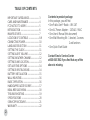 2
2
-
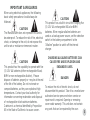 3
3
-
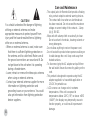 4
4
-
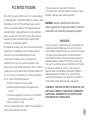 5
5
-
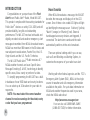 6
6
-
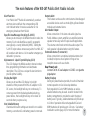 7
7
-
 8
8
-
 9
9
-
 10
10
-
 11
11
-
 12
12
-
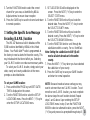 13
13
-
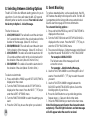 14
14
-
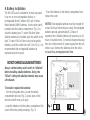 15
15
-
 16
16
-
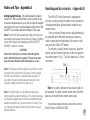 17
17
-
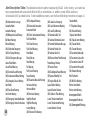 18
18
-
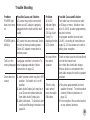 19
19
-
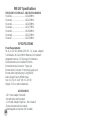 20
20
-
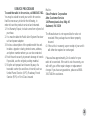 21
21
-
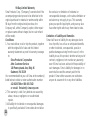 22
22
-
 23
23
-
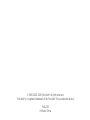 24
24
Ask a question and I''ll find the answer in the document
Finding information in a document is now easier with AI