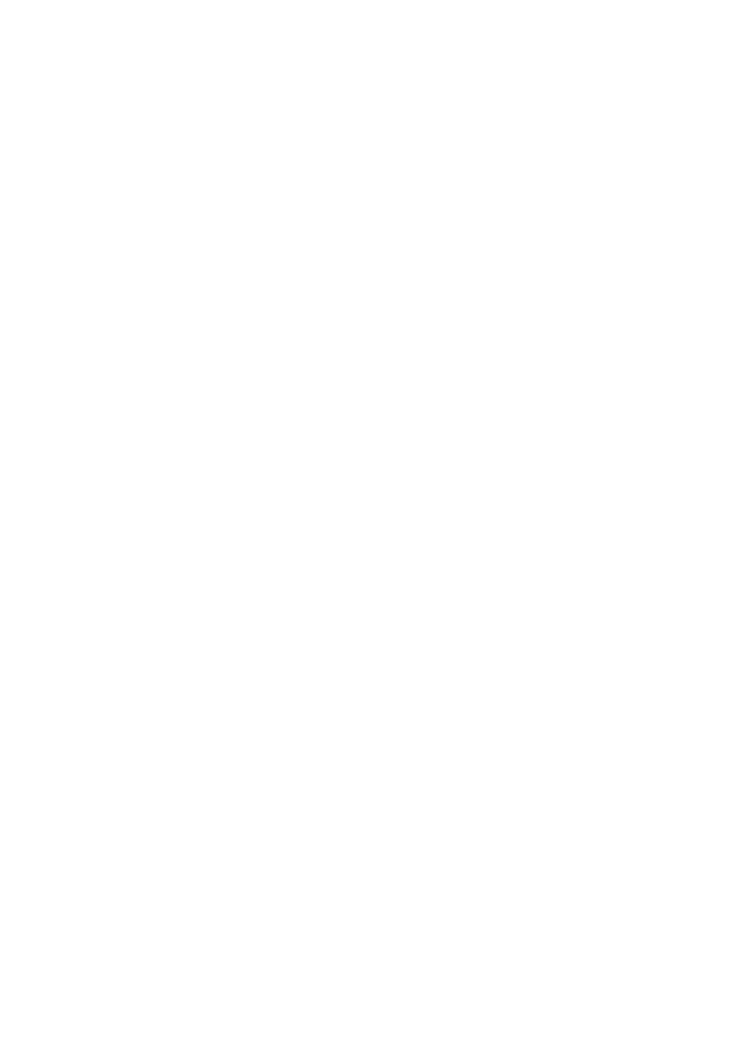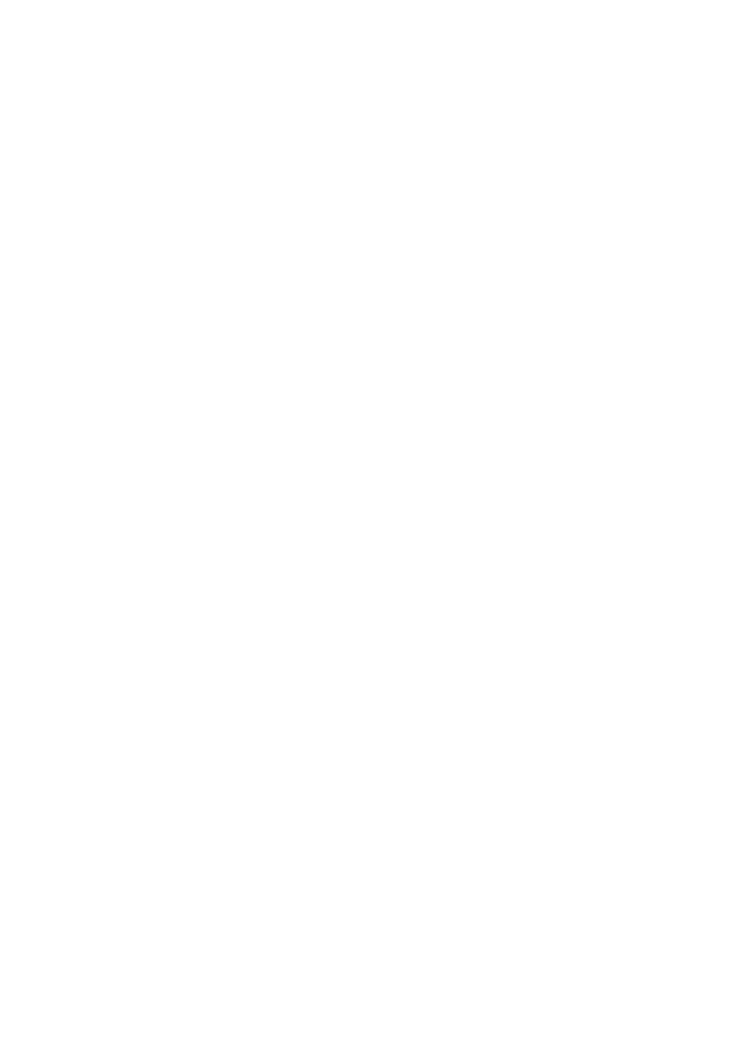
3
Contents
Safety
Information for Your Safety ................. 2
Preparation
Standard Accessories ......................... 5
Names of the Components ................. 7
Charging the Battery ........................... 9
About the Battery .............................. 10
Inserting the Battery.......................... 11
Removing the Battery........................ 12
Using the AC Adaptor ....................... 13
About the Card.................................. 14
Inserting the Card.............................. 15
Removing the Card ........................... 16
Attaching the MC Protector/Lens
Cap/Lens Hood/Hood Cap ............ 17
Attaching the Strap............................ 19
Setting the Date/Time (Clock Set)..... 20
Setup Menu....................................... 22
Using the LCD Monitor/Viewfinder .... 26
About the Histogram ......................... 28
Operational Mode Dial and Metering
Mode Dial ...................................... 29
Setting the AE mode ......................... 30
Shutter Speed and Aperture Value ... 33
Recording pictures (basic)
Taking Pictures with Auto Focus....... 34
Taking Pictures
with Manual Focus......................... 40
Checking the Recorded Picture
(Review) ........................................ 42
Using the Optical Zoom..................... 43
Taking Pictures
using the Built-in Flash .................. 44
Compensating the Exposure............. 47
Taking Pictures
using Auto Bracket ........................ 48
Taking Pictures with the Self-timer.... 49
Taking Pictures using Burst Mode .... 50
Playback (basic)
Playing Back Pictures........................ 51
9 Pictures Multi Playback .................. 53
Using the Playback Zoom ................. 54
Deleting Pictures ............................... 55
Recording pictures
(advanced)
Recording Motion Images ................. 58
FUNCTION Menu.............................. 60
Setting the White Balance................. 61
Setting the White Balance manually
(White set) ..................................... 63
Finely Adjusting the White Balance... 64
Changing the Picture Size................. 65
Changing the Quality......................... 66
Taking Pictures using the Spot AF.... 67
Setting ISO Sensitivity....................... 68
Taking Pictures with Audio ................ 69
Using the Digital Zoom ...................... 70
Setting to the 2nd Curtain Synchro ... 71
Adjusting the Quality of the Picture
(Picture Adjustment) ...................... 72
Creating Flip Animation..................... 73
Playback (advanced)
Playing Back Pictures with Audio ...... 76
Playing Back Motion Images............. 77
Rotating the Picture........................... 78
Setting the Picture to be Printed and
the Number of Prints
(DPOF Print Setting)...................... 79
Preventing Accidental Erasure of the
Picture............................................ 84
Playing Back with Slide Show ........... 86
Adding Audio to Recorded Pictures
(Audio Dubbing)............................. 88
Resizing the Pictures......................... 89
Trimming the Pictures ....................... 91
Formatting the Card .......................... 93
Playing Back Pictures
with a TV Screen ........................... 94
Before Connecting with USB
Connection Cable .......................... 95
LC1-GCSG.book 3 ページ 2003年12月22日 月曜日 午後5時28分