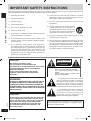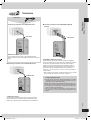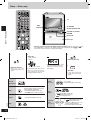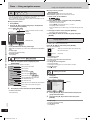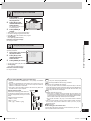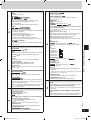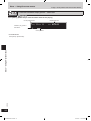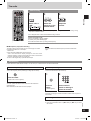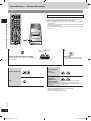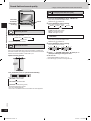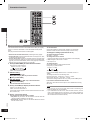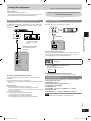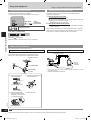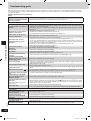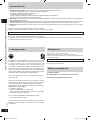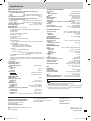Panasonic SCPM91D User manual
- Category
- DVD players
- Type
- User manual
This manual is also suitable for

Operating Instructions
DVD Stereo System
Model No. SC-PM91D
Region number
The player plays DVD-Video marked with labels containing the
region number “1” or “ALL”.
Example:
As an ENERG Y S T A R
®
Partner
1
,
Panasonic has determined that this
product meets the ENERGY STAR
®
guidelines for energy efficiency.
1
For Canada only: The word “Participant” is used in
place of the word “Partner”.
Operations in these instructions are described mainly
for the remote control, but you can do the operations
on the main unit if the controls are the same.
P PC
RQT7932-3P
IMPORTANT SAFETY INSTRUCTIONS .................................. 2
Accessories ............................................................................. 3
Disc information ...................................................................... 4
Tray/disc handling procedure ................................................ 5
Control guide: main unit ....................................................... 10
Control guide: remote control .............................................. 11
Discs — Basic play ................................................................ 12
Discs — Convenient functions ............................................. 14
Discs — Using navigation menus ........................................ 16
Discs — Using On-screen menus ........................................ 18
Discs — Changing the player’s settings ............................. 21
The radio ................................................................................ 23
Cassette tapes — Play and Recording ................................ 24
Sound field and sound quality .............................................
26
Convenient functions
Auto-off function/Dimming the display/Muting the volume/
The sleep timer ..................................................................... 27
The play/record timer ............................................................ 28
Using other equipment
Home Theater — Enjoying more powerful sound ................. 29
Using an external unit ........................................................... 29
Operating a television ........................................................... 29
Enjoying more powerful bass/Changing the remote control
code/Other antenna connections .......................................... 30
Glossary ................................................................................. 31
Troubleshooting guide .......................................................... 32
Product Service ..................................................................... 34
Listening caution ................................................................... 34
Maintenance ........................................................................... 34
When moving the unit ........................................................... 34
Limited Warranty (ONLY FOR U.S.A.) .................................. 35
Specifications .........................................................
Back cover
Table of contents
Dear customer
Thank you for purchasing this product. For optimum performance
and safety, please read these instructions carefully before
connecting, operating or adjusting this product. Please keep this
manual for future reference.
Simple setup
STEP 1 Positioning and connecting the speakers ......... 6
STEP 2 Television .............................................................. 7
STEP 3 Connecting the antennas and AC power supply
cord ........................................................................ 8
STEP 4 The remote control ............................................... 8
STEP 5 QUICK SETUP ....................................................... 9
STEP 6 Setting the time ..................................................... 9
DEMO function ...................................................................... 9
SCPM91D-Pbook.indb 1 3/17/2005 11:55:07 AM

2
RQT7932
The lightning flash with arrowhead symbol,
within an equilateral triangle, is intended to
alert the user to the presence of uninsulated
“dangerous voltage” within the product's
enclosure that may be of sufficient magnitude
to constitute a risk of electric shock to persons.
The exclamation point within an equilateral
triangle is intended to alert the user to
the presence of important operating and
maintenance (servicing) instructions in the
literature accompanying the appliance.
1) Read these instructions.
2) Keep these instructions.
3) Heed all warnings.
4) Follow all instructions.
5) Do not use this apparatus near water.
6) Clean only with dry cloth.
7) Do not block any ventilation openings. Install in accordance
with the manufacturer’s instructions.
8) Do not install near any heat sources such as radiators, heat
registers, stoves, or other apparatus (including amplifiers)
that produce heat.
9) Do not defeat the safety purpose of the polarized or
grounding-type plug. A polarized plug has two blades with
one wider than the other. A grounding-type plug has two
blades and a third grounding prong. The wide blade or the
third prong are provided for your safety. If the provided
plug does not fit into your outlet, consult an electrician for
replacement of the obsolete outlet.
IMPORTANT SAFETY INSTRUCTIONS
The socket outlet shall be installed near the equipment and
easily accessible or the mains plug or an appliance coupler
shall remain readily operable.
CAUTION
RISK OF ELECTRIC SHOCK
DO NOT OPEN
CAUTION: TO REDUCE THE RISK OF ELECTRIC
SHOCK, DO NOT REMOVE SCREWS.
N O U S E R - S E R V I C E A B L E P A R T S
INSIDE.
REFER SERVICING TO QUALIFIED
SERVICE PERSONNEL.
CAUTION!
THIS PRODUCT UTILIZES A LASER.
USE OF CONTROLS OR ADJUSTMENTS OR
PERFORMANCE OF PROCEDURES OTHER THAN THOSE
SPECIFIED HEREIN MAY RESULT IN HAZARDOUS
RADIATION EXPOSURE.
DO NOT OPEN COVERS AND DO NOT REPAIR
YOURSELF. REFER SERVICING TO QUALIFIED
PERSONNEL.
WARNING:
TO REDUCE THE RISK OF FIRE, ELECTRIC SHOCK
OR PRODUCT DAMAGE, DO NOT EXPOSE THIS
APPARATUS TO RAIN, MOISTURE, DRIPPING OR
SPLASHING AND THAT NO OBJECTS FILLED WITH
LIQUIDS, SUCH AS VASES, SHALL BE PLACED ON
THE APPARATUS.
CAUTION!
DO NOT INSTALL OR PLACE THIS UNIT IN A BOOKCASE,
BUILT-IN CABINET OR IN ANOTHER CONFINED SPACE.
ENSURE THE UNIT IS WELL VENTILATED. TO PREVENT
RISK OF ELECTRIC SHOCK OR FIRE HAZARD DUE
TO OVERHEATING, ENSURE THAT CURTAINS AND
ANY OTHER MATERIALS DO NOT OBSTRUCT THE
VENTILATION VENTS.
IMPORTANT SAFETY INSTRUCTIONS
10) Protect the power cord from being walked on or pinched
particularly at plugs, convenience receptacles, and the
point where they exit from the apparatus.
11) Only use attachments/accessories specified by the
manufacturer.
12) Use only with the cart, stand, tripod, bracket,
or table specified by the manufacturer, or
sold with the apparatus. When a cart is used,
use caution when moving the cart/apparatus
combination to avoid injury from tip-over.
13) Unplug this apparatus during lightning storms or when
unused for long periods of time.
14) Refer all servicing to qualified service personnel. Servicing
is required when the apparatus has been damaged in any
way, such as power-supply cord or plug is damaged, liquid
has been spilled or objects have fallen into the apparatus,
the apparatus has been exposed to rain or moisture, does
not operate normally, or has been dropped.
Read these operating instructions carefully before using the unit. Follow the safety instructions on the unit and the applicable safety
instructions listed below. Keep these operating instructions handy for future reference.
SCPM91D-Pbook.indb 2 3/17/2005 11:55:08 AM

3
RQT7932
Please check and identify the supplied accessories.
Use numbers indicated in parentheses when asking for
replacement parts. (As of January 2005)
In U.S.A. to order accessories, refer to “Accessory Purchases” on
page 35.
System SC-PM91D
Main unit SA-PM91D
Speakers SB-PM91
Note
• The included AC power supply cord is for use with this unit only. Do not
use it with other equipment.
• Do not use an AC power supply cord from other equipment.
User memo:
DATE OF PURCHASE
DEALER NAME
DEALER ADDRESS
TELEPHONE NUMBER
The model number and serial number of this product can be
found on either the back or the bottom of the unit. Please
note them in the space provided below and keep for future
reference.
MODEL NUMBER SC-PM91D
SERIAL NUMBER
1 Remote control
(N2QAJB000136)
1 AC power supply cord
(K2CB2CB00006)
1 FM indoor antenna
(RSA0007-L)
1 Antenna plug
(K2RC021B0001)
2 Batteries
for remote control
1 AM loop antenna
(N1DAAAA00001)
1 Video cable
(RJL1P016B15A)
Accessories
Accessories
CAUTION:
This equipment has been tested and found to comply with
the limits for a Class B digital device, pursuant to Part 15 of
the FCC Rules.
These limits are designed to provide reasonable protection
against harmful interference in a residential installation. This
equipment generates, uses and can radiate radio frequency
energy and, if not installed and used in accordance with
the instructions, may cause harmful interference to radio
communications. However, there is no guarantee that
interference will not occur in a particular installation. If this
equipment does cause harmful interference to radio or
television reception, which can be determined by turning
the equipment off and on, the user is encouraged to try
to correct the interference by one or more of the following
measures:
• Reorient or relocate the receiving antenna.
• Increase the separation between the equipment and
receiver.
• Connect the equipment into an outlet on a circuit different
from that to which the receiver is connected.
• Consult the dealer or an experienced radio/TV technician
for help.
Any unauthorized changes or modifications to this equipment
would void the user's authority to operate this device.
This device complies with Part 15 of the FCC Rules.
Operation is subject to the following two conditions: (1) This
device may not cause harmful interference, and (2) this
device must accept any interference received, including
interference that may cause undesired operation.
(Inside of product)
THE FOLLOWING APPLIES ONLY IN THE U.S.A.
SCPM91D-Pbook.indb 3 3/17/2005 11:55:09 AM

4
RQT7932
Disc information
Disc information
Discs that can be played
Disc Logo
Indication in
these operating
instructions
Remarks
DVD-RAM
Recorded using Version 1.1 of the
Video Recording Format (a unified
video recording standard).
• Recorded with DVD-Video recorders, DVD-
Video cameras, personal computers, etc.
• Remove discs from their cartridges before use.
Recorded using the DCF (Design rule
for Camera File system) standard.
• Re c or d e d w i t h P a n a so n i c D V D - Vi d e o
recorders.
• To play JPEG files, select “Play as Data Disc”
in Other Menu (➡
page 19).
DVD-Audio
—
Some DVD-Audio discs contain DVD-Video content.
To play DVD-Video content, select “Play as DVD-Video” in Other Menu (➡
page 19).
DVD-Video —
DVD-R/
DVD-RW
Discs recorded and finalized
1
on a DVD-Video recorder or DVD-Video camera are played
as DVD-Video on this unit.
+R (Video)/
+RW
(Video)
—
Discs recorded and finalized
1
on a DVD-Video recorder or DVD-Video camera are played
as DVD-Video on this unit.
• Note that you cannot use some of the features described in these instructions with
these discs, and some information may not be displayed correctly. This is due to the
disc format and does not indicate a malfunction.
Video CD —
SVCD
Conforming to IEC62107.
CD
This unit is compatible with HDCD, but does not support Peak Extend function (a
function which expands the dynamic range of high level signals).
HDCD-encoded CDs sound better because they are encoded with 20 bits, compared
with 16 bits for all other CDs.
• During HDCD play, “HDCD” appears on the unit’s display.
CD-R
CD-RW
—
• This unit can play CD-R/RW (audio recording disc) recorded with the formats on the
left. Close the session or finalize
1
the disc after recording.
• HighMAT discs
WMA, MP3 or JPEG files only.
To play without using the HighMAT function, select “Play as Data Disc” in Other
Menu (➡
page 19).
1
A process that allows play on compatible equipment.
• It may not be possible to play the above discs in all cases due to the type of disc or condition of the recording.
■ Discs that cannot be played
DVD-ROM, CD-ROM, CDV, CD-G, SACD, Divx Video Discs and Photo
CD, DVD-RAM that cannot be removed from its cartridge, 2.6-GB and
5.2-GB DVD-RAM, and “Chaoji VCD” available on the market including
CVD, DVCD and SVCD that do not conform to IEC62107.
■ Playing PAL system DVD-Audio
This unit converts PAL to NTSC for play. The picture is compressed to
show it in its entirety, but this may cause it to be stretched vertically.
■ Using DualDiscs
The “CD” sides of DualDiscs do not meet the CD-DA standard so it may
not be possible to play them on this unit.
Playing DVDs and Video CDs
The producer of these discs can control how they are played so
you may not always be able to control play as described in these
operating instructions (for example if the play time is not displayed or
if a Video CD has menus). Read the disc’s instructions carefully.
SCPM91D-Pbook.indb 4 3/17/2005 11:55:11 AM

5
RQT7932
Wipe with a damp cloth and then wipe dry.
and other recordable formats
• Clean with an optional DVD-RAM/PD disc cleaner (LF-K200DCA1,
where available).
• Never use cloths or cleaners for CDs, etc.
Disc handling precautions
• Do not attach labels or stickers to discs (This may cause disc warping,
rendering it unusable).
• Do not write on the label side with a ball-point pen or other hard writing
instrument.
• Do not use record cleaning sprays, benzine, thinner, static electricity
prevention liquids or any other solvent.
• Do not use scratch-proof protectors or covers.
• Do not use the following discs:
– Discs with exposed adhesive from removed stickers or labels (rented
discs, etc).
– Discs that are badly warped or cracked.
– Irregularly shaped discs, such as heart shapes.
Tray/disc handling procedure
Tray/disc handling procedure
Adhere to the following to avoid problems.
• Place the disc label up in the center of the tray.
• Insert only one disc into each tray.
Inserting discs correctly
Opening/closing a disc tray
DISC
OPEN/
CLOS
E
ADVANCED
SURROUND
TUNER/
AUX
DO W N UP
VO LUM E
CHANGE
1
2
3
4
5
TAPE
q
DVD
/
CD
q
STOP
g
BASS/TREBLE
DISC
CHECK
DEMO
H.BASS
X
X
X
X
X
X
X
X
X
X
X
X
X
X
X
X
X
X
X
X
X
X
X
X
X
X
X
X
X
X
X
X
X
X
X
X
X
X
X
X
X
X
X
X
X
X
X
X
X
X
X
X
X
X
X
X
X
X
X
X
X
X
X
X
X
X
X
X
X
X
X
X
X
X
X
XX
X
X
XX
X
X
X
X
X
X
X
X
X
X
X
X
XX
X
X
X
X
X
X
X
X
X
X
X
X
X
X
X
X
XX
X
X
X
X
X
X
X
X
X
X
X
XX
X
X
X
X
XX
X
X
X
X
X
X
X
X
X
X
X
X
X
X
X
X
X
X
X
X
X
X
X
XX
X
X
X
X
X
X
X
X
XX
X
X
X
X
X
X
X
X
X
X
X
X
X
X
X
X
X
X
X
X
X
XX
X
X
X
X
X
X
X
X
X
X
X
X
X
X
X
X
X
X
X
X
X
X
X
X
X
X
12 cm 8 cm
REC
DISC
OPEN/
CL
OSE
ADVANCED
SURROUND
POWE R
DISC
TUNER/
AUX
DOW N UP
VO LUM E
CHANGE
1
2
3
4
5
TAPE
q
DVD
/
CD
q
STOP
g
BASS
/
TREBLE
AC IN
DISC
CHECK
DEMO
H.BASS
DISC
OPEN/
CLOSE
Cleaning discs
DVD-V VCD
CD
DVD-A
RAM
Insert disc inside the
guide.
Open/close the tray only
with [
;, DISC OPEN/CLOSE].
Do not pull.
Do not push.
SCPM91D-Pbook.indb 5 3/17/2005 11:55:13 AM

6
RQT7932
Simple setup
Step 1: Positioning and connecting the speakers
Use only the supplied speakers
• Using other speakers can damage the unit and sound quality will
be negatively affected.
• Set the speakers up on an even surface to prevent them from
falling. Take proper precautions to prevent the speakers from
falling if you cannot set them up on an even surface.
Positioning for best effect
How you set up your speakers can affect the bass and the sound
field. Note the following points.
• Place speakers on flat secure bases.
• Placing speakers too close to floors, walls, and corners can result
in excessive bass. Cover walls and windows with thick curtain.
• Keep your speakers at least 10mm (
13
/
32
”) away from the system
for proper ventilation.
• To avoid damage to the speakers, do not touch the speaker
cones if you have taken the nets off.
Notes on speaker use
• You can damage your speakers and shorten their useful life if you
play sound at high levels over extended periods.
• Reduce the volume in the following cases to avoid damage.
– When playing distorted sound.
– When the speakers emit strange noise (howling) from a record
player, noise from FM broadcasts, or continuous signals from
an oscillator, test disc, or electronic instrument.
– When adjusting the sound quality.
– When turning the unit on or off.
If irregular coloring occurs on your television
These speakers are designed to be used close to a television,
but the picture may be affected with some televisions and set-up
combinations.
If this occurs, turn the television off for about 30 minutes.
The television’s demagnetizing function should correct the problem.
If it persists, move the speakers further away from the television.
Positioning and connecting the speakers
Simple setup
STEP 1
a. Positioning
Place the speakers so that the tweeters are on the inside.
Caution
• Use the speakers only with the
recommended system. Failure to
do so can damage the amplifier
and speakers, and can cause fire.
Consult a qualified service person
if damage occurs or if a sudden
change in performance is apparent.
• Do not attach these speakers to
walls or ceilings.
The speaker cabinets are simulated wood.
Tweeter
Speaker
Main unit
Speaker
b. Connecting
White
Twist the vinyl tip and pull off.
Confirm the colors of the tags on
the ends of the cords.
Blue Black Red
• Never short-circuit positive (+) and negative (–)
speaker wires.
Incorrect connection can damage the speakers.
AM ANT
FM ANT
OPTICAL
OUT
S-VIDEO
HAUT-PARLEURS
OUT
VIDEO
OUT
AC IN
SUBWOOFER
OUT
R
L
AUX
HIGH (6Ω) LOW (6Ω)
SPEAKERS
(SB-PM91)
R
L
EXT LOOP
75
Ω
COMPONENT VIDEO OUT
P
R
P
B
Y
3
For White tags:
- Connect to grey terminals.
For Blue, Black and Red tags:
- Connect so tag colors match the terminal colors.
Cords with white and blue tags are for high frequency.
Cords with red and black tags are for low frequency.
The labels HIGH and LOW stand for high frequency
and low frequency, respectively.
Grey
Red
Black
Blue
Connect the left (L) side in the same way.
Right speaker
Copper (White tag)
Silver (Blue tag)
Silver (Black tag)
Copper (Red tag)
Cables and equipment are sold separately unless
otherwise indicated.
Note
If the cords do not have vinyl tips, directly
connect them to the terminals.
OR
SCPM91D-Pbook.indb 6 3/17/2005 11:55:15 AM

7
RQT7932
■ Connecting a television with a VIDEO IN terminal
VIDEO OUT terminal
Do not connect the unit through a video cassette recorder,
because the picture may not be played correctly due to the copy
guard.
Simple setup
Step 2: Television
Television
STEP 2
Video cable
■ Connecting a television with COMPONENT VIDEO IN
terminals
COMPONENT VIDEO OUT terminals
These terminals can be used for either interlace or progressive
output and provide a purer picture than the S-VIDEO OUT terminal.
Connection using these terminals outputs the color difference
signals (P
B
/P
R
) and luminance signal (Y) separately in order to
achieve high fidelity in reproducing colors. The description of the
component video input terminals depends on the television or
monitor (e.g. Y/P
B
/P
R
,Y/B-Y/R-Y, Y/C
B
/C
R
). Connect to terminals of
the same color.
• After making this connection, change the black level for a better
picture (“Video” tab - Black Level Control, ➡
page 21).
■ Connecting a television with an S-VIDEO IN terminal
S-VIDEO OUT terminal
The S-VIDEO terminal achieves a more vivid picture than the
VIDEO OUT terminal by separating the chrominance (C) and
luminance (Y) signals. (Actual results depend on the television.)
AM ANT
FM ANT
OPTICAL
OUT
S-VIDEO
HAUT-PARLEURS
OUT
VIDEO
OUT
AC IN
SUBWOOFER
OUT
R
L
AUX
HIGH (6Ω) LOW (6Ω)
SPEAKERS
(SB-PM91)
R
L
EXT LOOP
75
Ω
COMPONENT VIDEO OUT
P
R
P
B
Y
Y
Video cable
AM ANT
FM ANT
OPTICAL
OUT
HAUT-PARLEURS
VIDEO
OUT
AC IN
SUBWOOFER
OUT
R
L
AUX
HIGH (6Ω) LOW (6Ω)
SPEAKERS
(SB-PM91)
R
L
EXT LOOP
75
Ω
COMPONENT VIDEO OUT
P
R
P
B
Y
P
B
S-VIDEO cable
AM ANT
FM ANT
OPTICAL
OUT
S-VIDEO
HAUT-PARLEURS
OUT
VIDEO
AC IN
SUBWOOFER
OUT
R
L
AUX
HIGH (6Ω) LOW (6Ω)
SPEAKERS
(SB-PM91)
R
L
EXT LOOP
75
Ω
COMPONENT VIDEO OUT
PR PB Y
OUT
R
Video cables
To enjoy progressive video
1. Connect to the component video input terminals on a 480P
compatible television. (Video will not be displayed correctly if
connected to an incompatible television.)
2. Select “480p” for Video Output Mode (Picture Menu,
➡
page 19).
• All televisions manufactured by Panasonic and that have 480P
input connectors are compatible. Consult the manufacturer if
you have another brand of television.
• If the unit is connected to the television through VIDEO OUT
or S-VIDEO OUT, output will be interlace, irrespective of the
settings.
(included)
SCPM91D-Pbook.indb 7 3/17/2005 11:55:18 AM

8
RQT7932
Simple setup
Step 3: Connecting the antennas and AC power supply cord
Connecting the antennas and AC power supply cord
STEP 3
Connect the AC power supply after all other connections are complete.
AM loop antenna FM indoor antenna AC power supply cord
Conserving power
The unit consumes power (approx. 0.4 W) even when it is turned off with [^]. To save power when the unit is not to be used for a long
time, unplug it from the household AC outlet. You will need to reset some memory items after plugging in the unit.
OPTICAL
OUT
S-VIDEO
HAUT-PARLEURS
OUT
VIDEO
OUT
SUBWOOFER
OUT
R
L
AUX
HIGH (6Ω) LOW (6Ω)
SPEAKERS
(SB-PM91)
COMPONENT VIDEO OUT
P
R
P
B
Y
FM ANT
AC IN
AM ANT
EXT LOOP
75Ω
AM loop antenna
Stand the antenna up on its
base.
Keep loose antenna cord
away from other wires and
cords.
FM indoor antenna
Fix the other end of the antenna where
reception is best.
Adhesive tape
AC power supply cord
To household AC outlet
(AC 120V, 60 Hz)
The remote control
STEP 4
■ Do not:
• mix old and new batteries.
• use different types at the same time.
• heat or expose to flame.
• take apart or short circuit.
• attempt to recharge alkaline or manganese batteries.
• use batteries if the covering has been peeled off.
Mishandling of batteries can cause electrolyte leakage which
can damage items the fluid contacts and may cause a fire.
Remove if the remote control is not going to be used for a long
period of time. Store batteries in a cool, dark place.
■ Use
Aim at the sensor, avoiding obstacles, at a maximum range of 7 m
(23 feet) directly in front of the unit.
Remote control Batteries
R6/LR6, AA
• Insert so the poles (+ and –)
match those in the remote
control.
• Do not use rechargeable type
batteries.
Simple setup
Step 4: The remote control
SCPM91D-Pbook.indb 8 3/17/2005 11:55:19 AM

9
RQT7932
g
Simple setup
Step 5: QUICK SETUP
QUICK SETUP
STEP 5
Turn on the television and select the appropriate video input on the television to suit the
connection for the unit.
Setting the time
STEP 6
• This is a 12-hour clock.
• Press [DISPLAY] when the unit is on to display the time.
The time is also shown for about 5 seconds when you select “CLOCK” again.
• Reset the clock regularly to maintain accuracy.
/
+
/
Select
Confirm
/
+
2 3
4
5
1
6
Power ON. Select “DVD/CD”. Show the QUICK
SETUP screen.
Select the option from
the screen.
Press to finish
QUICK SETUP.
Press to
exit.
or
2 3
1
When the unit is first plugged in, a demonstration of its
functions may be shown on the display.
If the demo setting is off, you can see a demonstration by
turning on the demo.
The display changes each time the button is held down.
Demonstration (demo on) ↔ NO DEMO (off)
You can reduce the power consumed in standby mode by
turning the demonstration off.
You cannot turn the demo function on and off when the unit
is on.
DEMO function
Press and hold.
Select “CLOCK”. Press [CLOCK/TIMER] to
finish setting the time.
Set the time
(press within 6
seconds or so).
Simple setup
Step 6: Setting the time
DEMO function
REC
DISC
OPEN/
CLOSE
ADVANCED
SURROUND
POWER
DISC
TUNER/
AUX
DOWN UP
VOLUME
CHANGE
1
2
3
4
5
TAPE
q
DVD
/
CD
q
STOP
g
BASS/TREBLE
AC IN
DISC
CHECK
DEMO
H.BASS
Note
SCPM91D-Pbook.indb 9 3/17/2005 11:55:21 AM

10
RQT7932
Control guide: main unit
REC
DISC
OPEN/
CLOSE
ADVANCED
SURROUND
POWER
DISC
TUNER/
AUX
DOWN UP
VOLUME
CHANGE
1
2
3
4
5
TAPE q DVD/CD q
STOP
g
BASS
/
TREBLE
AC IN
DISC
CHECK
DEMO
H.BASS
Cassette lid
PHONES
Headphone jack
Reduce the volume level and connect the
headphones.
Headphones plug type: 3.5 mm (
1
/
8
”) stereo.
Avoid listening for prolonged periods of time to
prevent hearing damage.
OPEN ; (➡ 24, 25)
TUNER/AUX (➡ 23, 29)
Remote control sensor
*REC (➡ 25)
DISC CHECK (➡ 13)
;, DISC OPEN/CLOSE (➡ 5, 12)
AC IN (AC supply indicator)
This indicator lights when the unit is
connected to the AC power supply.
POWER 8 (standby/on switch)
Press to switch the unit from on to
standby mode or vice versa.
In standby mode, the unit is still
consuming a small amount of power.
ADVANCED SURROUND (➡ 26)
VOLUME, UP, DOWN
Disc trays (➡
5, 12)
;, CHANGE (➡ 13)
1– 5 (disc direct play buttons)
(➡
13)
H.BASS (➡ 26)
EQ jog, BASS/TREBLE (➡ 26)
u i (time adjust,
disc skip, radio channel
select, tape fast-
forward/rewind/TPS)
(➡ 9, 12, 23, 24)
TAPE q (➡ 24) DVD/CD q (➡ 12)
STOP g, –DEMO
(➡
9, 12, 24)
Control guide: main unit
SCPM91D-Pbook.indb 10 3/17/2005 11:55:23 AM

11
RQT7932
Control guide: remote control
Control guide: remote control
CLOCK/TIMER, SLEEP (➡ 9, 27, 28)
^, TV ^ (➡ 9, 29)
H.BASS, SUBWOOFER (➡ 26, 30)
DISC, ALL DISC,
disc buttons 1 to 5 (➡ 13)
GROUP (➡ 13)
REPEAT (➡ 14)
PLAY MODE (➡ 14, 23)
g, STOP (➡ 12, 24)
QUICK REPLAY (➡ 13)
TUNER/AUX (➡ 23, 29)
TAPE q, * REC (➡ 24, 25)
TOP MENU, DIRECT NAVIGATOR
(➡ 13, 17)
FUNCTIONS, QUICK OSD (➡ 18, 20)
u i, 2/REW, 1/FF, SETUP,
CANCEL (➡ 9, 12, 23, 24)
MUTING, TV/VIDEO (➡ 27, 29)
z PLAY/REC, AUTO OFF (➡ 27, 28)
DISPLAY, DIMMER (➡ 9, 27)
SURROUND, M.RE-MASTER (➡ 26, 27)
SOUND, A.ONLY (➡ 26, 27)
Numbered buttons
PGM (➡ 15, 23)
h, PAUSE (➡ 12)
CM SKIP (➡ 13)
DVD/CD q (➡ 12)
MENU, PLAY LIST (➡ 13, 16, 17)
e, r, w, q, ENTER
RETURN, ANGLE/PAGE (➡ 13, 14, 18)
t, y SLOW/SEARCH, TV CH 2, 1
(➡ 12, 23, 29)
–, +, VOLUME, TV VOL –, + (➡ 12, 29)
SHIFT
To use functions labeled in orange:
While pressing [SHIFT], press the
corresponding button.
SCPM91D-Pbook.indb 11 3/17/2005 11:55:23 AM

12
RQT7932
Discs — Basic play
Discs — Basic play
• If the disc contains both audio data (WMA and MP3) and JPEG, select “All” to play both, “Audio”
to play WMA/MP3, or “Picture” to play JPEG while the menu is displayed (except on ) .
You can also access the menu by pressing [TOP MENU].
REC
DISC
OPEN/
CLOSE
ADVANCED
SURROUND
POWER
DISC
TUNER/
AUX
DOWN UP
VOLUME
CHANGE
1
2
3
4
5
TAPE
q
DVD
/
CD
q
STOP
g
BASS
/
TREBLE
AC IN
DISC
CHECK
DEMO
H.BASS
DVD/CD q
DISC
CHECK
;, CHANGE
STOP g
VOLUME, UP, DOWN
;, DISC OPEN/CLOSE
Disc trays
1–5
1
Open the disc tray.
• T h e u n i t t u r n s o n
automatically and a tray
opens.
2
Place disc.
• Load double-sided discs so the
label for the side you want to
play is facing up. (
➡ Tray/disc
handling procedure, page 5)
• Remove TYPE 2 and 4 discs
from their cartridges before use.
Read the instructions for the
disc carefully.
3
Close the disc tray.
4
Start play.
• It may take so me time
for play to start but this is
normal.
Volume
adjustment
Stop
The stopped play position is memorized
when “RESUME” is displayed.
• Press [DVD/CD
q] to resume play.
• Press [
g, STOP] to clear the position.
Pause
• Press [DVD/CD q] to restart play.
Skip
Label must face
upward.
Disc tray
Tray number
Search
(during play)
• Up to 5 steps.
• Press [DVD/CD q] to restart play.
Slow-
motion
• Up to 5 steps.
• Press [DVD/CD q] to restart play.
• Motion picture parts only.
• Forward direction only.
Frame-by-
frame
(during pause)
• Motion picture parts only.
• Forward direction only.
• P r e s s i n g [
h , P A U S E ] a l s o
activates forward direction.
• Press [DVD/CD q] to restart play.
1
DVD/CD
VOLUME
STOP
DVD-A
VCD
DVD-A
VCD
RAM
JPEG
RAM
SCPM91D-Pbook.indb 12 3/17/2005 11:55:27 AM

13
RQT7932
Discs — Basic play
Selecting a
group
Group skip
All disc
play
(during stop)
• ALL DISC ON
ALL DISC OFF
• DVD discs and JPEG tracks are skipped.
• HighMAT menus and video CD playback control are
disabled.
Changing a
disc in the
desired tray
Press [ ;,CHANGE] again to
close the tray.
• You can also remove a disc
while another is p l a y i n g
(except in all-disc random,
p r o g r a m p l a y or d u r i n g
recording).
Checking
the disc
location
Press again to
close the tray.
This feature lets you check whether
a 12 cm disc is in a tray.
• If a disc is being played, the
corresponding tray will not open.
• Do not remove or insert discs
during a disc check.
• Do not pull out the trays during a
disc check.
Discs — Basic play
Enter
number
Example: To select 12:
[
>
=
10] ➡ [1] ➡ [2]
with playback control
• Press [
g, STOP] then press the
numbered buttons.
Example: To select 123:
[1] ➡ [2] ➡ [3] ➡ [ENTER]
• Pr e ss [S H I F T ]+[CA N C E L ] to
cancel the number(s).
Disc menu
Shows a disc top menu
Shows a disc menu
Shows a disc menu
On-screen
item select
Return to
previous
screen
Skip back
a few
seconds
(during play)
• This may not work while playing
some parts of a disc or at all with
some discs (only when the elapsed
play time can be displayed).
Skip 60
seconds
forward
(during play)
• This may not work while playing
some parts of a disc or at all with
some discs (only when the elapsed
play time can be displayed).
Selecting a
disc
Select
Select
Select
• Multiple-channel signals are down-mixed to stereo (2-channel) (
➡ Home theater—Enjoying more powerful sound, page 29).
• When playing VCDs with playback control (PBC)
Pressing buttons to perform skip, search or slow-motion may take you to a menu screen.
• Lights when a Dolby Digital or DTS disc is played.
Confirm
Confirm
or
Confirm
Select
Confirm
or
QUICK REPLAY
CM SKIP
RAM DVD-A DVD-V VCD
CD
WMA MP3 JPEG
VCD
DVD-A DVD-V
DVD-V
VCD
DVD-A
WMA MP3 JPEG
WMA MP3 JPEG
SCPM91D-Pbook.indb 13 3/17/2005 11:55:31 AM

14
RQT7932
Discs — Convenient functions
Soundtracks
(Discs with multiple soundtracks)
During play
Press [FUNCTIONS] then [e, r] to select “Audio”.
Use the Functions menu to change the soundtrack to the one you want
(➡ Audio, page 18).
You can also select “L”, “R” or “L R”.
(Karaoke discs: You can also switch the vocals on and off. Read the disc’s
instructions for details.)
Play restarts from the beginning of the soundtrack when changing
soundtracks that are accompanied by still pictures.
Audio attributes
LPCM/PPCM/%Digital/DTS/MPEG: Signal type
kHz: Sampling frequency
bit: Number of bits
channel: Number of channels
Example:
3 /2 .1ch
1: Low frequency effect (not displayed if there is no signal)
0: No surround
1: Mono surround
2: Stereo surround (left/right)
1: Center
2: Front left + Front right
3: Front left + Front right + Center
Subtitles
(Motion picture parts only)
(Discs with multiple subtitle languages) (SVCD only)
During play
Press [FUNCTIONS] then [e, r] to select “Subtitle”.
Use the Functions menu to switch the subtitles on and off and to change
the language to the one you want (➡ Subtitle, page 18).
You can only switch the subtitles on or off.
To change the subtitle position and brightness (➡ Display Menu,
page 19).
Angles and pages
During play
(with multiple angles)
Press to select the angle.
Press to rotate the picture.
Press to change the pages.
Discs — Convenient functions
Repeat play
(Only when the elapsed play time can be displayed
: Works with all JPEG contents.)
During play
Press [REPEAT] to select an item to be repeated.
For 1-disc play
PG REPEAT
#1
→
DISC REPEAT
→
REPEAT OFF
• During play list play
SCENE REPEAT
→
PL REPEAT
#2
→
REPEAT OFF
CHAPTER REPEAT
→
TITLE REPEAT
#3
→
REPEAT OFF
TRACK REPEAT
→
DISC REPEAT
→
REPEAT OFF
TRACK REPEAT
→
GROUP REPEAT
#3
→
REPEAT OFF
CONTENT REPEAT
→
GROUP REPEAT
#3
→
REPEAT OFF
GROUP REPEAT
#3
→
REPEAT OFF
• You can also repeat play of content and group on HighMAT discs.
For All-disc play (➡ page 13)
TRACK (or CONTENT) REPEAT
→
DISC (or GROUP) REPEAT
→
ALL CD’S REPEAT
→
REPEAT OFF
To repeat only your favorite tracks, contents or chapters
Start program play (➡ Program play, page 15) and press [REPEAT] to
select the repeat mode.
#1
Program repeat (➡ Playing the programs on DVD-RAM, page 17).
#2
Play list repeat (➡ Using the play lists on DVD-RAM, page 17).
#3
During program and random play
“ALL REPEAT” is displayed.
Random play
During stop
1 Press [PLAY MODE] to show the Random Playback
screen.
2 (
)
Press the numbered buttons to select a group
( then press [ENTER]) or a title.
Example:
• You can select more than one group or all groups.
• To deselect a group, select the group again.
3 Press [DVD/CD q].
• During random play in All Disc play, empty trays are skipped and the
playback control function on Video CDs is canceled.
• During random play, this unit can access up to 4000 audio or picture
contents and 400 groups.
•
If you select bonus groups, you will have to enter a password.
• For HighMAT discs, select “Play as Data Disc” (➡ Other Menu, page 19)
to use random play.
➡ Page 11 for the position of the remote control buttons.
RAM DVD-A DVD-V VCD
RAM VCD
DVD-A
DVD-A
DVD-V
VCD
RAM
DVD-A
DVD-V
JPEG
JPEG
RAM
DVD-V
VCD
CD
DVD-A
WMA MP3
JPEG
WMA MP3
VCD
CD
DVD-V VCD
CD
DVD-A
WMA MP3 JPEG
DVD-VDVD-A
WMA MP3 JPEG
WMA MP3 JPEG
DVD-V
PLAY to start
0 ~ 9 to select
Choose a title.
Title 1
Random Playback
DVD-A
Note
DVD-A
SCPM91D-Pbook.indb 14 3/17/2005 11:55:32 AM

15
RQT7932
Discs — Convenient functions
Discs — Convenient functions
Program play (up to 32 items)
During stop
1 Press [PGM].
“PGM” appears.
2 Press the numbered
buttons to select the
items ( then
press [ENTER]).
• Repeat this step to program
other items.
• To select an item using the cursor buttons
Press [ENTER] and [
e, r] to select an item, then press [ENTER]
again to confirm the number.
3 Press [DVD/CD q] to play.
During stop
1 Select ALL DISC ON (➡ page 13).
2 Follow the steps above.
Select the discs in step 2.
• To exit the program mode
Press [PGM] so “PGM” goes out.
Press [PGM] again to go back to the program.
• To add or change the program
Press [
e, r] to select an available item, then repeat step 2.
• To clear the whole program
Select “Clear all” and press [ENTER].
• To clear an item
Press [SHIFT]+[CANCEL], or select “Clear” and press [ENTER].
• To skip a page
Press [SHIFT]+[ANGLE/PAGE].
• Clear the existing program before creating a new program.
• Times are not displayed while programming.
• Items the unit cannot find can be programmed but are canceled during
play. This is also the case if you program discs other than Video CD
and CD.
• The program is cleared when you switch the unit to standby, select
another source, or move the disc out of the play position.
• If you select bonus groups, you will have to enter a password.
• For HighMAT discs, select “Play as Data Disc” (➡ Other Menu, page 19)
to use program play.
Example:
Program Playback
Play
No. Disc
Choose a title and chapter
.
T/G C/ T
1
Clear
Clear all
to select and press ENTER
PLAY to start
--
DVD-V
Programming from a single disc
DVD-V VCD
CD
DVD-A
WMA MP3 JPEG
Programming from multiple discs
VCD
WMA MP3 JPEG
Note
DVD-A
WMA MP3 JPEG
SCPM91D-Pbook.indb 15 3/17/2005 11:55:33 AM

16
RQT7932
Playing data discs
• You can play JPEG files on DVD-RAM or play HighMAT discs without
using the HighMAT function (➡ Other Menu, page 19).
• Only a content list appears when playing CDs, but information for CD-
Text discs is correctly displayed.
■ Using navigation menus
1 Press [MENU].
2 Press [e, r, w, q] to select the group or audio/picture
content and press [ENTER].
• To play WMA/MP3 while showing JPEG images
First select the JPEG file you want to show, then select the WMA/MP3
file(s).
• To skip a page
Press [SHIFT]+[ANGLE/PAGE].
• To exit the screen
Press [MENU].
Using the submenu
1 While the navigation menu is displayed, press
[FUNCTIONS].
Example (actual items depend on the disc)
2 Press [e,r] to select the item and press [ENTER].
• To return to the menu
Press [RETURN].
Discs — Using navigation menus
Discs — Using navigation menus
■ Finding a track or group title
To find a group:
highlight one of the group names
To find content:
highlight an item in the content column
1 Select “Find” in the submenu.
2 Press [e,r] to select a character and press [ENTER].
• Repeat to enter other characters.
• Lower case is also searched.
• Press [t, y] to skip between A, E, I, O, and U.
• Press [w] to erase a character.
• Erase the asterisk (
★) to search only for the titles starting with that
word.
3 Press [q] to select “Find” and press [ENTER].
The search results screen appears.
4 Press [e,r] to select the content or group and press
[ENTER].
Playing HighMAT discs
A menu appears when you select the disc.
Press [e, r, w, q] to select then press [ENTER].
When you press [ENTER]:
• To display the screen
Press [TOP MENU].
• To return to the menu above the current one
Press [RETURN].
• To change the menu background
Press [FUNCTIONS].
The background changes to the one recorded on the disc.
• To exit the screen
Press [g, STOP].
Selecting from the lists
1 During play
Press [MENU].
Playing
2 Press [w] then [e, r] to switch between the play list,
group and content lists.
3 Press [q] then [e, r] to select an item and press
[ENTER].
• To skip a page
Press [SHIFT]+[ANGLE/PAGE].
• To exit the list screen
Press [MENU].
Menu:
Play list:
Takes you to the next menu which shows play
lists or another menu.
Play starts.
Navigation Menu 1 5 MP3 1:54
Lirkin Park - Meteora / Lirkin Park [Hybrid Theory] 09 - A Pl
Sep 2004
Highland Tour
The Ultimat
e
FUNCTIONS to display the sub menu
RETURN to exit
Group 001/002 Content 0005/0010
G
G
C
C
img00001_genting
Don't Stay
Faint
Hit The Floor - Abyss
Lirkin Park [Hyorid Theor
Lirkin Park Cure For The
Lirkin Park -
Meteora
Lirkin Park -
Meteora
Lying From Yo
u
Somewhere I Belong
Group and content number currently
playing
JPEG files
WMA/MP3 files
ContentGroup
➡ Page 11 for the position of the remote control buttons.
CD WMA MP3 JPEG
WMA MP3 JPEG
Multi
List
Tree
Thumbnail
Next group
Previous group
Al
l
Audi
o
Picture
Help displa
y
Find
Show groups and content
Show content
Show groups
Show thumbnails
Go to next group
Go to previous group
List both WMA/MP3 and JPEG files
List WMA/MP3 files only
List JPEG files only
Show help bar or the elapsed play time indicator
Enter a title to find content and groups
(➡ below)
JPEG
WMA MP3
WMA MP3
WMA MP3 JPEG
WMA MP3 JPEG
Playlist
1 Love Me Do
2 From Me to You
3 She Loves Yo
u
4 I Want to Hold
Your Hand
5 Can't Buy Me Love
No. Content title
GROUP
CONTENT
PLAYLIST
All by Artist The Beatles
RETURN to exit
0 ~ 9 to select ENTER to play
Example:
WMA MP3 JPEG
SCPM91D-Pbook.indb 16 3/17/2005 11:55:35 AM

17
RQT7932
Discs — Using navigation menus
Discs — Using navigation menus
• Noise may occur when playing WMA files.
• You cannot play WMA files that are copy protected.
• This unit is not compatible with ID3 tags.
• If you play an MP3 track that includes still picture data, it will take
some time before the music itself starts playing and the elapsed time
will not be displayed during this time. Even after the track starts, the
correct play time will not be displayed.
• To view JPEG files on this unit:
— Take them on a digital camera that meets the DCF (Design rule
for Camera File System) standard. Some digital cameras have
functions that are not supported by the DCF standard like automatic
picture rotation which may render a picture unviewable.
— Do not alter the files in any way or save them under a different
name.
• This unit cannot display moving pictures, Motion JPEG and other
such formats, still pictures other than JPEG (i.e. TIFF) or play
associated sound.
(CD text only)
When making your own CD text discs
The unit plays the tracks in the order you record them so you do not
have to prefix the titles with numbers.
Tips for making WMA/MP3, CD text and JPEG discs
• Discs must conform to ISO9660 level 1 or 2 (except for extended
formats).
• This unit is compatible with multi-session but if there are a lot of
sessions it takes more time for play to start. Keep the number of
sessions to a minimum to avoid this.
• The order in which the tracks appear in the menus may differ from
the order shown on your computer.
Naming folders and files
At the time of recording, prefix folder and
file names with 3-digit numbers in the order
you want to play them (this may not work at
times).
Files must have the extension:
“.WMA” or “.wma”
“.MP3” or “.mp3”
“.JPG”, “.jpg”, “.JPEG” or “.jpeg”
001
root
track
trac
k
trac
k
trac
k
trac
k
track
track
track
track
track
group
group
group
Example:
Playing the programs on DVD-RAM
1 Press [DIRECT
NAVIGATOR] to show
the program list.
2 Press [e, r] or the
numbered buttons to
select the item.
The selected program plays
in the background.
3 Press [ENTER] to
confirm.
• Titles appear only if you have entered them.
• You cannot change program and disc titles.
• Press [
q] to show the contents of the program.
• To skip a page
Press [SHIFT]+[ANGLE/PAGE].
Indication on the unit's display.
PG: Program number
Using the play lists on DVD-RAM
You can play the groups of scenes (play lists) created on DVD video
recording equipment.
1 Press [PLAY LIST] to show
the play list menu.
2 Press [e, r] or the
numbered buttons to
select the item.
3 Press [ENTER] to confirm.
• You can only select a play list if the disc contains play lists.
• To skip a page
Press [SHIFT]+[ANGLE/PAGE].
Indication on the unit's display.
PL: Play list number
1 11/ 1(WED) 12:05 Friends of a feather
2 1/ 1(MON) 1:05 Sunny day
3 2/ 2(TUE) 2:21 Penguins habitat
4 3/ 3(WED) 3:37 Irresistible
5 4/ 10(THU) 11:05 Hot cakes
No. Date On
Title Contents
RETURN to exit
0 ~ 9 to select
DIRECT NAVIGATOR
1 11/
1 0:00:01 I'm only a woman
2 1/
1 0:01:20 Sunny day
3 2/
2 1:10:04 Breathless
4 3/
3 0:10:20 Irresistible
5 4/
10 0:00:01 Hot cakes
No. Date Length Title
RETURN to exit
0 ~ 9 to select and press ENTER
Playlist
WMA
MP3
JPEG
CD
SCPM91D-Pbook.indb 17 3/17/2005 11:55:36 AM

18
RQT7932
To get disc information or to play from a specified item
1
Show the
FUNCTIONS
screen
2
Select the menu.
3
Make the settings.
4
Press to exit.
Actual items depend on the disc.
Example:
ENTER
ENTER
Discs — Using On-screen menus
Discs — Using On-screen menus
Select
Return to the
previous menu
Go to the
next menu
Confirm
Select
Select
Confirm
Program, Group, Title, Track, Chapter, Play list,
Content
To start from a specific item.
Time
Time Slip (during play)
To skip the time forward or backward.
1. Press [ENTER] to select Time Slip.
2. Press [e, r] to select the time and press [ENTER].
• Press and hold [
e, r] to alter faster.
Time Search
To start from a specific time.
Elapsed/Remaining Time
To change between elapsed or remaining time display.
Audio
(➡ Soundtracks, page 14).
Subtitle
(➡ Subtitles, page 14)
Marker (VR)
To recall a marker recorded on DVD-Video recorders.
Still Picture
To view the still pictures.
Next Picture
Previous Picture
Angle (Discs with multiple angles)
To select the angle. (➡ Angles and pages, page 14)
Thumbnail
To show thumbnail images.
Rotate Picture
(➡ Angles and pages, page 14)
Slideshow
To turn the slideshow on or off.
To change the timing (0–30 seconds) of the slideshow.
Other Settings—Play Speed
(Motion picture parts only)
To change play speed
– from x0.6 to x1.4 (in 0.1 unit steps)
• After you change the speed:
Digital output switches to PCM-2ch.
• Sound is stereo as long as “Normal” is selected.
➡ Page 11 for the position of the remote control buttons.
Other Settings
1/4
Chapter 1/20
Time 0:00:00
Audio 1 English
Subtitle Off
Marker (VR)
Still Picture 3
Angle 1/1
Thumbnail
Rotate Picture
Slideshow Off
Title
Play Menu
Picture Menu
Audio Menu
Display Menu
Other Menu
Play Speed
Functions
RAM DVD-VDVD-A
RAM DVD-VDVD-A
RAM DVD-V VCD
CD
DVD-A
RAM
DVD-A
DVD-V
JPEG
JPEG
JPEG
RAM DVD-A DVD-V
SCPM91D-Pbook.indb 18 3/17/2005 11:55:37 AM

19
RQT7932
Discs — Using On-screen menus
Discs — Using On-screen menus
Play Menu
Repeat
(➡ Repeat play, page 14)
A-B Repeat
Except still picture part on .
Repeat a section between points A and B within an item.
[ENTER] (start point) ➡ [ENTER] (finish point)
To cancel: [ENTER]
• A-B repeat cancels when you press [QUICK REPLAY].
Marker
To mark a position to play again (Marker).
• Press [
q] to highlight the first asterisk and press [ENTER]
again to mark a position.
You can mark up to 5 positions.
To mark another position: [w, q] ➡ [ENTER]
To recall a marker: [w, q] ➡ [ENTER]
To erase a marker: [w, q] ➡ [SHIFT]+[CANCEL]
• This feature does not work during program and random play.
Advanced Disc Review
To start Advanced Disc Review. For details, ➡ Advanced Disc
Review, page 21.
Picture Menu
Picture Mode
Normal
Cinema1: Mellows images and enhances detail in dark scenes.
Cinema2: Sharpens images and enhances detail in dark
scenes.
Animation
Dynamic
User: Enables settings you make in “Picture Adjustment”.
Picture Adjustment
Contrast Brightness Sharpness Color
Gamma (Adjusts the brightness of dark parts.)
Depth Enhancer
• Reduce the rough noise in the background to give a greater
feeling of depth.
Video Output Mode
To switch between Progressive (480P) and Interlace (480I)
video.
Transfer Mode
If you have chosen “480p” (➡ see above), select the method of
conversion for progressive output to suit the type of material.
Auto1: For viewing film material
Auto2: For viewing film material (the same as Auto 1, but able
to convert 30-frame-per-second progressive video)
Video: For video material
Audio Menu
Advanced Surround
(➡ Advanced Surround, page 26)
Dialogue Enhancer
(Dolby Digital, DTS, 3-channel or over, where the dialogue
is recorded in the center channel)
This makes the dialogue in movies easier to hear.
On Off (Factory preset)
• This does not work or has less effect with some discs.
Multi Re-master
(➡ Multi Remaster–Enjoying more natural sound, page 27)
Sound Enhancement
Enhances audio output to produce a warm hall-like sound.
Display Menu
Subtitle Position
0 to –60 in 2 unit steps.
Subtitle Brightness
“Auto” to automatically adjust the brightness against the
background, or 0 to –7.
Information
: Off, Date, Details
(HighMAT only): Off, On
4:3 Aspect
To select how to show images made for 4:3 aspect screens
on a 16:9 aspect television.
(Go to “Video” tab in the Setup menus, and select “16:9” for “TV
Aspect” (➡ page 21).)
Normal: Laterally stretches images.
Auto: Expands 4:3 letterbox images to fill more of the screen.
Other images appear in full in the center of the screen.
Shrink: Images appear in the center of the screen.
Zoom: Expands all images to fill the screen.
If your television has a similar feature, use it instead for a better
effect.
Just Fit Zoom
(motion picture parts only)
Preset zoom ratios suitable for the following video formats are
available.
Auto
4:3 Standard
European Vista
16:9 Standard
American Vista
Cinemascope1
Cinemascope2
Manual Zoom
(motion picture parts only)
Fine adjustments
Press [e, r].
Bit Rate Display
(motion picture parts only)
When you select “On”:
During play:
shows the bitrate (approximate) of the video being played
During pause:
shows the data volume of the frame and type of picture
(➡ Glossary— I/P/B, page 31)
GUI See-through
To enable the on-screen menu to become translucent.
GUI Brightness (–3 to +3)
To adjust the brightness of the on-screen displays.
Other Menu
Setup
Open the Setup menu to change the player’s settings (➡ page 21).
Play as DVD-Video or Play as DVD-Audio
• Select “Play as DVD-Video” to play DVD-Video contents of
DVD-Audio.
Play as DVD-VR, Play as HighMAT or Play as Data
Disc
• Select “Play as Data Disc” to play JPEG files on DVD-RAM or
to play HighMAT disc without using the HighMAT menus.
RAM DVD-V VCD
CD
DVD-A
WMA MP3
RAM
DVD-V VCD
CD
DVD-A
WMA MP3 JPEG
RAM DVD-V
RAM DVD-V VCDDVD-A
JPEG
RAM DVD-V VCDDVD-A
JPEG
RAM DVD-V VCDDVD-A
DVD-V
RAM DVD-V VCD
CD
DVD-A
WMA MP3
4:3
1.66:1
16:9
1.85:1
2.35:1
2.55:1
DVD-V
DVD-V
JPEG
WMA MP3
RAM DVD-V VCDDVD-A
JPEG
RAM DVD-A DVD-V VCD
RAM DVD-A
DVD-V VCD
RAM DVD-A
DVD-V VCD
SCPM91D-Pbook.indb 19 3/17/2005 11:55:38 AM

20
RQT7932
Discs — Using On-screen menus
Discs — Using On-screen menus
To show disc information and play position — QUICK OSD
Press [SHIFT]+ [QUICK OSD] to show information about the disc playing.
Group
11
00:01:02
Track Time
11
Condition: play, pause or
slow/search
Current playback item Elapsed play time
Current position
➡ Page 11 for the position of the remote control buttons.
RAM DVD-V VCD
CD
DVD-A
WMA MP3
• To exit the screen
Press [SHIFT]+ [QUICK OSD].
SCPM91D-Pbook.indb 20 3/17/2005 11:55:39 AM
Page is loading ...
Page is loading ...
Page is loading ...
Page is loading ...
Page is loading ...
Page is loading ...
Page is loading ...
Page is loading ...
Page is loading ...
Page is loading ...
Page is loading ...
Page is loading ...
Page is loading ...
Page is loading ...
Page is loading ...
Page is loading ...
-
 1
1
-
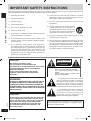 2
2
-
 3
3
-
 4
4
-
 5
5
-
 6
6
-
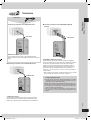 7
7
-
 8
8
-
 9
9
-
 10
10
-
 11
11
-
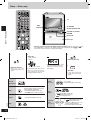 12
12
-
 13
13
-
 14
14
-
 15
15
-
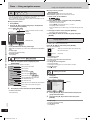 16
16
-
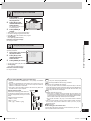 17
17
-
 18
18
-
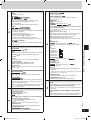 19
19
-
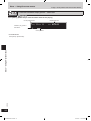 20
20
-
 21
21
-
 22
22
-
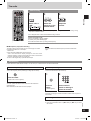 23
23
-
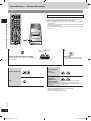 24
24
-
 25
25
-
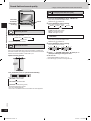 26
26
-
 27
27
-
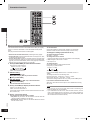 28
28
-
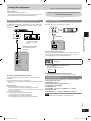 29
29
-
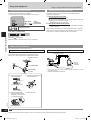 30
30
-
 31
31
-
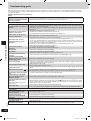 32
32
-
 33
33
-
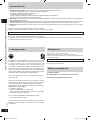 34
34
-
 35
35
-
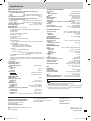 36
36
Panasonic SCPM91D User manual
- Category
- DVD players
- Type
- User manual
- This manual is also suitable for
Ask a question and I''ll find the answer in the document
Finding information in a document is now easier with AI
Related papers
-
Panasonic SCVK31 Owner's manual
-
Panasonic SCVK31 Operating instructions
-
Panasonic RXD23P User manual
-
Panasonic SCVK61D Operating instructions
-
Panasonic SAPM11 - MINI HES W/CD PLAYER User manual
-
Panasonic SAPM11 - MINI HES W/CD PLAYER User manual
-
Panasonic SCHT650P Owner's manual
-
Panasonic SCPTX50 Operating instructions
-
Panasonic sc-dk1 Owner's manual
-
Panasonic SC-PM91D Owner's manual
Other documents
-
Pioneer S-VS100V User manual
-
Aiwa XR-DV700 User manual
-
Sharp CD-DD4500 User manual
-
Sharp CP-MPS600 User manual
-
RCA RTD120 - DVD Home Theater System User manual
-
Directed Electronics DV-POD User manual
-
Directed DV-POD User manual
-
JVC SP-FSY1 User manual
-
Sharp CD-MPS900 User manual
-
Sony CMT-NEZ3 Operating instructions