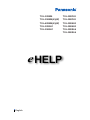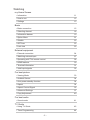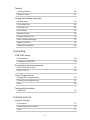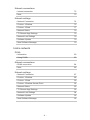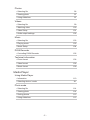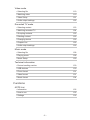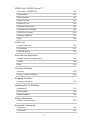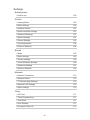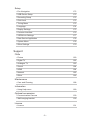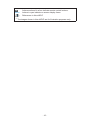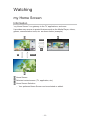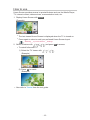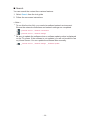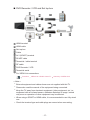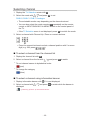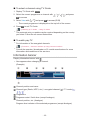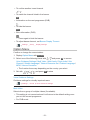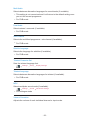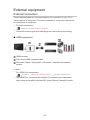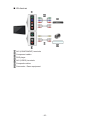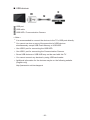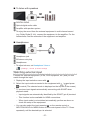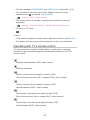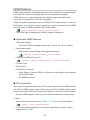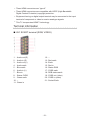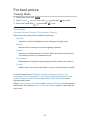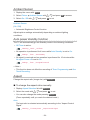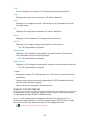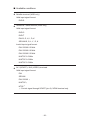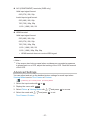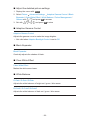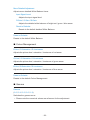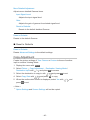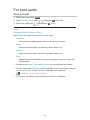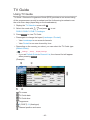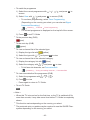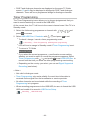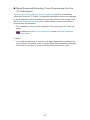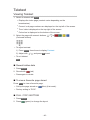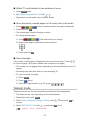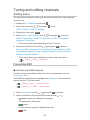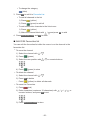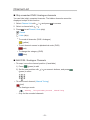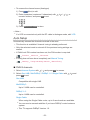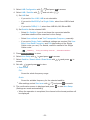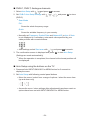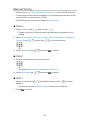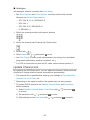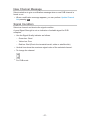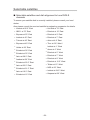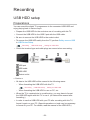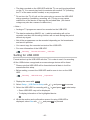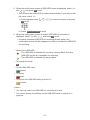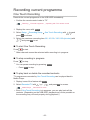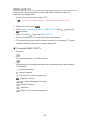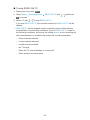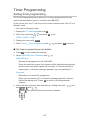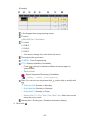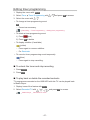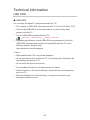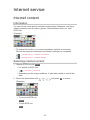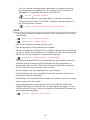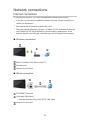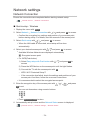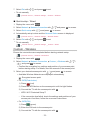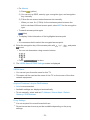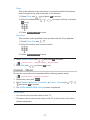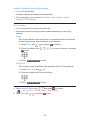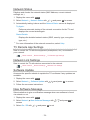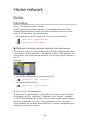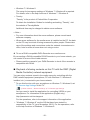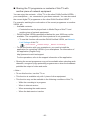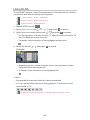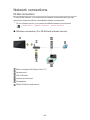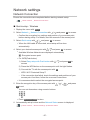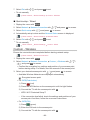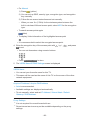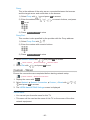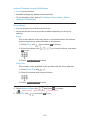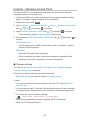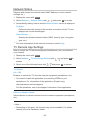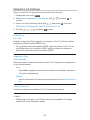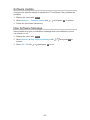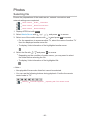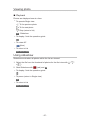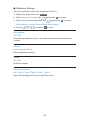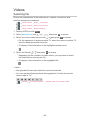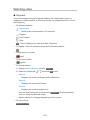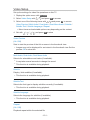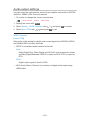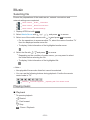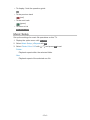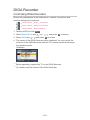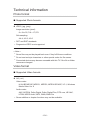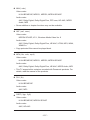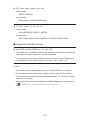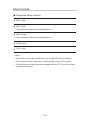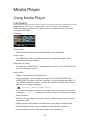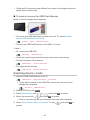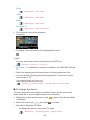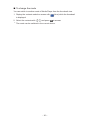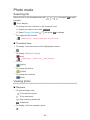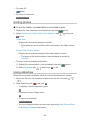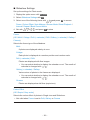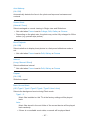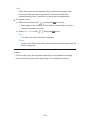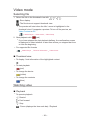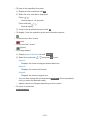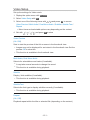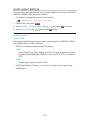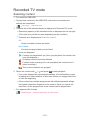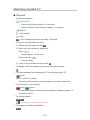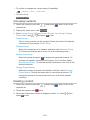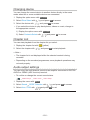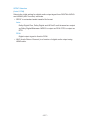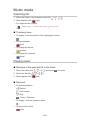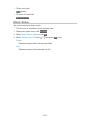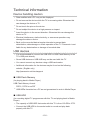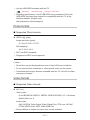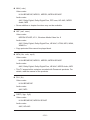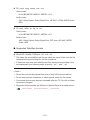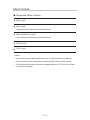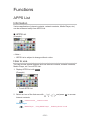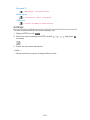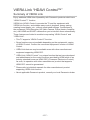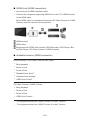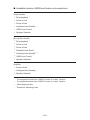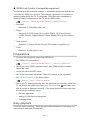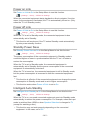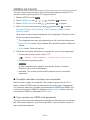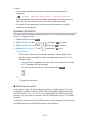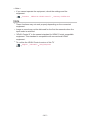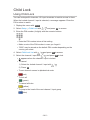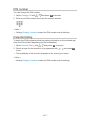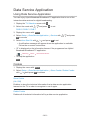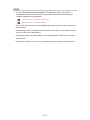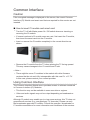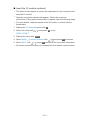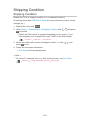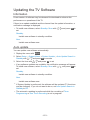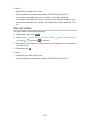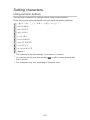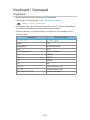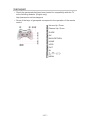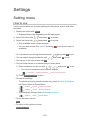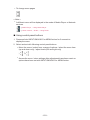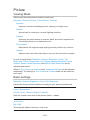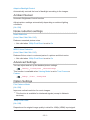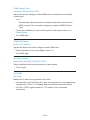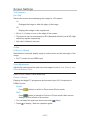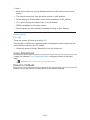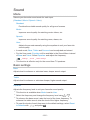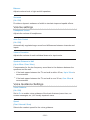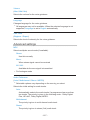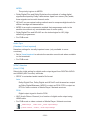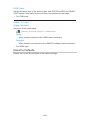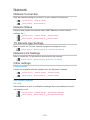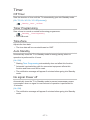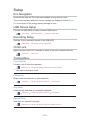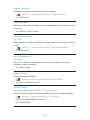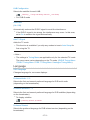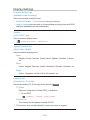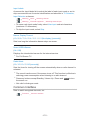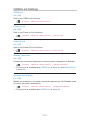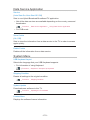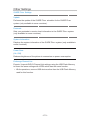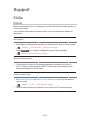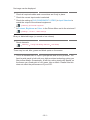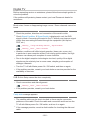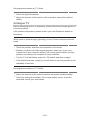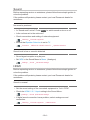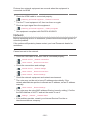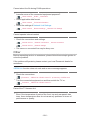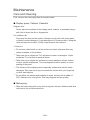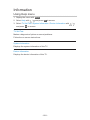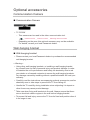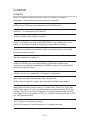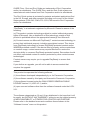Panasonic TXL39EW6 Operating instructions
- Category
- LCD TVs
- Type
- Operating instructions

e
HELP
English
TX-L32EW6 TX-L32EF62
TX-L39EW6(K)(W) TX-L39EF62
TX-L42EW6(K)(W) TX-L32EN63
TX-L32ES61 TX-L39EN63
TX-L39ES61 TX-L32EX64
TX-L39EX64

- 2 -
Watching
my Home Screen
•Information 11
•How to use 12
•Settings 13
Basic
•Basic connection 15
•Selecting channel 18
•Information banner 19
•Option Menu 21
•Subtitle 23
•Off Timer 23
•Last view 23
External equipment
•External connection 24
•Watching external input 27
•Operating with TV’s remote control 28
•HDMI features 30
•Terminal information 31
•Valid input signals 32
For best picture
•Viewing Mode 33
•Ambient Sensor 34
•Auto power standby function 34
•Aspect 34
•Aspect Control Signal 35
•Advanced Settings 37
•Copy Adjustment 40
For best audio
•Sound mode 41
TV Guide
•Using TV Guide 42
•Timer Programming 44

- 3 -
Teletext
•Viewing Teletext 46
•Teletext mode 47
Tuning and editing channels
•Setting menu 49
•Favourites Edit 49
•Channel List 51
•Auto Setup 52
•Manual Tuning 55
•Update Channel List 56
•New Channel Message 57
•Signal Condition 57
•Selectable satellites 58
Recording
USB HDD setup
•Preparations 59
•Setting for USB HDD 60
Recording current programme
•One Touch Recording 62
•REW LIVE TV 63
Timer Programming
•Setting timer programming 65
•Editing timer programming 67
•Note 68
Technical information
•USB HDD 69
Internet service
Internet content
•Information 70
•Selecting internet content 70
•Note 71

- 4 -
Network connections
•Internet connection 72
•Note 73
Network settings
•Network Connection 74
•Custom - Wireless 75
•Custom - Wired 77
•Network Status 79
•TV Remote App Settings 79
•Network Link Settings 79
•Software Update 79
•New Software Message 79
Home network
DLNA
•Information 80
•Using DLNA 83
Network connections
•DLNA connection 84
•Note 86
Network settings
•Network Connection 87
•Custom - Wireless 88
•Custom - Wired 90
•Custom - Wireless Access Point 92
•Network Status 93
•TV Remote App Settings 93
•Network Link Settings 94
•Software Update 95
•New Software Message 95

- 5 -
Photos
•Selecting file 96
•Viewing photo 97
•Using slideshow 97
Videos
•Selecting file 99
•Watching video 100
•Video Setup 101
•Audio output settings 102
Music
•Selecting file 103
•Playing music 103
•Music Setup 104
DIGA Recorder
•Controlling DIGA Recorder 105
Technical information
•Photo format 106
•Video format 106
•Music format 109
Media Player
Using Media Player
•Information 110
•Selecting device / mode 111
Photo mode
•Selecting file 114
•Viewing photo 114
•Sorting photos 115
•Using slideshow 115

- 6 -
Video mode
•Selecting file 119
•Watching video 119
•Video Setup 121
•Audio output settings 122
Recorded TV mode
•Selecting content 123
•Watching recorded TV 124
•Grouping contents 125
•Deleting content 125
•Changing device 126
•Chapter List 126
•Audio output settings 126
Music mode
•Selecting file 128
•Playing music 128
•Music Setup 129
Technical information
•Device handling caution 130
•USB devices 130
•Photo format 131
•Video format 131
•Music format 134
Functions
APPS List
•Information 135
•How to use 135
•Settings 136

- 7 -
VIERA Link “HDAVI Control™”
•Summary of VIERA Link 137
•Preparations 141
•Easy playback 141
•Power on Link 142
•Power off Link 142
•Standby Power Save 142
•Intelligent Auto Standby 142
•VIERA Link Control 143
•Speaker Selection 144
•Note 145
Child Lock
•Using Child Lock 146
•PIN number 147
•Parental Rating 147
Data Service Application
•Using Data Service Application 148
•Cookie 148
•Note 149
Common Interface
•Caution 150
•Using Common Interface 150
Shipping Condition
•Shipping Condition 152
Updating the TV Software
•Information 153
•Auto update 153
•Manual update 154
Setting characters
•Using numeric buttons 155
Keyboard / Gamepad
•Keyboard 156
•Gamepad 157

- 8 -
Settings
Setting menu
•How to use 158
Picture
•Viewing Mode 160
•Basic settings 160
•Ambient Sensor 161
•Noise reduction settings 161
•Advanced Settings 161
•Option Settings 161
•Screen Settings 163
•Copy Adjustment 164
•Reset to Defaults 164
Sound
•Mode 165
•Basic settings 165
•Volume settings 166
•Voice Guidance Settings 166
•Advanced settings 167
•Reset to Defaults 169
Network
•Network Connection 170
•Network Status 170
•TV Remote App Settings 170
•Network Link Settings 170
•Other settings 170
Timer
•Off Timer 171
•Timer Programming 171
•Time Zone 171
•Auto Standby 171
•No signal Power off 171

- 9 -
Setup
•Eco Navigation 172
•USB Device Setup 172
•Recording Setup 172
•Child Lock 172
•Tuning Menu 172
•Language 174
•Display Settings 175
•Common Interface 176
•VIERA Link Settings 177
•Data Service Application 178
•System Menu 178
•Other Settings 179
Support
FAQs
•Picture 180
•Digital TV 182
•Analogue TV 183
•Sound 184
•HDMI 184
•Network 185
•Other 186
Maintenance
•Care and Cleaning 188
Information
•Using Help menu 189
Optional accessories
•Communication Camera 190
•Wall-hanging bracket 190
Licence
•Licence 191

- 10 -
OK Letters enclosed in a box indicate remote control buttons.
Menu Letters in cyan indicate on-screen display items.
References in this eHELP
●
The images shown in this eHELP are for illustrative purposes only.

- 11 -
Watching
my Home Screen
Information
“my Home Screen” is a gateway to the TV, applications, and more.
It provides easy access to special features such as the Media Player, videos,
games, communication tools, etc. as shown below (example).
HOME
OK
OK HOME
Home Screen
Selected content screen (TV, application, etc.)
Home Screen Selection
– Your preferred Home Screen can be selected or added.

- 12 -
How to use
Home Screen provides access to special features such as the Media Player,
TV, internet content, data services, communication tools, etc.
1. Display Home Screen with HOME
(Example)
●
The last viewed Home Screen is displayed when the TV is turned on.
●
Press again to select or add your preferred Home Screen layout.
Watching my Home Screen Settings
2. Select a feature with / / / and press OK to access
●
To watch full-screen TV
1) Select the TV viewer with
/ / /
(Example)
2) Press OK to watch
(Example)
●
Also refer to Tutorial from the tool guide.

- 13 -
Settings
Select the setup menu from the tool guide on the top of the screen, or use
coloured button to display the setup menu.
(Example)
■ Home Screen Selection
1. Display Home Screen Selection with HOME
(Example)
2. Select the screen with
/ and press OK to set
Full Screen TV:
Displays full-screen TV
TV Home Screen:
To make your TV experience more convenient and comfortable.
Lifestyle Screen:
Displays the TV with useful information and services for everyday life.
Info Screen:
Enjoy internet content while watching TV.
Add New Screen:
You can add a new screen to personalise.
■ Settings
You can customise any Home Screen. (For example, changing the wallpaper,
renaming freely, editing applications, setting the screen launched when the
TV is turned on, etc.)
1. Select Settings from the tool guide
2. Follow the on-screen instructions

- 14 -
■ Search
You can search the content from various features.
1. Select Search from the tool guide
2. Follow the on-screen instructions
= Note =
●
To use this function fully, you need a broadband network environment.
Ensure the network connections and network settings are completed.
Internet service Network connections
Internet service Network settings
●
Be sure to update the software when a software update notice is displayed
on the TV screen. If the software is not updated, you will not be able to use
my Home Screen. You can update the software later manually.
Internet service Network settings Software Update

- 15 -
Basic
Basic connection
Please ensure that the unit is disconnected from the mains socket before
attaching or disconnecting any cables.
■ Satellite dish
Satellite terminal
Satellite cable
Satellite dish
●
For DVB-S
●
To ensure your satellite dish is correctly installed, please consult your local
dealer. Also consult the received satellite broadcasting companies for
details.
●
Selectable satellites and dish alignment to tune DVB-S channels
Watching Tuning and editing channels Selectable satellites

- 16 -
■ Aerial
Terrestrial / cable terminal
RF cable
Terrestrial aerial or cable
●
For DVB-C, DVB-T, Analogue
■ DVD Recorder / VCR
Terrestrial / cable terminal
RF cable
DVD Recorder / VCR
Terrestrial aerial or cable
AV1 (SCART) terminal
SCART cable

- 17 -
■ DVD Recorder / VCR and Set top box
HDMI terminal
HDMI cable
Set top box
Cable
AV1 (SCART) terminal
SCART cable
Terrestrial / cable terminal
RF cable
DVD Recorder / VCR
Terrestrial aerial
●
For VIERA Link connections
Functions VIERA Link “HDAVI Control™” Summary of VIERA Link
= Note =
●
External equipment and cables shown are not supplied with this TV.
●
Please also read the manual of the equipment being connected.
●
Keep the TV away from electronic equipment (video equipment, etc.) or
equipment with an infrared sensor, otherwise distortion of image / sound
may occur or operation of other equipment may be affected.
●
When using a SCART or HDMI cable, it is recommended to use fully wired
one.
●
Check the terminal type and cable plugs are correct when connecting.

- 18 -
Selecting channel
1. Display the TV Selection screen with TV
2. Select the mode with
/ and press OK to set
DVB-S / DVB-C / DVB-T / Analogue
●
The selectable modes vary depending on the channels stored.
●
You can also select the mode pressing TV repeatedly on the remote
control or INPUT/OK/HOLD for MENU button on the control panel of
the TV.
●
If the TV Selection menu is not displayed, press TV to switch the mode.
3. Select a channel with Channel Up / Down or numeric buttons
●
Press the numeric buttons to select a channel position with 2 or more-
digit (e.g. 399, press
).
■ To select a channel from the channel list
1. Display the channel list with OK
2. Select a channel from the list with
/ and press OK to watch
●
To sort channel names in alphabetical order
(red)
●
To change the category
(blue)
■ To select a channel using information banner
1. Display information banner with if it is not displayed
2. Select a channel with
/ and press OK to watch while the banner is
displayed
Watching Basic Information banner
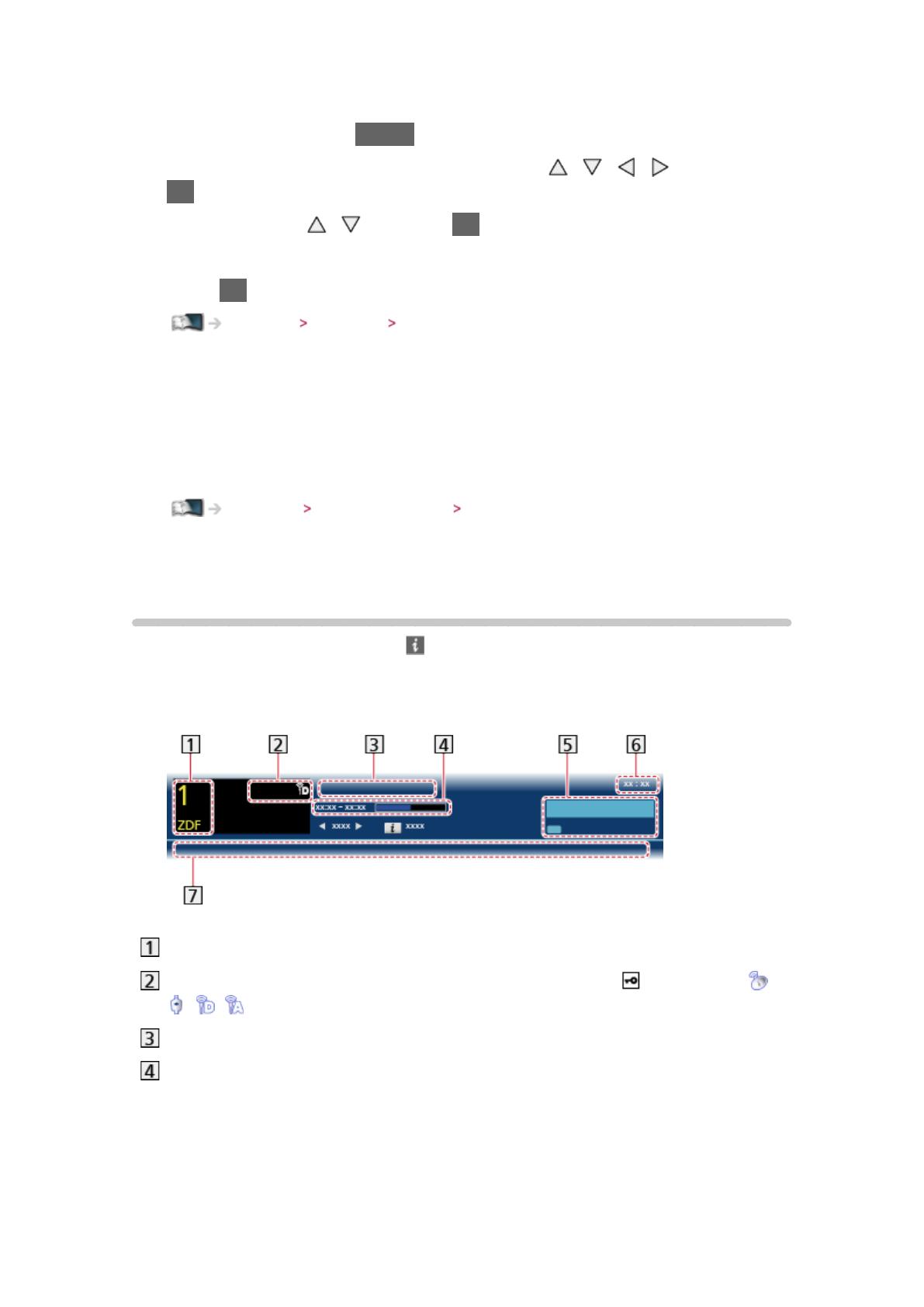
- 19 -
■ To select a channel using TV Guide
1. Display TV Guide with GUIDE
2. Select the current programme or channel with
/ / / and press
OK to access
3. Select View with
/ and press OK to access (DVB)
– The current programme is displayed on the top left of the screen.
4. Press OK to exit TV Guide
Watching TV Guide Using TV Guide
●
The postcode entry or update may be required depending on the country
you select. Follow the on-screen instructions.
■ To watch pay-TV
●
For information of the encrypted channels
Functions Common Interface Using Common Interface
●
Consult the operator / broadcaster or CI module manufacturer for more
information and conditions of the services.
Information banner
Display information banner with .
●
Also appears when changing a channel.
(Example)
Channel position and name
Channel type (Radio, HDTV, etc.) / encrypted channel ( ) / TV mode ( ,
, , )
Programme
Programme start / finish time (except Analogue)
Channel position, etc. (Analogue)
Progress time indicator of the selected programme (except Analogue)

- 20 -
Category
●
To change the category (DVB)
1) Display the category list with
(blue)
2) Select the category with
/ and press OK to change
Current time
Features available / message meanings
:
Sound mute is on
Bad signal:
Poor quality TV signal
Dolby D+, Dolby D, HE-AAC:
Dolby Digital Plus, Dolby Digital or HE-AAC audio track
:
Subtitle service available
:
Teletext service available
:
Multiple audio available
:
Multiple video available
:
Multiple audio and video available
Stereo, Mono:
Audio mode
:
Data service (Hybrid Broadcast Broadband TV application) available
Functions Data Service Application Using Data Service Application
1 – 90:
Off Timer remaining time
Watching Basic Off Timer
Page is loading ...
Page is loading ...
Page is loading ...
Page is loading ...
Page is loading ...
Page is loading ...
Page is loading ...
Page is loading ...
Page is loading ...
Page is loading ...
Page is loading ...
Page is loading ...
Page is loading ...
Page is loading ...
Page is loading ...
Page is loading ...
Page is loading ...
Page is loading ...
Page is loading ...
Page is loading ...
Page is loading ...
Page is loading ...
Page is loading ...
Page is loading ...
Page is loading ...
Page is loading ...
Page is loading ...
Page is loading ...
Page is loading ...
Page is loading ...
Page is loading ...
Page is loading ...
Page is loading ...
Page is loading ...
Page is loading ...
Page is loading ...
Page is loading ...
Page is loading ...
Page is loading ...
Page is loading ...
Page is loading ...
Page is loading ...
Page is loading ...
Page is loading ...
Page is loading ...
Page is loading ...
Page is loading ...
Page is loading ...
Page is loading ...
Page is loading ...
Page is loading ...
Page is loading ...
Page is loading ...
Page is loading ...
Page is loading ...
Page is loading ...
Page is loading ...
Page is loading ...
Page is loading ...
Page is loading ...
Page is loading ...
Page is loading ...
Page is loading ...
Page is loading ...
Page is loading ...
Page is loading ...
Page is loading ...
Page is loading ...
Page is loading ...
Page is loading ...
Page is loading ...
Page is loading ...
Page is loading ...
Page is loading ...
Page is loading ...
Page is loading ...
Page is loading ...
Page is loading ...
Page is loading ...
Page is loading ...
Page is loading ...
Page is loading ...
Page is loading ...
Page is loading ...
Page is loading ...
Page is loading ...
Page is loading ...
Page is loading ...
Page is loading ...
Page is loading ...
Page is loading ...
Page is loading ...
Page is loading ...
Page is loading ...
Page is loading ...
Page is loading ...
Page is loading ...
Page is loading ...
Page is loading ...
Page is loading ...
Page is loading ...
Page is loading ...
Page is loading ...
Page is loading ...
Page is loading ...
Page is loading ...
Page is loading ...
Page is loading ...
Page is loading ...
Page is loading ...
Page is loading ...
Page is loading ...
Page is loading ...
Page is loading ...
Page is loading ...
Page is loading ...
Page is loading ...
Page is loading ...
Page is loading ...
Page is loading ...
Page is loading ...
Page is loading ...
Page is loading ...
Page is loading ...
Page is loading ...
Page is loading ...
Page is loading ...
Page is loading ...
Page is loading ...
Page is loading ...
Page is loading ...
Page is loading ...
Page is loading ...
Page is loading ...
Page is loading ...
Page is loading ...
Page is loading ...
Page is loading ...
Page is loading ...
Page is loading ...
Page is loading ...
Page is loading ...
Page is loading ...
Page is loading ...
Page is loading ...
Page is loading ...
Page is loading ...
Page is loading ...
Page is loading ...
Page is loading ...
Page is loading ...
Page is loading ...
Page is loading ...
Page is loading ...
Page is loading ...
Page is loading ...
Page is loading ...
Page is loading ...
Page is loading ...
Page is loading ...
Page is loading ...
Page is loading ...
Page is loading ...
Page is loading ...
Page is loading ...
Page is loading ...
Page is loading ...
Page is loading ...
Page is loading ...
Page is loading ...
Page is loading ...
Page is loading ...
Page is loading ...
Page is loading ...
-
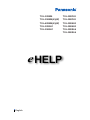 1
1
-
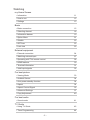 2
2
-
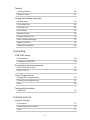 3
3
-
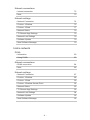 4
4
-
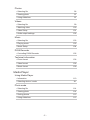 5
5
-
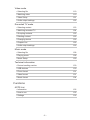 6
6
-
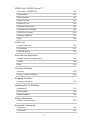 7
7
-
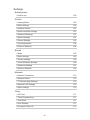 8
8
-
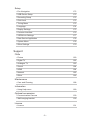 9
9
-
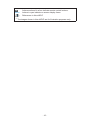 10
10
-
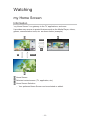 11
11
-
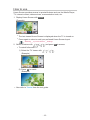 12
12
-
 13
13
-
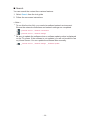 14
14
-
 15
15
-
 16
16
-
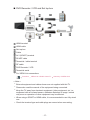 17
17
-
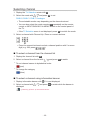 18
18
-
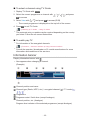 19
19
-
 20
20
-
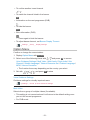 21
21
-
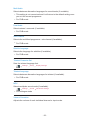 22
22
-
 23
23
-
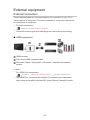 24
24
-
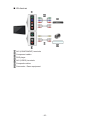 25
25
-
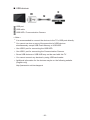 26
26
-
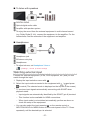 27
27
-
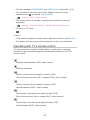 28
28
-
 29
29
-
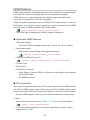 30
30
-
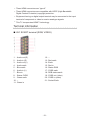 31
31
-
 32
32
-
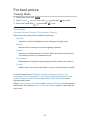 33
33
-
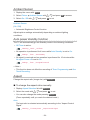 34
34
-
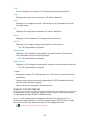 35
35
-
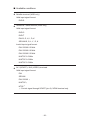 36
36
-
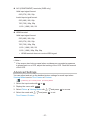 37
37
-
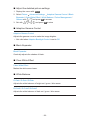 38
38
-
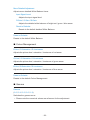 39
39
-
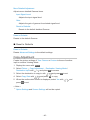 40
40
-
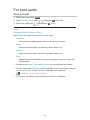 41
41
-
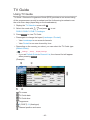 42
42
-
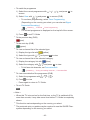 43
43
-
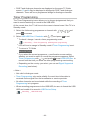 44
44
-
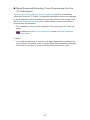 45
45
-
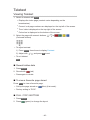 46
46
-
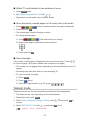 47
47
-
 48
48
-
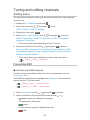 49
49
-
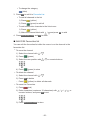 50
50
-
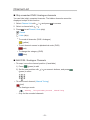 51
51
-
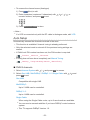 52
52
-
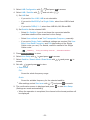 53
53
-
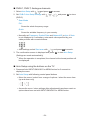 54
54
-
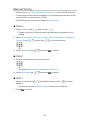 55
55
-
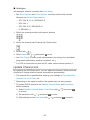 56
56
-
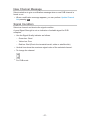 57
57
-
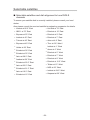 58
58
-
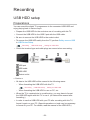 59
59
-
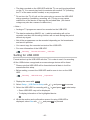 60
60
-
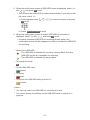 61
61
-
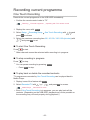 62
62
-
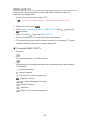 63
63
-
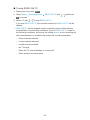 64
64
-
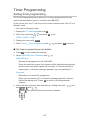 65
65
-
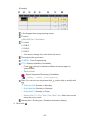 66
66
-
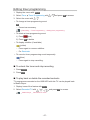 67
67
-
 68
68
-
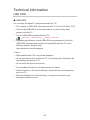 69
69
-
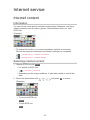 70
70
-
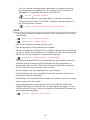 71
71
-
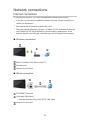 72
72
-
 73
73
-
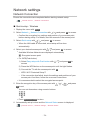 74
74
-
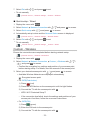 75
75
-
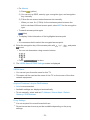 76
76
-
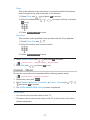 77
77
-
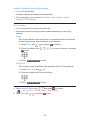 78
78
-
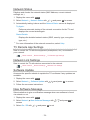 79
79
-
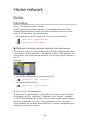 80
80
-
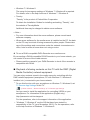 81
81
-
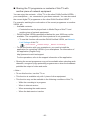 82
82
-
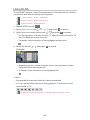 83
83
-
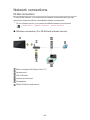 84
84
-
 85
85
-
 86
86
-
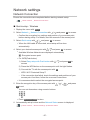 87
87
-
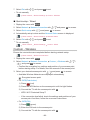 88
88
-
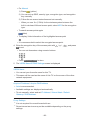 89
89
-
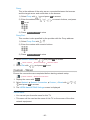 90
90
-
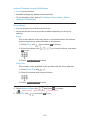 91
91
-
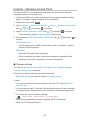 92
92
-
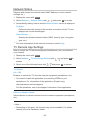 93
93
-
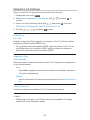 94
94
-
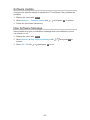 95
95
-
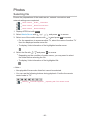 96
96
-
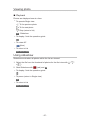 97
97
-
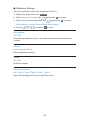 98
98
-
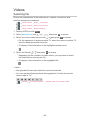 99
99
-
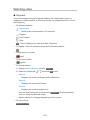 100
100
-
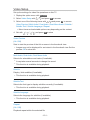 101
101
-
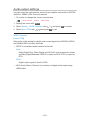 102
102
-
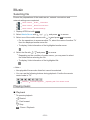 103
103
-
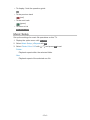 104
104
-
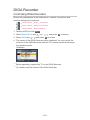 105
105
-
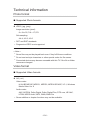 106
106
-
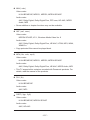 107
107
-
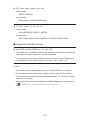 108
108
-
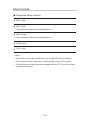 109
109
-
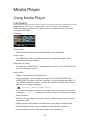 110
110
-
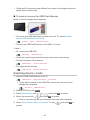 111
111
-
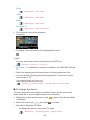 112
112
-
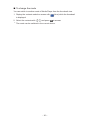 113
113
-
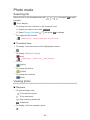 114
114
-
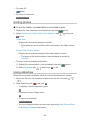 115
115
-
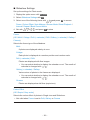 116
116
-
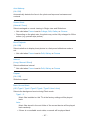 117
117
-
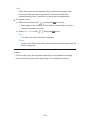 118
118
-
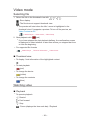 119
119
-
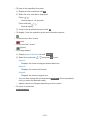 120
120
-
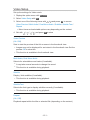 121
121
-
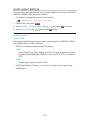 122
122
-
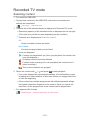 123
123
-
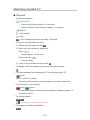 124
124
-
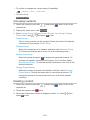 125
125
-
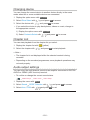 126
126
-
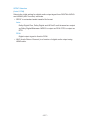 127
127
-
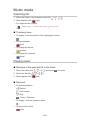 128
128
-
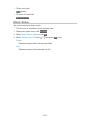 129
129
-
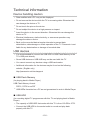 130
130
-
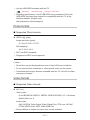 131
131
-
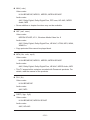 132
132
-
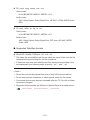 133
133
-
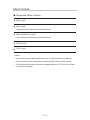 134
134
-
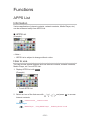 135
135
-
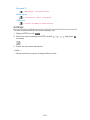 136
136
-
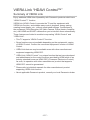 137
137
-
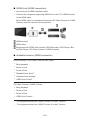 138
138
-
 139
139
-
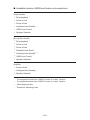 140
140
-
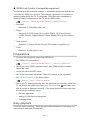 141
141
-
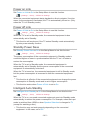 142
142
-
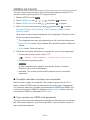 143
143
-
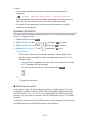 144
144
-
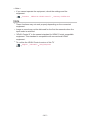 145
145
-
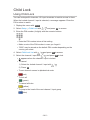 146
146
-
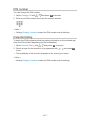 147
147
-
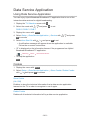 148
148
-
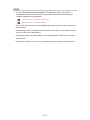 149
149
-
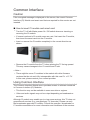 150
150
-
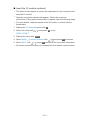 151
151
-
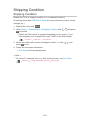 152
152
-
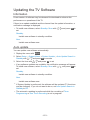 153
153
-
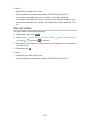 154
154
-
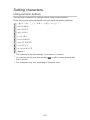 155
155
-
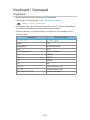 156
156
-
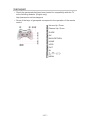 157
157
-
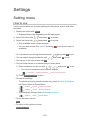 158
158
-
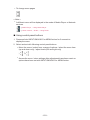 159
159
-
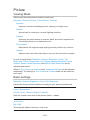 160
160
-
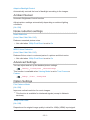 161
161
-
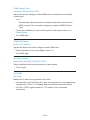 162
162
-
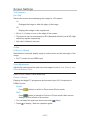 163
163
-
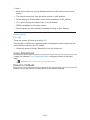 164
164
-
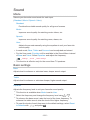 165
165
-
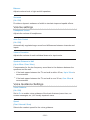 166
166
-
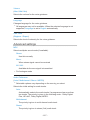 167
167
-
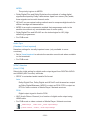 168
168
-
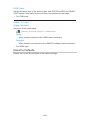 169
169
-
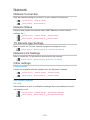 170
170
-
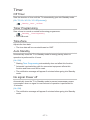 171
171
-
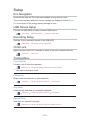 172
172
-
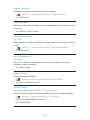 173
173
-
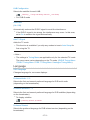 174
174
-
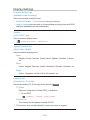 175
175
-
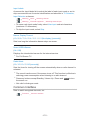 176
176
-
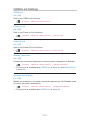 177
177
-
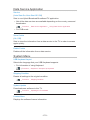 178
178
-
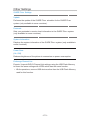 179
179
-
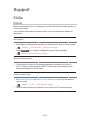 180
180
-
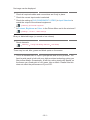 181
181
-
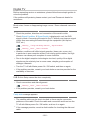 182
182
-
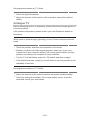 183
183
-
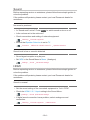 184
184
-
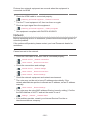 185
185
-
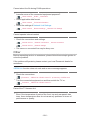 186
186
-
 187
187
-
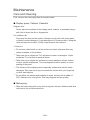 188
188
-
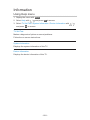 189
189
-
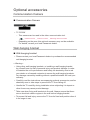 190
190
-
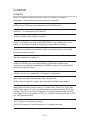 191
191
-
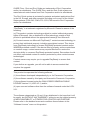 192
192
-
 193
193
-
 194
194
Panasonic TXL39EW6 Operating instructions
- Category
- LCD TVs
- Type
- Operating instructions
Ask a question and I''ll find the answer in the document
Finding information in a document is now easier with AI