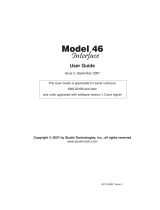Page is loading ...

®
We Engineer Confidence
®
1RK-SPDR-STRIP-23
ONErack Spider Strip
1RK-SPDR-HALF-7
ONErack Spider Half
User Guide
MNL-1RK-SPDR-V1.0

In this guide
Introduction ................................................................................................. 1
Product Features ...................................................................................... 1
In the box ..................................................................................................... 2
Locking Mains Lead .................................................................................. 2
Using the ONErack Spider PSU’s .................................................................. 3
Power Modules ........................................................................................ 3
Setting the Output Voltage ...................................................................... 3
Preparing the Lead ................................................................................... 4
Status LED’s .............................................................................................. 4
The fuse has tripped............................................................................. 4
To reset the fuse .................................................................................. 4
Power Module Status LED ........................................................................ 5
To reset the fuse without turning off the Main PSU ............................ 5
Power Meter ............................................................................................ 5
Safety information for the ........................................................................... 6
ONErack Spider PSU ..................................................................................... 6
Other Documents ......................................................................................... 6
Contact us .................................................................................................... 6

MNL-1RK-SPDR-V1.0 1
Introduction
ONErack Spider optimizes any installation by eliminating unreliable DC wall warts and other power clutter from
the rack design, while also providing reliable power to support any mix of 7 different voltages.
This innovative, multi-voltage design takes the award-winning power capabilities from the ONErack system to a
smaller more flexible level!
The ONErack spider can be installed at the back or side of the rack to provide the ultimate installation flexibility.
There are 2 ONErack Spider PSU available: -
1RK-SPDR-STRIP-23 ONErack Spider Vertical Strip
1RK-SPDR-HALF-7 ONErack Spider Half Rack
This manual describes operation of both units.
Product Features
Up to 7 simultaneous DC voltages
AC Surge Protection
DC Overload Protection
Universal DC power for any brand
‘Zero Space’ rear mounting
UL Compliant
TAA Compliant

2 tvONE
In the box
The box should include: -
Main Unit with Power Modules Pre-fitted
AC Mains lead suitable for your region.
Green 2-pin module power connectors, enough for the number of outputs in the supplied unit
Voltage stickers
This User Guide
Safety, Compliance & Warranty Statement
Rack mount instructions (ONErack Spider Strip only)
Locking Mains Lead
The Supplied Mains lead has Locking Feature. We recommend using this to prevent unintended
disconnection. If you replace the AC Mains lead, or wish to use your own, its recommended to use leads
with a locking feature.
In the unlikely event that a component is missing or damaged, please
contact tec[email protected] or tech[email protected].

MNL-1RK-SPDR-V1.0 3
Using the ONErack Spider PSU’s
Both models have Power Modules fitted, status LED’s and a power Meter. The power modules need to be
configured to the required voltage of your 3
rd
party equipment, and you can use the LED’s and Power Meter to
check the status, and diagnose faults as explained here.
Power Modules
To set the correct voltage output [shipping default voltage = 5V] and connect your device to the output of
the power module, you may need the following tools: -
Pozidriv® PZ1 crosshead screwdriver
2mm flat head screwdriver
Wire cutters
Wire strippers
Voltmeter
Setting the Output Voltage
1.
Unscrew and remove the module from the ONErack Spider PSU using the Module Extractor as shown.
2.
Turn the switch inside the module until the white dot points to the correct voltage for your device(s).
3.
Replace the Module back into the ONErack Spider PSU and tighten screw. Use one of the Voltage
stickers, apply to the end of the screw that holds the Power Module in place.

4 tvONE
Preparing the Lead
1. Cut the power lead for your device, with enough length to reach from your device, to the location of the
ONErack Spider Unit.
2. Strip the insulation from the ends of the wires and identify which is positive and which is negative for
your 3
rd
party equipment.
3. Insert the stripped ends into the power connector. Make sure that the polarity is correct, as shown,
before you tighten the screws.
4. Insert the power connector into one of the outputs on the Power Module.
Risk of damage to equipment
Before you cut any power leads, record the polarity and
voltage for each one with a suitable meter.
Before you connect any rewired DC power connector to
any device, check that the polarity and voltage match
what you recorded before you cut the power lead.
Remove your device’s power lead from the mains supply
before you cut the cable.
Cutting power leads should only be done by competent,
qualified personnel – if in doubt, consult a qualified
electrician.
Status LED’s
If Mains AC is applied to the ONErack Spider Unit, the green ‘PSU’ LED should light, and the red ‘FUSE’ should be
off.
If the PSU is on and the FUSE is off, the unit is operating correctly.
If both LED’s remain off, check the mains power supply, mains lead, and the fuse in the mains lead. If still
no LEDs illuminate, please contact tech.usa@tvone.com or [email protected].
The fuse has tripped.
If the PSU and FUSE LED’s are both lit, the internal DC Overload fuse of the ONErack Spider PSU has tripped.
This is probably due to too many loads attached that exceed the rating of the model you have chosen.
To reset the fuse
1.
Remove the cause of the power overload by disconnecting one or more devices.
2.
Turn off the ONErack Spider PSU
3.
Wait for one minute, and then turn back on.

MNL-1RK-SPDR-V1.0 5
Power Module Status LED
The Power Module has its own Green status LED, Normally on. If it is off the load may have exceeded the
35W Max.
To reset the fuse without turning off the Main PSU
1.
Remove the loads connected to this Power Module.
2.
Unscrew and partly slide out the power module.
3.
Wait for one minute, and then re-fully insert the Power Module.
4.
Verify the green LED is lit on the module
5.
Check the power needs of the load or loads attached, if 2 loads together exceed 35W then you
will need to use separate Modules.
Power Meter
Drawing too much power from the ONErack Spider PSU can cause individual power modules to fail, or the
fuse can trip [note, there are fuses on each module, and the main unit]. The front panel of your PSU
includes a power load meter to help you prevent this happening.
The power meter shows you how much power you are drawing. Green LEDs only shows a safe power
load below the rating of the Spider PSU. Two yellow LEDs warns you the power load is close or at the
limit.
The red LED tells you the power load is over the limit and there is a risk of failure. For best results, keep
the power load below the rating of your chosen model.
If the red LED is lit, reduce the amount of power drawn by disconnecting one or more devices, until only
green and yellow LEDs are lit. If you want to run more devices, use an additional ONErack Spider PSU.
Risk of damage to equipment
Each Power Module can only supply 35W Max. If your DC
load exceeds this, you CANNOT power it with ONErack
Spider Power Module.

6 tvONE
Safety information for the
ONErack Spider PSU
Risk of electrical shock
Do NOT open any covers of these unit.
There are no user-serviceable parts inside.
Do NOT use faulty or damaged AC Mains Leads
Risk of damage to equipment
Do not block vents of the ONErack Spider PSU or the
Power Module.
Warning - Take Care
Take care if you need to remove or insert power modules
while the ONErack Spider PSU is powered. Only do this if
ABSOLUTELY necessary – i.e., Something Critical is being
powered that cannot be interrupted.
Other Documents
More ONErack Spider documents are available for this and related Products: -
ONErack Spider – Specification sheet
Available on the Website
ONErack Spider - PSU Mounting Options
Supplied with the Mounting Kit
ONErack Spider - Power Module
Supplied with Additional/Replacement Power Modules
Contact us
tvone.com info@tvone.com
Support NCSA: tech.usa@tvone.com
Support EMEA: tech.europe@tvone.com
Support Asia: tech.asia@tvone.com
Information in this document is subject to change without notice. No part of this publication may be reproduced, stored in a retrieval system, or
transmitted in any form or any means electronic or mechanical, including photocopying and recording for any purpose other than the purchaser's
personal use without the written permission of tvONE.
Copyright © 2021 tvONE™. All rights reserved.
Registered in the U.S. Patent and Trademark Office.
/