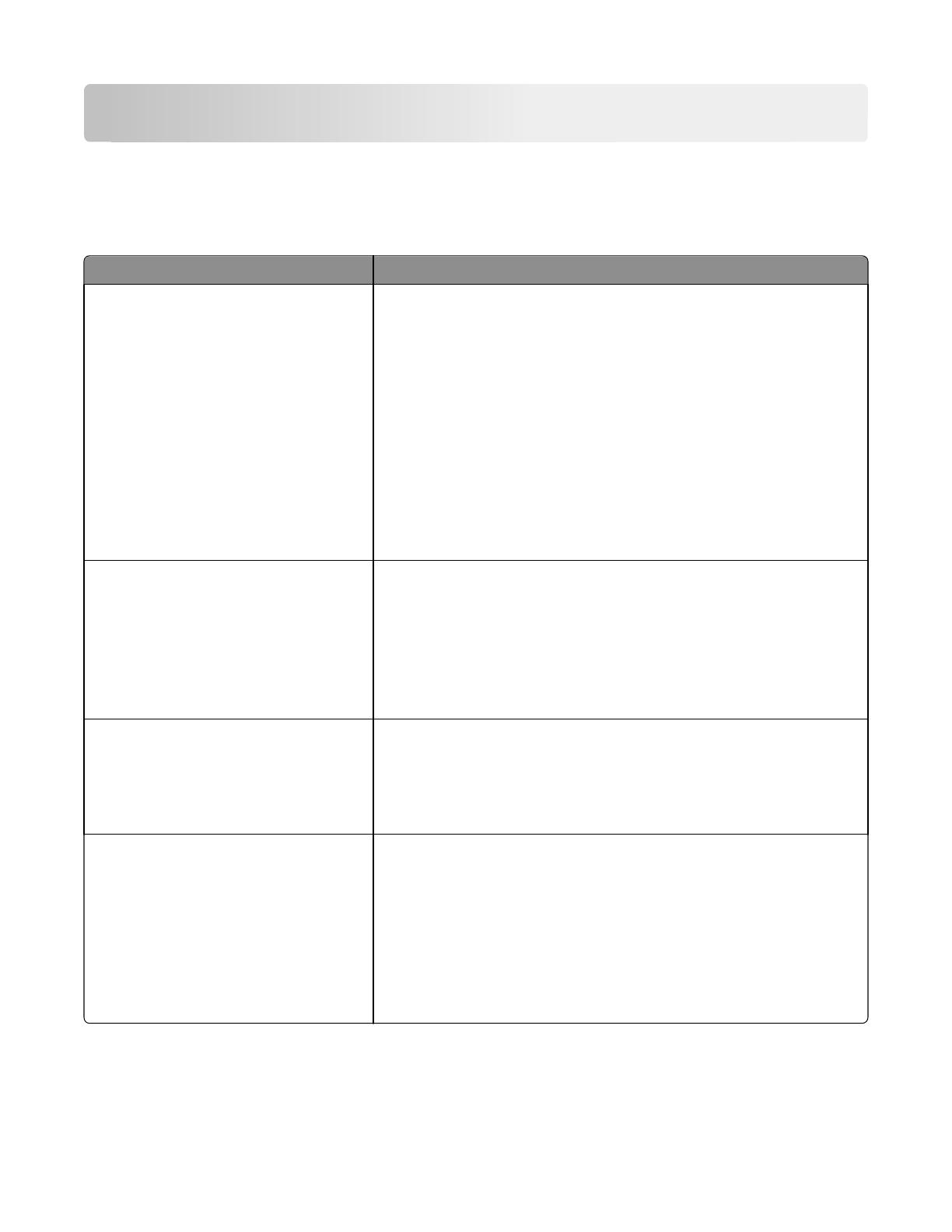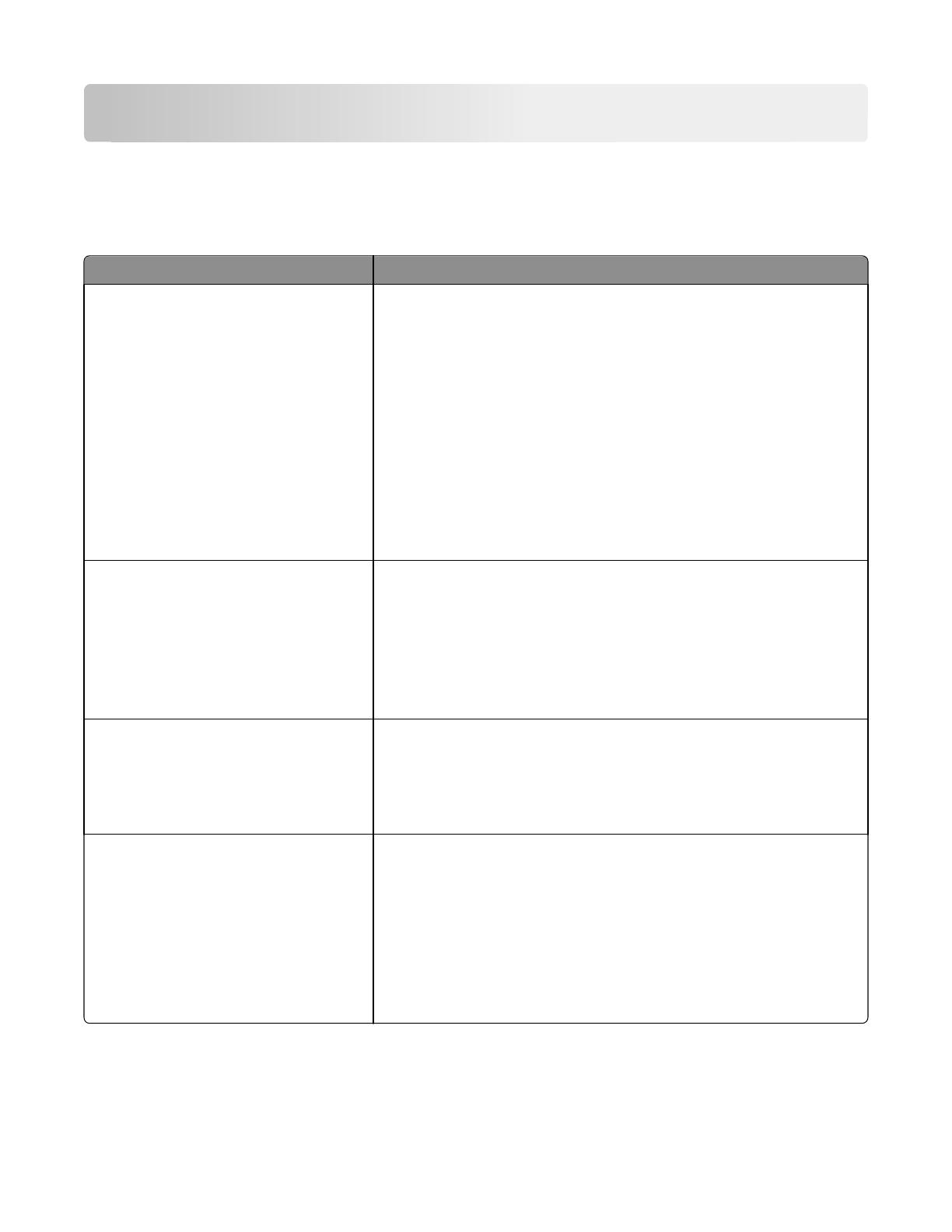
Understanding the Universal Print Driver
Using the Layout tab
The Layout tab controls the organizational attributes of each print job.
Use To
Copies Specify the number of copies to be printed and how each copy is organized.
• Number of Copies—Select the number of copies to be printed.
• Collate—Select the order in which pages are printed when printing
multiple copies of a document. For example, if you are printing two copies
of a five‑page document, then the collated output is 1, 2, 3, 4, 5, 1, 2, 3,
4, 5. The non-collated output is 1, 1, 2, 2, 3, 3, 4, 4, 5, 5.
If the installed memory is insufficient to collate the document, then the
collated output is generated for each page that is already stored in the
memory, so the output might be 1, 2, 3, 1, 2, 3, 4, 5, 4, 5.
• Reverse page order—Print the pages of a document in reverse order so
that in the finished output, the last page appears on top. The pages will
need to be manually reversed if you want the output back in normal page
order.
Page Orientation Specify the alignment of the paper or form when it is printed.
• Portrait—Select vertical page orientation, where the page is taller than it
is wide.
• Landscape—Select horizontal page orientation, where the page is wider
than it is tall.
• Rotate 180°—Rotate the page image to 180 degrees. This setting can be
used with the other orientation options.
Print on Both Sides (Duplex) Specify which settings to use when printing on both sides of the page.
Select a two‑sided (duplex) printing method from the list. Long Edge and Short
Edge specify which edge of the printed document will be used as the binding
edge.
Note: Some printer models let you print instructions for manual duplex.
Page Layouts Select Page Layout section options. Some options are available only in select
printer models.
• Normal—Page Layout options are not applied to the print job.
• Multiple pages per side (N‑Up)—Print multiple page images on each sheet
of paper.
• Booklet—Print the document as a booklet.
• Poster—Print a document in a larger format.
• Mirror—Print a mirror image of the document.
Understanding the Universal Print Driver
15