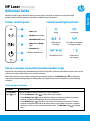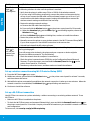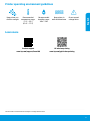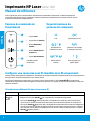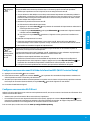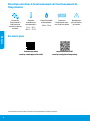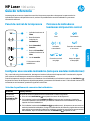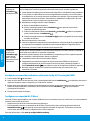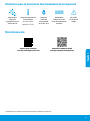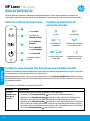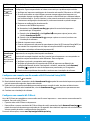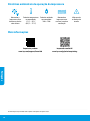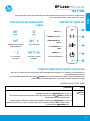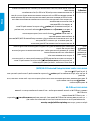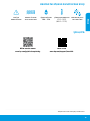HP Laser 100 series
Read this guide to get to know the printer control panel, learn how to interpret control panel light
patterns, solve wireless connection problems, and nd more information.
Printer control panel
Reference Guide
1 Toner light
2 Wireless button/light
*
3 Resume/Cancel button
4 Power button/Ready
light
5 Attention light
* Wireless models only
Control panel light patterns
Set up a wireless connection (wireless models only)
As directed in the setup guide, download and install the HP printer software, and follow the instructions in the
software to connect the printer to your wireless network.
When the printer has successfully connected to your wirless network, the Wireless light on the printer
control panel stops blinking and glows steady blue. If the light does not turn steady blue, try the following
solutions.
Problem Cause/Solution
The Wireless
light is o.
Wireless connection mode is turned o. Try the following:
1. Press the Wireless button on the printer control panel.
2. If the Wireless light turns steady blue, wireless connection mode is on and the
wireless connection is established. You can now print wirelessly.
3. If the Wireless light blinks blue, the printer is in wireless setup mode. Continue
software installation and follow the instructions in the software to set up a wireless
connection. Also, see the instructions below under “The Wireless light is blinking
blue.”
Solve wireless problems
Ready Processing
!
Initializing or
canceling
Cartridge not installed
or wrong cartridge
10
sec
!
Cartridge very low Paper jam or
out of paper
1
English
1
2
3
4
5

Problem Cause/Solution
The Wireless
light is
blinking blue.
Wireless connection mode is on but the wireless network connection is not set up yet. Try
the following solutions in order until the problem is resolved:
1. Verify that the printer is within range (30 m or 100 ft) of the wireless network.
2. If you are using a USB cable to temporarily connect the printer and computer during
set up, do not connect the USB cable until the software prompts you to do so. If you
connected the cable before being prompted, unplug the cable and then restore the
wireless network settings as directed in the next step.
3. Restore the wireless network settings:
a. Remove the USB cable from the printer.
b. Press and hold the Wireless button on the printer control panel for 20 seconds.
c. When the Attention light and the Power light start blinking together, release the
Wireless button .
d. After the Wireless light starts blinking blue, continue to install the software.
4. Restart the printer and the router.
5. Manually connect the printer to your wireless network. Use Wi-Fi Protected Setup (WPS)
if your router supports it. See the WPS instructions in the next section.
6. Uninstall and reinstall the HP printer software.
The Wireless
light is
on, but you
cannot print
wirelessly.
The printer driver might not be installed. Try installing or reinstalling the printer driver, and
then try printing again.
If you still cannot print wirelessly, the printer and your computer or device might be
connected to dierent networks. Try the following:
1. Check the network that the computer is connected to.
2. Check the printer’s network name (SSID) info on the Conguration Report/Network
Summary. To print the report, press and hold the Resume/Cancel button on the
printer control panel for 10 seconds.
3. Resolve any connection issues, and then continue to install the software.
Set up a Wi-Fi Direct connection
Use Wi-Fi Direct to connect to a printer wirelessly—without connecting to an existing wireless network. To use
Wi-Fi Direct:
• Make sure Wi-Fi Direct is enabled on the printer.
• To check the Wi-Fi Direct name and password (Network Key), press and hold the Resume/Cancel button on
the printer control panel for 10 seconds. A report prints with information on your machine’s network connection
and conguration.
To learn more, visit www.hp.com/go/widirectprinting.
Set up a wireless connection using Wi-Fi Protected Setup (WPS)
1. Press the WPS button on your router.
2. Within two minutes, press and hold the Wireless button on the printer control panel for at least 3 seconds,
and then release the button.
3. Wait while the printer automatically establishes the network connection. It takes up to two minutes. When the
network connection is established, the Wireless light stops blinking and remains on.
4. Continue to install the software.
2
English

HP wireless printing
www.hp.com/go/wirelessprinting
Product support
www.hp.com/support/laser100
Learn more
Printer operating environment guidelines
Keep printer out
of direct sunlight
Recommended
temperature range:
17.5° – 25° C
(63.5° – 77° F)
Recommended
humidity range:
30% – 70%
Keep printer in
well-ventilated area
Do not exceed
voltage limits
The information contained herein is subject to change without notice.
3
English

Imprimante HP Laser série 100
4
Lisez ce guide pour savoir comment utiliser le panneau de commande de l'imprimante, comment interpréter les
voyants lumineux du panneau de commande, comment résoudre les problèmes liés à la connexion sans l, et pour
trouver des informations complémentaires.
Panneau de commande de
l'imprimante
Manuel de référence
1 Voyant Toner
2 Voyant/bouton Sans l
*
3 Bouton Reprendre/
Annuler
4 Bouton Marche/arrêt /
Voyant Prêt
5 Voyant Avertissement
* Modèles sans l
uniquement
Voyants lumineux du
panneau de commande
Congurer une connexion sans l (modèles sans l uniquement)
Comme indiqué dans le guide de conguration, téléchargez et installez le logiciel de l'imprimante HP, et suivez les instructions
du logiciel pour connecter l'imprimante à votre réseau sans l.
Une fois que l'imprimante est parvenue à se connecter à votre réseau sans l, le voyant Sans l sur le panneau de
commande de l'imprimante s'arrête de clignoter et s'allume en bleu xe. Si le voyant ne s'allume pas en bleu xe, essayez les
solutions suivantes.
Problème Cause/Solution
Le voyant Sans
l est
éteint.
Le mode de connexion sans l est désactivé. Procédez comme suit:
1. Appuyez sur le bouton Sans l sur le panneau de commande de l'imprimante.
2. Si le voyant Sans l s'allume en bleu xe, cela signie que le mode de connexion sans l est
activé et que la connexion sans l est établie. Vous pouvez désormais imprimer en mode sans l.
3. Si le voyant Sans l clignote en bleu, cela signie que l'imprimante est en mode de conguration
sans l. Poursuivez l'installation du logiciel et suivez les instructions dans le logiciel pour congurer
une connexion sans l. Observez également les instructions ci-dessous dans la section «Le voyant
Sans l clignote en bleu».
Résoudre les problèmes liés aux réseaux sans l
Prêt Traitement en cours
!
Initialisation ou
annulation en cours
Cartouche non installée
ou mauvaise cartouche
10
sec
!
Niveau d'encre
très bas
Bourrage papier ou
papier épuisé
Français
1
2
3
4
5

5
Problème Cause/Solution
Le voyant Sans
l clignote
en bleu.
Le mode de connexion sans l est activé mais la connexion réseau sans l n'est pas encore congurée.
Essayez les diérentes solutions présentées dans ce document jusqu'à résolution du problème:
1. Vériez que l'imprimante se trouve à portée (30 m ou 100 pi) du réseau sans l.
2. Si vous utilisez un câble USB pour raccorder provisoirement l'imprimante et l'ordinateur pendant la
conguration, ne branchez pas le câble avant que le logiciel ne vous ait invité à le faire. Si vous avez
branché le câble avant d'y être invité, débranchez-le et restaurez les paramètres du réseau sans l
comme indiqué dans l'étape suivante.
3. Restaurez les paramètres du réseau sans l:
a. Débranchez le câble USB de l'imprimante.
b. Appuyez sur le bouton Sans l sur le panneau de commande de l'imprimante et maintenez-le
enfoncé pendant 20 secondes.
c. Lorsque le voyant Avertissement et le voyant Alimentation commencent à clignoter ensemble,
relâchez le bouton Sans l .
d. Une fois que le voyant Sans l commence à clignoter en bleu, poursuivez l'installation du
logiciel.
4. Redémarrez l'imprimante et le routeur.
5. Connectez manuellement l'imprimante à votre réseau sans l. Utilisez la fonction WPS (Wi-Fi
Protected Setup) si votre routeur la prend en charge. Consultez les instructions WPS dans la section.
6. Désinstallez et réinstallez le logiciel de l'imprimante HP.
Le voyant Sans
l est
allumé, mais
vous ne pouvez
pas imprimer
sans l.
Le pilote d'imprimante n'est peut-être pas installé. Essayez d'installer ou de réinstaller le pilote de
l'imprimante, et essayez à nouveau d'imprimer.
Si vous ne parvenez toujours pas à imprimer sans l, l'imprimante et votre ordinateur ou périphérique
sont peut-être connectés à des réseaux diérents. Procédez comme suit:
1. Vériez le réseau auquel l'ordinateur est connecté.
2. Vériez les informations du nom réseau/SSID de l'imprimante sur le Rapport de conguration/
Récapitulatif réseau. Pour imprimer le rapport, appuyez sur le bouton Reprendre/Annuler sur
le panneau de commande de l'imprimante et maintenez-le enfoncé pendant 10 secondes.
3. Corrigez les éventuels problèmes de connexion, puis poursuivez l'installation du logiciel.
Congurer une connexion Wi-Fi Direct
Utilisez la fonction Wi-Fi Direct pour connecter une imprimante sans l, sans vous connecter à un réseau sans l existant. Pour
utiliser la fonction Wi-Fi Direct:
• Assurez-vous que la fonction Wi-Fi Direct est activée sur l'imprimante.
• Pour vérier le nom et le mot de passe de Wi-Fi Direct (clé réseau), appuyez sur le bouton Reprendre/Annuler sur le
panneau de commande de l'imprimante et maintenez-le enfoncé pendant 10 secondes. Un rapport s'imprime et il contient
toutes les informations sur la conguration et la connexion réseau de votre machine.
Pour en savoir plus, rendez-vous sur le site www.hp.com/go/widirectprinting.
Congurer une connexion sans l à l'aide de la fonction WPS (Wi-Fi Protected Setup)
1. Appuyez sur le bouton WPS sur votre routeur.
2. Dans les deux minutes, appuyez sur le bouton Sans l sur le panneau de commande de l'imprimante et maintenez-le
enfoncé pendant au moins 3 secondes, puis relâchez-le.
3. Attendez que l'imprimante établisse automatiquement la connexion avec le réseau. Cela peut durer jusqu'à deux minutes.
Une fois que la connexion réseau est établie, le voyant Sans l s'arrête de clignoter et reste allumé.
4. Poursuivez l'installation du logiciel.
Français

6
Impression sans l HP
www.hp.com/go/wirelessprinting
Assistance produit
www.hp.com/support/laser100
En savoir plus
Directives relatives à l'environnement de fonctionnement de
l'imprimante
Conservez
l'imprimante à
l'abri de toute
exposition directe
au soleil.
Plage de
températures
recommandée:
17,5° – 25° C
(63,5° – 77° F)
Plage d'humidité
recommandée:
30% – 70%
Conservez
l'imprimante dans
une zone bien aérée
Ne dépassez
pas les limites
de tension
Français
Les informations contenues dans ce document sont susceptibles de changer sans préavis.

HP Laser 100 series
7
Lea esta guía para conocer el panel de control de la impresora, aprender a interpretar los patrones de los
indicadores luminosos del panel de control, resolver los problemas de conexión inalámbrica y encontrar
información adicional.
Panel de control de la impresora
Guía de referencia
1 Indicador luminoso de
Tóner
2 Botón/indicador
luminoso de
Inalámbrico
*
3 Botón Reanudar/
Cancelar
4 Botón de Encendido/
indicador luminoso de
Listo
5 Luz de atención
* Solo para modelos
inalámbricos
Patrones de indicadores
luminosos del panel de control
Congurar una conexión inalámbrica (solo para modelos inalámbricos)
Tal y como indica la guía de instalación, descargue e instale el software de la impresora HP. A continuación, siga las
instrucciones del software para conectar la impresora a su red inalámbrica.
Cuando la impresora se haya conectado correctamente a la red inalámbrica, el indicador luminoso de Inalámbrico
del panel de control de la impresora dejará de parpadear y permanecerá iluminado en azul. Si el indicador luminoso no
se ilumina en azul constante, pruebe las siguientes soluciones:
Problema Causa y solución
El indicador
luminoso de
Inalámbrico
está apagado.
El modo de conexión inalámbrica está desactivado. Intente lo siguiente:
1. Pulse el botón Inalámbrico en el panel de control de la impresora.
2. Si el indicador luminoso de Inalámbrico se ilumina en azul constante, el modo de
conexión inalámbrica está activado y la conexión inalámbrica se ha establecido. Ya puede
imprimir de forma inalámbrica.
3. Si el indicador luminoso de Inalámbrico parpadea en azul, la impresora se encuentra en
modo de instalación inalámbrica. Prosiga con la instalación del software y siga las instrucciones
para congurar una conexión inalámbrica. Asimismo, consulte las instrucciones que encontrará
más adelante, bajo "El indicador luminoso de Inalámbrico parpadea en azul."
Solución de problemas de comunicación inalámbrica
Listo Procesando
!
Iniciando
o cancelando
Cartucho no instalado
o incorrecto
10
sec
!
Cartucho con nivel
muy bajo
Atasco de papel
o falta papel
Español
1
2
3
4
5

8
Problema Causa y solución
El indicador
luminoso de
Inalámbrico
parpadea en azul.
El modo de conexión inalámbrica está activado, pero la conexión de red inalámbrica todavía no
se ha congurado. Pruebe las siguientes soluciones hasta que se resuelva el problema:
1. Compruebe que la impresora se encuentre en el rango (30 m o 100 pies) de la red inalámbrica.
2. Si va a utilizar un cable USB para conectar temporalmente la impresora con el PC durante
la conguración, no lo conecte hasta que el software se lo indique. Si ha conectado el cable
antes de que lo solicite el software, desconéctelo y restablezca la conguración de la red
inalámbrica tal y como se explica en el siguiente paso.
3. Restablecer la conguración de la red inalámbrica:
a. Retire el cable USB de la impresora.
b. Pulse y mantenga pulsado el botón Inalámbrico en el panel de control de la
impresora durante 20 segundos.
c. Cuando los indicadores luminosos de Atención y Encendido empiecen a parpadear
juntos, suelte el botón de Inalámbrico .
d. Cuando el indicador luminoso de Inalámbrico empiece a parpadear en azul, prosiga
a instalar el software.
4. Reinicie la impresora y el enrutador.
5. Conecte la impresora manualmente a la red inalámbrica. Utilice Cong Wi-Fi protegida (WPS)
si el enrutador es compatible. Consulte las instrucciones de WPS en la siguiente sección.
6. Desinstale y vuelva a instalar el software de la impresora HP.
El indicador
luminoso de
Inalámbrico
está activado,
pero no puede
imprimir de forma
inalámbrica.
Puede que no se haya instalado el controlador de la impresora. Pruebe a instalar o reinstalar el
controlador de la impresora y reintente la impresión.
Si todavía no puede imprimir de forma inalámbrica, la impresora y su PC o dispositivo pueden
estar conectados a redes diferentes. Intente lo siguiente:
1. Compruebe la red a la que está conectado el equipo.
2. Compruebe la información de nombre de red de la impresora (SSID) en el Informe de
conguración/Resumen de red. Para imprimir el informe, pulse y mantenga pulsado el
botón Reanudar/Cancelar en el panel de control de la impresora durante 10 segundos.
3. Resuelva cualquier problema de conexión que pueda existir y a continuación, siga
instalando el software.
Congurar una conexión Wi-Fi Direct
Utilice Wi-Fi Direct para establecer una conexión inalámbrica con una impresora, pero sin conectarse a una red inalámbrica
existente. Para utilizar Wi-Fi Direct:
• Asegúrese de que Wi-Fi Direct esté activado en la impresora.
• Para comprobar el nombre y contraseña de Wi-Fi Direct (Clave de red), pulse y mantenga pulsado el botón de
Reanudar/Cancelar en el panel de control de la impresora durante 10 segundos. Se imprimirá un informe
con los datos sobre la conexión y conguración de red de su máquina.
Para más información, visite www.hp.com/go/widirectprinting.
Congurar una conexión inalámbrica utilizando Cong. Wi-Fi protegida (WPS)
1. Pulse el botón WPS del enrutador.
2. Antes de que transcurran dos minutos, pulse y mantenga pulsado el botón Inalámbrico en el panel de control de la
impresora durante al menos 3 segundos, y a continuación, suéltelo.
3. Espere mientras la impresora establece automáticamente la conexión de red. Puede demorarse hasta dos minutos.
Cuando se haya establecido la conexión de red, el indicador luminoso Inalámbrico dejará de parpadear
y permanecerá iluminado.
4. Continúe para instalar el software.
Español

9
Impresión inalámbrica de HP
www.hp.com/go/wirelessprinting
Soporte para productos
www.hp.com/support/laser100
Más información
Directrices para el entorno de funcionamiento de la impresora
Mantenga la
impresora
protegida de la luz
directa del sol
Rango de temperatura
recomendada:
de 17,5° a 25° C
(de 63,5° a 77° F)
Rango de
humedad
recomendada:
de 30 % a 70 %
Mantenga la
impresora en una
zona adecuadamente
ventilada
No supere
los límites de
voltaje
Español
La información que contiene este documento está sujeta a cambios sin previo aviso.

HP Laser 100 series
Leia este guia para conhecer o painel de controle da impressora, saber como interpretar os padrões de
iluminação do painel de controle, solucionar problemas de conexão sem o e encontrar outras informações.
Painel de controle da impressora
Guia de Referência
1 Luz de Toner
2 Luz/botão de
Conexão sem o
*
3 Botão Retomar/
Cancelar
4 Botão Liga/Desl./
Luz de Prontidão
5 Luz de Atenção
* Somente modelos
sem o
Padrões de iluminação do
painel de controle
Congurar uma conexão sem o (apenas nos modelos sem o)
Conforme orientado no guia de conguração, baixe e instale o software da impressora HP e siga as instruções
no software para conectar a impressora à sua rede sem o.
Quando a impressora estiver conectada à sua rede sem o, a luz de Conexão sem o
no painel de controle
da impressora para de piscar e ca continuamente acesa na cor azul. Se a luz não car acesa na cor azul, tente
as seguintes soluções:
Problema Causa/solução
A luz de
Conexão sem
o
está
apagada.
O modo de conexão sem o está desativado. Tente o seguinte:
1. Pressione o botão Conexão sem o
no painel de controle da impressora.
2. Quando a luz de Conexão sem o
acende na cor azul, o modo de conexão sem o
está ativo e a conexão sem o está estabelecida. Você já pode imprimir sem o.
3. Quando a luz de Conexão sem o
acende na cor azul, mas ca piscando, a impressora
está no modo de conguração sem o. Continue com a instalação do software e siga as
instruções nele para congurar uma conexão sem o. Veja também as instruções abaixo
em “A luz de Conexão sem o
está piscando na cor azul”.
Solucionar problemas de conexão sem o
Pronto Processando
!
Inicializando ou
cancelando
Cartucho não instalado
ou cartucho errado
10
sec
!
Cartucho com muito
pouca tinta
Congestionamento de
papel ou sem papel
10
1
2
3
4
5
Português

Problema Causa/solução
A luz de
Conexão sem
o
está
piscando na
cor azul.
O modo de conexão sem o está ativo, mas a conexão da rede sem o ainda não está
congurada. Siga as etapas abaixo na ordem correta até que o problema seja resolvido:
1. Verique se a impressora está dentro do alcance da rede sem o (30 metros ou 100 pés).
2. Se você está usando um cabo USB para conectar temporariamente a impressora e o
computador durante a conguração, não conecte o cabo USB até que o software indique
que você deve fazê-lo. Se você conectou o cabo antes do momento correto, desconecte-o
e restaure as congurações da rede sem o, conforme orientado na próxima etapa.
3. Restaure as congurações da rede sem o:
a. Remova o cabo USB da impressora.
b. Mantenha o botão Conexão sem o
no painel de controle da impressora
pressionado por 20 segundos.
c. Quando a luz de Atenção e a luz Liga/Desl.
começarem a piscar juntas, solte
o botão Conexão sem o
.
d. Quando a luz de Conexão sem o começar a piscar na cor azul, continue com
a instalação do software.
4. Reinicie a impressora e o roteador.
5. Conecte a impressora à rede sem o manualmente. Use a Wi-Fi Protected Setup (WPS) se
seu roteador for compatível com ela. Veja as instruções da WPS na próxima seção.
6. Desinstale e reinstale o software da impressora HP.
A luz de
Conexão sem
o
está
acesa, mas
não é possível
imprimir sem
o.
É possível que o driver da impressora não esteja instalado. Instale ou reinstale o driver da
impressora e, em seguida, tente imprimir novamente.
Se ainda não conseguir imprimir sem o, é possível que a impressora e seu computador ou
dispositivo estejam conectados a redes diferentes. Tente o seguinte:
1. Verique a qual rede o computador está conectado.
2. Verique as informações do nome da rede (SSID) da impressora no Relatório de
conguração/Resumo de rede. Para imprimir o relatório, mantenha o botão Retomar/
Cancelar no painel de controle da impressora pressionado por 10 segundos.
3. Resolva todos os problemas de conexão e continue com a instalação do software.
Congurar uma conexão Wi-Fi Direct
Use o Wi-Fi Direct para estabelecer uma conexão sem o com a impressora — sem conectar a uma rede sem o
existente. Para usar o Wi-Fi Direct:
• É preciso ativar o Wi-Fi Direct na impressora.
• Para vericar o nome e a senha do Wi-Fi Direct (chave de rede), mantenha o botão Retomar/Cancelar no
painel de controle da impressora pressionado por 10 segundos. Um relatório é impresso com as informações
sobre a conexão de rede e a conguração da sua máquina.
Para mais informações, acesse www.hp.com/go/widirectprinting.
Congurar uma conexão sem o usando a Wi-Fi Protected Setup (WPS)
1. Pressione o botão WPS
no roteador.
2. Depois de dois minutos, mantenha o botão Conexão sem o
no painel de controle da impressora pressionado
por pelo menos três segundos, depois solte o botão.
3. Espere até que a impressora estabeleça automaticamente a conexão de rede. Isso leva até dois minutos.
Quando a conexão de rede é estabelecida, a luz de Conexão sem o
para de piscar e permanece acesa.
4. Continue com a instalação do software.
11
Português

Impressão sem o HP
www.hp.com/go/wirelessprinting
Suporte do produto
www.hp.com/support/laser100
Mais informações
Diretrizes ambientais de operação da impressora
Mantenha a
impressora fora
do alcance da luz
solar direta
Faixa de temperatura
recomendada:
17,5° – 25° C
(63,5° – 77° F)
Faixa de umidade
recomendada:
30% – 70%
Mantenha a
impressora em
um local com boa
ventilação
Não exceda
os limites de
tensão
12
Português
As informações aqui contidas estão sujeitas a alterações sem prévio aviso.

HP Laser 100 series
חולב תוירונה לש הרואתה יסופד תא שרפל דציכ דומלל ,תספדמה לש הרקבה חול תא ריכהל ידכ ךירדמה תא ארק
.ףסונ עדימ שפחלו יטוחלא רוביחב תויעב רותפל ,הרקבה
תספדמה לש הרקבה חול
רזע ךירדמ
1רנוט תירונ
2
*
טוחלאה תירונ/ןצחל
3/הלועפ שודיח ןצחל
לוטיב
4 תירונ/הלעפה ןצחל
ןכומ
5 הארתה תירונ
דבלב םייטוחלא םימגד *
חולב תוירונה לש הרואתה יסופד
הרקבה
(דבלב םייטוחלא םימגד) יטוחלא רוביח תרדגה
תא רבחל ידכ הנכותב תויחנהל םאתהב לעפו ,HP לש תספדמה תנכות תא ןקתהו דרוה ,הנקתהה ךירדמב תיחנוהש יפכ
.ךלש תיטוחלאה תשרל תספדמה
בהבהל הקיספמ תספדמה לש הרקבה חולב טוחלא תירונ ,ךלש תיטוחלאה תשרל החלצהב הרבחתה תספדמהש רחאל
.םיאבה תונורתפה תא הסנ ,עובק לוחכב הריאמ הניא תירונה םא .עובק לוחכב הריאמו
היעבןורתפ/הביס
תירונ
טוחלא
.היובכ
:תואבה תולועפה תא עצבל הסנ .תבשומ יטוחלאה רוביחה בצמ
.תספדמה לש הרקבה חולב טוחלא ןצחלה לע ץחל .1
.רצונ יטוחלאה רוביחהו לעפומ יטוחלאה רוביחה בצמ ,עובק לוחכב הריאמ טוחלא תירונה םא .2
.יטוחלא ןפואב סיפדהל ךתורשפאב תעכ
תנקתהב ךשמה .טוחלא תרדגה בצמב תאצמנ תספדמה ,לוחכב תבהבהמ טוחלא תירונה םא .3
אשונה תחת תויחנהב ןייע ,ףסונב .יטוחלא רוביח רידגהל ידכ הנכותב תויחנהל םאתהב לעפו הנכותה
".לוחכב תבהבהמ טוחלאה תירונ"
תיטוחלאה תשרב תויעב ןורתפ
ןכומדבעמ
!
לוטיב וא לוחתא תנקתומ הניא תינסחמה
היוגש תינסחמ וא
10
sec
!
דואמ ךומנ ויד סלפמ
תינסחמב
וא ריינ תמיסח
ריינה לזאש
13
תירבע
1
2
3
4
5

היעבןורתפ/הביס
תירונ
טוחלאה
.לוחכב תבהבהמ
דע םיאבה תונורתפה תא הסנ .רדגומ אל ןיידע יטוחלאה תשרה רוביח לבא ,לעפומ יטוחלא רוביח בצמ
:רתפית היעבהש
.תיטוחלאה תשרה לש (לגר 100 וא 'מ 30) הטילקה חווטב תאצמנ תספדמהש אדו .1
רבחת לא ,הרדגהה ךלהמב בשחמה תאו תספדמה תא תינמז רבחל ידכ USB לבכב שמתשמ התא םא .2
תושעל תיחנוהש ינפל לבכה תא תרביח םא .תאז תושעל ךתוא החנת הנכותהש דע USB-ה לבכ תא
.אבה בלשב תויחנהל םאתהב תיטוחלאה תשרה תורדגה תא רזחש ןכמ רחאלו לבכה תא קתנ ,תאז
:תיטוחלאה תשרה תורדגה תא רזחש .3
.תספדמהמ USB-ה לבכ תא קתנ .א
.תוינש 20 ךשמל תספדמה לש הרקבה חולב טוחלאה ןצחל לע תכשוממ הציחל ץחל .ב
ןצחל תא ררחש ,דחיב בהבהל תוליחתמ יוביכ/הלעפהה תירונו הארתהה תירונ רשאכ .ג
. טוחלאה
.הנכותה תנקתהב ךשמה ,לוחכב בהבהל הליחתמ טוחלאה תירונש רחאל .ד
.בתנה תאו תספדמה תא שדחמ לעפה .4
בתנה םא (WPS) Wi-Fi Protected Setup-ב שמתשה .ךלש תיטוחלאה תשרל תספדמה תא תינדי רבח .5
.אבה ףיעסב WPS-ה תויחנהב ןייע .וז תורשפאב ךמות ךלש
.שדחמ התוא ןקתהו HP לש תספדמה תנכות לש הנקתהה תא רסה .6
תירונ
טוחלאה
לבא ,תלעפומ
ךתורשפאב ןיא
ןפואב סיפדהל
.יטוחלא
,תספדמה ןקתה להנמ תא שדחמ ןיקתהל וא ןיקתהל הסנ .ןקתומ אל תספדמה ןקתה להנמש ןכתיי
.סיפדהל בוש הסנ ןכמ רחאלו
םירבוחמ ךלש ןקתהה וא בשחמהו תספדמהש ןכתיי ,יטוחלא ןפואב סיפדהל ךתורשפאב ןיא ןיידע םא
:תואבה תולועפה תא עצבל הסנ .תונוש תותשרל
.הילא רבוחמ בשחמהש תשרה תא קודב .1
,חודה תא סיפדהל ידכ .תשרה םוכיס/הרוצתה חודב (SSID) תספדמה לש תשרה םש יטרפ תא קודב .2
.תוינש 10 ךשמל תספדמה לש הרקבה חולב לוטיב/הלועפ שודיח ןצחלה תא קזחהו ץחל
.הנכותה תנקתהב ךשמה ןכמ רחאלו ,רוביחה תויעב לכ תא רותפ .3
Wi-Fi Direct רוביח תרדגה
שמתשהל ידכ .תמייק תיטוחלא תשרל רבחתהל ילבמ - יטוחלא ןפואב תספדמל רבחתהל ידכ Wi-Fi Direct-ב שמתשה
:Wi‑Fi Direct-ב
• .תספדמב לעפומ Wi-Fi Direct יכ אדו
• הרקבה חולב לוטיב/הלועפ שודיח ןצחלה תא קזחהו ץחל ,(תשר חתפמ) Wi-Fi Direct לש המסיסהו םשה תא קודבל ידכ
.ךלש רישכמה לש הרוצתהו תשרה רוביח לע עדימ םע חוד ספדומ .תוינש 10 ךשמל תספדמה לש
.www.hp.com/go/widirectprinting תבותכב רקב ,ףסונ עדימ תלבקל
(WPS) Wi-Fi Protected Setup תועצמאב יטוחלא רוביח תרדגה
.ךלש בתנב WPS ןצחל לע ץחל .1
ררחש ןכמ רחאלו ,תוחפל תוינש 3 ךשמל תספדמה לש הרקבה חולב טוחלאה ןצחל לע תכשוממ הציחל ץחל ,תוקד יתש ךות .2
.ןצחלה תא
תירונ ,רצונ תשרה רוביחש רחאל .תוקד יתש דע ךשמנ ךילהתה .תשרה רוביח תא יטמוטוא ןפואב תרצוי תספדמהש ןמזב ןתמה .3
.הקולד תראשנו בהבהל הקיספמ טוחלאה
.הנכותה תנקתהב ךשמה .4
14
תירבע

HP לש תיטוחלא הספדה
www.hp.com/go/wirelessprinting
רצומב הכימת
www.hp.com/support/laser100
ףסונ עדימ
תספדמה לש הלעפהה תביבסל םיחנמ םיווק
תספדמה תא קחרה
רישי שמש רואמ
:ץלמומ תורוטרפמט חווט
17.5 ° – 25° C
( 63.5° – 77° F)
:ץלמומ תוחל חווט
30% – 70%
תספדמה לע רומש
בטיה ררוואמ רוזאב
גורחל ןיא
חתמה תולבגממ
15
.תמדקומ העדוה אלל םייונישל ףופכ ןאכ אבומה עדימה
תירבע

*JC68-04043A00*
*JC68-04043A00*
JC68-04043A00
*4ZB77-90902*
*4ZB77-90902*
4ZB77-90902
Printed in English
© Copyright 2019 HP Development Company, L.P.
Printed in Spanish Printed in Portuguese
EN FR ES PT HE
16
-
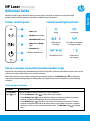 1
1
-
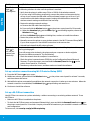 2
2
-
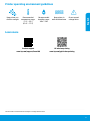 3
3
-
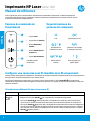 4
4
-
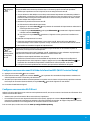 5
5
-
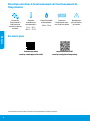 6
6
-
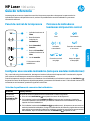 7
7
-
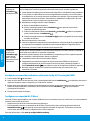 8
8
-
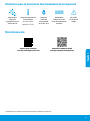 9
9
-
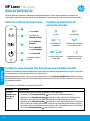 10
10
-
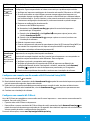 11
11
-
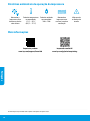 12
12
-
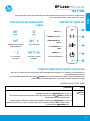 13
13
-
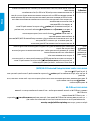 14
14
-
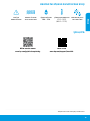 15
15
-
 16
16
HP Laser 107w Reference guide
- Type
- Reference guide
- This manual is also suitable for
Ask a question and I''ll find the answer in the document
Finding information in a document is now easier with AI
in other languages
- français: HP Laser 107w Guide de référence
- español: HP Laser 107w Guia de referencia
- português: HP Laser 107w Guia de referência
Related papers
-
HP COLOR LASER 150NW Reference guide
-
HP Color Laser MFP 179fwg Reference guide
-
HP LaserJet Ultra M106 Printer series Installation guide
-
HP LaserJet MFP M232e-M237e Printer series Installation guide
-
HP Neverstop Laser 1000w Quick start guide
-
HP Neverstop Laser MFP 1202w Quick start guide
-
HP LaserJet Pro M254 User manual
-
HP Laser 108w Operating instructions
-
HP OfficeJet Pro 8020 All-in-One Printer series Reference guide
-
HP OfficeJet 8010 All-in-One Printer series Reference guide