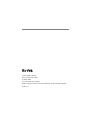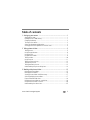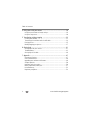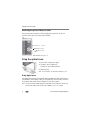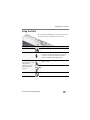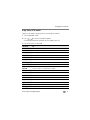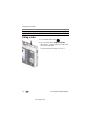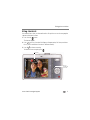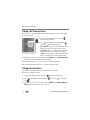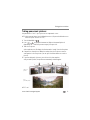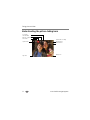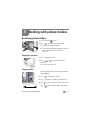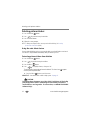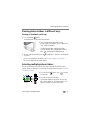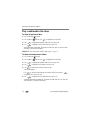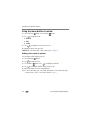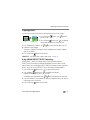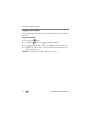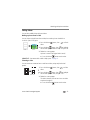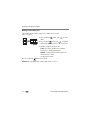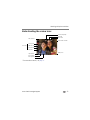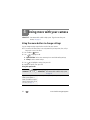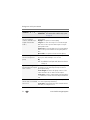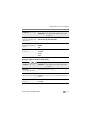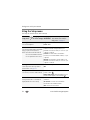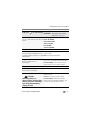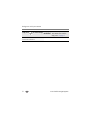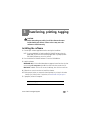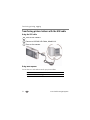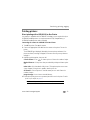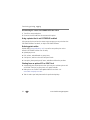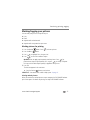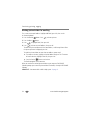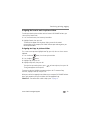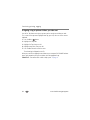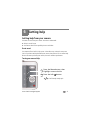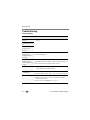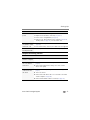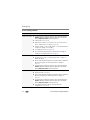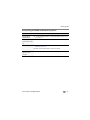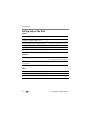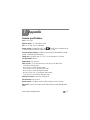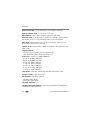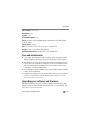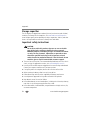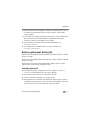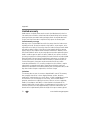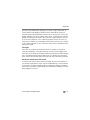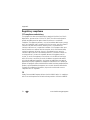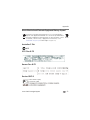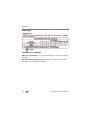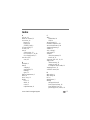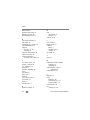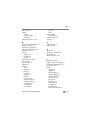Kodak MD41 - EXTENDED GUIDE User manual
- Category
- Print & Scan
- Type
- User manual
This manual is also suitable for

Eastman Kodak Company
Rochester, New York 14650
© Kodak, 2009
All screen images are simulated.
Kodak, EasyShare, and Perfect Touch are trademarks of Eastman Kodak Company.
4H6612_en

Product features
www.kodak.com/go/support
i
Front view
1 Shutter button 6 Lens/Lens cover
2Mode dial 7DC-In (5V)
3Power button 8Flash
4 Flash button 9 Microphone
5 Self-timer light
8
5
9
6
3
1
4
2
7

ii www.kodak.com/go/support
Product features
Back view
1LCD 7 Strap post
2 Ready/Battery Charging light 8 Share button
3 Delete, Menu, Info, Review buttons 9 Battery, SD/SDHC Card compartment
4 Zoom (Telephoto/Wide Angle) button 10 Speaker
5 USB/AV Out 11 Tripod socket
6
OK button
4
1
6
8
7
11
9
5
3
optional
2
10

www.kodak.com/go/support iii
Table of contents 1
1 Setting up your camera .........................................................................1
Attaching the strap .......................................................................................1
Loading the KLIC-7001 battery......................................................................1
Charging the battery .....................................................................................2
Turning on the camera ..................................................................................3
Setting the language and date/time...............................................................3
Storing pictures on an optional SD or SDHC Card...........................................4
2 Taking pictures/videos ...........................................................................5
Taking pictures..............................................................................................5
Using the optical zoom..................................................................................6
Using the flash..............................................................................................7
Using different modes ...................................................................................8
Taking a video ............................................................................................10
Using shortcuts ........................................................................................... 11
Taking self-timer pictures ............................................................................12
Taking burst pictures...................................................................................12
Taking panoramic pictures...........................................................................13
Understanding the picture-taking icons........................................................14
3 Working with pictures/videos ..............................................................15
Reviewing pictures/videos ........................................................................... 15
Deleting pictures/videos ..............................................................................16
Viewing pictures/videos in different ways.....................................................17
Selecting multiple pictures/videos ................................................................17
Play a multimedia slide show.......................................................................18
Displaying pictures/videos on a television.....................................................19
Using the menu button in review................................................................. 20
Understanding the review icons...................................................................25

iv www.kodak.com/go/support
Table of contents
4 Doing more with your camera .............................................................26
Using the menu button to change settings...................................................26
Using the Setup menu.................................................................................30
5 Transferring, printing, tagging ............................................................33
Installing the software.................................................................................33
Transferring pictures/videos with the USB cable ...........................................34
Printing pictures..........................................................................................35
Marking/tagging your pictures.....................................................................37
6 Getting help ........................................................................................41
Getting help from your camera....................................................................41
Troubleshooting..........................................................................................42
Getting help on the Web.............................................................................46
7 Appendix .............................................................................................47
Camera specifications .................................................................................47
Care and maintenance ................................................................................49
Upgrading your software and firmware........................................................49
Storage capacities.......................................................................................50
Important safety instructions .......................................................................50
Battery replacement, battery life..................................................................51
Limited warranty .........................................................................................52
Regulatory compliance ................................................................................54

2 www.kodak.com/go/support
Setting up your camera
Charging the battery
Using an optional KODAK 5V AC Adapter
Learn more about batteries See page 51
Purchase accessories www.kodak.com/go/md41accessories
Battery Charging light:
• Blinking: charging
• Steady: finished charging
(approx. 3 hours)
Turn off the camera.
1
Connect KODAK USB Cable, Model U-8
and adapter.
2
Charge Li-Ion batteries frequently,
even if power remains.

Setting up your camera
www.kodak.com/go/support
3
Turning on the camera
Setting the language and date/time
NOTE: To change language in the future, use the Setup Menu (see page 30).
Press the Power button.
to change current field.
for previous/next field.
OK
to accept.
At the prompt, press OK.
to change.
OK
to accept.
Language:
Date/Time:
OK (press)

4 www.kodak.com/go/support
Setting up your camera
Storing pictures on an optional SD or SDHC Card
Your camera has internal memory. You can purchase an SD or SDHC Card to
conveniently store more pictures/videos.
CAUTION:
A card can only be inserted one way; forcing it may cause
damage. Inserting or removing a card while the camera is on may
damage the pictures, the card, or the camera.
Purchase accessories www.kodak.com/go/md41accessories
1
Turn off the camera.
2
Insert or remove the
optional card.
3
Turn on the camera.

www.kodak.com/go/support 5
2 Taking pictures/videos
Taking pictures
To get clear, focused pictures:
1
Turn the Mode dial to Smart Capture . Then
press the Power button to turn on the camera.
2 Compose the picture.
3 Press the Shutter button halfway to focus and
set exposure. When the framing marks turn green,
press the Shutter button completely down.
Using the framing marks to ensure focused pictures
Framing marks indicate the camera focus area. In Smart Capture mode (and in SCN
modes designed for pictures of people), the camera attempts to focus on faces.
1 Press the Shutter button halfway.
If the camera is not focusing on the desired subject,
release the Shutter button and recompose the scene.
2 Press the Shutter button completely down to
take the picture.
NOTE: Framing marks do not appear in all modes.
Framing marks

6 www.kodak.com/go/support
Taking pictures/videos
Reviewing the picture/video just taken
After you take a picture/video, the LCD briefly displays a quickview. (To exit the
quickview sooner, press the Shutter button halfway.)
To review pictures/videos anytime, see page 15.
Using the optical zoom
1 Use the LCD to frame your subject.
2 To zoom in, press Telephoto (T).
To zoom out, press Wide Angle (W).
3 Take the picture.
NOTE: For focus distances, see Specifications starting on page 47.
Using digital zoom
Use digital zoom to get up to 5X magnification beyond optical zoom. (Digital zoom is
not available in Smart Capture mode.) Press Telephoto (T) until the slider is at the end
of the optical zoom range. Release Telephoto (T), then press it again.
NOTE: You may notice decreased image quality when using digital zoom. The slider pauses and turns red
when the picture quality reaches the limit for an acceptable 4 x 6 in. (10 x 15 cm) print.
Delete the current picture
OK Play/pause a video
Adjust volume

Taking pictures/videos
www.kodak.com/go/support
7
Using the flash
Flash modes Flash fires
Auto When the lighting conditions require it.
Fill (Flash On) Every time you take a picture, regardless of the lighting
conditions. Use when the subject is in shadow or is
“backlit” (when the light is behind the subject).
NOTE: (Not available in Smart Capture mode.)
Red Eye
Your camera can correct
red-eye using 2
methods. To choose a
red eye setting, see
page 30.
Preflash A preflash fires, shrinking the eye pupil, before the
picture is taken.
Digital
Correction
A preflash does not fire; the camera corrects red eye.
Off Never
Press the flash button repeatedly to scroll through flash modes.
The current flash mode is shown in the LCD status area.

8 www.kodak.com/go/support
Taking pictures/videos
Using different modes
Turn the Mode dial to the mode that best suits your subjects and surroundings.
Use this mode For
Smart
Capture
General picture taking—it offers excellent image quality and ease
of use.
■ Faces are detected.
■ The scene is analyzed for other content and for lighting.
You can choose the best picture size and aspect ratio for your
needs—just press the Menu button and choose Picture Size.
■ 3:2 (the best choice when making 4 x 6 prints)
■ 16:9 (wide screen)
■ 4:3 (the default setting)
Program
Advanced picture taking—allows more access to manual settings
than Smart Capture.
Blur
Reduction
Reducing blur caused by camera shake or subject motion.
Sport
Action pictures.
Panorama
“Stitching” up to 3 pictures into a panoramic scene. (See page 13.)
Scene
Point-and-shoot simplicity when taking pictures in practically any
situation. (See page 9.)
Video
Capturing video with sound. (See page 10.)
Mode dial

Taking pictures/videos
www.kodak.com/go/support
9
Using Scene (SCN) modes
Choose a Scene mode—for great pictures in practically any situation.
1 Turn the Mode dial to SCN.
2 Press to view scene mode descriptions.
If the mode description turns off before you finish reading it, press OK.
3 Press OK to choose a Scene mode.
SCN mode For
Portrait Full-frame portraits of people.
Landscape Distant scenes.
Close-up Close range (see Camera specifications, page 47).
Flower Close-ups of flowers or other small subjects in bright light.
Sunset Subjects at dusk.
Backlight Subjects that are in shadow or “backlit” (when light is behind the subject).
Candle Light Subjects illuminated by candle light.
Children Action pictures of children in bright light.
Manner/
Museum
Quiet occasions, like a wedding or lecture. Flash and sound are disabled.
Place the camera on a steady surface or tripod.
Text Documents. Place the camera on a steady surface or tripod.
Beach Bright beach scenes.
Snow Bright snow scenes.
Fireworks Fireworks. Place the camera on a steady surface or tripod.
Self-Portrait Close-ups of yourself. Assures proper focus and minimizes red eye.
Night Portrait Reduces red eye of people in night scenes or low-light conditions.
Night Landscape Distant scenery at night. Flash does not fire.
Panning Shot Emphasizing horizontal motion, keeping the foreground sharp.

10 www.kodak.com/go/support
Taking pictures/videos
Taking a video
1 Turn the Mode dial to Video .
2 Press the Shutter button completely down,
then release it. To stop recording, press and release
the Shutter button again.
To review and work with videos, see page 15.
High ISO People indoors, in low-light scenes.
SCN mode For
view single picture.

Taking pictures/videos
www.kodak.com/go/support
11
Using shortcuts
Your camera has a clean, uncluttered interface. For quick access to the most popular
capture and review functions:
1 Press the Info button.
The shortcuts appear.
2 Press to access functions like Exposure Compensation, Self-timer, and Auto
focus. (You’ll see different functions in different modes.)
3 Press to choose a setting.
To hide the shortcuts again, press .
Press to
show/hide
shortcuts.
Shortcuts

12 www.kodak.com/go/support
Taking pictures/videos
Taking self-timer pictures
Use the self-timer when you want to be included in a picture, or to ensure a steady
Shutter button press.
1 In any picture-taking mode, press the Info
button to show shortcuts.
2 Press to highlight the Self-timer/Burst
icon. Press to choose a setting:
10 seconds—A picture is taken after a 10-second
delay (so you have time to get into the scene).
2 seconds—A picture is taken after a 2-second
delay (for a steady, shutter release on a tripod).
2 shot—The first picture is taken after a 10-second
delay. A second picture is taken 8 seconds later.
3 Compose the scene. Press the Shutter button halfway, then completely down.
The camera takes the picture/pictures after the delay.
NOTE: In Panoramic modes (page 13), only the 2- and 10-second options are available.
Use the same procedure to take a 2- or 10-second self-timer video.
Taking burst pictures
Use the Burst feature to take up to 4 pictures in quick succession.
NOTE: Burst is not available in all modes.
1 In any picture-taking mode, press the Info button to show shortcuts.
2 Press to highlight the Self-timer/Burst icon. Press to highlight
Burst .
3 Compose the scene. Press the Shutter button halfway, then hold completely
down while the camera takes up to 3 pictures.

Taking pictures/videos
www.kodak.com/go/support
13
Taking panoramic pictures
Use panorama to “stitch” up to 3 pictures into a panoramic scene.
NOTE: Only the panoramic picture is saved; individual pictures are not. (Exposure and white balance are set
with the first picture. The flash is set to Off.)
1 Turn the Mode dial to .
2 Press to highlight Panorama Left-Right or Panorama Right-Left
(depending on the direction you want to pan), then press OK.
3 Take the first picture.
After a quickview, the LCD displays the liveview and an “overlay” from the first picture.
4 Compose the second picture. Make the overlay from the first picture cover the
same portion in the new picture. (You can press the Delete button to re-take a
picture.)
5 If you are taking only 2 pictures, press OK to stitch them together.
After you take 3 pictures, the pictures are automatically stitched together.
NOTE: To use the self-timer 10-second or 2-second setting, see page 12.
Take 2 or 3
pictures.
Get 1
panoramic picture.

14 www.kodak.com/go/support
Taking pictures/videos
Understanding the picture-taking icons
Battery level
Capture mode
Pictures/video recording
time remaining
Zoom indicator
Tag name
Self timer/Burst
Flash mode
Focus mode
Exposure compensation
Page is loading ...
Page is loading ...
Page is loading ...
Page is loading ...
Page is loading ...
Page is loading ...
Page is loading ...
Page is loading ...
Page is loading ...
Page is loading ...
Page is loading ...
Page is loading ...
Page is loading ...
Page is loading ...
Page is loading ...
Page is loading ...
Page is loading ...
Page is loading ...
Page is loading ...
Page is loading ...
Page is loading ...
Page is loading ...
Page is loading ...
Page is loading ...
Page is loading ...
Page is loading ...
Page is loading ...
Page is loading ...
Page is loading ...
Page is loading ...
Page is loading ...
Page is loading ...
Page is loading ...
Page is loading ...
Page is loading ...
Page is loading ...
Page is loading ...
Page is loading ...
Page is loading ...
Page is loading ...
Page is loading ...
Page is loading ...
Page is loading ...
Page is loading ...
Page is loading ...
Page is loading ...
Page is loading ...
-
 1
1
-
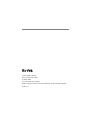 2
2
-
 3
3
-
 4
4
-
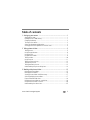 5
5
-
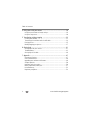 6
6
-
 7
7
-
 8
8
-
 9
9
-
 10
10
-
 11
11
-
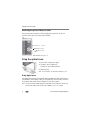 12
12
-
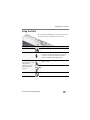 13
13
-
 14
14
-
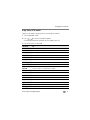 15
15
-
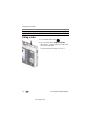 16
16
-
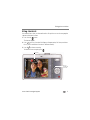 17
17
-
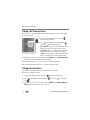 18
18
-
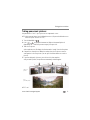 19
19
-
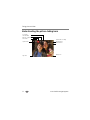 20
20
-
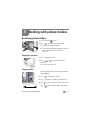 21
21
-
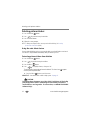 22
22
-
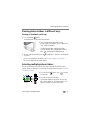 23
23
-
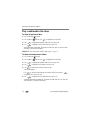 24
24
-
 25
25
-
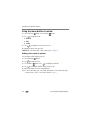 26
26
-
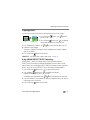 27
27
-
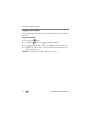 28
28
-
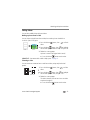 29
29
-
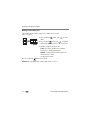 30
30
-
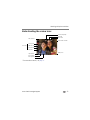 31
31
-
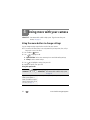 32
32
-
 33
33
-
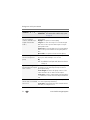 34
34
-
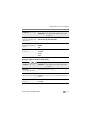 35
35
-
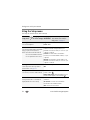 36
36
-
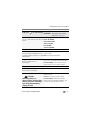 37
37
-
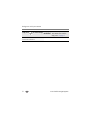 38
38
-
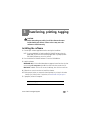 39
39
-
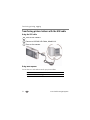 40
40
-
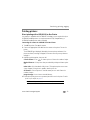 41
41
-
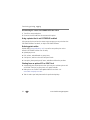 42
42
-
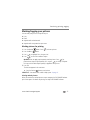 43
43
-
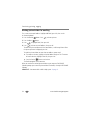 44
44
-
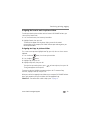 45
45
-
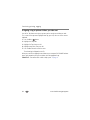 46
46
-
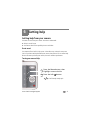 47
47
-
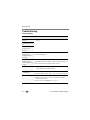 48
48
-
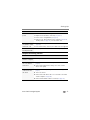 49
49
-
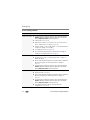 50
50
-
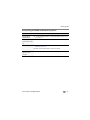 51
51
-
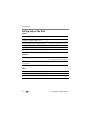 52
52
-
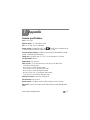 53
53
-
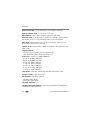 54
54
-
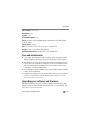 55
55
-
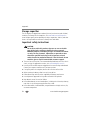 56
56
-
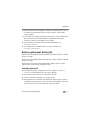 57
57
-
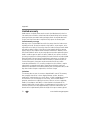 58
58
-
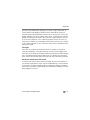 59
59
-
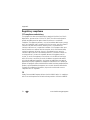 60
60
-
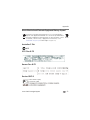 61
61
-
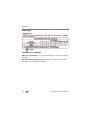 62
62
-
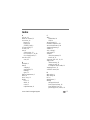 63
63
-
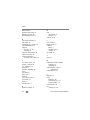 64
64
-
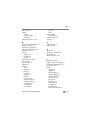 65
65
-
 66
66
-
 67
67
Kodak MD41 - EXTENDED GUIDE User manual
- Category
- Print & Scan
- Type
- User manual
- This manual is also suitable for
Ask a question and I''ll find the answer in the document
Finding information in a document is now easier with AI
Related papers
-
Kodak Cd80 - Easyshare 10.2 Mp Extended User Manual
-
Kodak CD80 User manual
-
Kodak CD90 User manual
-
Kodak CD82 - Easyshare Digital Camera Extended User Manual
-
Kodak C190 User manual
-
Kodak EasyShare MD81 User manual
-
Kodak 8898934 User manual
-
Kodak CD93 - Easyshare Digital Camera Extended User Manual
-
Kodak EASYSHARE CD14 User manual
-
Kodak EasyShare C140 User guide