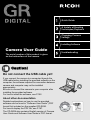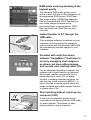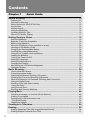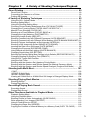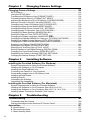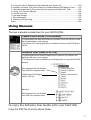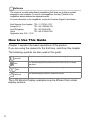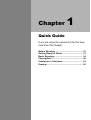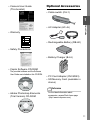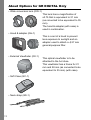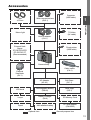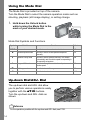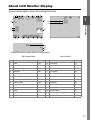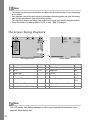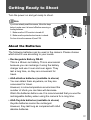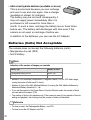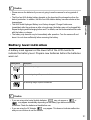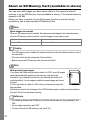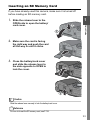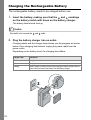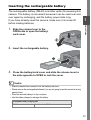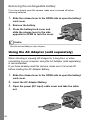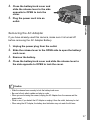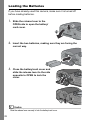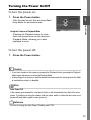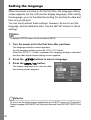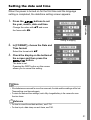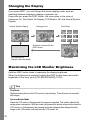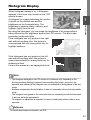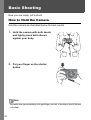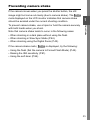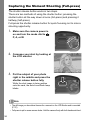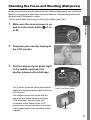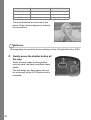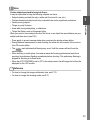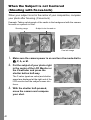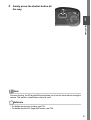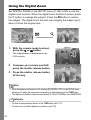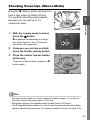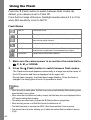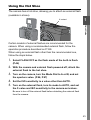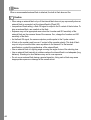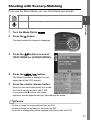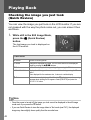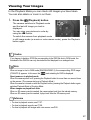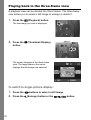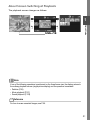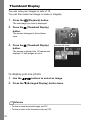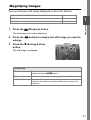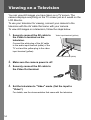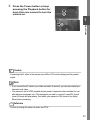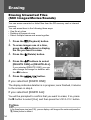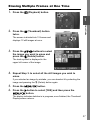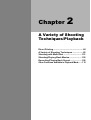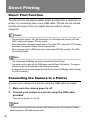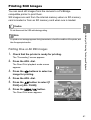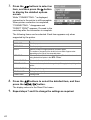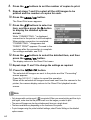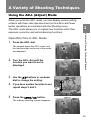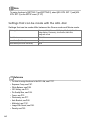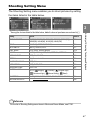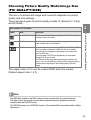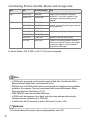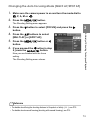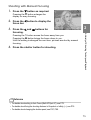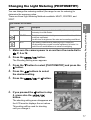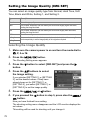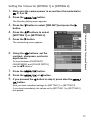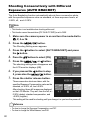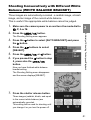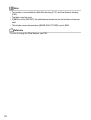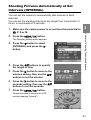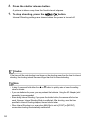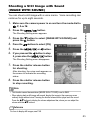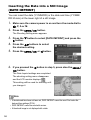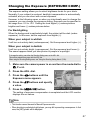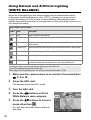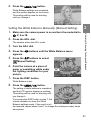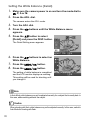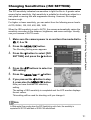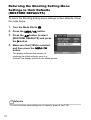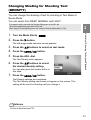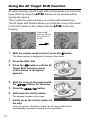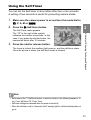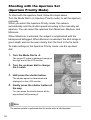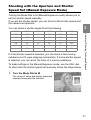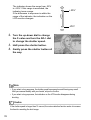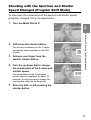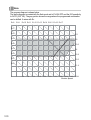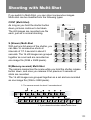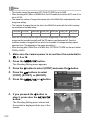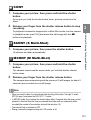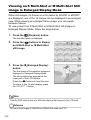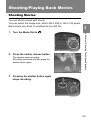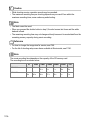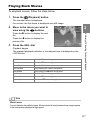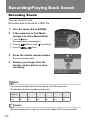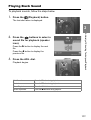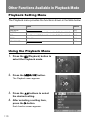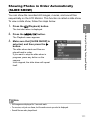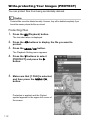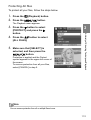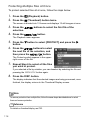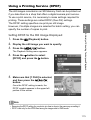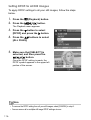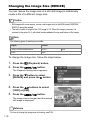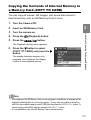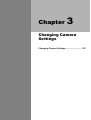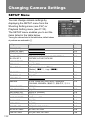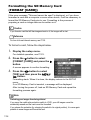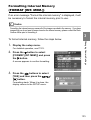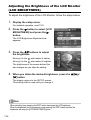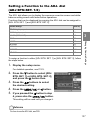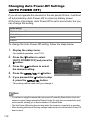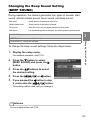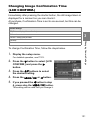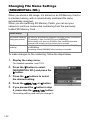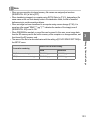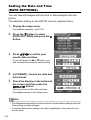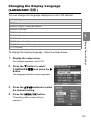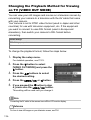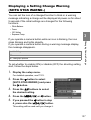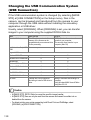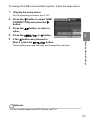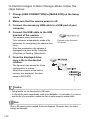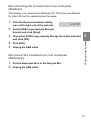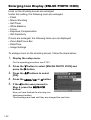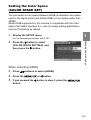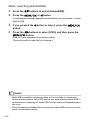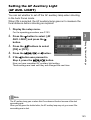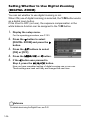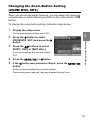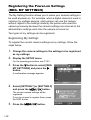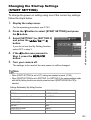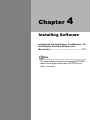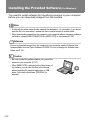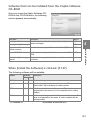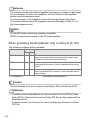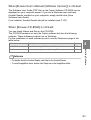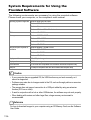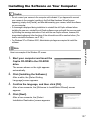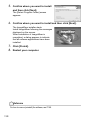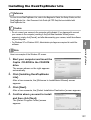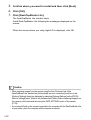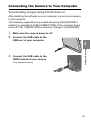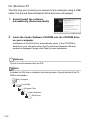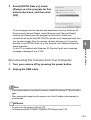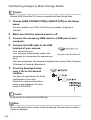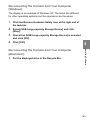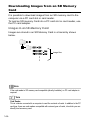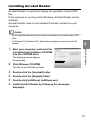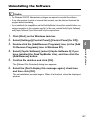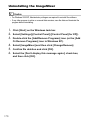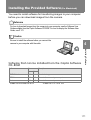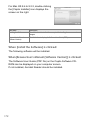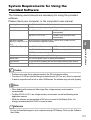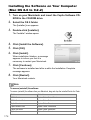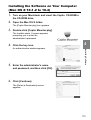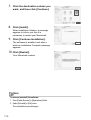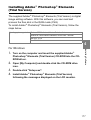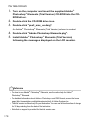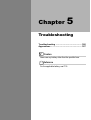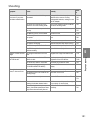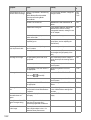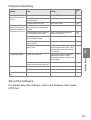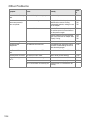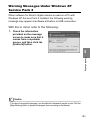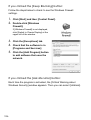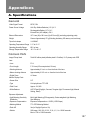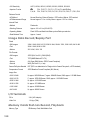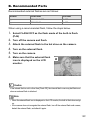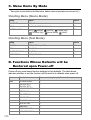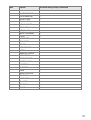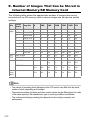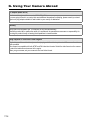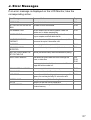Ricoh FOCUS 3-MODE User manual
- Category
- Bridge cameras
- Type
- User manual
This manual is also suitable for

Do not connect the USB cable yet!
If you connect the camera to a computer through the
USB cable before installing the provided software on the
computer, the software required for connection between
camera and computer may not be installed
appropriately.
Be sure to connect the camera to your computer after
installing the provided software.
For how to install the software, see P.152.
About other documentation
Detailed explanations on how to use the provided
software can be found in "Software User Guide" (PDF
format file) included on the supplied CD-ROM.
For how to display the PDF file, see P.167.
The CD-ROM also contains English version of Camera
User Guide and Software User Guide in PDF format.
Camera User Guide
Caution!
Quick Guide
A Variety of Shooting
Techniques/Playback
Changing Camera
Settings
Installing Software
Troubleshooting
The serial number of this product is given
on the bottom face of the camera.

Preface
This manual provides information on how to use the shooting and playback functions of this
product, as well as warnings on its use. To make the best use of this product's functions, read
this manual thoroughly before use. Please keep this manual handy for ease of reference.
Ricoh Co., Ltd.
• This publication may not be reproduced in whole or in part without the express written permission of Ricoh.
©
2005 RICOH CO.,LTD. All rights reserved.
• The contents of this document may be changed in the future, without prior notice.
• This booklet was created with thorough attention to its content. If, however, you have a question, spot an
error, or find a description lacking, please refer to the end of this booklet for information on how to contact us.
Microsoft, MS, Windows and DirectX are registered trademarks of Microsoft Corporation in the United States of
America and other countries.
Macintosh, Power Macintosh, and Mac OS are registered trademarks of Apple Computer, Inc. in the United
States of America and other countries.
Adobe and Adobe Acrobat are trademarks of Adobe Systems Incorporated.
All trademarked company and product names mentioned in this manual are the property of their respective
owners.
Safety Precautions For the safe use of your camera, be sure to read the
safety precautions thoroughly.
Test shooting Please be sure to do some test shooting to make sure it
is recording properly before normal use.
Copyright Reproduction or alteration of copyrighted documents,
magazines, music and other materials, other than for
personal, home or similarly limited purposes, without the
consent of the copyright holder is prohibited.
Exemption from
Liability
Ricoh Co., Ltd. assumes no liability for failure to record or
play back images caused by malfunction of this product.
Warranty This product is manufactured to local specifications and
the warranty is valid within the country of purchase.
Should the product fail or malfunction while you are
abroad, the manufacturer assumes no responsibility for
servicing the product locally or bearing the expenditure
incurred thereof.
Radio Interference Operating this product in the vicinity of other electronic
equipment may adversely affect the performance of both
devices. In particular, operating the camera close to a
radio or television may lead to interference. If
interference occurs, follow the procedures below.
• Move the camera as far away as possible from the TV, radio or other
device.
• Reorient the TV or radio antenna.
• Plug the devices into separate electrical outlets.

1
Key Features
High-quality and -definition camera
ready for professional use
The advanced technology for remarkably
high-quality photography adopted for the
camera fits well inside a compact body. The
CCD with 8.13 million effective pixels
achieves high image quality enough to
satisfy professionals. The camera also
achieves high-speed processing of
voluminous data while suppressing image
noise, enabling crisp, definite prints on large-
format paper.
High-end model with aperture
priority, manual exposure, and
program shift modes
The aperture and shutter speed can be set
with an easy-to-operate up-down dial. The
high-end camera features compactness,
lightweight, and slimness, as well as an
ability comparable to that of a digital single-
lens reflex camera.
Rapid shutter response to capture a
moment (P.36)
The shutter release time lag is as short as
approx. 0.1 seconds.
Ricoh's patented hybrid auto focusing
system technology even keeps action shots
looking good.
Close-up flash (P.43) for approx. 1.5-
cm macro (P.44)
The unsurpassed macro function allows you
to capture details from a very close distance
at only 1.5 cm. The close-up flashing
capability provides you with clear macro
shots even under low light conditions.

2
Expandability sparking the imagination
The wide conversion lens combined with the
hood and adapter gives super-wide 21 mm
photography. You can enjoy the benefits of
bounce flash by connecting an external flash.
Various optional accessories such as the
external viewfinder and cable switch allow you
to configure a well-rounded system.
AF target shift function for easy
focus lock even on a tripod (P.94)
The camera has an AF target shift function.
At macro shooting, the AF target shift
function allows you to lock the focus by
button operation, without moving the camera
itself.
Choice of three power sources
makes sure you won’t miss any
shooting opportunities (P.19)
The camera can be used with one of three
power supplies: Dedicated large-capacity
rechargeable battery, an AAA alkaline battery
easily available anywhere (available in stores),
and an economical AC adapter (sold
separately) useful for transfer to a computer.
Two dials for easy and speedy operation
The up-down and ADJ. dials let you make
settings and select menu options more
quickly than ever before.
The ADJ. dial allows you to enter the ADJ.
mode where you can correct exposure and
white balance with fewer operations. You can
also customize functions other than these
adjustment functions with the ADJ. dial.
High-quality movie with sound of 30
frames/second (P.105)
A high-quality movie of 320 x 240 pixels can
be shot at 30 frames/second with sound.

3
RAW mode ensuring shooting at the
highest quality
The camera's RAW mode gives you an
option to save full data of shot images in the
uncompressed RAW format (.DNG files).
The image quality of RAW files degrades
little as compared with JPEG files and you
can create images as expected by
processing them on the computer. JPEG
files converted from RAW files are also
recorded.
Instant transfer to PC through the
USB cable
If the provided software is installed on your
computer, just connecting the camera to
your computer with the provided USB cable
will automatically transfer images to your
computer.
Provided with multi-functional
software "ImageMixer" that helps in
not only managing shot images in
an album, but also editing images
and sounds, and creating video CDs
For the integrated handling of images, this
software has a input function to download
still images, movies, and sounds from a
digital camera or music CD, an album
function to manage captured contents, an
edit function to edit movies by MPEG-1, a
layout function to create layouts using still
image contents, and a disk creation function
to create video CDs.
Direct printing without requiring any
computer (P.60)
A direct print compatible printer can be
connected to the camera with the USB cable
for direct transfer. This allows for easy
printing without using a computer.

4
Contents
Chapter 1 Quick Guide
Before Shooting .......................................................................................... 10
Packing List.................................................................................................................. 10
Optional Accessories.................................................................................................... 11
About Options for GR DIGITAL Only............................................................................ 12
Accessories.................................................................................................................. 13
Names of parts............................................................................................................. 14
Using the Mode Dial ..................................................................................................... 16
Up-down Dial/ADJ. Dial................................................................................................ 16
About LCD Monitor Display.......................................................................................... 17
Getting Ready to Shoot .............................................................................. 19
About the Batteries....................................................................................................... 19
Batteries (Cells) Not Acceptable .................................................................................. 20
Battery level indication ................................................................................................. 21
About an SD Memory Card (available in stores) .......................................................... 22
Inserting an SD Memory Card...................................................................................... 23
Charging the Rechargeable Battery............................................................................. 24
Inserting the rechargeable battery................................................................................ 25
Using the AC Adapter (sold separately) ....................................................................... 26
Loading the Batteries ................................................................................................... 28
Turning the Power On/Off ............................................................................................ 29
Setting the language .................................................................................................... 30
Setting the date and time ............................................................................................. 31
Changing the Display ................................................................................................... 32
Maximizing the LCD Monitor Brightness ...................................................................... 32
Histogram Display ........................................................................................................ 33
Basic Shooting............................................................................................ 34
How to Hold the Camera .............................................................................................. 34
Preventing camera shake............................................................................................. 35
Capturing the Moment Shooting (Full-press) ............................................................... 36
Checking the Focus and Shooting (Half-press)............................................................ 37
When the Subject is not Centered (Shooting with Focus-lock) .................................... 40
Using the Digital Zoom................................................................................................. 42
Shooting Close-Ups (Macro-Mode).............................................................................. 43
Using the Flash ........................................................................................................... 44
Using the Hot Shoe ...................................................................................................... 45
Shooting with Scenery-Matching.................................................................................. 47
Playing Back................................................................................................ 48
Checking the image you just took (Quick Review)....................................................... 48
Viewing Your Images ................................................................................................... 49
Playing back in the three-frame view ........................................................................... 50
Thumbnail Display....................................................................................................... 52
Magnifying Images ...................................................................................................... 53
Viewing on a Television ............................................................................. 54
Erasing......................................................................................................... 56
Erasing Unwanted Files (Still Images/Movies/Sounds)................................................ 56
Erasing Multiple Frames at One Time.......................................................................... 57

5
Chapter 2
A Variety of Shooting Techniques/Playback
Direct Printing ............................................................................................. 60
Direct Print Function..................................................................................................... 60
Connecting the Camera to a Printer............................................................................. 60
Printing Still Images...................................................................................................... 61
A Variety of Shooting Techniques ............................................................ 65
Using the ADJ. (Adjust) Mode ...................................................................................... 65
Shooting Setting Menu ................................................................................................. 67
Using the Shooting Setting Menu................................................................................. 68
Choosing Picture Quality Mode/Image Size (PIC QUALITY/SIZE).............................. 69
Changing the Focusing Mode (FOCUS: MULTI AF/SPOT AF).................................... 72
Manual Focus Shooting (FOCUS: MF) ........................................................................ 74
Shooting at a Fixed Distance (FOCUS: SNAP/ Ʈ ) ..................................................... 76
Changing the Light Metering (PHOTOMETRY) ........................................................... 77
Setting the Image Quality (IMG SET)........................................................................... 78
Shooting Consecutively with Different Exposures (AUTO BRACKET) ........................ 80
Shooting Consecutively with Different White Balance (WHITE BALANCE BRACKET) 81
Shooting Pictures Automatically at Set Intervals (INTERVAL)..................................... 83
Shooting a Still Image with Sound (IMAGE WITH SOUND) ........................................ 85
Inserting the Date into a Still Image (DATE IMPRINT)................................................. 86
Changing the Exposure (EXPOSURE COMP.)............................................................ 87
Using Natural and Artificial Lighting (WHITE BALANCE)............................................. 88
Changing Sensitivities (ISO SETTING)........................................................................ 91
Returning the Shooting Setting Menu Settings to their Defaults (RESTORE DEFAULTS) ......... 92
Changing Shading for Shooting Text (DENSITY) ........................................................ 93
Using the AF Target Shift Function .............................................................................. 94
Using the Self-Timer..................................................................................................... 95
Shooting with the Aperture Set (Aperture Priority Mode) ............................................. 96
Shooting with the Aperture and Shutter Speed Set (Manual Exposure Mode) ............ 97
Shooting with the Aperture and Shutter Speed Changed (Program Shift Mode) ......... 99
Shooting with Multi-Shot.......................................................................... 101
CONT ........................................................................................................................ 103
SCONT (S Multi-Shot)............................................................................................... 103
MCONT (M Multi-Shot).............................................................................................. 103
Viewing an S Multi-Shot or M Multi-Shot Still Image in Enlarged Display Mode........ 104
Shooting/Playing Back Movies................................................................ 105
Shooting Movies......................................................................................................... 105
Playing Back Movies .................................................................................................. 107
Recording/Playing Back Sound............................................................... 108
Recording Sound........................................................................................................ 108
Playing Back Sound ................................................................................................... 109
Other Functions Available in Playback Mode ........................................ 110
Playback Setting Menu............................................................................................... 110
Using the Playback Menu........................................................................................... 110
Showing Photos in Order Automatically (SLIDE SHOW)........................................... 111
Write-protecting Your Images (PROTECT)................................................................ 112
Using a Printing Service (DPOF)................................................................................ 115
Changing the Image Size (RESIZE)........................................................................... 118
Copying the Contents of Internal Memory to a Memory Card (COPY TO CARD) ..... 119

6
Chapter 3 Changing Camera Settings
Changing Camera Settings ...................................................................... 122
SETUP Menu ............................................................................................................. 122
Using the SETUP Menu ............................................................................................. 123
Formatting the SD Memory Card (FORMAT [CARD])................................................ 124
Formatting Internal Memory (FORMAT [INT. MEM.]) ................................................ 125
Adjusting the Brightness of the LCD Monitor (LCD BRIGHTNESS) .......................... 126
Setting a Function to the ADJ. dial (ADJ BTN.SET. 1/2)............................................ 127
Changing Auto Power-Off Settings (AUTO POWER OFF) ........................................ 128
Changing the Beep Sound Setting (BEEP SOUND).................................................. 129
Changing the Beep Sound Volume (VOL. SETTINGS) ............................................. 130
Changing Image Confirmation Time (LCD CONFIRM.) ............................................. 131
Changing File Name Settings (SEQUENTIAL NO.) ................................................... 132
Setting the Date and Time (DATE SETTINGS).......................................................... 134
Changing the Display Language (LANGUAGE/ )............................................... 135
Changing the Playback Method for Viewing on TV (VIDEO OUT MODE) ................. 136
Displaying a Setting Change Warning (SHTG STGS WARNG.)................................ 137
Changing the USB Communication System (USB Connection)................................. 138
Enlarging Icon Display (ENLGE PHOTO ICON) ........................................................ 142
Setting the Color Space (COLOR SPACE SET) ........................................................ 143
Setting the AF Auxiliary Light (AF AUX. LIGHT) ........................................................ 145
Setting Whether to Use Digital Zooming (DIGITAL ZOOM) ....................................... 146
Changing the Zoom Button Setting (ZOOM BTN. SET.)............................................ 147
Registering the Power-on Settings (REG. MY SETTINGS) ....................................... 148
Changing the Startup Settings (START SETTING).................................................... 149
Chapter 4 Installing Software
Installing the Provided Software (For Windows) ................................... 152
System Requirements for Using the Provided Software ............................................ 156
Installing the Software on Your Computer.................................................................. 157
Installing the DeskTopBinder Lite............................................................................... 159
Connecting the Camera to Your Computer ................................................................ 161
Downloading Images from an SD Memory Card........................................................ 166
Installing Acrobat Reader........................................................................................... 167
Installing DirectX ........................................................................................................ 168
Uninstalling the Software............................................................................................ 169
Uninstalling the ImageMixer ....................................................................................... 170
Installing the Provided Software (For Macintosh) ................................. 171
System Requirements for Using the Provided Software ............................................ 173
Installing the Software on Your Computer (Mac OS 8.6 to 9.2.2) .............................. 174
Installing the Software on Your Computer (Mac OS X 10.1.2 to 10.4)....................... 175
Installing Adobe“ Photoshop“ Elements (Trial Version).............................................. 177
Chapter 5 Troubleshooting
Troubleshooting........................................................................................ 180
Troubleshooting the Camera...................................................................................... 180
Warning Messages Under Windows XP Service Pack 2 ........................................... 185
Appendices................................................................................................ 187
A. Specifications......................................................................................................... 187
B. Recommended Parts ............................................................................................. 189
C. Menu Items By Mode............................................................................................. 190

7
D. Functions Whose Defaults will be Restored upon Power-off................................. 190
E. Number of Images That Can be Stored in Internal Memory/SD Memory Card ..... 192
F. Operations that can be Performed with the Up-down Dial and ADJ. Dial.............. 193
G. Using Your Camera Abroad .................................................................................. 194
H. Cautions on Use .................................................................................................... 195
I. Care and Storage.................................................................................................... 196
J. Error Messages ...................................................................................................... 197
K. Warranty and Servicing.......................................................................................... 198
Index........................................................................................................................... 200
Using Manuals
The two manuals included are for your GR DIGITAL.
To copy the Software User Guide onto your hard disk
Copy the PDF file from the above folder.
Camera User Guide (This booklet)
This guide explains the usage and functions of the camera.You will also see how to install
the provided software on your computer.
*The Software User Guide (English edition) is available from the provided CD-ROM as a
PDF file.
Software User Guide (PDF file)
This guide explains how to download images from the camera to your computer, and
display and edit them on your computer.
*The Software User Guide is available from the following folder on the provided CD-ROM.
Windows
Each language has its own Software
User Guide in the respective folder.
"Software User Guide (English
edition)" (PDF file)
Macintosh
Each language has its own Software
User Guide in the respective folder.

8
Reference
The camera is provided with software (ImageMixer) that allows you to display and edit
images from your computer. For how to use ImageMixer, click the [?] button on the
ImageMixer window and see the displayed manual.
For more information on the ImageMixer, contact the Customer Support Center below.
North America (Los Angeles) TEL: +1-213-341-0163
Europe (U.K.) TEL: +44-1489-564-764
Asia (Philippines) TEL: +63-2-438-0090
China TEL: +86-21-5450-0391
Registration time: 9:00 - 17:00
How to Use This Guide
Chapter 1 explains the basic operations of this product.
If you are using the camera for the first time, read from this chapter.
The following symbols are also used in this guide:
The LCD Monitor Display examples may be different from actual
display screens.
Important
This indicates important notices and restrictions for using this camera.
Note
This indicates supplementary explanations and useful tips about camera
operations.
Term
This indicates terms that are useful for understanding the explanations.
Reference
This indicates page(s) relevant to a particular function.

Chapter 1
Quick Guide
If you are using the camera for the first time,
read from this chapter.
Before Shooting ............................................... 10
Getting Ready to Shoot................................... 19
Basic Shooting................................................. 34
Playing Back .................................................... 48
Viewing on a Television .................................. 54
Erasing.............................................................. 56

10
Before Shooting
Packing List
Open the package and make sure all the items are included.
• GR DIGITAL
• AV Cable
Used when viewing your images on a TV
unit.
• USB Cable
Used to connect the camera to a computer
or Direct Print supported printer.
• Handstrap
• Rechargeable Battery
• Battery Charger
Note
Attaching the hand strap to the camera
Thread the tips of the strap through the
camera's strap eyelet and loop them as
shown.
The serial number of this product is given
on the bottom face of the camera.

11
Quick Guide
1
• Camera User Guide
(This booklet)
• Warranty
• Safety Precautions
• Caplio Software CD-ROM
The provided software and the Software
User Guide are included on this CD-ROM.
• Adobe Photoshop Elements
(Trial Version) CD-ROM
Optional Accessories
• Cable switch (CA-1)
• AC Adapter (AC-4c)
• Rechargeable Battery (DB-60)
• Battery Charger (BJ-6)
• PC Card Adapter (FM-SD53)
• SD Memory Card (available in
stores)
Reference
For the latest information about
accessories, access Ricoh home page
(http//:www.ricohpmmc.com).

12
About Options for GR DIGITAL Only
• Wide conversion lens (GW-1)
This lens has a magnification of
x0.75 that is equivalent to 21 mm
(as converted to be equivalent to 35
mm).
The hood & adapter (with case) is
used in combination.
• Hood & adapter (GH-1)
This is a set of a hood to prevent
lens exposure to sunlight and an
adapter used to attach a ij37 mm
general-purpose filter.
• External Viewfinder (GV-1)
This optical viewfinder is to be
attached to the hot shoe.
This viewfinder has a frame for 21
mm and 28 mm (as converted to be
equivalent to 35 mm) (with case).
• Soft Case (GC-1)
• Neck strap (GS-1)

13
Quick Guide
1
Accessories
Wide-conversion lens
(GW-1)
Filter
ij37mm
Macro light
Soft Case
(GC-1)
External
Viewfinder
(GV-1)
Cable switch
(CA-1)
LCD hood
Loupe
Hood & adapter
(GH-1)
Camera body
Computer
(USB cable)
TV/Video
(AV cable)
Direct printer
(USB cable)
SD Memory Card
PC card adapter
(FM-SD53)
AAA alkaline battery
External flash
Sigma
EF-500 DG SUPER
EF-500 DG ST
(Recommended)
Neck strap
(GS-1)
Tripod
Battery Charger
(BJ-6)
Rechargeable Battery
(DB-60)
AC Adapter
(AC-4c)
Optional item General-purpose item

14
Names of parts
Camera
Front View
Caution
To avoid damaging the connectors, do not plug any objects into the camera's microphone or
speaker holes.
Item Name Refer to
1 Strap Eyelet P.10
2 Unlock Button P.16
3 Mode Dial P.16
4 Shutter Release Button P.34
5 AF Window -
6 Power Button P.29
7 Hot Shoe P.45
8Flash P.44
9 Up-down Dial P.16
10 Microphone P.108
11 AF Auxiliary Light P.145
12 Lens P.34
13 AV-Out Terminal P.54
14 USB Terminal P.161

15
Quick Guide
1
Rear View
Item Name Refer to Item Name Refer to
1 LCD Monitor - 11 D (Delete) /
T (Self-timer) Button
P.5 6
P.9 5
2 Auto Focus/
Flash Lamp
P.3 7
P.4 4
12 "/N (Macro) Button P.43
3 ADJ. Dial P.65 13
(DISP.) Button
P.3 2
4 8 (Enlarged View) Button P.42
P.5 3
P.147
14 Strap Eyelet P.10
5 9 (Thumbnail Display) Button P.42
P.5 2
P.147
15 Speaker P.107
P.109
6 !/F(Flash) Button P.44 16 Power (DC in) Cable Cover P.26
7 $ Button - 17 Battery/Card Cover -
8 M/O Button P.68
P.11 0
18 Release lever P.23
P.2 5
P.2 8
9 6 (Playback) Button P.49 19 Tripod Screw Hole (underside) -
10 # /Q(Quick Review)Button P.48

16
Using the Mode Dial
The Mode Dial is provided on top of the camera.
Turn the Mode Dial to select the camera operation mode such as
shooting, playback (still image display), or setting change.
1.
Hold down the Unlock button
while turning the Mode Dial to the
mark of your desired mode.
Mode Dial Symbols and Functions
Up-down Dial/ADJ. Dial
The up-down dial and ADJ. dial allow
you to perform various operations easily
together with the !"# $ buttons.
Turn the up-down and ADJ. dials as
shown.
Reference
For the operations possible with the up-down and ADJ. dials, see P.193.
Symbol Mode Name Function Refer to
4 Scene mode Use this to record sounds or to shoot text. P.47
M Manual Exposure mode Use this to set the shutter speed and aperture
manually.
P.9 7
A Aperture Priority mode Use this to set the aperture manually. The camera
automatically sets the shutter speed corresponding to
the manually set aperture.
P.9 6
P Program Shift mode Use this to change the combination of aperture and
shutter speed.
P.9 9
5 Still Image mode Use this to shoot still images. P.36
3 Movie mode Use this to shoot movies. P.105

17
Quick Guide
1
About LCD Monitor Display
Screen Examples when Shooting Pictures
Item Name Refer to Item Name Refer to
1 Flash P.44 14 Photometry P.77
2 External flash P.45 15 Image Setting P.78
3 Macro Shooting P.43 16 Exposure P.87
4 Self-timer P.95 17 ISO Setting P.91
5 Mode Types - 18 Date/Time P.86
6 Recording Destination P.22 19 Battery P.19
7 Remaining Number of Still Images P.192 20 Interval P.83
8 Picture Quality P.69 21 Histogram P.33
9 Image Size P.69 22 Camera Shake P.35
10 Digital zoom P.42 23 Aperture Value P.37
11 Focus P.72 24 Shutter Speed P.37
12 Auto Bracket P.80 25 Remaining Recording Time P.192
13 White Balance P.88 26 Recording Time P.192
Still Image Mode
Movie Mode
145678
20
21
22
23
2 3 9
25
24
10
13
14 15 16 17 18 19
11
29
11
1112
26
(When the shutter release button is half-pressed)

18
Note
• The number of remaining shots available may differ from the actual number of shots, depending
on the subject.
• Even between cards of the same capacity, the number of remaining shots and other values may
vary with the manufacturer, type, and shooting condition.
• The continuous shooting (recording) time depends on the card type, capacity, and performance.
• When the number of remaining shots is 10,000 or more, "9999" is displayed.
The Screen During Playback
Note
The LCD monitor may display messages to inform you of operational instructions or the
camera’s status while in use.
Item Name Refer to Item Name Refer to
1 Protect P.112 8 Picture Quality P.69
2 DPOF P.115 9 Image Size P.69
3 Mode Types - 10 File No. -
4 Playback Data Source P.49 11 Battery P.19
5 Number of Playback Files - 12 Date at Shooting P.86
P.134
6 Total Number of Files - 13 Recording Time or Lapsed Time -
7 Setting at Shooting (Recording) - 14 Indicator -
12 3 4 56
7
8, 9
12
11
14
13
10
Still Image Mode
Movie Mode
Page is loading ...
Page is loading ...
Page is loading ...
Page is loading ...
Page is loading ...
Page is loading ...
Page is loading ...
Page is loading ...
Page is loading ...
Page is loading ...
Page is loading ...
Page is loading ...
Page is loading ...
Page is loading ...
Page is loading ...
Page is loading ...
Page is loading ...
Page is loading ...
Page is loading ...
Page is loading ...
Page is loading ...
Page is loading ...
Page is loading ...
Page is loading ...
Page is loading ...
Page is loading ...
Page is loading ...
Page is loading ...
Page is loading ...
Page is loading ...
Page is loading ...
Page is loading ...
Page is loading ...
Page is loading ...
Page is loading ...
Page is loading ...
Page is loading ...
Page is loading ...
Page is loading ...
Page is loading ...
Page is loading ...
Page is loading ...
Page is loading ...
Page is loading ...
Page is loading ...
Page is loading ...
Page is loading ...
Page is loading ...
Page is loading ...
Page is loading ...
Page is loading ...
Page is loading ...
Page is loading ...
Page is loading ...
Page is loading ...
Page is loading ...
Page is loading ...
Page is loading ...
Page is loading ...
Page is loading ...
Page is loading ...
Page is loading ...
Page is loading ...
Page is loading ...
Page is loading ...
Page is loading ...
Page is loading ...
Page is loading ...
Page is loading ...
Page is loading ...
Page is loading ...
Page is loading ...
Page is loading ...
Page is loading ...
Page is loading ...
Page is loading ...
Page is loading ...
Page is loading ...
Page is loading ...
Page is loading ...
Page is loading ...
Page is loading ...
Page is loading ...
Page is loading ...
Page is loading ...
Page is loading ...
Page is loading ...
Page is loading ...
Page is loading ...
Page is loading ...
Page is loading ...
Page is loading ...
Page is loading ...
Page is loading ...
Page is loading ...
Page is loading ...
Page is loading ...
Page is loading ...
Page is loading ...
Page is loading ...
Page is loading ...
Page is loading ...
Page is loading ...
Page is loading ...
Page is loading ...
Page is loading ...
Page is loading ...
Page is loading ...
Page is loading ...
Page is loading ...
Page is loading ...
Page is loading ...
Page is loading ...
Page is loading ...
Page is loading ...
Page is loading ...
Page is loading ...
Page is loading ...
Page is loading ...
Page is loading ...
Page is loading ...
Page is loading ...
Page is loading ...
Page is loading ...
Page is loading ...
Page is loading ...
Page is loading ...
Page is loading ...
Page is loading ...
Page is loading ...
Page is loading ...
Page is loading ...
Page is loading ...
Page is loading ...
Page is loading ...
Page is loading ...
Page is loading ...
Page is loading ...
Page is loading ...
Page is loading ...
Page is loading ...
Page is loading ...
Page is loading ...
Page is loading ...
Page is loading ...
Page is loading ...
Page is loading ...
Page is loading ...
Page is loading ...
Page is loading ...
Page is loading ...
Page is loading ...
Page is loading ...
Page is loading ...
Page is loading ...
Page is loading ...
Page is loading ...
Page is loading ...
Page is loading ...
Page is loading ...
Page is loading ...
Page is loading ...
Page is loading ...
Page is loading ...
Page is loading ...
Page is loading ...
Page is loading ...
Page is loading ...
Page is loading ...
Page is loading ...
Page is loading ...
Page is loading ...
Page is loading ...
Page is loading ...
Page is loading ...
Page is loading ...
Page is loading ...
Page is loading ...
Page is loading ...
Page is loading ...
Page is loading ...
Page is loading ...
Page is loading ...
Page is loading ...
-
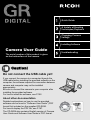 1
1
-
 2
2
-
 3
3
-
 4
4
-
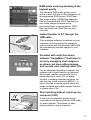 5
5
-
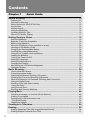 6
6
-
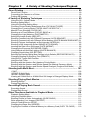 7
7
-
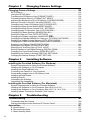 8
8
-
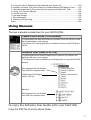 9
9
-
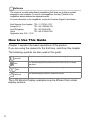 10
10
-
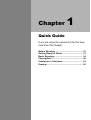 11
11
-
 12
12
-
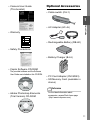 13
13
-
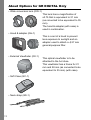 14
14
-
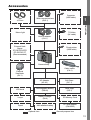 15
15
-
 16
16
-
 17
17
-
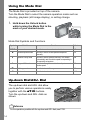 18
18
-
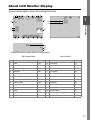 19
19
-
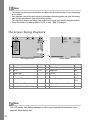 20
20
-
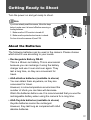 21
21
-
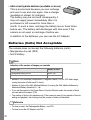 22
22
-
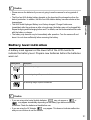 23
23
-
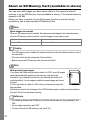 24
24
-
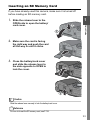 25
25
-
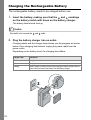 26
26
-
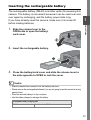 27
27
-
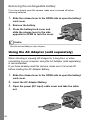 28
28
-
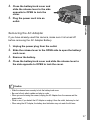 29
29
-
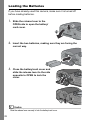 30
30
-
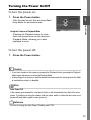 31
31
-
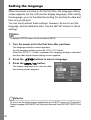 32
32
-
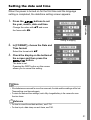 33
33
-
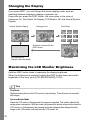 34
34
-
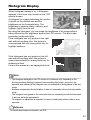 35
35
-
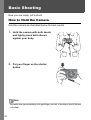 36
36
-
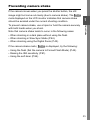 37
37
-
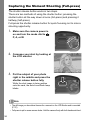 38
38
-
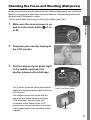 39
39
-
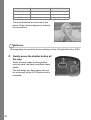 40
40
-
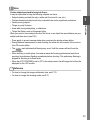 41
41
-
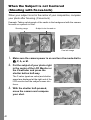 42
42
-
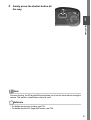 43
43
-
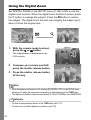 44
44
-
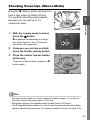 45
45
-
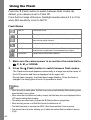 46
46
-
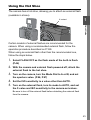 47
47
-
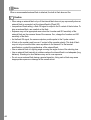 48
48
-
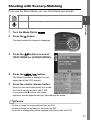 49
49
-
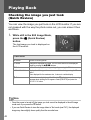 50
50
-
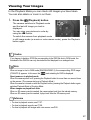 51
51
-
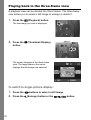 52
52
-
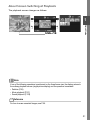 53
53
-
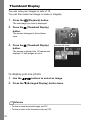 54
54
-
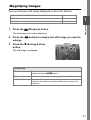 55
55
-
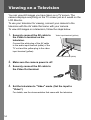 56
56
-
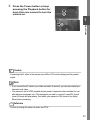 57
57
-
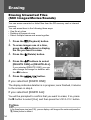 58
58
-
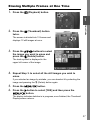 59
59
-
 60
60
-
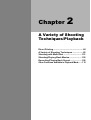 61
61
-
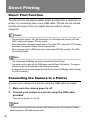 62
62
-
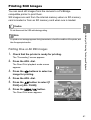 63
63
-
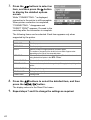 64
64
-
 65
65
-
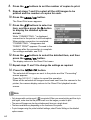 66
66
-
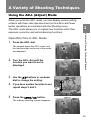 67
67
-
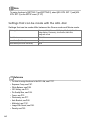 68
68
-
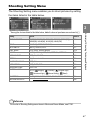 69
69
-
 70
70
-
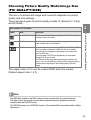 71
71
-
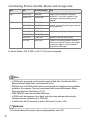 72
72
-
 73
73
-
 74
74
-
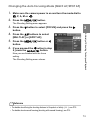 75
75
-
 76
76
-
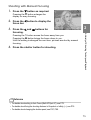 77
77
-
 78
78
-
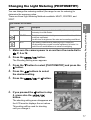 79
79
-
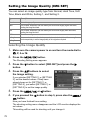 80
80
-
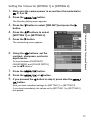 81
81
-
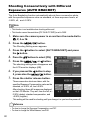 82
82
-
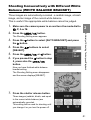 83
83
-
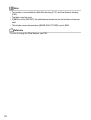 84
84
-
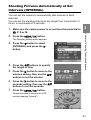 85
85
-
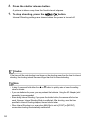 86
86
-
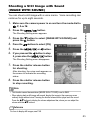 87
87
-
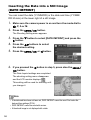 88
88
-
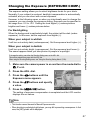 89
89
-
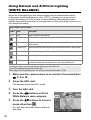 90
90
-
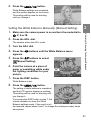 91
91
-
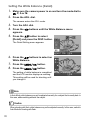 92
92
-
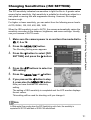 93
93
-
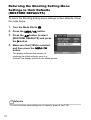 94
94
-
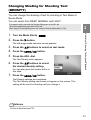 95
95
-
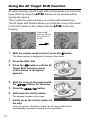 96
96
-
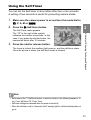 97
97
-
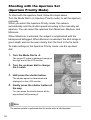 98
98
-
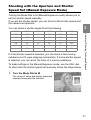 99
99
-
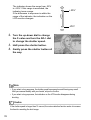 100
100
-
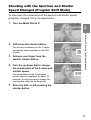 101
101
-
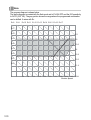 102
102
-
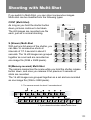 103
103
-
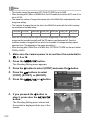 104
104
-
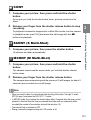 105
105
-
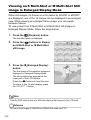 106
106
-
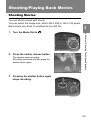 107
107
-
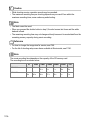 108
108
-
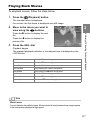 109
109
-
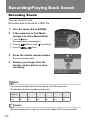 110
110
-
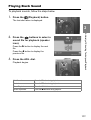 111
111
-
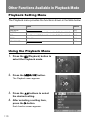 112
112
-
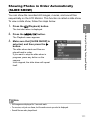 113
113
-
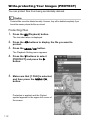 114
114
-
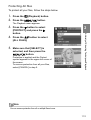 115
115
-
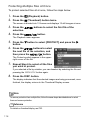 116
116
-
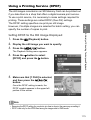 117
117
-
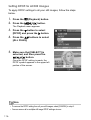 118
118
-
 119
119
-
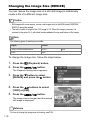 120
120
-
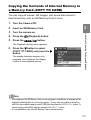 121
121
-
 122
122
-
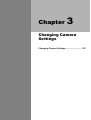 123
123
-
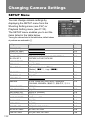 124
124
-
 125
125
-
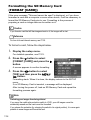 126
126
-
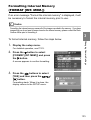 127
127
-
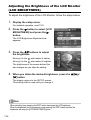 128
128
-
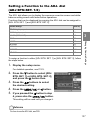 129
129
-
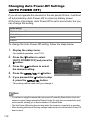 130
130
-
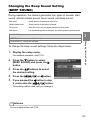 131
131
-
 132
132
-
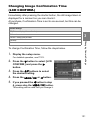 133
133
-
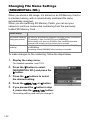 134
134
-
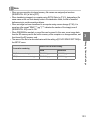 135
135
-
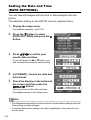 136
136
-
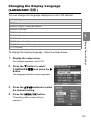 137
137
-
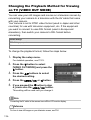 138
138
-
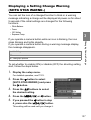 139
139
-
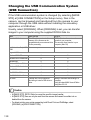 140
140
-
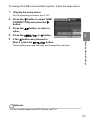 141
141
-
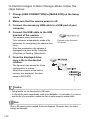 142
142
-
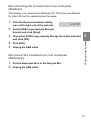 143
143
-
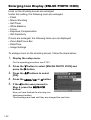 144
144
-
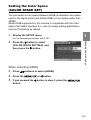 145
145
-
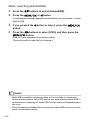 146
146
-
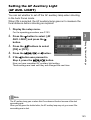 147
147
-
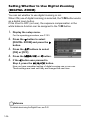 148
148
-
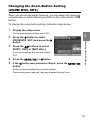 149
149
-
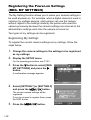 150
150
-
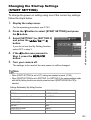 151
151
-
 152
152
-
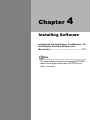 153
153
-
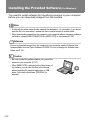 154
154
-
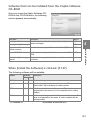 155
155
-
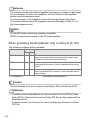 156
156
-
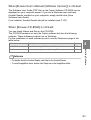 157
157
-
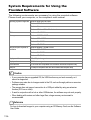 158
158
-
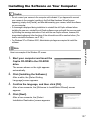 159
159
-
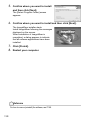 160
160
-
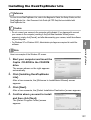 161
161
-
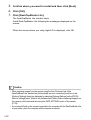 162
162
-
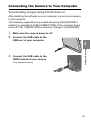 163
163
-
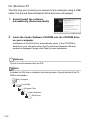 164
164
-
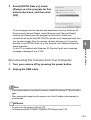 165
165
-
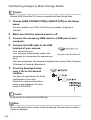 166
166
-
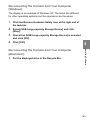 167
167
-
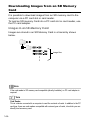 168
168
-
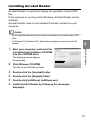 169
169
-
 170
170
-
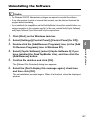 171
171
-
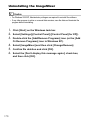 172
172
-
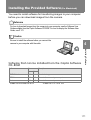 173
173
-
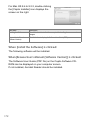 174
174
-
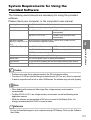 175
175
-
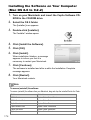 176
176
-
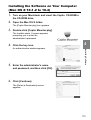 177
177
-
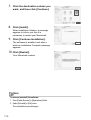 178
178
-
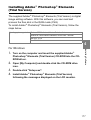 179
179
-
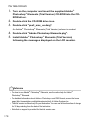 180
180
-
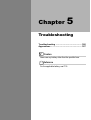 181
181
-
 182
182
-
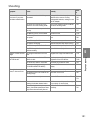 183
183
-
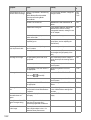 184
184
-
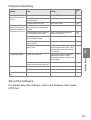 185
185
-
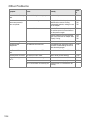 186
186
-
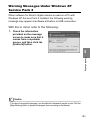 187
187
-
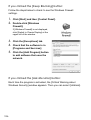 188
188
-
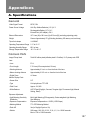 189
189
-
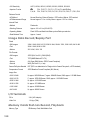 190
190
-
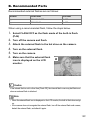 191
191
-
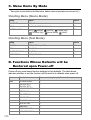 192
192
-
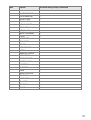 193
193
-
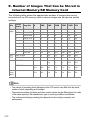 194
194
-
 195
195
-
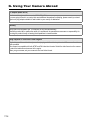 196
196
-
 197
197
-
 198
198
-
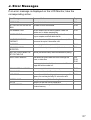 199
199
-
 200
200
-
 201
201
-
 202
202
-
 203
203
-
 204
204
Ricoh FOCUS 3-MODE User manual
- Category
- Bridge cameras
- Type
- User manual
- This manual is also suitable for
Ask a question and I''ll find the answer in the document
Finding information in a document is now easier with AI
Related papers
-
Ricoh Caplio RICOH Gate for Windows Owner's manual
-
Ricoh Caplio R1V User manual
-
Ricoh Caplio GX8 User manual
-
Ricoh Caplio R3 User manual
-
Ricoh Caplio R30 Owner's manual
-
Ricoh Caplio R2 User manual
-
Ricoh CAPILO RX User manual
-
Ricoh Caplio R4 User manual
-
Ricoh Caplio R1 User manual
-
Ricoh Caplio R5 Owner's manual
Other documents
-
Vivitar Vivicam 3695 User manual
-
Samsung CAPLIO 400G User manual
-
Pentax GR II Owner's manual
-
VistaQuest VQ-3110 User manual
-
Samsung CAPILO G4 User manual
-
Fujifilm FinePix F610 User manual
-
Fujifilm F710 User manual
-
Fujifilm FinePix S7000 User manual
-
Fujifilm S7000 User manual
-
Fujifilm S20 User manual