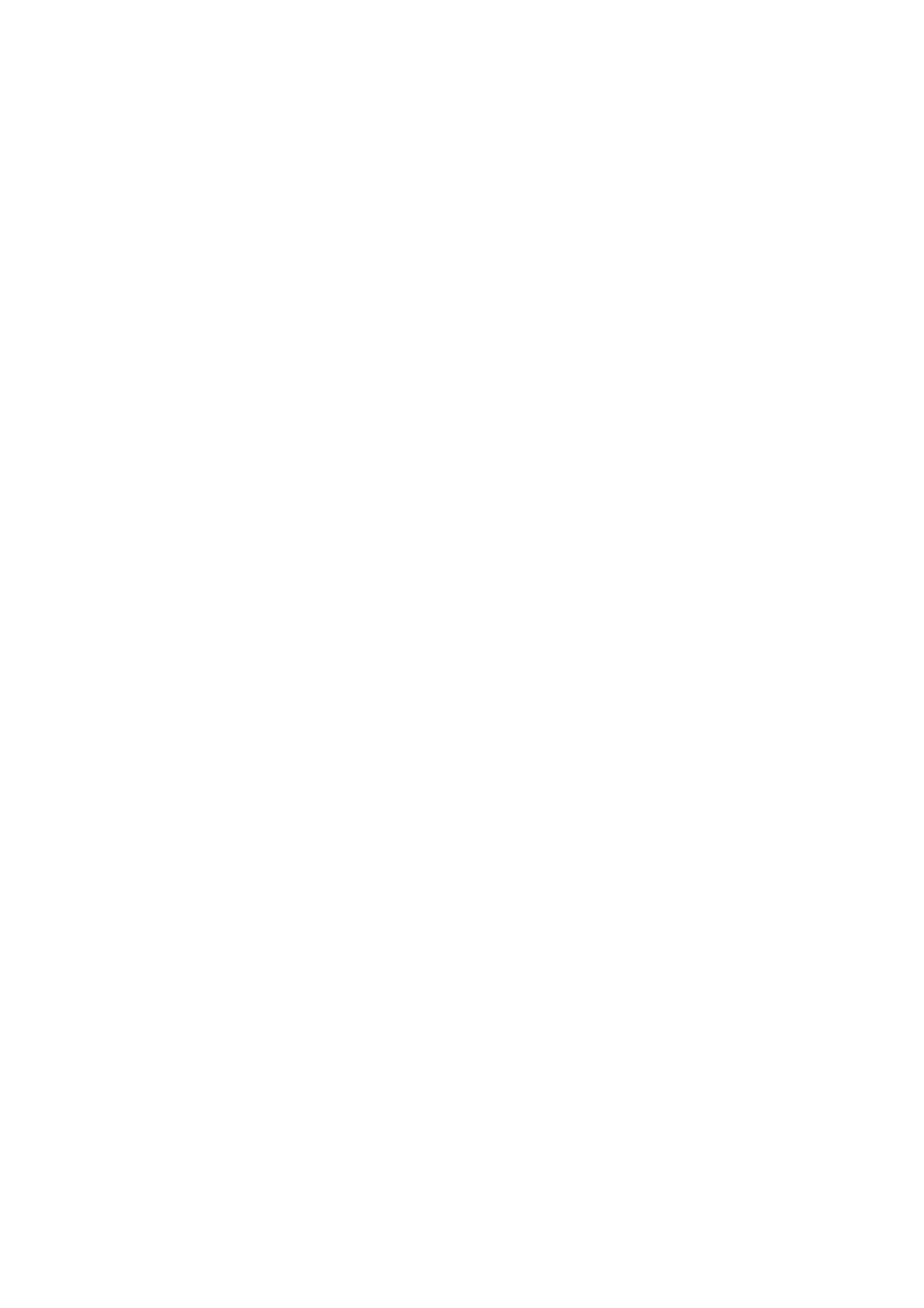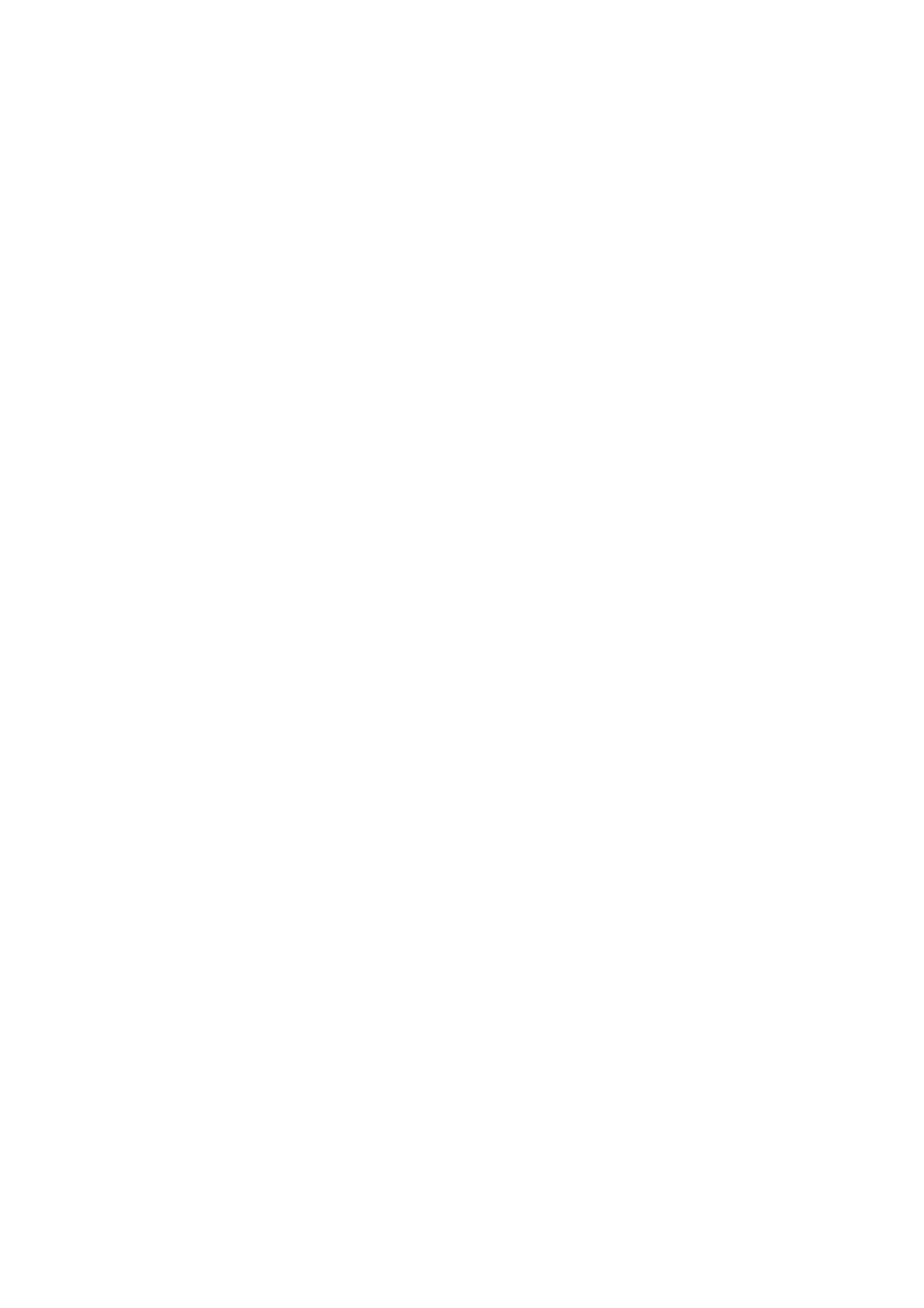
ESI Juli@
3
INDEX
1. Introduction..................................................................................................................................5
Key Features.................................................................................................................................5
2. Description of Juli@ ....................................................................................................................6
* TIP. How to swap the Connectors?..........................................................................................8
3. Hardware Installation ...............................................................................................................12
1. System Recommendation.......................................................................................................12
Minimum System Requirement...............................................................................................12
2. Preparation for Hardware Installation....................................................................................13
4. Driver Installation......................................................................................................................15
1. PC...........................................................................................................................................15
2. Macintosh...............................................................................................................................21
5. Juli@ Console.............................................................................................................................24
1. PC...........................................................................................................................................24
1. Pull down Menu...................................................................................................................24
2. Input Panel...........................................................................................................................26
3. Output Panel.........................................................................................................................27
4. Sample Rate and Clock........................................................................................................ 28
2. Macintosh...............................................................................................................................29
1. Pull down Menu...................................................................................................................29
5. Block Diagram............................................................................................................................30
6. Setting in Applications...............................................................................................................31
1. PC...........................................................................................................................................31
1. Windows Multimedia setup.................................................................................................31
2. Tracktion..............................................................................................................................32
3. Cubase..................................................................................................................................33
4. Cakewalk SONAR............................................................................................................... 34
5. Wavelab ...............................................................................................................................37
6. Giga Studio (v. 2.20.42 or higher).......................................................................................37
2. Macintosh...............................................................................................................................38
1. Audio MIDI setup................................................................................................................38
2. Cubase SX............................................................................................................................38
3. Tracktion..............................................................................................................................39
4. Tassman ESI ........................................................................................................................39