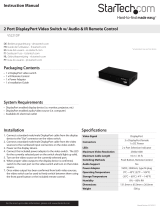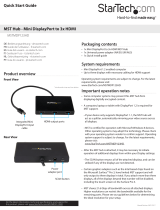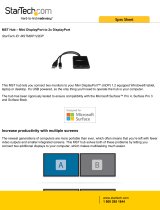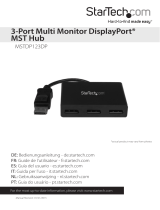Page is loading ...

Warranty Information
This product is backed by a one year warranty.
In addition, StarTech.com warrants its products against defects in materials
and workmanship for the periods noted, following the initial date of purchase. During this period, the products may be returned for repair, or replacement with
equivalent products at our discretion. The warranty covers parts and labor costs only. StarTech.com does not warrant its products from defects or damages arising
from misuse, abuse, alteration, or normal wear and tear.
Limitation of Liability
In no event shall the liability of StarTech.com Ltd. and StarTech.com USA LLP (or their officers, directors, employees or agents) for any damages (whether direct
or indirect, special, punitive, incidental, consequential, or otherwise), loss of profits, loss of business, or any pecuniary loss, arising out of or related to the use of
the product exceed the actual price paid for the product. Some states do not allow the exclusion or limitation of incidental or consequential damages. If such laws
apply, the limitations or exclusions contained in this statement may not apply to you.
DP2DVID
DisplayPort to DVI Dual Link Active Converter
Installation Guide
Packaging Contents
1 x DP2DVID adapter•
1 x Installation Guide•
System Requirements
DisplayPort enabled computer system/video card•
Available USB port•
DVI-D (digital) enabled display•
Specications
Connectors
1 x DisplayPort male
1 x USB type A male
1 x DVI-D female
Maximum Video
Resolution Support
2560x1600
Cable Length
USB: 8”
DisplayPort: 6”
Dimensions
564.4mm x 54.6mm x
22.5mm
Weight
175g
Installation
With the computer system powered off, plug the 1.
DisplayPort connector from the DP2DVID adapter
into the computer’s video card.
Connect the USB connector from the DP2DVID 2.
adapter into a USB port on the computer system.
Connect a DVI-D (digital) cable from the DP2DVID 3.
adapter to your display.
NOTE: For 2560x1600 operation, a dual link DVI-D
cable must be used.
Power on the monitor followed by the computer 4.
system.No software/driver installation is required.
/