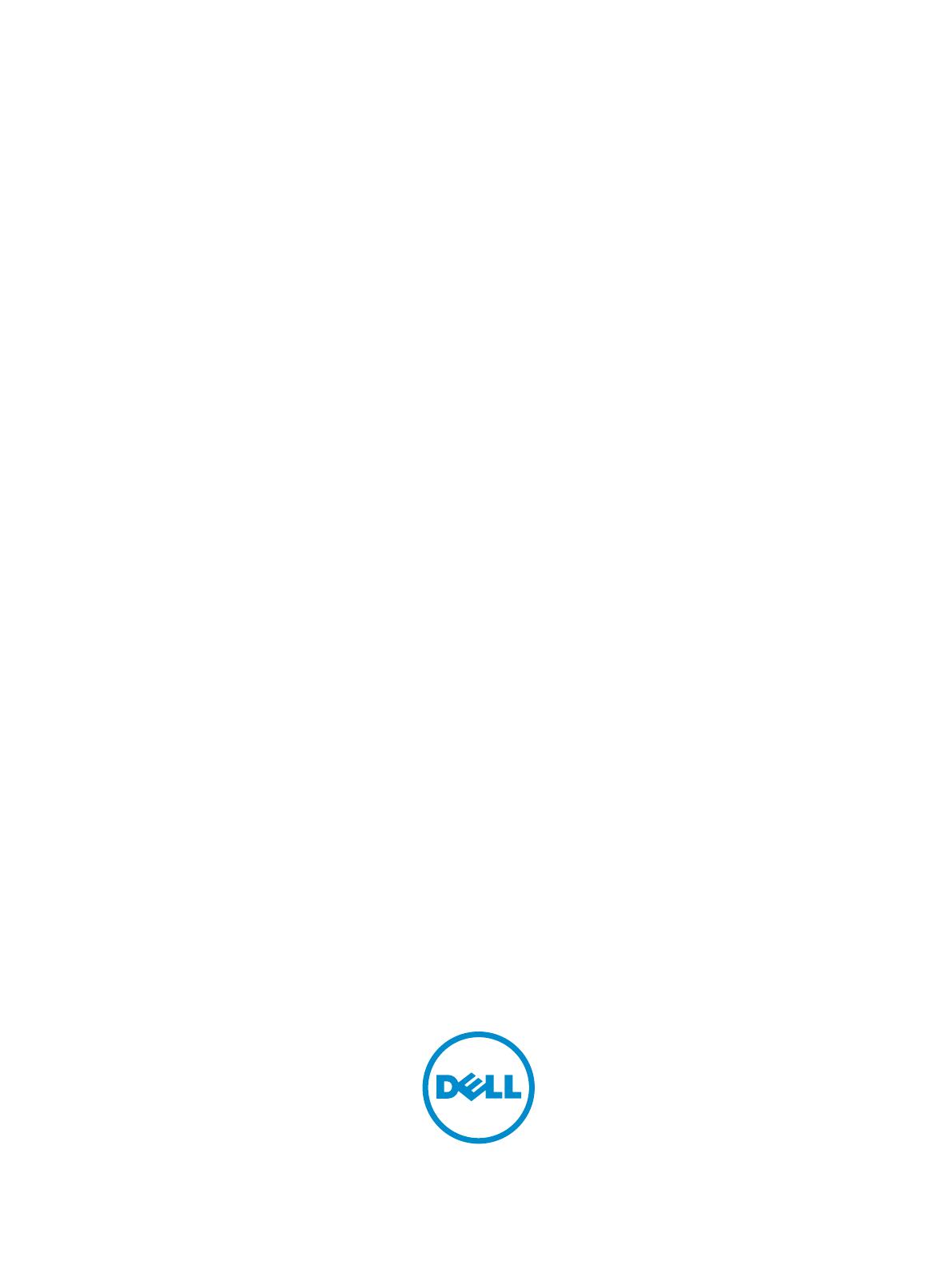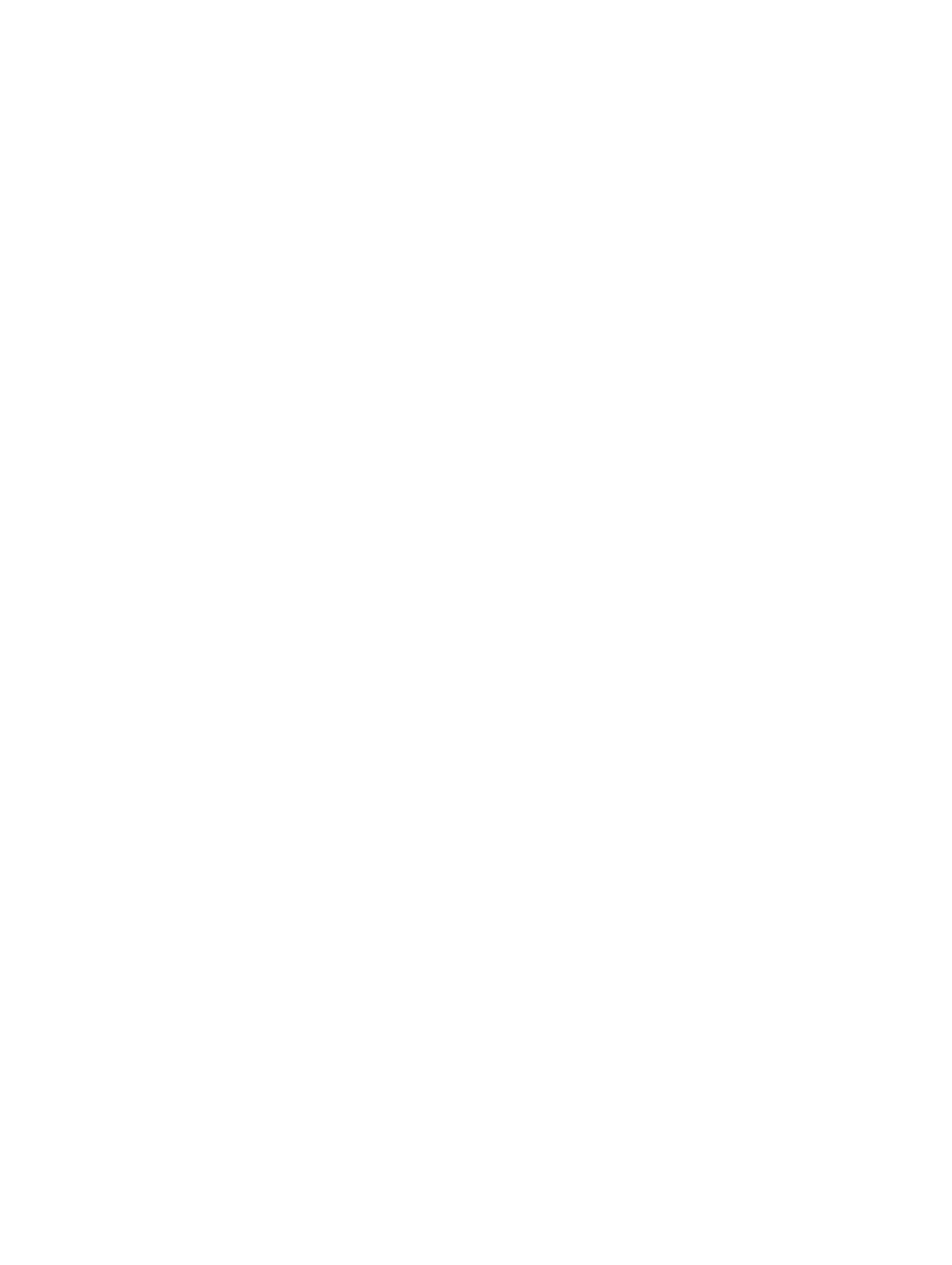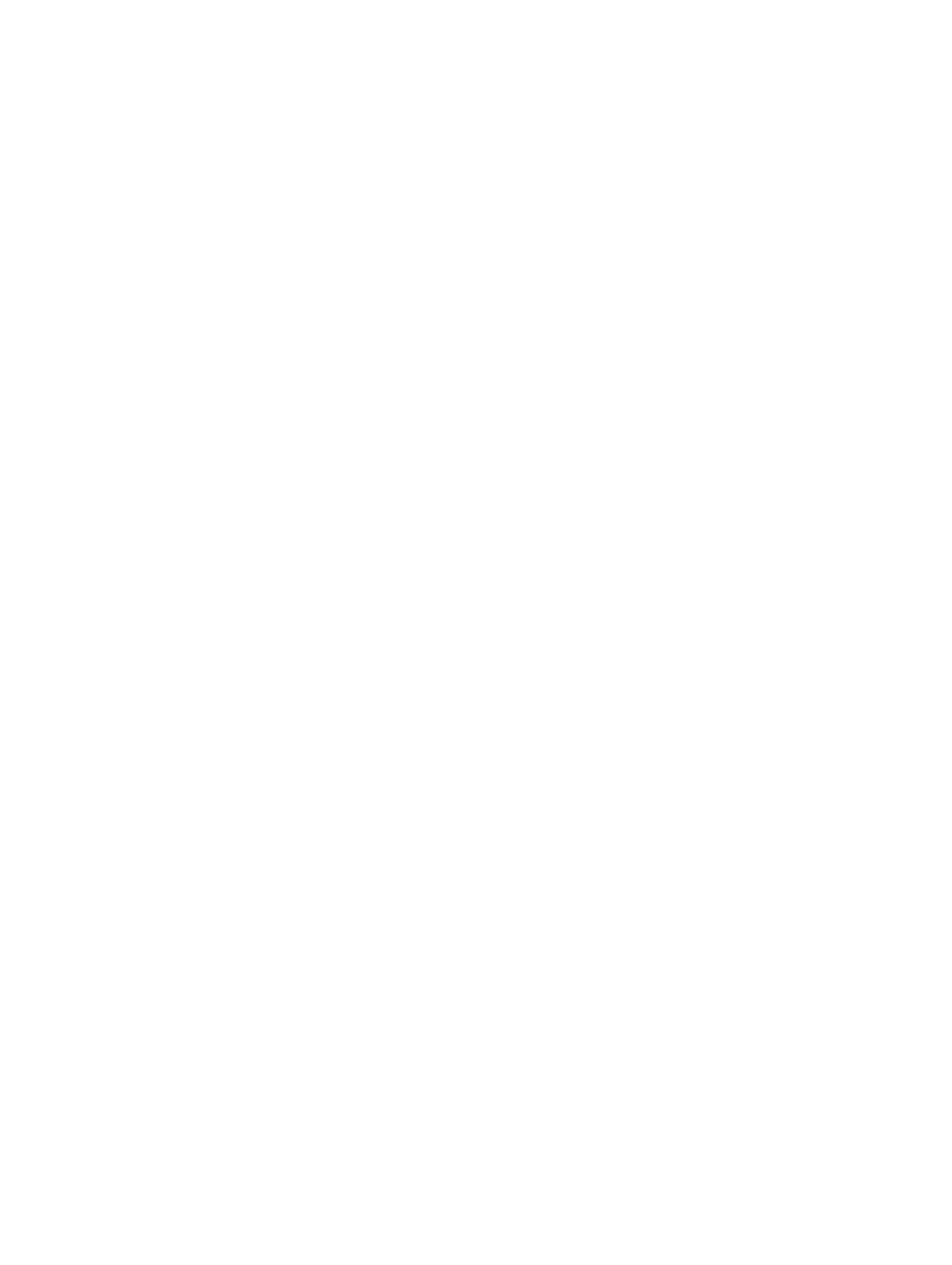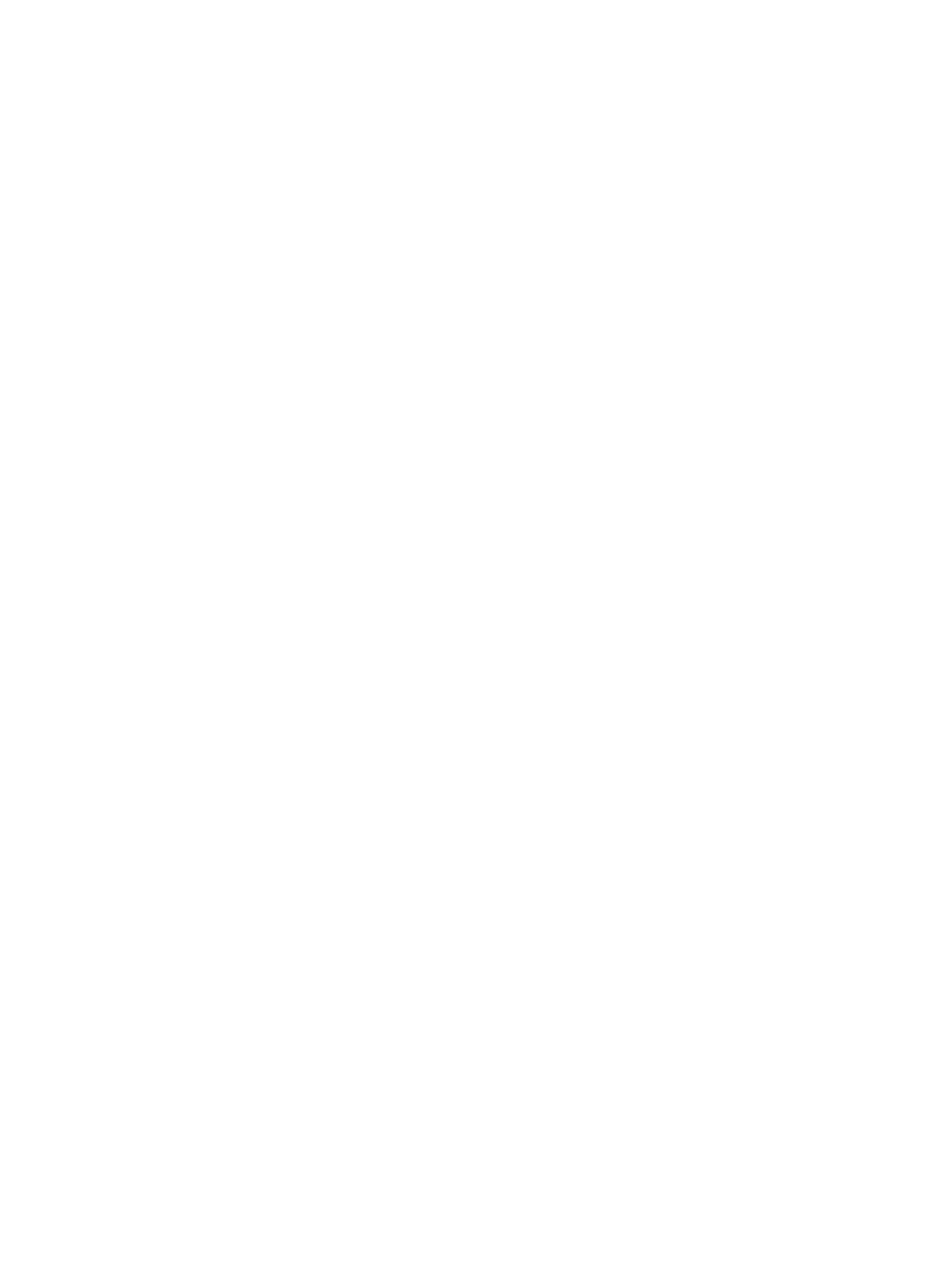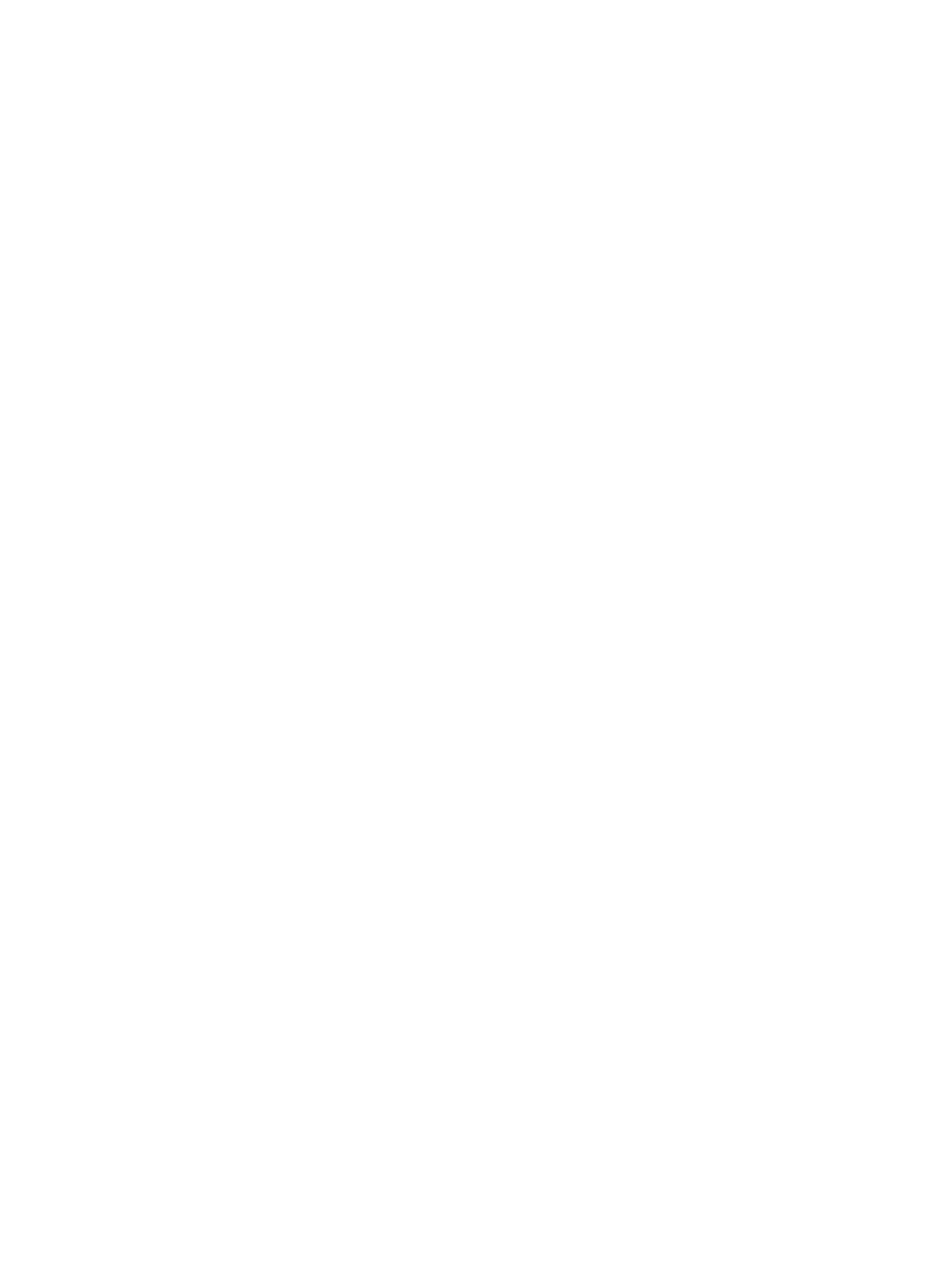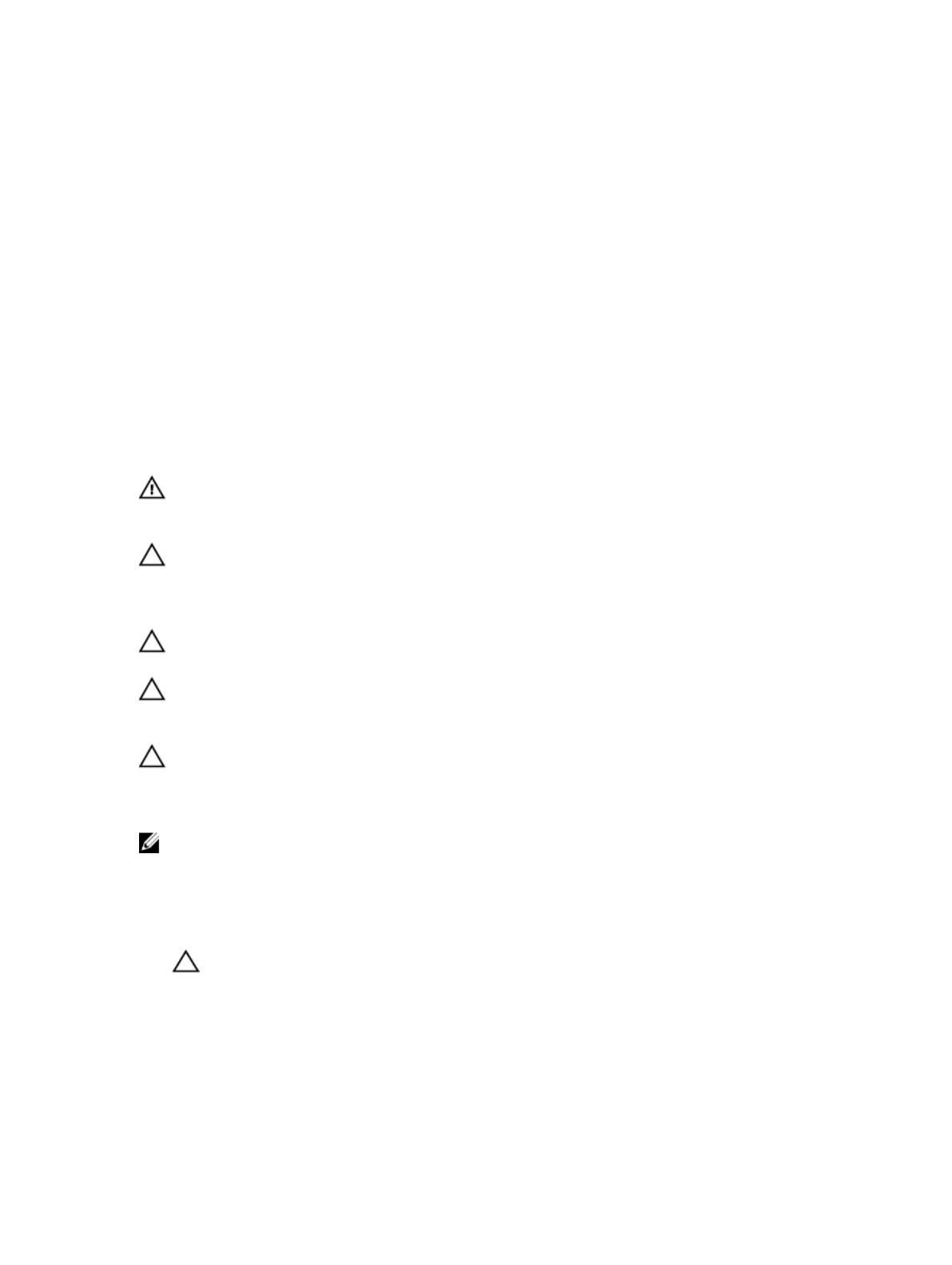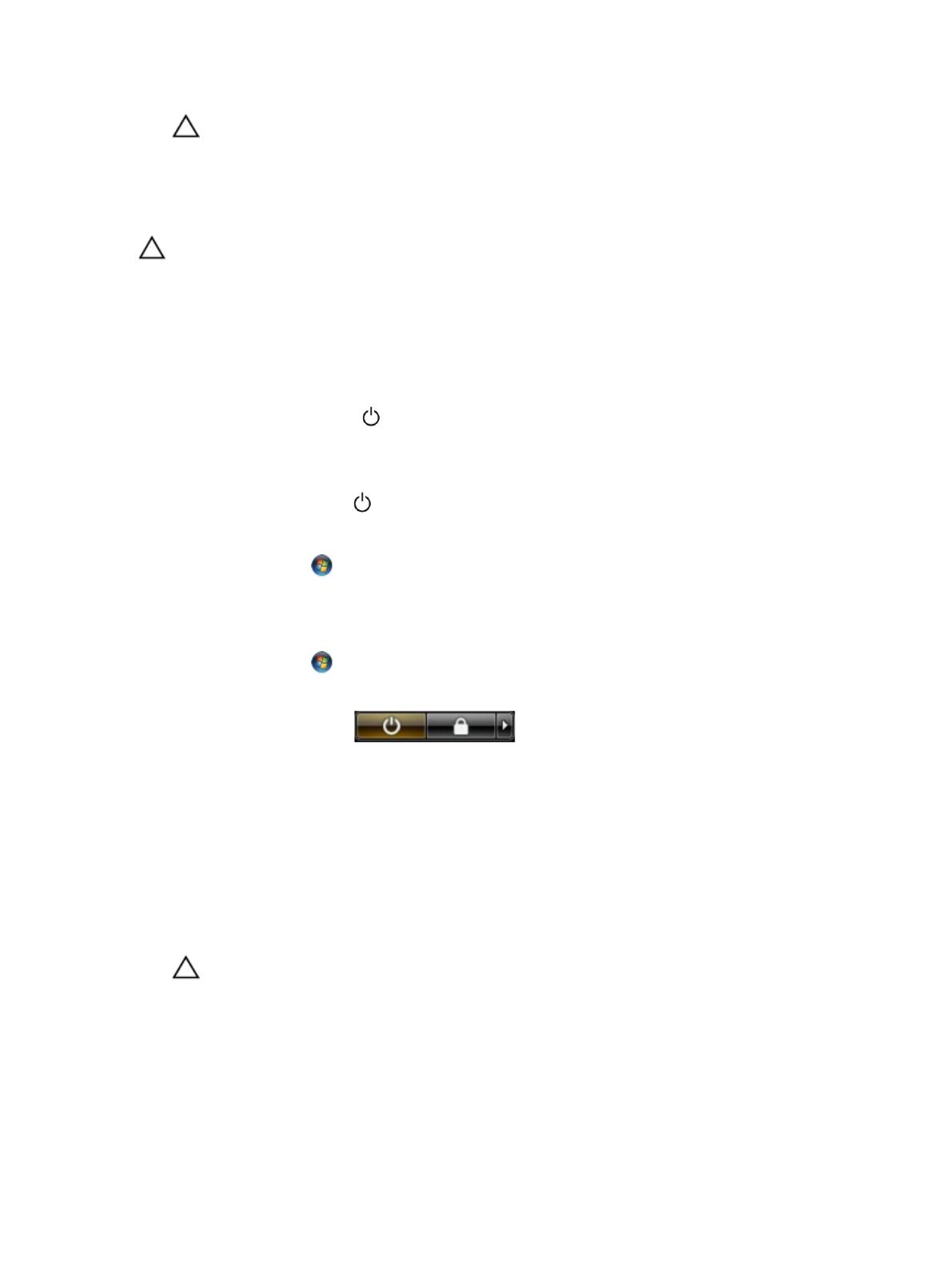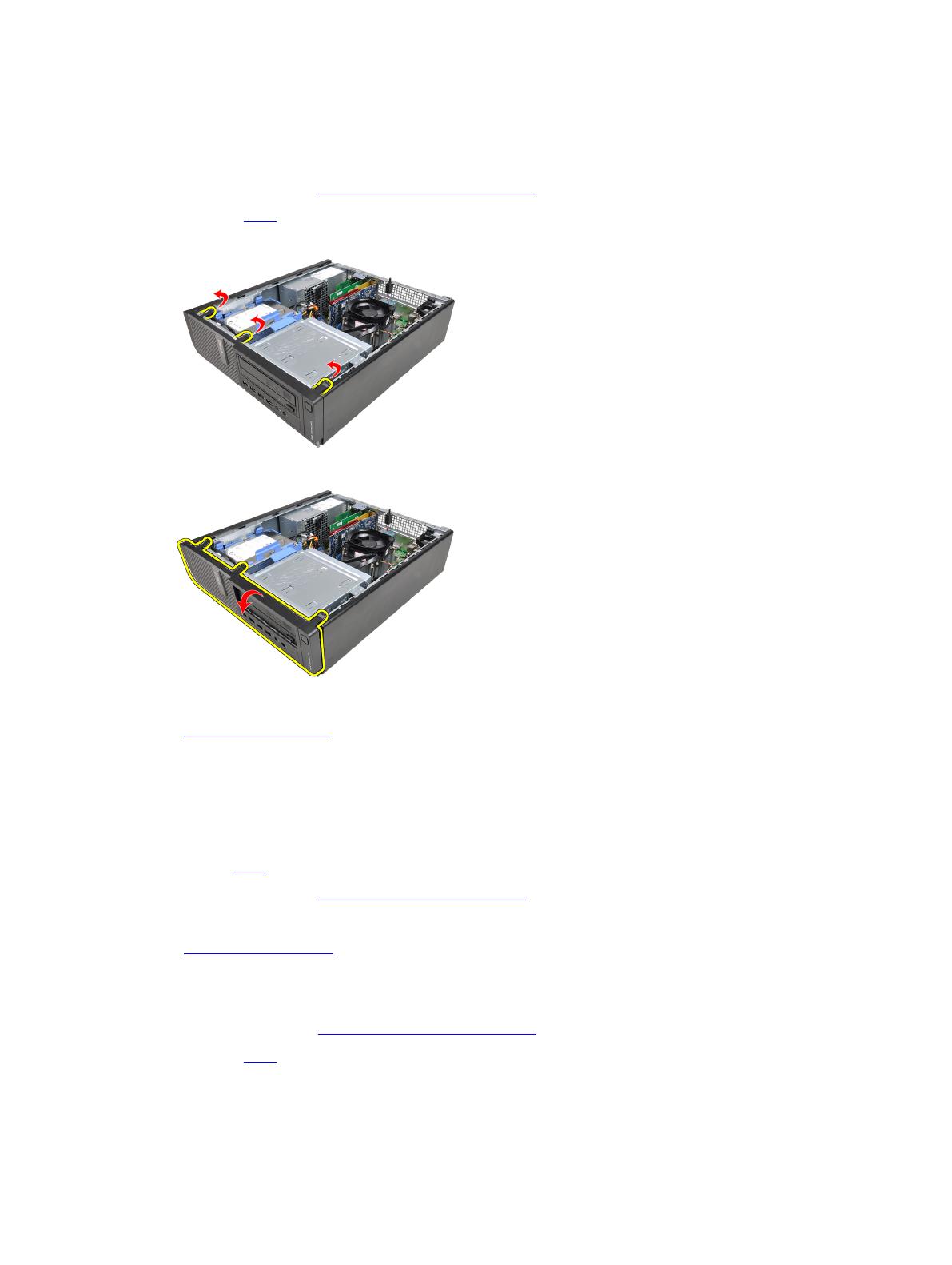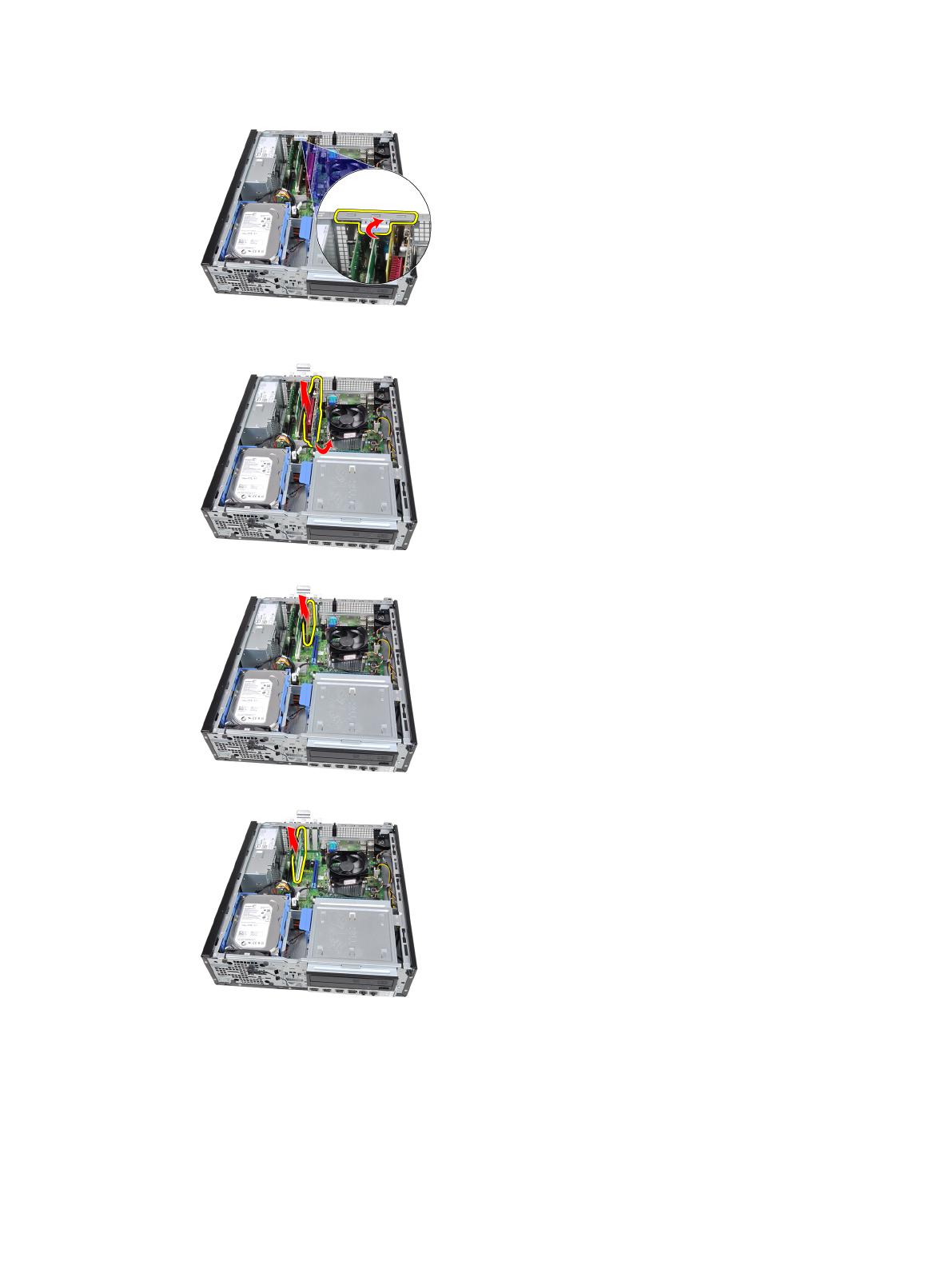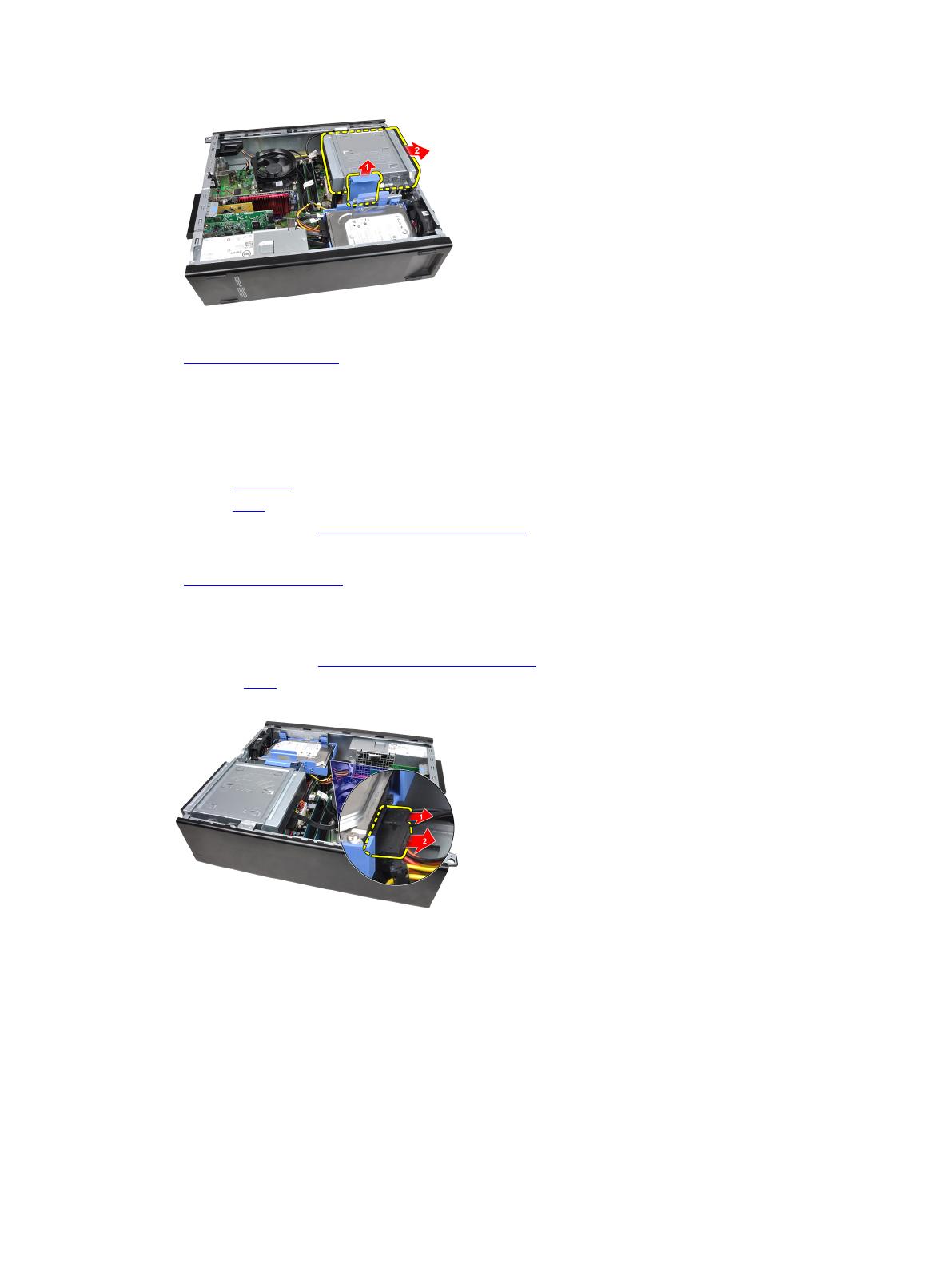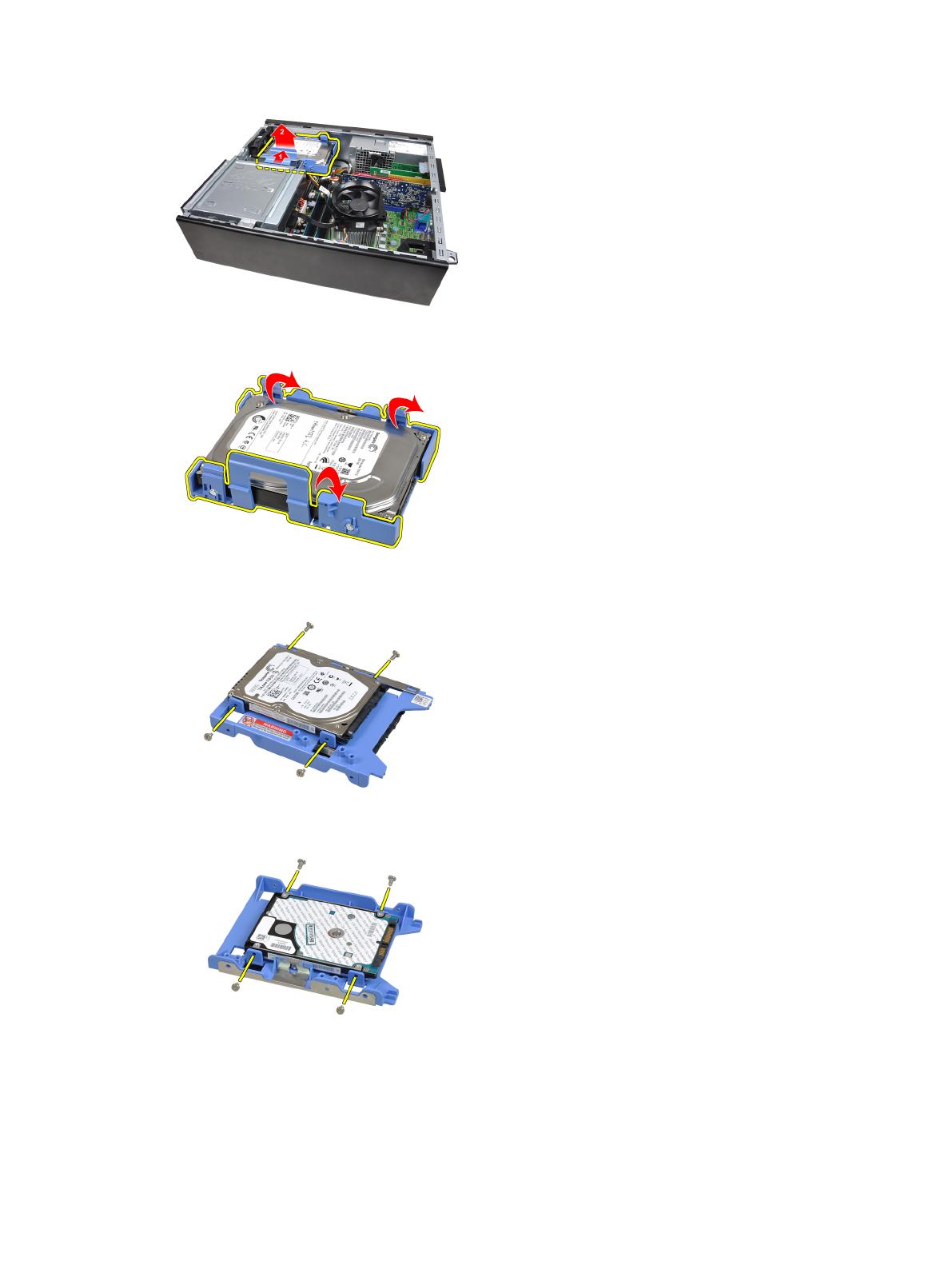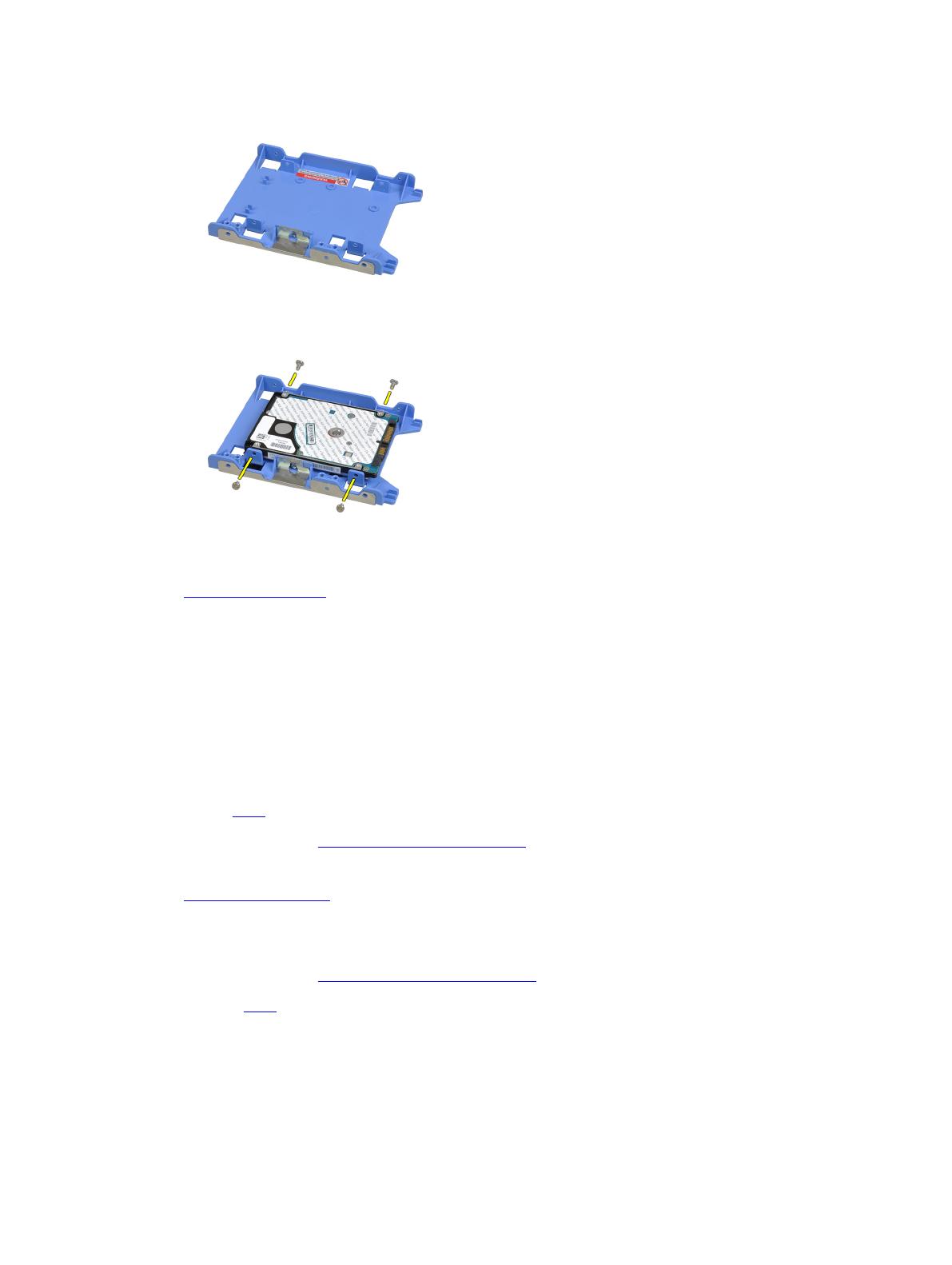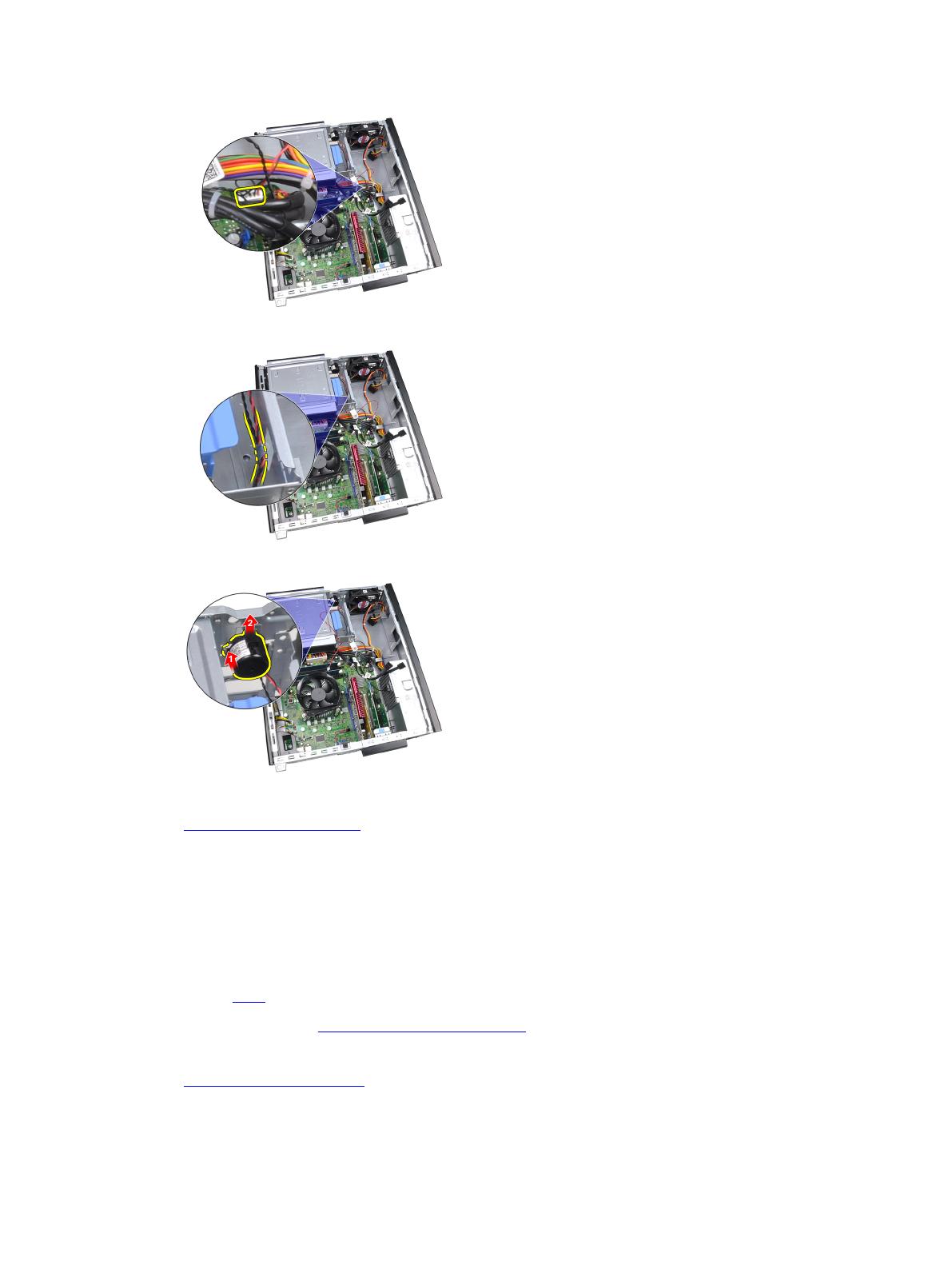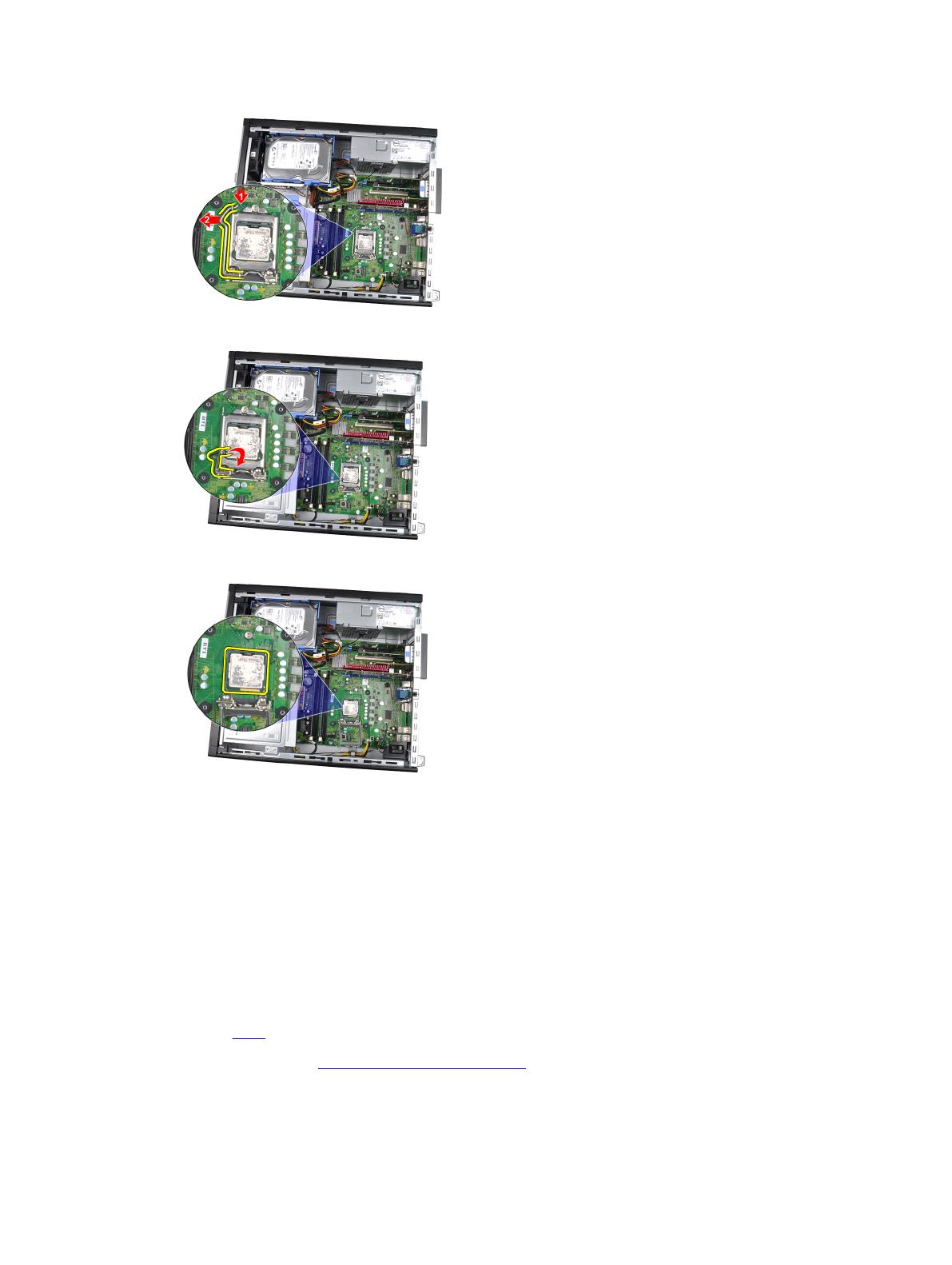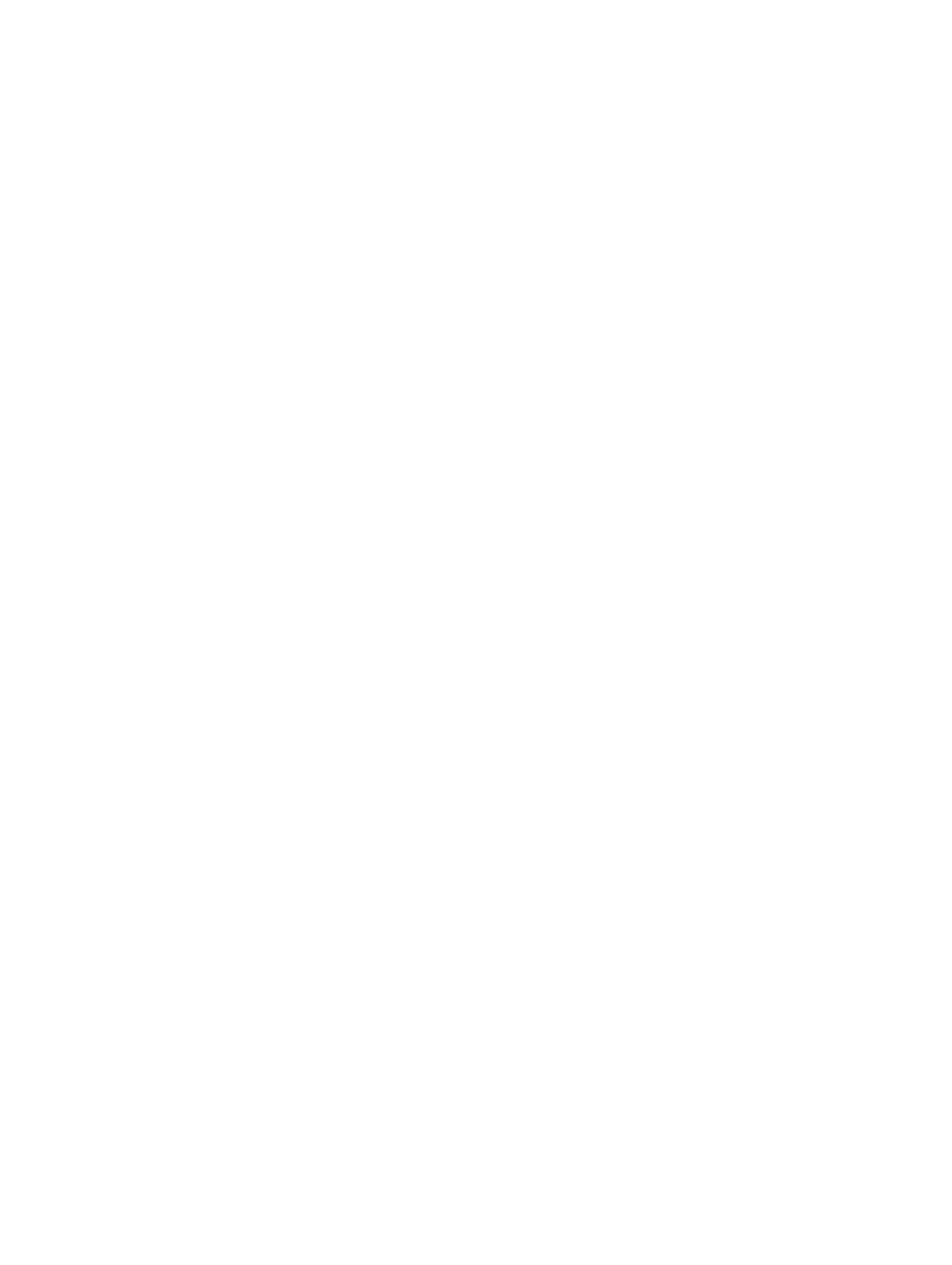
Removing The PSU Thermal Sensor.......................................................................................................................31
Installing The PSU Thermal Sensor........................................................................................................................32
3 System Setup............................................................................................................................. 33
System Setup..........................................................................................................................................................33
Boot Menu.............................................................................................................................................................. 33
Boot Menu Enhancements..................................................................................................................................... 33
Timing Key Sequences........................................................................................................................................... 34
Beep Codes and Text Error Messages...................................................................................................................34
Navigation...............................................................................................................................................................34
System Setup Options.............................................................................................................................................35
4 Troubleshooting.........................................................................................................................43
Diagnostic LEDs......................................................................................................................................................43
Diagnostic Light Patterns.................................................................................................................................43
Beep Codes.............................................................................................................................................................49
Error Messages...................................................................................................................................................... 51
Address mark not found................................................................................................................................... 51
Alert! Previous attempts at booting this system have failed at checkpoint [nnnn]. For help in resolving
this problem, please note this checkpoint and contact Dell Technical Support............................................. 51
Alert! Security override Jumper is installed.................................................................................................... 51
Attachment failed to respond...........................................................................................................................51
Bad command or file name ............................................................................................................................. 51
Bad error-correction code (ECC) on disk read.................................................................................................51
Controller has failed......................................................................................................................................... 52
Data error ........................................................................................................................................................ 52
Decreasing available memory .........................................................................................................................52
Diskette drive 0 seek failure.............................................................................................................................52
Diskette read failure.........................................................................................................................................52
Diskette subsystem reset failed....................................................................................................................... 52
Gate A20 failure................................................................................................................................................52
General failure .................................................................................................................................................52
Hard-disk drive configuration error .................................................................................................................52
Hard-disk drive controller failure..................................................................................................................... 53
Hard-disk drive failure .....................................................................................................................................53
Hard-disk drive read failure............................................................................................................................. 53
Invalid configuration information-please run SETUP program........................................................................ 53
Invalid Memory configuration, please populate DIMM1................................................................................. 53
Keyboard failure...............................................................................................................................................53
Memory address line failure at address, read value expecting value ............................................................53
Memory allocation error.................................................................................................................................. 53
Memory data line failure at address, read value expecting value...................................................................53