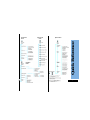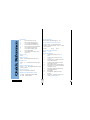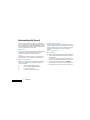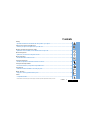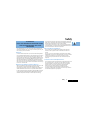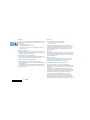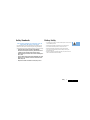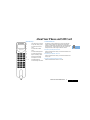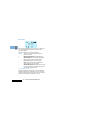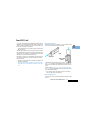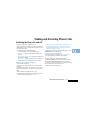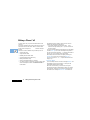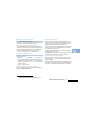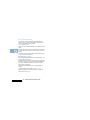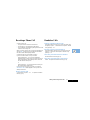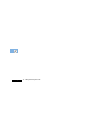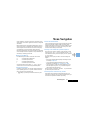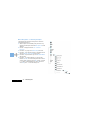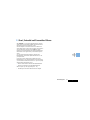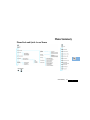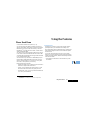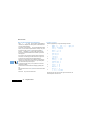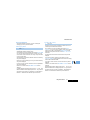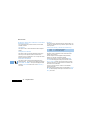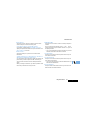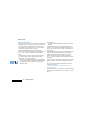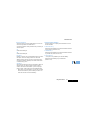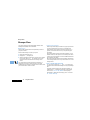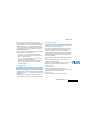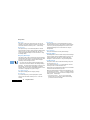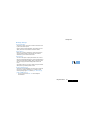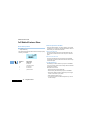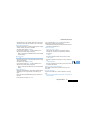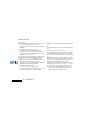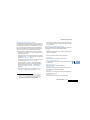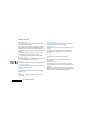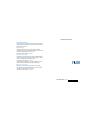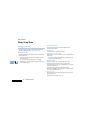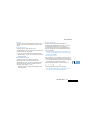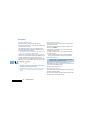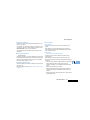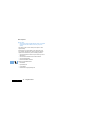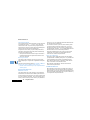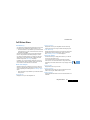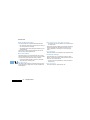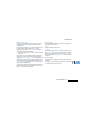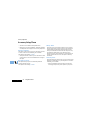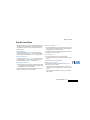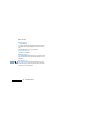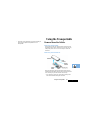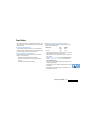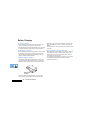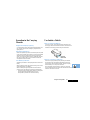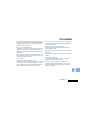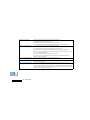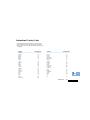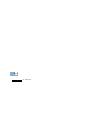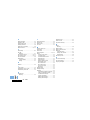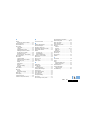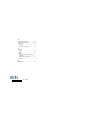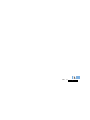English
Options MenuQuick Access
Menu
Phone Book
Menu
Quick Reference
Messages
Menu

English
Special Keys
S Press to turn phone on and off.
O Press to accept call, setting, option,...
E Press to access the Messages Menu.
Q Press to access the Phone Book menu.
I Press to access the Quick Access features.
M Press to access the Options menu.
C Press to reject call, setting, option,...
F Press to dial Voicemail.
N Press to switch privacy mute on and off
during a call.
Making a Call
Enter CO.
Receiving a Call
Press O or lift the handset from the hang up cup.
Ending a Call
Press O or C, or replace the handset in the hang up
cup.
Making an Emergency Call
Enter 112O. The call will be directed to a central
emergency operator.
Muting the Phone
When in a call, press the mute button N.
Redialling the Last Number Called
1
Press O to display the last number dialled.
2 Press O to call the number.
One-Touch Dialling
Press and hold the appropriate digit key 1 to 9.
Storing Numbers in the Phone Book
1
Press and hold Q to access the Phone Book.
2 Press O to select phone memory, or MO to select
SIM card memory.
3 Enter C, then H, then G.
Dialling Phone Book Numbers
Press G#O
Quick Access Features
I1 Find by Name - prompts you to Enter
Name.
I2 Find by Location - prompts you to Enter
Location.
I3 Add Entry to Phone - prompts you to enter a
phone number and name.
I4 Add Entry to SIM - prompts you to enter a
phone number and name.
I5 Call Voicemail - dials your voicemail number.
I6 Divert All On or Off - switches unconditional
call diversion on or off.
I7 Battery Meter- displays the battery charge
level (transportable only).
I8 Not Available.
I9 Read Messages - displays your newest
message.
I0 Ring Volume - prompts you to select a ring
volume, High, Medium or Low.
Quick Reference

Introduction
1
English
Introduction
Congratulations on your purchase of a cellular telephone from Motorola, the world leader in cellular
technology.
All Motorola cellular telephones are manufactured to exacting specifications and world-class quality standards,
and are designed to withstand the harshest environmental conditions. Our commitment to Total Customer
Satisfaction and over sixty five years of experience in personal communications mean you can depend upon the
quality of this Motorola product.
This cellular telephone incorporates Personality™. Unique to Motorola, Personality™ removes the complexity of
cellular communications by guiding you through the features and presenting you with simple choices every step
of the way. Personality™ also allows you to personalise the way you use your phone - for example, different
ringer tones, a phone book and network selection preferences - all presented with clarity and simplicity. In this
manual, each of the Personality™ features is identified with an O symbol to indicate that it is customisable to
meet your requirements.
This cellular telephone has been designed for use with the worldwide GSM (Global System for Mobile
communications) network. By using digital communications methods, your phone provides a number of
advantages over traditional cellular systems:
• Superior speech quality is attained without the usual background noises and interference.
• Your conversation may be encrypted for security. Conversations cannot be eavesdropped using scanning
equipment when the signal is encrypted.
• You are not restricted to use within one country.
Your subscriber number is not contained within the phone as with other systems. Instead, a 'Smart Card'
known as a SIM (Subscriber Identity Module) is supplied by your Cellular Service Provider. All call billing is made
to the subscriber number on the card whether it is used in this or any other GSM unit.
ABefore you use your phone in transportable mode, please ensure that you charge the battery for at least 14
hours.

Introduction
2
English
Understanding this Manual
Many of your phone options are accessed by a simple menu
system. A full description of the menus and how to move around
them is covered in the later section
Menu Navigation. When the
manual describes the use of each menu item, it will be assumed
that you are familiar with the menu system.
Key Presses
Key presses are represented in this manual using symbols so that
you may locate and use the required sequence quickly. A
sequence of key presses may be shown as follows:
MOC
This means that you should press the M key followed by the O
key and then the C key, in sequence, not simultaneously.
Multiple Key Presses
Symbols, such as the following, will appear in this manual. They
are not keys on the phone, but they represent multiple key
presses. For example:
C - enter the required telephone number.
A - enter your Personal Identification Number.
B - enter your unlock code.
G - enter the Phone Book location number.
Prompts and Messages
Your phone responds to key presses by displaying either easy to
understand prompts that guide you to the next action, or simple
messages confirming that your action is complete. Prompts and
messages are represented in this manual in LCD style, for
example:
Enter PIN or Completed.
Other Symbols
You will find the following symbols used throughout this manual:
AA Note contains additional information which is relevant to
the feature/item.
! A Caution contains important additional information which
is relevant to the efficient and/or safe usage of your phone.
O This symbol indicates that the feature is a Personality™
feature that can be customised to meet your requirements.
L This symbol indicates a short key sequence for the feature.

Contents
3
English
Contents
Safety
Important information for the efficient and safe operation of your phone................................................................................5
About Your Phone and SIM Card
Introduces your phone and explains about your SIM Card ...........................................................................................................9
Making and Receiving Phone Calls
Explains how to call a number, how to redial and how to accept a call.....................................................................................13
Menu Navigation
Explains how to access and use the phone’s menus ....................................................................................................................19
Menu Summary
Provides illustrations of the menu trees .......................................................................................................................................23
Using the Features
Provides an explanation of the Menus and how to use them ....................................................................................................25
Using the Transportable
How to make full use of your phone in transportable mode......................................................................................................55
Accessories
Details the accessories available for use with your phone..........................................................................................................61
What To Do If...
Helps you to solve any problems that may occur.........................................................................................................................63
Index
A comprehensive index .................................................................................................................................................................67
The Manufacturer reserves the right to make changes in technical and product specifications without prior notice.

Contents
4
English

Safety
5
English
Safety
IMPORTANT
READ THIS INFORMATION BEFORE USING
YOUR TRANSPORTABLE CELLULAR
TELEPHONE
The cellular telephone is one of the most exciting and innovative electronic
products ever developed. With it you can stay in contact with your office, your
home, emergency services, and others.
General
For the safe and efficient operation of your phone, observe these guidelines.
Your transportable cellular telephone is a radio transmitter and receiver. When
the phone is ON, it sends out and receives radio frequency (RF) energy. The
phone operates in the GSM frequency range of 890MHz to 960MHz (or DCS
1800 frequency range of 1710MHz and 1880MHz) and employs commonly
used Time Division Multiple Access (TDMA) digital modulation techniques.
When you use your phone, the cellular system handling your call controls the
power level at which your phone transmits. The pulsed power level can range
from 0.02 of a watt to 8 watts.
Exposure to Radio Frequency Energy
Research on health effects from RF energy has focused for many years on FM
radio technology. That research and studies regarding newer radio
technologies, such as TDMA, have found no credible scientific evidence that
adverse health effects result from the use of a portable cellular telephone.
In 1991 the Institute of Electrical and Electronic Engineers (IEEE), and in 1992
the American National Standards Institute (ANSI) adopted the 1982 ANSI
standard for safety levels with respect to human exposure to RF energy.
Over 120 scientists, engineers, and physicians from universities, government
health agencies, and industry, after reviewing the available body of research,
developed this updated standard. In March, 1993 the Federal
Communications Commission (FCC) of N. America proposed the adoption of
this updated standard. To operate within this updated ANSI standard, use your
phone as described under "Efficient Phone Operation".
Efficient Phone Operation
Do not operate your transportable cellular telephone when holding the
antenna, or when any person is within 10 centimetres (4 inches) of the
antenna.
Of course, if you want to limit RF exposure even further than the updated
ANSI standard, you may chose to control the duration of your calls or maintain
a distance from the antenna of more than 10 centimetres (4 inches).
For best call quality, keep the antenna free from obstructions and point it
straight up.
Antenna Care and Replacement
Do not use the phone with a damaged antenna. If a damaged antenna comes
into contact with the skin, a minor burn may result. Replace a damaged
antenna immediately. Consult your manual to see if you may change the
antenna yourself. If so, use only a manufacturer-approved antenna.
Otherwise, have your antenna repaired by a qualified technician.
Use only the supplied or approved antenna. Unauthorised antennas,
modifications or attachments could damage the phone and may contravene
local RF emission regulations or type approval.

Safety
6
English
Driving
Check the laws and regulations on the use of cellular telephones in the areas
where you drive. Always obey them. Also, when using your phone while
driving, please:
• give full attention to driving,
• use hands-free operation, if available, and
• pull off the road and park before making or answering a call if driving
conditions so require.
Electronic Devices
Most electronic equipment, for example in hospitals and motor vehicles is
shielded from RF energy. However, RF energy may effect some malfunctioning
or improperly shielded electronic equipment.
Vehicle Electronic Equipment
Check with your vehicle manufacturer's representative to determine if any on
board electronic equipment is adequately shielded from RF energy.
Medical Electronic Equipment
Consult the manufacturer of any personal medical devices (such as
pacemakers, hearing aids, etc.) to determine if they are adequately shielded
from external RF energy.
Turn your phone OFF in health care facilities when any regulations posted in
the area instruct you to do so. Hospitals or health care facilities may be using
RF monitoring equipment.
Aircraft
Turn your phone OFF before boarding any aircraft.
• Use it on the ground only with crew permission.
• Do not use in the air.
To prevent possible interference with aircraft systems, Federal Aviation
Administration (FAA) regulations require you to have permission from a crew
member to use your phone while the plane is on the ground. To prevent
interference with cellular systems, local RF regulations prohibit using your
phone whilst airborne.
Children
Do not allow children to play with your phone. It is not a toy. Children could
hurt themselves or others (by poking themselves or others in the eye with the
antenna, for example). Children could damage the phone, or make calls that
increase your telephone bills.
Blasting Areas
To avoid interfering with blasting operations, turn your unit OFF when in a
"blasting area" or in areas posted: "turn off two-way radio". Construction
crews often use remote control RF devices to set off explosives.
Potentially Explosive Atmospheres
Turn your phone OFF when in any area with a potentially explosive
atmosphere. It is rare, but your phone or its accessories could generate sparks.
Sparks in such areas could cause an explosion or fire resulting in bodily injury
or even death.
Areas with a potentially explosive atmosphere are often, but not always,
clearly marked. They include fuelling areas such as petrol stations; below decks
on boats; fuel or chemical transfer or storage facilities; and areas where the air
contains chemicals or particles, such as grain, dust, or metal powders.
Do not transport or store flammable gas, liquid, or explosives, in the
compartment of your vehicle which contains your phone or accessories.
Before using your phone in a vehicle powered by liquefied petroleum gas
(such as propane or butane) ensure that the vehicle complies with the relevant
fire and safety regulations of the country in which the vehicle is to be used.

Safety
7
English
Safety Standards
This Cellular Telephone complies with all
applicable RF safety standards.
This cellular telephone meets the standards and recommendations for the
protection of public exposure to RF electromagnetic energy established by
governmental bodies and other qualified organisations, such as the following:
• Verband Deutscher Elektroingenieure (VDE) DIN-0848
• Directives of the European Community, Directorate General V
in Matters of Radio Frequency Electromagnetic Energy
• National Radiological Protection Board of the United Kingdom.
GS-11, 1988.
• American National Standards Institute (ANSI)/IEEE. C95. 1-1992
• National Council on Radiation Protection and Measurements
(NCRP). Report 86
• Department of Health and Welfare Canada, Safety Code 6.
Battery Safety
• To prevent injury or burns, do not allow metal objects to contact or short
circuit the battery terminals.
• Make sure that the battery terminals do not touch greasy objects.
• Do not immerse the battery in water, or dispose of in a fire.
• Ensure that the battery is disposed of using the proper facilities.
• If you need to replace the battery, make sure that you use only the
approved battery type.
• The use of other types of batteries might affect your phone and in such
cases the manufacturer assumes no liability.

Safety
8
English
European Union Directives
Conformance Statement
This product is in conformance with the requirements
of the applicable EU Council Directives.
Declarations of Conformance with the requirements
are located at:
Motorola Ltd.
European Cellular Subscriber Division
Midpoint, Alençon Link
Basingstoke, Hampshire RG21 7PL
United Kingdom

About Your Phone and SIM Card
9
English
About Your Phone and SIM Card
Special Keys
S Turns the phone on and off.
O Accept call, setting, option.
I Access the Quick Access
menu.
Q Access the Phone Book
menu.
E Access the Messages menu.
M Access the Options menu.
C Reject call, setting, option.
F Direct dial to Voicemail.
N Mute phone on and off.
<# Move backward and
forward through the entries.
Volume Buttons
The buttons on the left hand side of your phone adjust the
earpiece, external speaker and keypad tone volume levels.
Volume is increased with the upper button and decreased with
the lower button. To adjust ringer volume refer to the Phone
Setup Menu items in the ‘Using the Features’ section.
Adjusting the Earpiece Volume
Press the volume buttons during a call with the handset out of
the hang-up cup.
Adjusting the Speaker Volume
Press the volume buttons during a call with the handset in the
hang-up cup.
Adjusting the Keypad Tone Volume
Press the volume buttons when not in a call.

About Your Phone and SIM Card
10
English
The Display
The Liquid Crystal Display (LCD) on your phone can display two
rows of twelve alphanumeric characters as well as useful
information symbols.
The various elements of the display are as follows:
ABC123 Characters are used to display messages and
telephone numbers.
q Battery Charge Indicator (transportable only).
rxSignal Strength. The more segments displayed in
the bar graph, the better the signal strength.
k In Use. Displayed when a call is in progress.
l Roam. Displayed when you are registered on a
system other than your home system.
o Short Message Service. Displayed when the phone
has received a message. The symbol will flash when
your message storage area is full.
Low Temperature Use
The liquid crystal display screen used in your phone will behave
differently at extremely low temperatures. You may notice that
the display responds slowly to key presses; this is to be expected
and does not affect the phone operation in any way.

About Your Phone and SIM Card
11
English
Your SIM Card
Your credit card sized SIM (Subscriber Identity Module) card was
supplied by your Cellular Service Provider when you bought your
phone. You will not be able to make or receive calls if you do not
have a SIM card inserted in your phone.
ASome networks allow you to make emergency calls without a
SIM card inserted.
The SIM card is a ‘Smart Card’ that contains your phone number,
service details and memory for storing Phone Book numbers and
messages. You can therefore use your SIM card in someone else’s
GSM phone and you will be charged for the call.
Like a bank or credit card, you should keep your SIM card secure.
Do not bend or scratch your card and avoid exposure to static
electricity or water.
AThe use of a plug-in SIM card or small SIM card adapter is not
covered under warranty.
!Switch off your phone before inserting or removing the SIM
card. Failure to do so may damage the memory on your SIM
card.
SIM Card Insertion
Switch off your phone by pressing the S key and insert the SIM
card into the transceiver or remote card reader.
If the SIM card is inserted the wrong way round, or damaged, the
Check Card message may be displayed. Remove the SIM card,
check that it is the right way round and then re-insert it into the
phone.
If either of the Bad Card See Supplier or Blocked See
Supplier messages are displayed, then you will need to contact
your Cellular Service Provider.
AIf you have the remote card reader you may not be able to
insert your SIM card in the transceiver.
SIM Card Removal
Switch off your phone, push the release button and pull the SIM
card out.
Transceiver
Remote Card
Reader
(or)

About Your Phone and SIM Card
12
English

Making and Receiving Phone Calls
13
English
Making and Receiving Phone Calls
Switching the Phone On and Off
To switch the phone on or off press the S key.
If you switch the phone on and there is no SIM card inserted, you
will be asked to insert one. Once inserted, the phone will check
that the SIM card is valid.
A number of messages will then be displayed:
• A greeting message - which can be changed by you.
• Enter PIN - a request to enter the SIM card PIN code (if
required).
• Enter Phone Unlock Code - a request to enter the phone
unlock code (if required).
• Searching... followed by a network name - as the phone
searches and then finds a suitable network to connect to.
Entering Your SIM Card PIN Code
To enter the PIN code, press AO.
As you type in each digit of the PIN code a * character will be
displayed.
If you make a mistake, press and release the C key to remove
the last digit. Holding the C key down will remove the entire
entry.
When the PIN code is complete press the O key.
If the PIN code entered is incorrect, the warning message Wrong
PIN will be displayed, followed by Enter PIN.
!If the PIN number is entered incorrectly three times in a row,
your phone will automatically lock-up and the Blocked
message will be displayed. See ‘Unblocking Your Phone’ for
details on unblocking your phone.
The PIN code can be changed, see ‘Change SIM PIN Code’ in the
Options Menu section for more details.
OEntering Your Unlock Code
If your phone displays the message Enter Phone Unlock
Code you must enter your unlocking code by pressing
BO.
The unlock code is a four digit number which is set at
manufacture to 1234. The code can be changed, see ‘Change
Unlock Code’ in the
Options Menu section for more details.
If you forget your unlock code, press the M key. This will display
the ‘Change Unlock Code’ option. Press OD,
enter a new unlock code, and press O.

Making and Receiving Phone Calls
14
English
Making a Phone Call
To make a phone call, your phone must be switched on and
unlocked.
It will not be possible to make a phone call unless you are in an
area where there is a GSM service. When a service has been
found, a series of rising bars, x, will show the signal
strength.
There are a number of different ways to make a phone call:
• Using the digit keys.
• Using automatic redial.
• Redialling the last number called.
• One-touch dialling a Phone Book entry.
• Dialling a Phone Book entry.
• Calling an embedded number in a message.
AYour phone contains a 'phone book' that can be used to store
names and telephone numbers. See
Phone Book Menu for
further details.
The simplest method of making a phone call is to enter the
number using the digit keys then press O.
AIf you make a mistake, press and release the C key to
remove the last digit. Holding the C key down will remove
the entire number.
Your phone will then attempt to make the phone call. The display
will show Calling to show the call attempt is being made. If
the call is not answered, pressing O, or replacing the handset in
the hang up cup, at this point will end the attempt.
When the phone call is answered, the display will change to
Connected for a few seconds, followed by End Call?.
To end your call press O or C, or replace the handset in the
hang up cup.
Automatic Redial
If your call attempt does not succeed, the message Redial? will
be displayed for five seconds. Pressing O at this point will
automatically redial the phone number.
When the call is answered, you will hear a short ring tone.
The maximum number of redial attempts is set by your Cellular
Service Provider. If the phone call cannot be connected within
this maximum, the message Redial Failed will be shown.

Making and Receiving Phone Calls
15
English
Redialling the Last Number Called
Alternatively, you can retrieve the last number dialled using the
‘Last Ten Calls’ feature in the Phone Book menu.
OOne-Touch Dialling Phone Book Numbers
To quickly retrieve and dial a number stored in the first nine
locations of your Phone Book
1
, press and hold the appropriate
digit key. For example, pressing and holding 2 will dial the
phone number stored in location 2 of your Phone Book.
AYou do not need to press O to call the number.
ODialling Phone Book Numbers
Alternatively you can:
1 Press QG. For example Q23 will retrieve the
phone number stored in location 23 of your Phone Book.
If you don’t know the exact location, you can enter a random
location and then use the < and > keys to scroll to the
number you want.
2 Press O to call the number.
Calling an Embedded Number in a Message
Details on how to call a number embedded in a message are
given in the
Messages Menu section.
1. The Phone Book entries that you are able to access will depend on the
One-Touch Dial Setting option in the Phone Book menu.
International Phone Calls
To make an international phone call press and hold the 0 key.
After a couple of seconds the international dialling prefix + will
appear in the display, this allows you to call from any country
without knowing the local international access code.
Now enter the country code, followed by the phone number. The
country code follows the conventional format, 49 for Germany,
44 for the UK, 46 for Sweden, etc.
Just like a conventional international call, remove the leading '0'
of the area code when you dial.
The
What to do if... section at the end of this manual contains a
list of the more commonly used international dial codes.
Inserting Pauses Into Phone Numbers
To obtain a three second 'pause' character in a phone number,
press and hold the * key for a couple of seconds, the pause
symbol Ü will appear.
The pause character produces a three second delay whenever it is
used. However, the first pause character in a phone number is a
special case, it will not begin its delay until the call is answered.
L When in standby mode, press OO.
L G#O

Making and Receiving Phone Calls
16
English
Pause - A Working Example.
If, for example, you have a tone-based voicemail system on
555-6911, with a mailbox number 1066 and password 2001.
Then you may dial the following number:
5556911Ü1066Ü2001O.
The first part of the number would be used to call the voicemail
system.
When the call is answered the first pause will produce a delay of
three seconds before the tones for 1066 are sent to select the
mailbox.
There will be a second pause of three seconds before the tones
for 2001 are sent as the password.
GSM Emergency Calls
The worldwide GSM network provides a standard number, 112,
to dial in cases of emergency.
Provided that your phone has found a network, you will be able
to make an emergency call. The call can be made regardless of
any security codes and, depending on the network, with or
without a SIM card inserted.
The emergency call will be directed to a central emergency
operator.
To dial the GSM emergency number, press 112O.
While the emergency call is being made and connected, the
display will show Emergency.

Making and Receiving Phone Calls
17
English
Receiving a Phone Call
To receive a phone call:
• Your phone must be switched on and unlocked.
• You must be in an area where there is GSM service.
• Your Call Diversion and Call Barring settings should not be set
to divert or bar incoming calls.
When your phone receives a call, it will ring and the display will
show the Call message (if you have Caller Line Identification,
the caller’s number will be displayed instead).
To answer the call, pick up the handset or press O.
If you do not wish to answer a call you can either:
Press and release the C key. If you have enabled the
'Detailed Diverting - If Busy' option in the Options Menu, the
caller will be diverted to the forwarding number, otherwise
the caller will hear the busy tone.
or
Press and hold the C key. This will reject the incoming call.
No call divert option will be offered.
If your phone rings and you do not answer it, the message
Unanswered Call will be displayed to show you that a call
attempt was received.
Ending a Phone Call
To end a phone call, press O or C, or replace the handset in
the hang up cup.
Handsfree Calls
Making a Handsfree Phone Call
Leave the handset in the hang up cup. Enter the number using
the digit keys, press O, and talk into the microphone. End the
call by pressing O or C.
Receiving a Phone Call Handsfree
Leave the handset in the hang up cup. Answer the phone by
pressing O and talk into the microphone. End the call by
pressing O or C.
Switching from Handsfree to Handset
Lift the handset from the hang up cup.
Switching from Handset to Handsfree
Press N and replace the handset in the hang up cup.

Making and Receiving Phone Calls
18
English
Page is loading ...
Page is loading ...
Page is loading ...
Page is loading ...
Page is loading ...
Page is loading ...
Page is loading ...
Page is loading ...
Page is loading ...
Page is loading ...
Page is loading ...
Page is loading ...
Page is loading ...
Page is loading ...
Page is loading ...
Page is loading ...
Page is loading ...
Page is loading ...
Page is loading ...
Page is loading ...
Page is loading ...
Page is loading ...
Page is loading ...
Page is loading ...
Page is loading ...
Page is loading ...
Page is loading ...
Page is loading ...
Page is loading ...
Page is loading ...
Page is loading ...
Page is loading ...
Page is loading ...
Page is loading ...
Page is loading ...
Page is loading ...
Page is loading ...
Page is loading ...
Page is loading ...
Page is loading ...
Page is loading ...
Page is loading ...
Page is loading ...
Page is loading ...
Page is loading ...
Page is loading ...
Page is loading ...
Page is loading ...
Page is loading ...
Page is loading ...
Page is loading ...
Page is loading ...
Page is loading ...
Page is loading ...
-
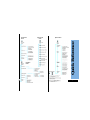 1
1
-
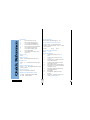 2
2
-
 3
3
-
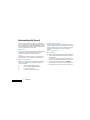 4
4
-
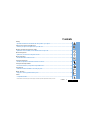 5
5
-
 6
6
-
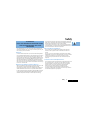 7
7
-
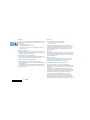 8
8
-
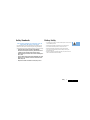 9
9
-
 10
10
-
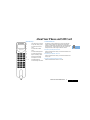 11
11
-
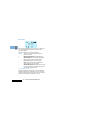 12
12
-
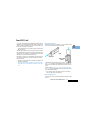 13
13
-
 14
14
-
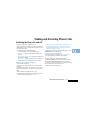 15
15
-
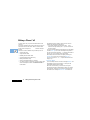 16
16
-
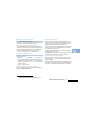 17
17
-
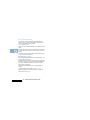 18
18
-
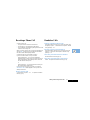 19
19
-
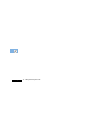 20
20
-
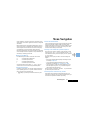 21
21
-
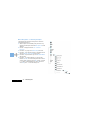 22
22
-
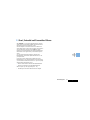 23
23
-
 24
24
-
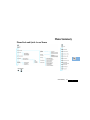 25
25
-
 26
26
-
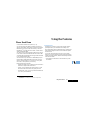 27
27
-
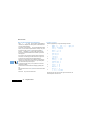 28
28
-
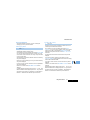 29
29
-
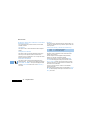 30
30
-
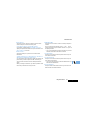 31
31
-
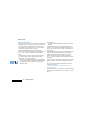 32
32
-
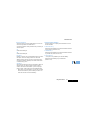 33
33
-
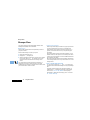 34
34
-
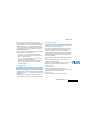 35
35
-
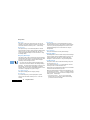 36
36
-
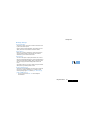 37
37
-
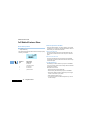 38
38
-
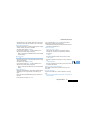 39
39
-
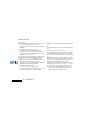 40
40
-
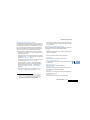 41
41
-
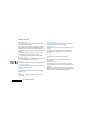 42
42
-
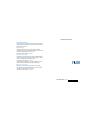 43
43
-
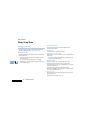 44
44
-
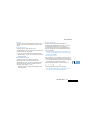 45
45
-
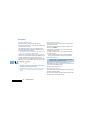 46
46
-
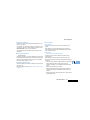 47
47
-
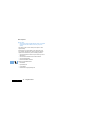 48
48
-
 49
49
-
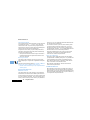 50
50
-
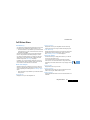 51
51
-
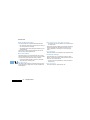 52
52
-
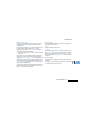 53
53
-
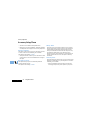 54
54
-
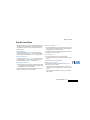 55
55
-
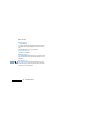 56
56
-
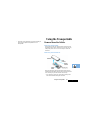 57
57
-
 58
58
-
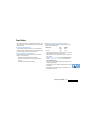 59
59
-
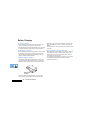 60
60
-
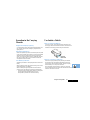 61
61
-
 62
62
-
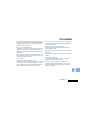 63
63
-
 64
64
-
 65
65
-
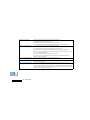 66
66
-
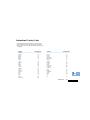 67
67
-
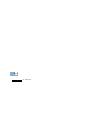 68
68
-
 69
69
-
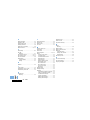 70
70
-
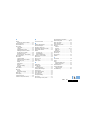 71
71
-
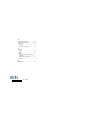 72
72
-
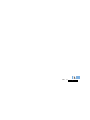 73
73
-
 74
74
Ask a question and I''ll find the answer in the document
Finding information in a document is now easier with AI
Related papers
-
Motorola 6200 User manual
-
Motorola 8200 User manual
-
Motorola Netopia 7000 User manual
-
Motorola 3200 User manual
-
Motorola T2282 Reference guide
-
Motorola Micro T-A-C International 5000 Series User manual
-
Motorola M3688 Owner's manual
-
Motorola M900 Reference guide
-
Motorola V2288 User manual
-
Motorola V3690 User manual
Other documents
-
Panasonic G500 User manual
-
Ericsson GH337 User manual
-
KYOCERA IRIDIUM KI-G100 User manual
-
Panasonic G300 Owner's manual
-
Panasonic Cell Phone EB-G50 User manual
-
Panasonic Cell Phone EB-G51M User manual
-
Panasonic EB-A100 User manual
-
AT&T TL96151 User manual
-
Samsung SGH-X620S User manual
-
AT&T TL96273 User manual