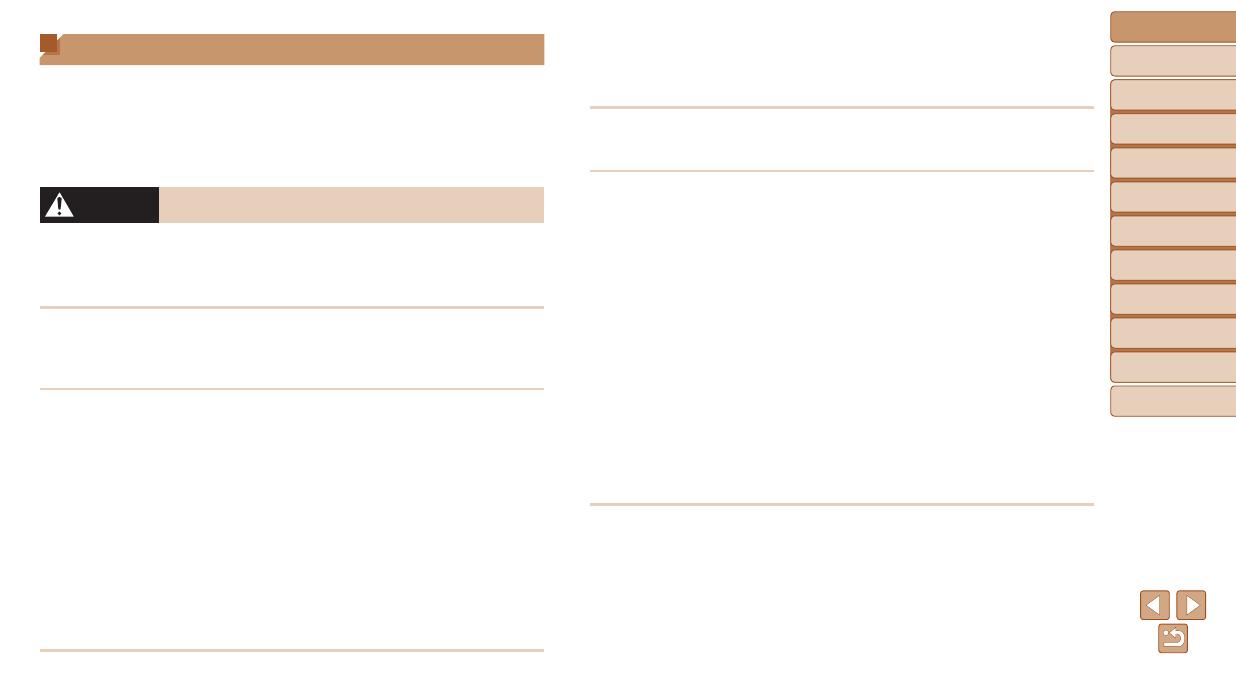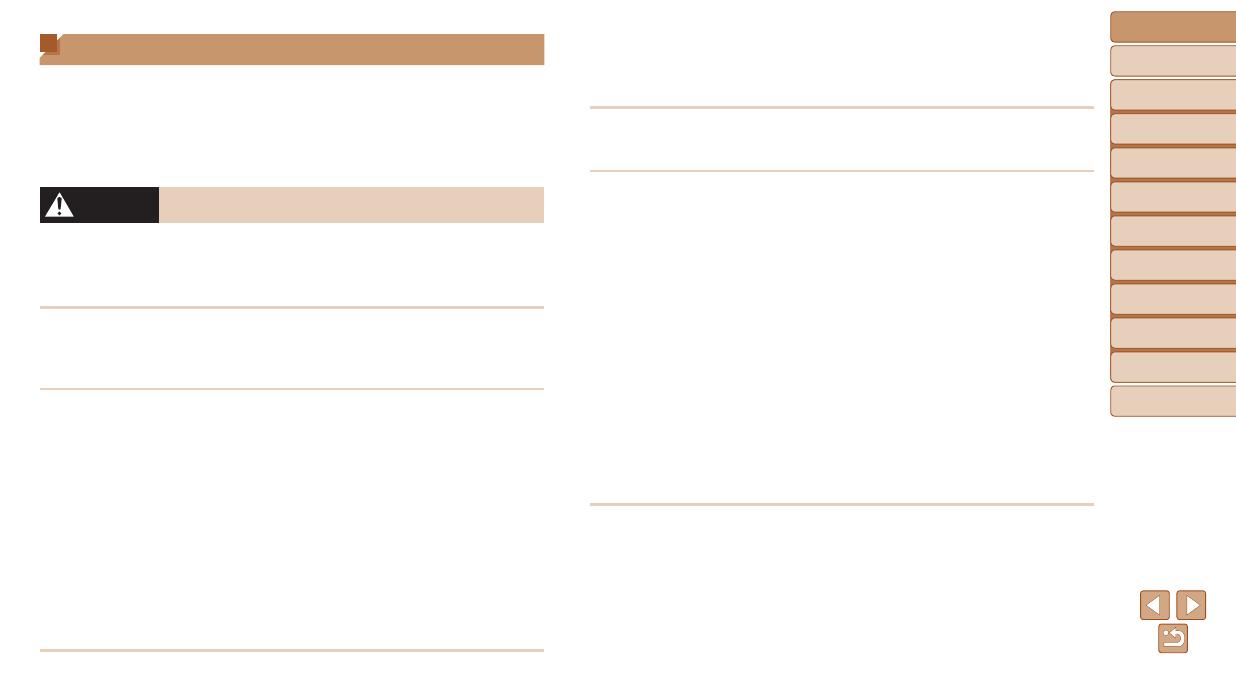
7
Before Use
Basic Guide
Advanced Guide
Camera Basics
Auto Mode
Other Shooting
Modes
P Mode
Playback Mode
Setting Menu
Accessories
Appendix
Index
Safety Precautions
• Before using the product, ensure that you read the safety precautions
described below. Always ensure that the product is used correctly.
• The safety precautions noted here are intended to prevent you and other
persons from being injured or incurring property damage.
• Be sure to also check the guides included with any separately sold
accessories you use.
Warning
Denotes the possibility of serious injury or death.
• Donottriggertheashincloseproximitytopeople’seyes.
Exposure to the intense light produced by the ash could damage eyesight.
In particular, remain at least 1 meter (3.3 feet) away from infants when
using the ash.
• Storethisequipmentoutofthereachofchildrenandinfants.
A strap wound around a child’s neck may result in asphyxiation.
If your product uses a power cord, mistakenly winding the cord around a
child’s neck may result in asphyxiation.
• Useonlyrecommendedpowersources.
• Donotdisassemble,alter,orapplyheattotheproduct.
• Avoiddroppingorsubjectingtheproducttosevereimpacts.
• Donottouchtheinterioroftheproductifitisbroken,suchaswhen
dropped.
• Stopusingtheproductimmediatelyifitemitssmokeorastrange
smell,orotherwisebehavesabnormally.
• Donotuseorganicsolventssuchasalcohol,benzine,orthinnerto
cleantheproduct.
• Avoidcontactwithliquid,anddonotallowliquidorforeignobjects
inside.
This could result in electrical shock or re.
If the product gets wet, or if liquid or foreign objects get inside, remove the
battery pack/batteries or unplug immediately.
• Donotlookthroughtheviewnder(ifyourmodelhasone)atintense
lightsources,suchasthesunonacleardayoranintensearticial
lightsource.
This could damage your eyesight.
• Donottouchtheproductduringthunderstormsifitispluggedin.
This could result in electrical shock or re. Immediately stop using the
product and distance yourself from it.
• Useonlytherecommendedbatterypack/batteries.
• Donotplacethebatterypack/batteriesnearorindirectame.
This may cause the battery pack/batteries to explode or leak, resulting in
electrical shock, re, or injuries. If leaking battery electrolyte comes into
contact with eyes, mouth, skin, or clothing, immediately ush with water.
• Iftheproductusesabatterycharger,notethefollowingprecautions.
-Removetheplugperiodicallyand,usingadrycloth,wipeaway
anydustanddirtthathascollectedontheplug,theexteriorofthe
poweroutlet,andthesurroundingarea.
-Donotinsertorremovetheplugwithwethands.
-Donotusetheequipmentinamannerthatexceedstherated
capacityoftheelectricaloutletorwiringaccessories.Donotuseif
theplugisdamagedornotfullyinsertedintheoutlet.
-Donotallowdustormetalobjects(suchaspinsorkeys)tocontact
theterminalsorplug.
-Donotcut,damage,alter,orplaceheavyitemsonthepowercord,
ifyourproductusesone.
This could result in electrical shock or re.
• Turnthecameraoffinplaceswherecamerauseisprohibited.
The electromagnetic waves emitted by the camera may interfere with the
operation of electronic instruments and other devices. Exercise adequate
caution when using the product in places where use of electronic devices is
restricted, such as inside airplanes and medical facilities.