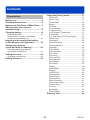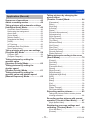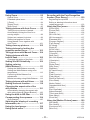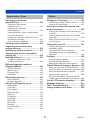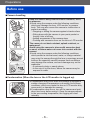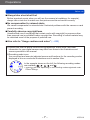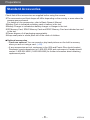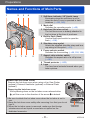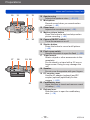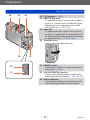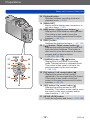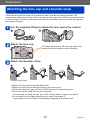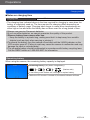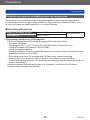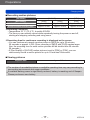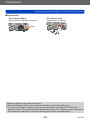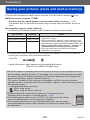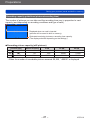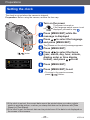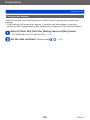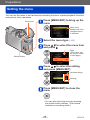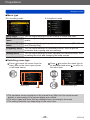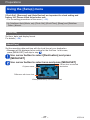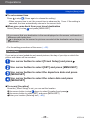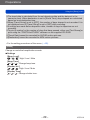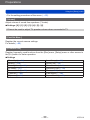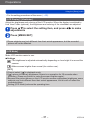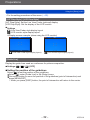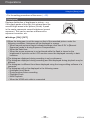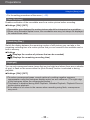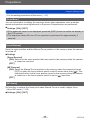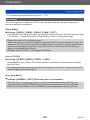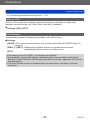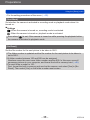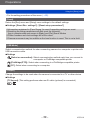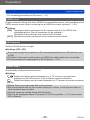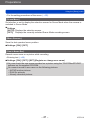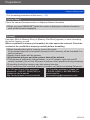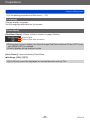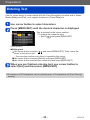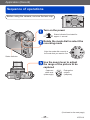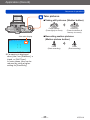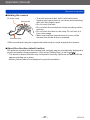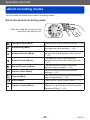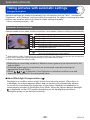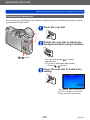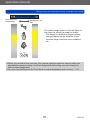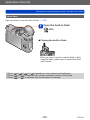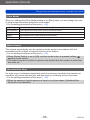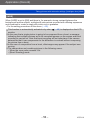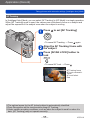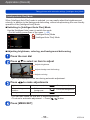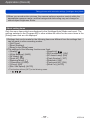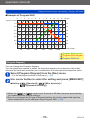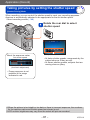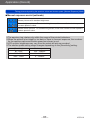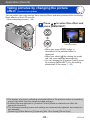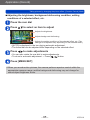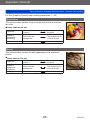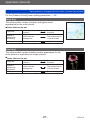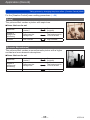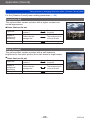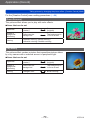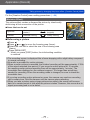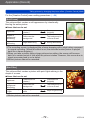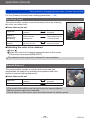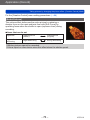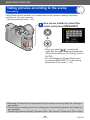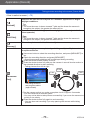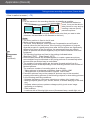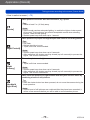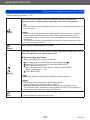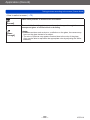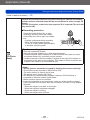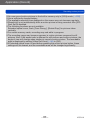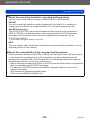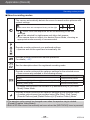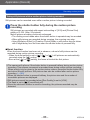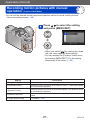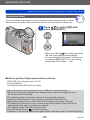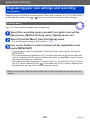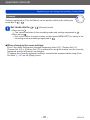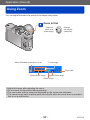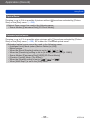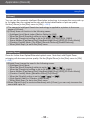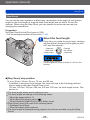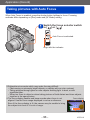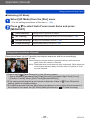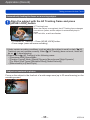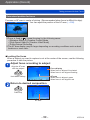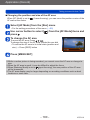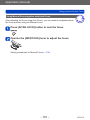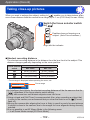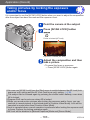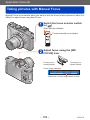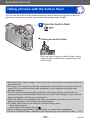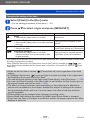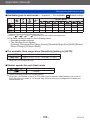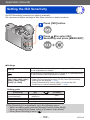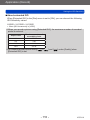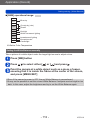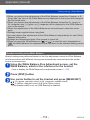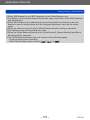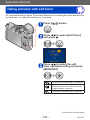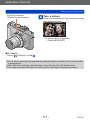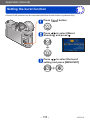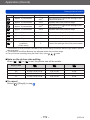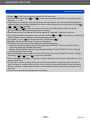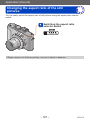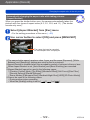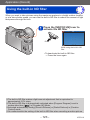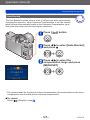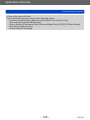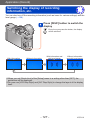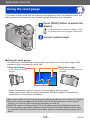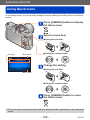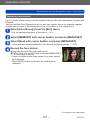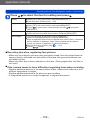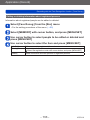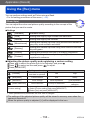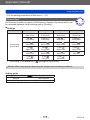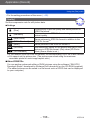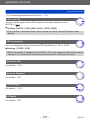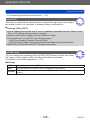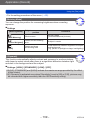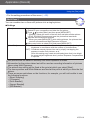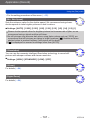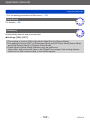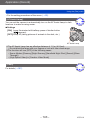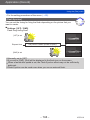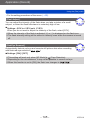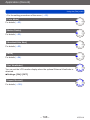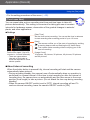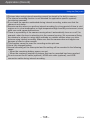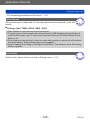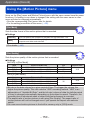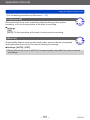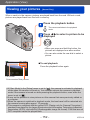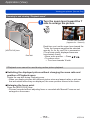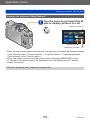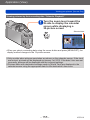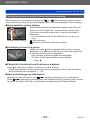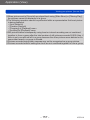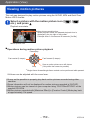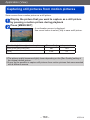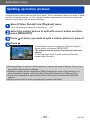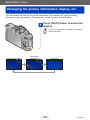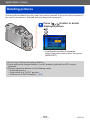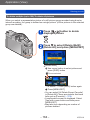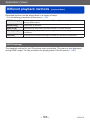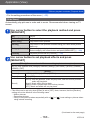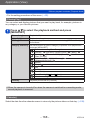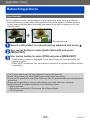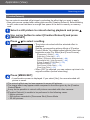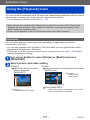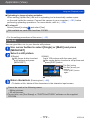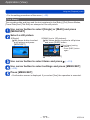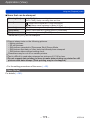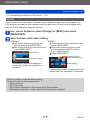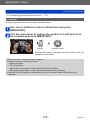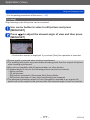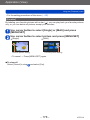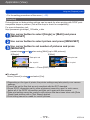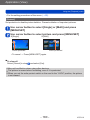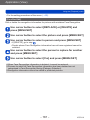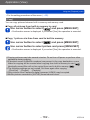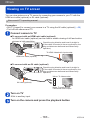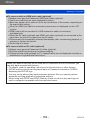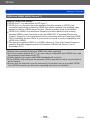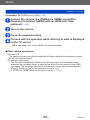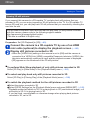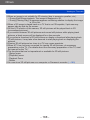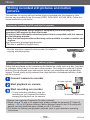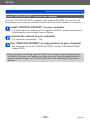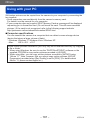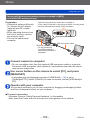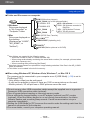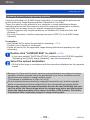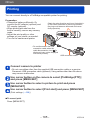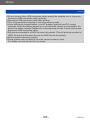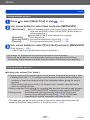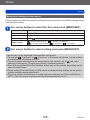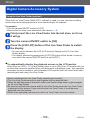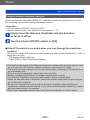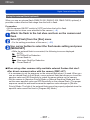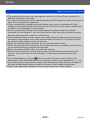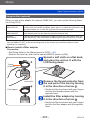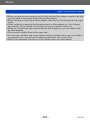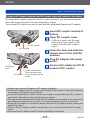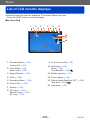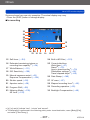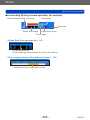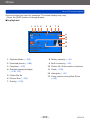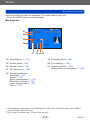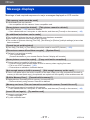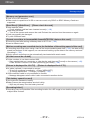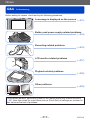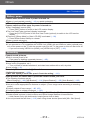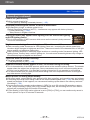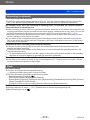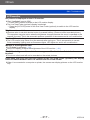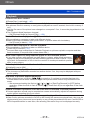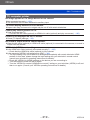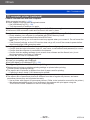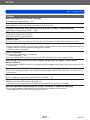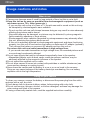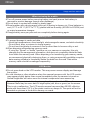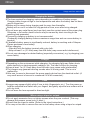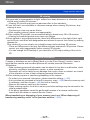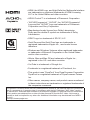VQT4J11
M0712KZ0
Owner’s Manual
for advanced features
Digital Camera
Model No. DMC-LX7
Before connecting, operating or adjusting this product,
please read the instructions completely.
Register online at
www.panasonic.com/register
(U.S. customers only)

Contents
- 2 - VQT4J11
Preparations
Before use .............................................. 6
Standard Accessories ........................... 8
Names and Functions of Main Parts .... 9
Attaching the lens cap and
shoulder strap...................................... 13
Charging battery .................................. 14
Remaining battery .......................................15
Guidelines for number of recordable
pictures and operating time .........................16
Inserting and removing the battery
or SD memory card (optional) ............ 18
Saving your pictures
(cards and built-in memory) ............... 20
Recording capacity guidelines
(pictures/recording time) .............................21
Setting the clock .................................. 23
Changing time settings ................................24
Setting the menu ................................. 25
Using the [Setup] menu ...................... 27
[Clock Set] ...................................................27
[World Time] ................................................27
[Travel Date] ................................................28
[Beep] ..........................................................29
[Volume] ......................................................30
[Cust.Set Mem.] ..........................................30
[Fn Button Set] ............................................30
[LCD Display] / [Viewfinder] ........................31
[LCD Mode] .................................................31
[LVF Disp.Style] / [LCD Disp.Style] .............32
[Guide Line] .................................................32
[Histogram] ..................................................33
[Video Rec Area] .........................................34
[Remaining Disp.] ........................................34
[Highlight] ....................................................34
[Expo.Meter] ................................................35
[Lens Resume] ............................................35
[MF Assist] ...................................................35
[Economy] ...................................................36
[Play on LCD] ..............................................37
[Auto Review] ..............................................37
[Start Mode] .................................................38
[No.Reset] ...................................................38
[Reset] .........................................................39
[USB Mode] .................................................39
[Output] .......................................................39
[VIERA Link] ................................................40
[3D Playback] ..............................................40
[Rotate Disp.] ..............................................40
[Scene Menu] ..............................................41
[Menu Resume] ...........................................41
[User’s Name Rec] ......................................41
[Version Disp.] .............................................42
[Format] .......................................................42
[Language] ..................................................43
[Demo Mode] ...............................................43
Entering Text ........................................ 44

Contents
- 3 - VQT4J11
Application (Record)
Sequence of operations ...................... 45
About recording modes ...................... 48
Taking pictures with automatic settings
[Intelligent Auto] Mode ........................ 49
Automatic Scene Detection .........................49
Defocusing the background ........................50
About flash ..................................................52
[Color Mode] ................................................53
[Motion Deblur] ............................................53
[iHandheld Nite Shot] ..................................53
[iHDR] ..........................................................54
AF Tracking .................................................55
[Intelligent Auto Plus] Mode .........................56
About setting items ......................................57
Taking pictures with your own settings
[Program AE] Mode ............................. 58
Program Shift ..............................................58
[Program Diagram] ......................................59
Taking pictures by setting the
aperture value
[Aperture-Priority] Mode ..................... 60
Taking pictures by setting the
shutter speed
[Shutter-Priority] Mode ....................... 61
Taking pictures by setting the
aperture value and shutter speed
[Manual Exposure] Mode .................... 62
Taking pictures by changing the
picture effect
[Creative Control] Mode ...................... 64
[Expressive] .................................................66
[Retro] .........................................................66
[High Key] ....................................................67
[Low Key] ....................................................67
[Sepia] .........................................................68
[Dynamic Monochrome] ..............................68
[Impressive Art] ...........................................69
[High Dynamic] ............................................69
[Cross Process] ...........................................70
[Toy Effect] ..................................................70
[Miniature Effect] .........................................71
[Soft Focus] .................................................72
[Star Filter] ...................................................72
[One Point Color] .........................................73
[Smooth Defocus] ........................................73
[Radial Defocus] ..........................................74
Taking pictures according to the scene
[Scene Mode] ....................................... 75
[Portrait] .......................................................76
[Soft Skin] ....................................................76
[Scenery] .....................................................76
[Panorama Shot] .........................................76
[Sports] ........................................................78
[Night Portrait] .............................................78
[Night Scenery] ............................................78
[Handheld Night Shot] .................................78
[HDR] ..........................................................79
[Food] ..........................................................79
[Baby] ..........................................................79
[Pet] .............................................................79
[Sunset] .......................................................80
[Glass Through] ...........................................80
[3D Photo Mode] .........................................81
Recording motion pictures ................. 82
Taking still pictures while a motion picture
is being recorded .........................................86
Recording motion pictures with manual
operation [Creative Video Mode]
......... 87
[High Speed Video] .....................................89
Registering your own settings and
recording [Custom] Mode .................. 90
[Cust.Set Mem.] ..........................................90
[Custom] ......................................................91

Contents
- 4 - VQT4J11
Using Zoom .......................................... 92
Optical Zoom ...............................................93
Extended optical zoom ................................93
[i.Zoom] .......................................................94
[Digital Zoom] ..............................................94
[Step Zoom] .................................................95
Taking pictures with Auto Focus ....... 96
Taking front-on pictures of people ...............97
Automatically locking the focus on a
moving subject ............................................98
Subject not centered in picture ....................98
Determined position for focus .....................99
Using Manual Focus together with
Auto Focus ................................................101
Taking close-up pictures .................. 102
Taking pictures by locking the
exposure and/or focus ...................... 103
Taking pictures with Manual Focus
... 104
Taking pictures with the
built-in flash ....................................... 106
Changing the setting of the flash ...............107
Setting the ISO Sensitivity ................ 109
Setting coloring
(White Balance) ...................................111
Setting the White Balance manually ......... 112
Setting the White Balance using color
temperature ...............................................113
Performing White Balance fine
adjustments ...............................................113
Bracket recording using White Balance .... 114
Taking pictures with self-timer ......... 116
Setting the burst function ................. 118
Changing the aspect ratio of the
still pictures ....................................... 121
Automatically changing the aspect ratio
while taking pictures [Aspect Bracket] .......122
Using the built-in ND filter ................ 123
Compensating the exposure ............ 124
[Auto Bracket] ............................................125
Switching the display of recording
information, etc. ................................. 127
Using the level gauge........................ 128
Using Quick menu ............................. 129
Recording with the Face Recognition
function [Face Recog.]
....................... 130
Registering face pictures ..........................131
Editing or deleting information about
registered persons ...................................133
Using the [Rec] menu ........................ 134
[Photo Style] ..............................................134
[Picture Size] .............................................135
[Quality] .....................................................136
[ISO Limit Set] ...........................................137
[ISO Increments] .......................................137
[Extended ISO] ..........................................137
[Program Diagram] ....................................137
[Face Recog.] ............................................137
[AF Mode] ..................................................137
[Quick AF] ..................................................138
[AF/AE Lock] .............................................138
[Metering Mode] ........................................139
[i.Dynamic] ................................................139
[Multi Expo.] ..............................................140
[Min. Shtr Speed] ......................................141
[i.Resolution] .............................................141
[i.Zoom] .....................................................141
[Digital Zoom] ............................................141
[Step Zoom] ...............................................142
[Stabilizer] .................................................142
[AF Assist Lamp] .......................................143
[Flash] .......................................................143
[Flash Synchro] .........................................144
[Flash Adjust.] ............................................145
[Red-Eye Removal] ...................................145
[Color Mode] ..............................................146
[Motion Deblur] ..........................................146
[iHandheld Nite Shot] ................................146
[iHDR] ........................................................146
[Opt. Viewfinder] ........................................146
[Aspect Bracket] ........................................146
[Time Lapse Shot] .....................................147
[Date Stamp] .............................................149
[Clock Set] .................................................149
Using the [Motion Picture] menu ..... 150
[Rec Mode] ................................................150
[Rec Quality] ..............................................150
[Continuous AF] .........................................151
[Wind Cut] .................................................151

Contents
- 5 - VQT4J11
Application (View)
Viewing your pictures
[Normal Play] ..................................... 152
Zooming in and viewing
“Playback zoom” .......................................153
Viewing a list of pictures
“Multi Playback” .........................................154
Viewing pictures by their recording date
“Calendar Playback” ..................................155
Playing back pictures recorded in burst
and interval recording ................................156
About panorama playback ........................158
Viewing motion pictures ................... 159
Capturing still pictures from
motion pictures .................................. 160
Splitting up motion pictures ............. 161
Changing the picture information
display, etc. ........................................ 162
Deleting pictures ............................... 163
To delete multiple (up to 100)/
To delete all pictures .................................164
Different playback methods
[Playback Mode] ................................ 165
[2D/3D Settings] ........................................165
[Slide Show] ..............................................166
[Filtering Play] ...........................................168
[Calendar] ..................................................168
Retouching pictures .......................... 169
[Auto Retouch] ..........................................169
[Creative Retouch] ....................................170
Using the [Playback] menu............... 171
[Upload Set] ..............................................171
[Title Edit] ..................................................172
[Text Stamp] ..............................................173
[Video Divide] ............................................174
[Resize] .....................................................175
[Cropping] ..................................................176
[Leveling] ...................................................177
[Favorite] ...................................................178
[Print Set] ..................................................179
[Protect] .....................................................180
[Face Rec Edit] ..........................................181
[Copy] ........................................................182
Others
Viewing on TV screen ....................... 183
VIERA Link (HDMI) (HDAVI Control™) .....185
Viewing 3D still pictures ............................187
Storing recorded still pictures and
motion pictures .................................. 189
Copying by inserting the SD card into the
recorder .....................................................189
Dubbing playback pictures via AV cables
(optional) ...................................................189
Using “PHOTOfunSTUDIO” to copy to
your computer ..........................................190
Using with your PC ............................ 191
Copying still pictures and motion pictures
recorded in [MP4]
(except AVCHD motion pictures) ...............192
Uploading pictures to image-sharing
websites ....................................................194
Printing ............................................... 195
Printing multiple pictures ...........................197
Printing with date and text .........................197
Making print settings on the camera .........198
Digital Camera Accessory System
... 199
Using the Live View Finder (optional) .......199
Using the External Viewfinder (optional) ...200
Using the external flash (optional) .............201
Using the filter (optional) ...........................203
Using the AC adaptor (optional) and DC
coupler (optional) instead of the battery ....205
List of LCD monitor displays ............ 206
Message displays .............................. 211
Q&A Troubleshooting ...................... 213
Usage cautions and notes ................ 222

Preparations
Before use
- 6 - VQT4J11
Preparations
■
Camera handling
Keep the camera away from excessive vibration, force,
or pressure.
●
Avoid using the camera under the following conditions,
which may damage the lens, LCD monitor, or camera
body. This may also cause the camera to malfunction or
prevent recording.
• Dropping or hitting the camera against a hard surface
• Sitting down with the camera in your pants pocket or
forcing it into a full bag
• Adding accessories to the camera strap
• Pushing with excessive force on the lens or LCD monitor
The camera is not dust resistant, splash resistant, or
waterproof.
Avoid using the camera in places with excessive dust
or sand, or where water can come into contact with the
camera.
●
Avoid using the camera under the following conditions,
which present a risk that sand, water, or foreign material
may enter the camera through the lens or openings around
buttons. Be especially careful because these conditions
may damage the camera, and such damage may not be
repairable.
• In extremely dusty or sandy places
• In the rain or by the shore, where the camera may be
exposed to water
■
Condensation (When the lens or the LCD monitor is fogged up)
●
Condensation may occur when the camera is exposed to
sudden changes of temperature or humidity. Avoid these
conditions, which may make the lens or LCD monitor dirty,
cause mold, or damage the camera.
●
If condensation does occur, turn off the camera and wait
about two hours before using it. Once the camera adjusts
to the surrounding temperature, the fogging will clear
naturally.

Preparations
Before use
- 7 - VQT4J11
■
Always take a test shot first
Before important events when you will use the camera (at weddings, for example),
always take a test shot to make sure that pictures and sound record correctly.
■
No compensation for missed shots
We cannot compensate for missed shots if technical problems with the camera or card
prevent recording.
■
Carefully observe copyright laws
Unauthorized use of recordings that contain works with copyright for purposes other
than personal use is prohibited under copyright law. Recording of certain material may
be restricted even for the purpose of personal use.
■
Also refer to “Usage cautions and notes” (→222)
●
Please note that the actual controls and components, menu items, and other
information for your digital camera may differ from those in the illustrations and
screens provided in this manual.
●
Recording mode icons
You can select and execute indicated menus and functions for the recording modes
displayed in blue on mode dial illustrations next to section titles.
In the example shown on the left, the following recording modes
are available: , , , and .
*
and will differ depending on the recording modes registered under
custom settings.

Preparations
Standard Accessories
- 8 - VQT4J11
Check that all the accessories are supplied before using the camera.
●
The accessories and their shape will differ depending on the country or area where the
camera was purchased.
For details on the accessories, refer to Basic Owner’s Manual.
●
Battery Pack is indicated as battery pack or battery in the text.
●
Battery Charger is indicated as battery charger or charger in the text.
●
SD Memory Card, SDHC Memory Card and SDXC Memory Card are indicated as card
in the text.
●
Please dispose of all packaging appropriately.
●
Keep small parts in a safe place out of the reach of children.
■
Optional accessories
• Cards are optional. You can record or play back pictures on the built-in memory
when you are not using a card. (→20)
• If any accessories are lost, customers in the USA and Puerto Rico should contact
Panasonic’s parts department at 1-800-833-9626 and customers in Canada should
contact 1-800-99-LUMIX (1-800-995-8649) for further information about obtaining
replacement parts.

Preparations
Names and Functions of Main Parts
- 9 - VQT4J11
1 Self-timer indicator / AF Assist Lamp
Illuminates when the self-timer is set or
when the Auto Focus is operated in dark
locations. (→116, 143)
2 Mode dial
Switches the recording mode. (→48)
3 Hot shoe (Hot shoe cover)
The hot shoe cover is already attached to
the hot shoe at the time of purchase.
4 Built-in flash (flash)
Use the flash open switch to open the
flash. (→106)
5 Shoulder strap eyelet
Attach the supplied shoulder strap and lens
cap string to this eyelet. (→13)
6 Focus selector switch
Switches the focus setting. (→96, 102, 104)
7 Aspect ratio selector switch
Switches the aspect ratio of a still picture.
(→121)
8 Thread protector (→203)
9 Lens
The lens barrel extends forward when you
take a picture.
1 2 3 4
9 7 6 5
■
About the hot shoe cover
Remove the hot shoe cover when using a Live View Finder
(optional), External Viewfinder (optional) or External Flash
(optional).
Removing the hot shoe cover
While pressing down on the hot shoe cover release button
, pull the cover in the direction of the arrow to detach.
●
Be sure to attach the hot shoe cover when the hot shoe is not in
use.
●
Keep the hot shoe cover safely after removing it so that you do not
lose it.
●
When the hot shoe cover is removed, make sure that foreign
substances such as liquids or sand are not spilled on the
dedicated connector.
Dedicated
connector
8

Preparations
Names and Functions of Main Parts
- 10 - VQT4J11
10 Aperture ring
Adjusts the aperture value. (→60, 62)
11 Microphone
Records sound when you record motion
pictures. (→82)
12 Zoom lever
Adjusts the recording range. (→92)
13 Motion picture button
Press this button to start and stop motion
picture recording. (→46)
14 Camera ON/OFF switch
Turns the camera on or off.
15 Shutter button
Press this button to record a still picture.
(→46)
16 Flash open switch
Operate this switch to open the flash. (→106)
17 Tripod mount
Attach a tripod or other accessories to this
receptacle.
Do not attach to a tripod with a 5.5 mm or
longer screw. Doing so may damage this
unit.
18 Speaker
Do not cover the speaker with your fingers.
19 DC coupler cover
Use the AC adaptor (optional) and DC
coupler (optional) specifically for this
camera. (→205)
20 Card/Battery door
Open this door to insert and remove a card
or battery. (→18)
21 Release lever
Slide this lever to open the card/battery
door. (→18)
10 11 12 13
15 14
17 18 19 20
21
16

Preparations
Names and Functions of Main Parts
- 11 - VQT4J11
22 LCD monitor (→206)
23 [ND/FOCUS] lever
To operate the lever, move it left or right or
push it in. Use this lever for Manual Focus
adjustment or for turning the built-in ND
filter on/off, etc. (→104, 123)
24 Rear dial
To operate the dial, rotate it left or right or
push it in. Use this dial for operations such
as adjusting the shutter speed or selecting
an operation item. (→61, 62, 124)
25 Terminal cover
How to open the terminal cover
26 [HDMI] socket
Connect the HDMI mini cable (optional) to
this socket. (→183)
27 [AV OUT/DIGITAL] socket
Connect the USB connection cable or AV
cable (optional) to this socket. (→183, 192, 195)
28 Status indicator
This indicator lights up in accordance with
the operating conditions of the camera.
22 23 24
25
26
27
28

Preparations
Names and Functions of Main Parts
- 12 - VQT4J11
29 Playback button
Switches between recording mode and
playback mode. (→152)
30 [MENU/SET]
Mainly used to display menu screens or to
set menu items. (→25)
31 [WB] button / Right cursor button (
)
Displays the White Balance setting screen.
This button is also used to move the
cursor on the menu screens and for other
functions. (→25, 111)
32 [DISP.] button
Switches the displayed screens. (→127, 162)
33 [
] button / Down cursor button ( )
Displays the setting screens for burst, self-
timer and other functions. This button is
also used to move the cursor on the menu
screens and for other functions.
(→25, 116, 118, 125)
34
[Q.MENU] button / [
] button
Displays the Quick menu in recording
mode. Deletes pictures in playback mode.
This button is also used to return to the
previous screen on the menu screen.
(→129, 163)
35 [Fn] button / Left cursor button (
)
Displays the screen of the function
registered to the corresponding [Fn] button.
This button is also used to move the
cursor on the menu screens and for other
functions. (→25, 30)
36 [ISO] button / Up cursor button (
)
Displays the setting screen for ISO
Sensitivity. This button is also used to move
the cursor on the menu screens and for
other functions. (→25, 109)
37 [AF/AE LOCK] button
Locks the exposure and focus. (→103, 138)
37
36
35
34
33
29
30
31
32

Preparations
Attaching the lens cap and shoulder strap
- 13 - VQT4J11
Cover the lens with the lens cap to protect it when you are not taking pictures. We
recommend attaching the lens cap to the camera using the lens cap string to prevent loss
of the lens cap. We also recommend attaching the shoulder strap to prevent the camera
from being dropped.
Use the supplied string to attach the lens cap to the camera
Attach the lens cap
To attach and remove the lens cap, press the
areas shown by arrows in the illustration.
Attach the shoulder strap
Shoulder strap eyelet
• Attach the other end of the shoulder strap.
• Make sure that the shoulder strap does not come loose.
• Attach the shoulder strap with the LUMIX logo on the strap facing out.
• Use the shoulder strap around your shoulder.
- Do not wrap the strap around your neck. It may result in injury or accident.
• Do not leave the shoulder strap where an infant can reach it.
- It may result in an accident by mistakenly wrapping around the neck.

Preparations
Charging battery
- 14 - VQT4J11
Always charge before first use! (battery shipped uncharged)
■
About batteries that you can use with this unit
It has been found that counterfeit battery packs which look very similar to the
genuine products are made available to purchase in some markets. Some of
these battery packs are not adequately protected with internal protection to
meet the requirements of appropriate safety standards. There is a possibility
that these battery packs may lead to fire or explosion. Please be advised that
we are not liable for any accident or failure occurring as a result of use of a
counterfeit battery pack. To ensure that safe products are used we recommend
that a genuine Panasonic battery pack is used.
• Use the dedicated charger and battery.
Position the battery contacts to meet the
charger, then insert the battery into the
charger
Plug the charger into the AC power
●
Plug-in type
●
Inlet type
Battery
Charger
(model-specific)
• The AC
cable does
not fit
entirely into
the AC input
terminal. A gap will remain.
Charging light
([CHARGE])
On: Charging in progress
Off: Charging complete
If light is flashing:
• Charging may take longer
than normal if battery
temperature is too high or
too low (charging may not be
completed).
• Battery/charger connector is
dirty. Clean with a dry cloth.
●
Charge the battery with the charger indoors
(10 °C to 30 °C (50 °F to 86 °F)).
Detach the battery after charging is
completed
●
The battery charger is in the standby condition when the AC power is supplied.
The primary circuit is always “live” as long as the battery charger is connected to
an electrical outlet.

Preparations
Charging battery
- 15 - VQT4J11
■
Notes on charging time
Charging time Approx. 155 min
• The charging time indicated above is the time required for charging in case when the
battery is completely used up. The time required for charging differs depending on
conditions of battery usage. Charging takes longer in cases when temperatures are
either high or low and when the battery has not been used for a long period of time.
●
Always use genuine Panasonic batteries.
●
If you use other batteries, we cannot guarantee the quality of this product.
●
Remove battery from camera after use.
• Keep the battery in a plastic bag, making sure that it is kept away from metallic
objects (such as clips) when carrying or storing it.
●
To remove the battery, turn the camera off and wait until the LUMIX indicator on the
LCD monitor goes off. (Failure to wait may cause the camera to malfunction and may
damage the card or recorded data.)
●
The unusable battery should be discarded in accordance with battery recycling laws.
Call the RBRC hotline at 1-800-822-8837 for information.
Remaining battery
When using the camera, the remaining battery capacity is displayed.
Remaining battery (only when using battery)
(flashes red
*
)
If the battery mark flashes red, recharge or replace battery.
*
While the LCD monitor is turned off, the status indicator will flash.

Preparations
Charging battery
- 16 - VQT4J11
Guidelines for number of recordable pictures and operating time
The number of recordable pictures or available operating time may vary according to
surrounding environment and usage conditions. Figures may be reduced if flash, zoom,
or other functions are used frequently, or in colder climates.
■
Recording still pictures
Number of recordable pictures Approx. 330 pictures
By CIPA standard
Recording time Approx. 165 min
●
Recording conditions by CIPA standard
CIPA is an abbreviation of [Camera & Imaging Products Association].
• [Program AE] Mode
• Temperature: 23 °C (73.4 °F)/Humidity: 50%RH when LCD monitor is on.
• Using a Panasonic SD Memory Card (32 MB).
• Using the supplied battery.
• Starting recording 30 seconds after the camera is turned on (when the Optical Image
Stabilizer function is set to [ON]).
• Recording once every 30 seconds with full flash every second recording.
• Rotating the zoom lever from Tele to Wide or vice versa in every recording.
• Turning the camera off every 10 recordings and leaving it until the temperature of the
battery decreases.
Number reduced if intervals are longer (e.g. to approx. one quarter for 2-minute
intervals under the above conditions).

Preparations
Charging battery
- 17 - VQT4J11
■
Recording motion pictures
[Rec Mode]
[AVCHD] [MP4]
[Rec Quality]
[PSH] [FSH] [FHD]
Available recording time Approx. 90 min Approx. 100 min Approx. 110 min
Actual available recording time Approx. 50 min Approx. 55 min Approx. 60 min
●
Recording conditions
• Temperature 23 °C (73.4 °F), humidity 50%RH
• The time you can actually record when repeatedly turning the power on and off,
starting and stopping recording and using zoom.
●
Remaining time for continuous recording is displayed on the screen
• You can continuously record a motion picture in [MP4] for up to 29 minutes
59 seconds or approx. 4 GB. (Since recording in [MP4] with [FHD] creates larger
files, the recording time for such motion pictures will be shorter than 29 minutes
59 seconds.)
• If [Rec Quality] of [AVCHD] motion pictures is set to [PSH] or [FSH], you can
continuously record a motion picture for up to 29 minutes 59 seconds.
■
Viewing pictures
Playback time Approx. 240 min
●
The number of recordable pictures or available operating time may vary according to
surrounding environment and usage conditions.
●
If available battery power is significantly reduced, battery is reaching end of lifespan.
Please purchase a new battery.

Preparations
Inserting and removing the battery or SD memory
card (optional)
- 18 - VQT4J11
• Set the camera ON/OFF switch to [OFF].
Do not touch the
terminal
Charged battery (check orientation)
Card
(check orientation: terminals face LCD)
Lever
Slide the release lever to the
[OPEN] position and open
the card/battery door
Release lever
[OPEN] [LOCK]
Insert the battery and card,
making sure that their
orientation is correct
• Battery: Insert the battery all the
way firmly until a locking
sound is heard, and check
that the lever is hooked
over the battery.
• Card: Insert the card all the way
firmly until it clicks.
Close the door and slide the
release lever to the [LOCK]
position

Preparations
Inserting and removing the battery or SD memory card (optional)
- 19 - VQT4J11
■
To remove
• To remove battery:
Move lever in direction of arrow.
• To remove card:
Press down in center.
Lever
●
Remove battery from camera after use.
●
Keep the Memory Card out of reach of children to prevent swallowing.
●
To remove the card or battery, turn the camera off and wait until the LUMIX logo
display on the LCD monitor and the status indicator go out. (Failure to wait may cause
the camera to malfunction and may damage the card or recorded data.)

Preparations
Saving your pictures (cards and built-in memory)
- 20 - VQT4J11
Pictures will be saved to a card if one is inserted, or to the built-in memory if not.
■
Built-in memory (approx. 70 MB)
• Pictures may be copied between cards and the built-in memory. (→182)
• The access time for the built-in memory may be longer than the access time for a
card.
■
Compatible memory cards (optional)
The following SD standard-based cards (Panasonic brand recommended)
Type of Card Capacity Notes
SD Memory Cards 8 MB – 2 GB • Can be used with devices compatible with the
respective formats.
• Before using SDXC Memory Cards, check that your
computer and other devices support this type of card.
http://panasonic.net/avc/sdcard/information/SDXC.html
• Using a card of SD speed “Class 4”
*
or above is
recommended for recording motion pictures.
• Only the cards listed on the left with the given
capacities are supported.
SDHC Memory Cards 4 GB – 32 GB
SDXC Memory Cards 48 GB, 64 GB
*
SD speed class refers to a specification for sustained write speeds. Confirm the SD speed by
checking the card label or other card related materials.
(Example)
• Latest information: http://panasonic.jp/support/global/cs/dsc/
(This site is available in English only.)
●
While the camera is accessing the card or built-in memory (for an operation such as
picture writing, reading, deletion, or formatting), do not turn off the camera or remove
the battery, card, AC adaptor (optional) or DC coupler (optional). Do not subject the
camera to vibrations, impact, or static electricity.
The card or the data on the card may be damaged, and this unit may no longer
operate normally. If operation fails due to vibration, impact or static electricity, perform
the operation again.
• Icons displayed while recording
: When using a card
: When using the built-in memory
●
Please reformat the card with this camera if it has already been
formatted with a computer or another device. (→42)
●
If the write-protect switch is set to “LOCK”, the card cannot be used to
record or delete pictures, and it cannot be formatted.
●
It is recommended that you copy important pictures to your computer
(as electromagnetic waves, static electricity, or faults may cause data to
be damaged). Switch
Page is loading ...
Page is loading ...
Page is loading ...
Page is loading ...
Page is loading ...
Page is loading ...
Page is loading ...
Page is loading ...
Page is loading ...
Page is loading ...
Page is loading ...
Page is loading ...
Page is loading ...
Page is loading ...
Page is loading ...
Page is loading ...
Page is loading ...
Page is loading ...
Page is loading ...
Page is loading ...
Page is loading ...
Page is loading ...
Page is loading ...
Page is loading ...
Page is loading ...
Page is loading ...
Page is loading ...
Page is loading ...
Page is loading ...
Page is loading ...
Page is loading ...
Page is loading ...
Page is loading ...
Page is loading ...
Page is loading ...
Page is loading ...
Page is loading ...
Page is loading ...
Page is loading ...
Page is loading ...
Page is loading ...
Page is loading ...
Page is loading ...
Page is loading ...
Page is loading ...
Page is loading ...
Page is loading ...
Page is loading ...
Page is loading ...
Page is loading ...
Page is loading ...
Page is loading ...
Page is loading ...
Page is loading ...
Page is loading ...
Page is loading ...
Page is loading ...
Page is loading ...
Page is loading ...
Page is loading ...
Page is loading ...
Page is loading ...
Page is loading ...
Page is loading ...
Page is loading ...
Page is loading ...
Page is loading ...
Page is loading ...
Page is loading ...
Page is loading ...
Page is loading ...
Page is loading ...
Page is loading ...
Page is loading ...
Page is loading ...
Page is loading ...
Page is loading ...
Page is loading ...
Page is loading ...
Page is loading ...
Page is loading ...
Page is loading ...
Page is loading ...
Page is loading ...
Page is loading ...
Page is loading ...
Page is loading ...
Page is loading ...
Page is loading ...
Page is loading ...
Page is loading ...
Page is loading ...
Page is loading ...
Page is loading ...
Page is loading ...
Page is loading ...
Page is loading ...
Page is loading ...
Page is loading ...
Page is loading ...
Page is loading ...
Page is loading ...
Page is loading ...
Page is loading ...
Page is loading ...
Page is loading ...
Page is loading ...
Page is loading ...
Page is loading ...
Page is loading ...
Page is loading ...
Page is loading ...
Page is loading ...
Page is loading ...
Page is loading ...
Page is loading ...
Page is loading ...
Page is loading ...
Page is loading ...
Page is loading ...
Page is loading ...
Page is loading ...
Page is loading ...
Page is loading ...
Page is loading ...
Page is loading ...
Page is loading ...
Page is loading ...
Page is loading ...
Page is loading ...
Page is loading ...
Page is loading ...
Page is loading ...
Page is loading ...
Page is loading ...
Page is loading ...
Page is loading ...
Page is loading ...
Page is loading ...
Page is loading ...
Page is loading ...
Page is loading ...
Page is loading ...
Page is loading ...
Page is loading ...
Page is loading ...
Page is loading ...
Page is loading ...
Page is loading ...
Page is loading ...
Page is loading ...
Page is loading ...
Page is loading ...
Page is loading ...
Page is loading ...
Page is loading ...
Page is loading ...
Page is loading ...
Page is loading ...
Page is loading ...
Page is loading ...
Page is loading ...
Page is loading ...
Page is loading ...
Page is loading ...
Page is loading ...
Page is loading ...
Page is loading ...
Page is loading ...
Page is loading ...
Page is loading ...
Page is loading ...
Page is loading ...
Page is loading ...
Page is loading ...
Page is loading ...
Page is loading ...
Page is loading ...
Page is loading ...
Page is loading ...
Page is loading ...
Page is loading ...
Page is loading ...
Page is loading ...
Page is loading ...
Page is loading ...
Page is loading ...
Page is loading ...
Page is loading ...
Page is loading ...
Page is loading ...
Page is loading ...
Page is loading ...
Page is loading ...
Page is loading ...
Page is loading ...
Page is loading ...
Page is loading ...
Page is loading ...
Page is loading ...
Page is loading ...
Page is loading ...
Page is loading ...
Page is loading ...
Page is loading ...
Page is loading ...
-
 1
1
-
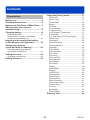 2
2
-
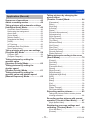 3
3
-
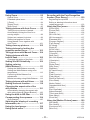 4
4
-
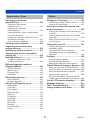 5
5
-
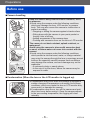 6
6
-
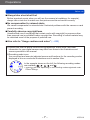 7
7
-
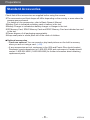 8
8
-
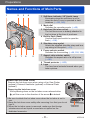 9
9
-
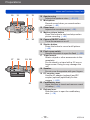 10
10
-
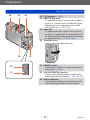 11
11
-
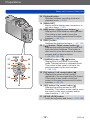 12
12
-
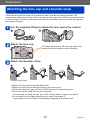 13
13
-
 14
14
-
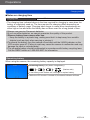 15
15
-
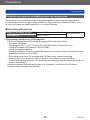 16
16
-
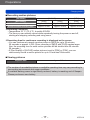 17
17
-
 18
18
-
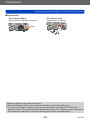 19
19
-
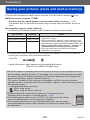 20
20
-
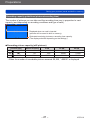 21
21
-
 22
22
-
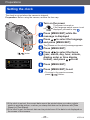 23
23
-
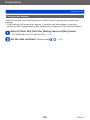 24
24
-
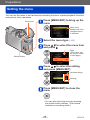 25
25
-
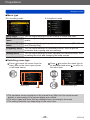 26
26
-
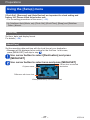 27
27
-
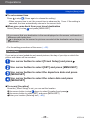 28
28
-
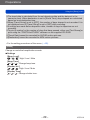 29
29
-
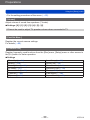 30
30
-
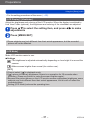 31
31
-
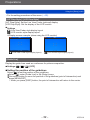 32
32
-
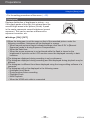 33
33
-
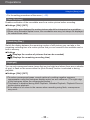 34
34
-
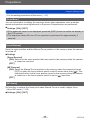 35
35
-
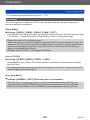 36
36
-
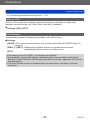 37
37
-
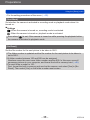 38
38
-
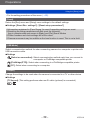 39
39
-
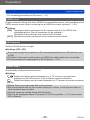 40
40
-
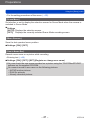 41
41
-
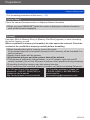 42
42
-
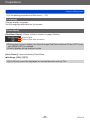 43
43
-
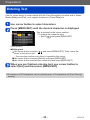 44
44
-
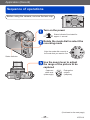 45
45
-
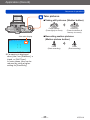 46
46
-
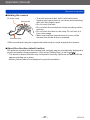 47
47
-
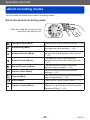 48
48
-
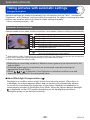 49
49
-
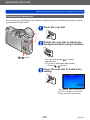 50
50
-
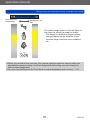 51
51
-
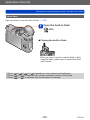 52
52
-
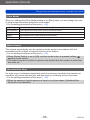 53
53
-
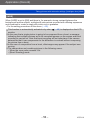 54
54
-
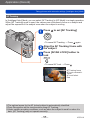 55
55
-
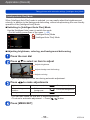 56
56
-
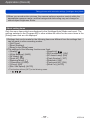 57
57
-
 58
58
-
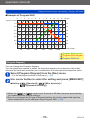 59
59
-
 60
60
-
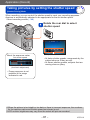 61
61
-
 62
62
-
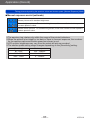 63
63
-
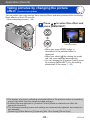 64
64
-
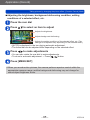 65
65
-
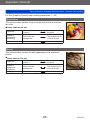 66
66
-
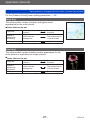 67
67
-
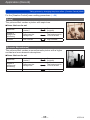 68
68
-
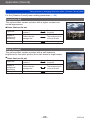 69
69
-
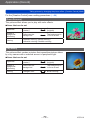 70
70
-
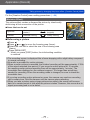 71
71
-
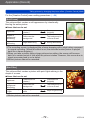 72
72
-
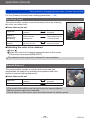 73
73
-
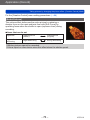 74
74
-
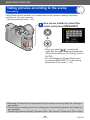 75
75
-
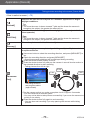 76
76
-
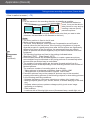 77
77
-
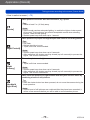 78
78
-
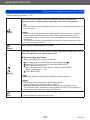 79
79
-
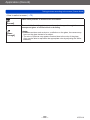 80
80
-
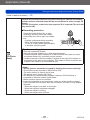 81
81
-
 82
82
-
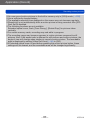 83
83
-
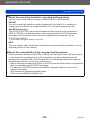 84
84
-
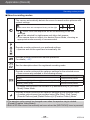 85
85
-
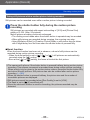 86
86
-
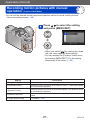 87
87
-
 88
88
-
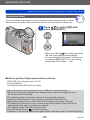 89
89
-
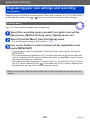 90
90
-
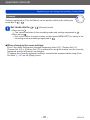 91
91
-
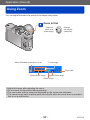 92
92
-
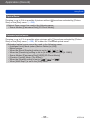 93
93
-
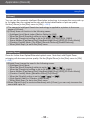 94
94
-
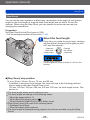 95
95
-
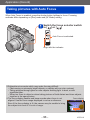 96
96
-
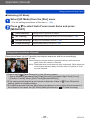 97
97
-
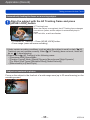 98
98
-
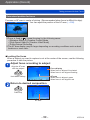 99
99
-
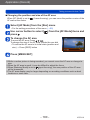 100
100
-
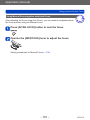 101
101
-
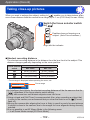 102
102
-
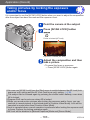 103
103
-
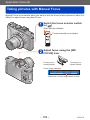 104
104
-
 105
105
-
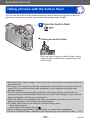 106
106
-
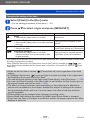 107
107
-
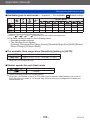 108
108
-
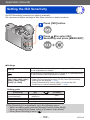 109
109
-
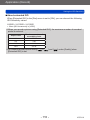 110
110
-
 111
111
-
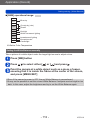 112
112
-
 113
113
-
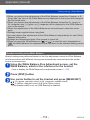 114
114
-
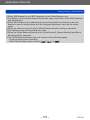 115
115
-
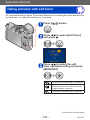 116
116
-
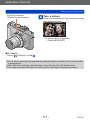 117
117
-
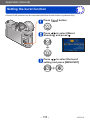 118
118
-
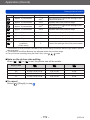 119
119
-
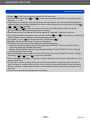 120
120
-
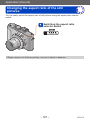 121
121
-
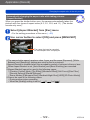 122
122
-
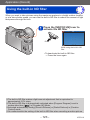 123
123
-
 124
124
-
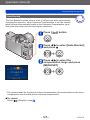 125
125
-
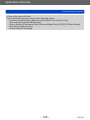 126
126
-
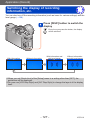 127
127
-
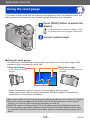 128
128
-
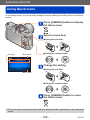 129
129
-
 130
130
-
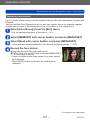 131
131
-
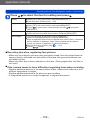 132
132
-
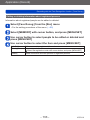 133
133
-
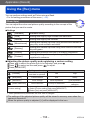 134
134
-
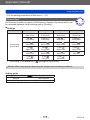 135
135
-
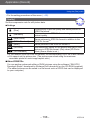 136
136
-
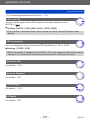 137
137
-
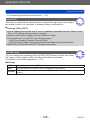 138
138
-
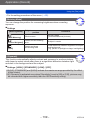 139
139
-
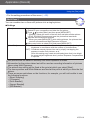 140
140
-
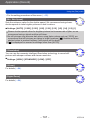 141
141
-
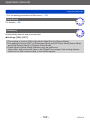 142
142
-
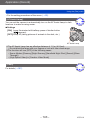 143
143
-
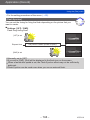 144
144
-
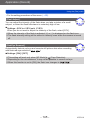 145
145
-
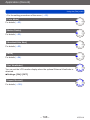 146
146
-
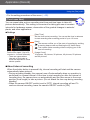 147
147
-
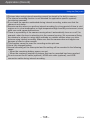 148
148
-
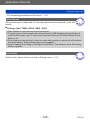 149
149
-
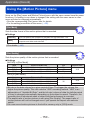 150
150
-
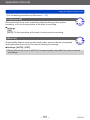 151
151
-
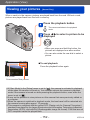 152
152
-
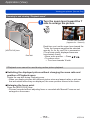 153
153
-
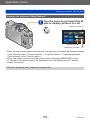 154
154
-
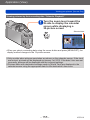 155
155
-
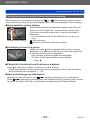 156
156
-
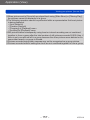 157
157
-
 158
158
-
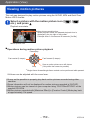 159
159
-
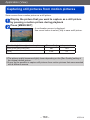 160
160
-
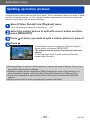 161
161
-
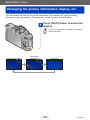 162
162
-
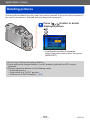 163
163
-
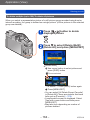 164
164
-
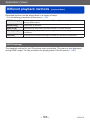 165
165
-
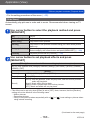 166
166
-
 167
167
-
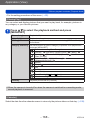 168
168
-
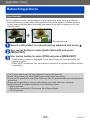 169
169
-
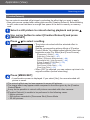 170
170
-
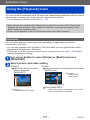 171
171
-
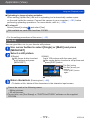 172
172
-
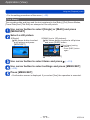 173
173
-
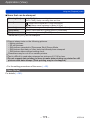 174
174
-
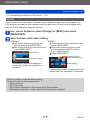 175
175
-
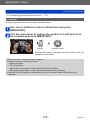 176
176
-
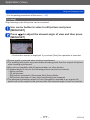 177
177
-
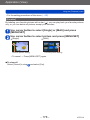 178
178
-
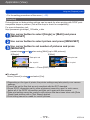 179
179
-
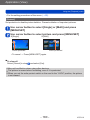 180
180
-
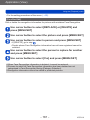 181
181
-
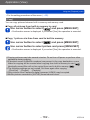 182
182
-
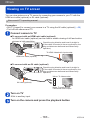 183
183
-
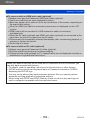 184
184
-
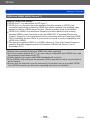 185
185
-
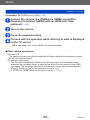 186
186
-
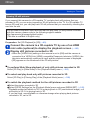 187
187
-
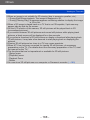 188
188
-
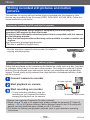 189
189
-
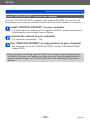 190
190
-
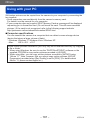 191
191
-
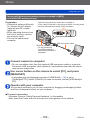 192
192
-
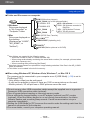 193
193
-
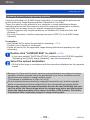 194
194
-
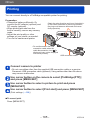 195
195
-
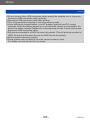 196
196
-
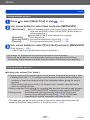 197
197
-
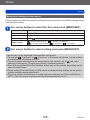 198
198
-
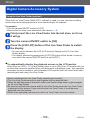 199
199
-
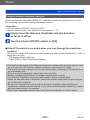 200
200
-
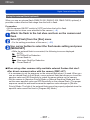 201
201
-
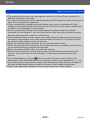 202
202
-
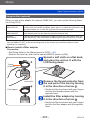 203
203
-
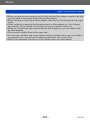 204
204
-
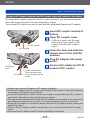 205
205
-
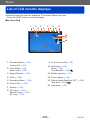 206
206
-
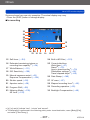 207
207
-
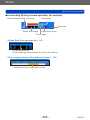 208
208
-
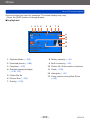 209
209
-
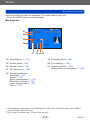 210
210
-
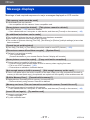 211
211
-
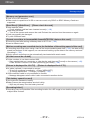 212
212
-
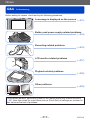 213
213
-
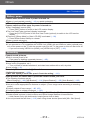 214
214
-
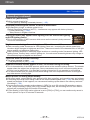 215
215
-
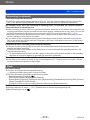 216
216
-
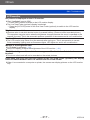 217
217
-
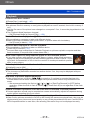 218
218
-
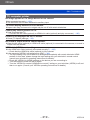 219
219
-
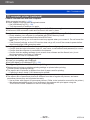 220
220
-
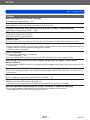 221
221
-
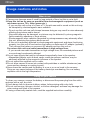 222
222
-
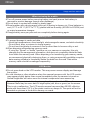 223
223
-
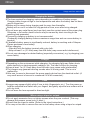 224
224
-
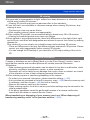 225
225
-
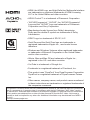 226
226
Ask a question and I''ll find the answer in the document
Finding information in a document is now easier with AI
Related papers
-
Panasonic DMCLS6E Operating instructions
-
Panasonic DMCLS5E Operating instructions
-
Panasonic DMCTZ25EB Owner's manual
-
Panasonic DMCFP1 Operating instructions
-
Panasonic DMC-FP1 User manual
-
Panasonic DMCFP1 Owner's manual
-
Panasonic DMCFP1 Operating instructions
-
Panasonic DMC-F5 Owner's manual
-
Panasonic DMCF4 Owner's manual
-
Panasonic DMC-LX100 Owner's manual