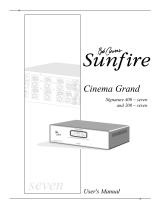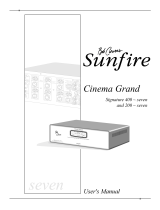Page is loading ...

Ultimate Receiver II
Sunfire
L
E
V
E
L
1
2
3
4
5
6
7
8
9
0
+
1
0
U
P
D
I
R
E
C
T
A
M
/
F
M
D
O
L
B
Y
D
I
G
I
T
A
L
D
I
G
I
T
A
L
S
O
U
R
C
E
D
O
L
B
Y
P
R
O
L
O
G
I
C
I
I
x
D
T
S
S
I
G
N
A
L
P
R
O
C
E
S
S
I
N
G
S
I
D
E
-
A
X
I
S
H
O
L
O
G
R
A
P
H
I
C
I
M
A
G
E
Z
O
N
E
T
W
O
A
D
J
U
S
T
Z
O
N
E
T
W
O
P
O
W
E
R
P
O
W
E
R
M
A
N
U
A
L
T
U
N
I
N
G
D
O
W
N
M
O
D
E
S
E
L
E
C
T
U
P
D
O
W
N
U
P
R
O
T
A
T
I
O
N
Z
O
N
E
T
W
O
D
O
W
N
B
A
S
S
T
R
E
B
L
E
H
O
L
O
G
R
A
P
H
I
C
I
M
A
G
E
P
A
N
E
L
D
I
M
M
U
T
E
M
A
N
U
A
L
I
N
P
U
T
S
E
L
E
C
T
O
R
F
U
L
L
A
U
T
O
M
A
T
I
C
O
P
E
R
A
T
I
O
N
T
U
N
E
R
C
O
N
T
R
O
L
S
T
O
N
E
C
O
N
T
R
O
L
S
Ultimate Receiver
U
ltim
a
t
e
R
e
c
e
i
v
e
r
I
I

User's Manual
2
Safety
In struc tions
1. Read In struc tions -– All the safe ty
and op er a tion instructions should be
read before the SunÞ re Com po nent is
operated.
2. Retain Instructions — The safety
and operating in struc tions should be
kept for future reference.
3. Heed Warnings — All warnings on
the Com po nent and in these op er at ing
in struc tions should be followed.
4. Follow Instructions — All operat-
ing and other in struc tions should be
followed.
5. Water and Moisture — The
Component should not be used near
water - for example, near a bathtub,
wash bowl, kitchen sink, laundry tub, in
a wet base ment, or near a swim ming
pool, etc.
6. Ventilation — The Component
should be situated so that its location
or position does not interfere with its
proper ven ti la tion. For example, the
Component should not be situated on
a bed, sofa, rug, or similar surface that
may block any ven ti la tion open ings; or
placed in a built-in installation such as
a bookcase, cabinet, or closed equip-
ment rack that may impede the ß ow of
air through ven ti la tion openings.
7. Heat — The Com po nent should be
situated away from heat sources such
as radiators, or other devices which
produce heat.
8. Power Sources — The Com po nent
should be con nect ed to a power sup-
ply only of the type de scribed in these
op er a tion in struc tions or as marked on
the Com po nent.
9. Power Cord Protection — Power-
supply cords should be routed so that
they are not likely to be walked upon
or pinched by items placed upon or
against them, paying particular at-
ten tion to cords at plugs, con ve nience
re cep tacles, and the point where they
exit the Com po nent.
10. Cleaning — The Com po -
nent should be cleaned only as
recommended in this manual.
11. Non-use Pe ri ods—The pow er
cord of the Com po nent should be un-
plugged from the outlet when unused
for a long pe ri od of time.
12. Ob ject and Liq uid En try — Care
should be taken so that objects do not
fall into and liquids are not spilled into
the inside of the Component.
13. Damage Re quir ing Service
— The Com po nent should be serviced
only by qualiÞ ed service per son nel
when:
A. The power-supply cord or the plug
has been dam aged; or
B. Objects have fallen, or liquid has
spilled into the Component; or
C. The Com po nent has been exposed
to rain; or
D. The Com po nent does not appear to
operate normally
or exhibits a marked change in per for -
mance; or
E. The Component has been dropped,
or its cabinet dam aged.
14. Servicing — The user should not
attempt to service the Component
beyond those means de scribed in this
operating manual. All other servicing
should be referred to qualiÞ ed service
personnel.
SAFETY

User's Manual
3
15. To prevent electric shock, do not
use this polarized plug with an ex ten -
sion cord, receptacle or other outlet
unless the blades can be fully inserted
to prevent blade ex po sure.
Pour préevenir les chocs électriques
ne pas utiliser cette Þ che polariseé
avec un prolongateur, un prise de
courant ou une autre sortie de cou-
rant, sauf si les lames peuvent être
insérées à fond sans laisser aucune
parIIIe à découvert.
16. Grounding or Po lari za tion —
Pre cau tions should be taken so that
the grounding or polarization means
of the Com po nent is not defeated.
This apparatus does not exceed the
Class A/Class B (which ev er is ap-
pli ca ble) limits for radio noise emis sions
from digital apparatus as set out in the
radio interference regulations of the Ca-
nadian Department of Com mu ni ca tions.
WARNING – TO REDUCE THE RISK OF FIRE OR ELECTRIC SHOCK,
DO NOT EXPOSE THIS AP PLI ANCE TO RAIN OR MOIS TURE.
CAUTION: TO PREVENT ELECTRIC SHOCK, MATCH WIDE BLADE
OF PLUG TO WIDE SLOT, FULLY INSERT.
ATTENTION: POUR
ÉVITER LES CHOCS ÉLECTRIQUES, INTRO-
DUIRE LA LAME LA PLUS LARGE DE LA FICHE DANS LA BORNE
CORRESPONDANTE DE LA PRISE ET POUSSER JUSQU’AU FOND.
EXAMPLE OF ANTENNA GROUNDING ACCORDING TO NATIONAL
ELECTRICAL CODE INSTRUCTIONS CONTAINED IN ARTICLE
810—“RADIO AND TELEVISION EQUIPMENT”
GROUND CLAMP
GROUNDING
CONDUCTORS
(NEC SECTION 810-21)
ANTENNA
LEAD IN WIRE
POWER SERVICE GROUNDING
ELECTRODE SYSTEM
(NEC ART 250, PART H)
SERVICE
ENTRANCE
EQUIPMENT
GROUND CLAMPS
GROUND CLAMPS
ANTENNA DISCHARGE UNIT
(NEC SECTION 810-20)
NEC NATIONAL ELECTRICAL CODE.
NOTE TO CATV INSTALLER
This reminder is to call the CATV system installer's attention to Article 820-40 of the NEC that provides guide-
lines for proper grounding and in particular, specifies that the cable ground shall be connected to the grounding
system of the building as close to the point of cable entry as practical.
OUTSIDE ANTENNA GROUNDING
If an outside antenna is connected to the receiver, be sure the antenna system is grounded so as to provide
some protection against voltage surges and built-up static charges. Article 810 of the National Electrical Code,
ANSI/NFPA 70, provides information with regard to proper grounding of the lead-in wire to an antenna-discharge
unit, connection to grounding electrodes, and requirements for the grounding electrode. See Figure above.
ATTENTION — Le présent appar-
eil numérique n'émet pas de bruits
radioélectriques dépassant las limites
applicables aux appareils numériques
de class A/de class B (selon le cas)
prescrites dans le règlement sur le
brouillage radioélectrique édicté par
les ministere des com mu ni ca tions du
Canada.
SAFETY

User's Manual
4
CHAPTER 1
Safety Instructions................................... 2-3
Chapter 1: Introduction ...............................5
Unpacking and Features ...........................6
Overview.....................................................7
Quick Start Guide .......................................8
Front Panel Features................................10
Rear Panel Features ................................12
Installation ................................................14
Chapter 2: System ConÞ gurations ...........15
Chapter 3: Remote Control .......................25
Chapter 4: On Screen Display...................30
Speaker Calibration..................................40
Chapter 5: Using the Receiver ..................42
Bass Management....................................42
Surround Modes ......................................43
Tuner Operation .......................................45
Recording .................................................46
Zone 2 Operation......................................47
The Holographic Image ............................48
CD Software Upgrade ..............................48
Appendix:
Speaker Placement ..................................49
The RS-232 Port.......................................51
Troubleshooting Guide .............................52
Remote Control Codes.............................55
Favorite Settings.......................................57
SpeciÞ cations ...........................................58
Limited Warranty ......................................59
Service Assistance ...................................59
The Appendix shows some addition-
al information, including a trouble-
shooting guide, the Warranty, and
service assistance details
To Þ nd out more about this and other
SunÞ re products, please visit our
website: www.sunÞ re.com
Read the Safety Instructions care-
fully before connecting and using
your SunÞ re Ultimate Receiver.
Chapter 1 is a general introduction
to the features, details and installa-
tion of the Receiver.
Chapter 2 shows many options for
connecting your source equipment
to the Receiver.
Chapter 3 describes the details and
operation of the advanced remote
control.
Chapter 4 shows the various menus
of the On Screen Display, and
how to adjust and customize the
Receiver.
Chapter 5 describes the available
modes, options and operational
details of the Receiver.
Contents

User's Manual
5
CHAPTER 1
Dear Friend,
Thank you for pur chas ing my SunÞ re Ultimate Receiver. I hope that you enjoy it and the music it makes as much as
I have en joyed creating it for you.
The SunÞ re Ultimate Receiver is unlike any Home The ater prod uct on the market. For one thing, we have taken spe cial
pains to make it as easy to use as possible. We’ve designed it to virtually do the thinking for you, so you can quickly Þ gure
out how to listen to your favorite vid eo tape, DVD or to bring in your favorite FM station.
When you use the “Full Automatic Operation” feature, the correct set tings are made by its sophisticated mi cro pro -
ces sors. So, when you turn on your video component, the pro ces sor will choose the proper in put for you. All you have
to do is adjust the volume the way you want, then sit back and enjoy. The same holds true if you wish to listen to a CD,
watch a DVD and more. The automatic video format transcoder up-converts composite video and S-video to component
video, allowing the Ultimate Receiver to act as your main video controller. We’ve also made the Ultimate Receiver highly
ß exible so you can easily adjust it to suit your taste.
As with our entire line of SunÞ re products, the Ultimate Receiver is brimming with exclusive, high-performance tech-
nol o gy that will help you get the highest level of enjoyment from your Home Theater system. These include:
• 7 channels of power ampliÞ cation
• 200 watts rms per channel, (8 ohms, 20 Hz-20 kHz, < 0.5% THD)
• High quality digital signal processor supports sampling rates up to 96 kHz
• Dolby
®
Digital EX
™
, Dolby
®
Pro Logic
®
II, and Dolby
®
Pro Logic
®
IIx processing
• DTS ES and DTS Neo:6 processing
• FM/AM tuner with 40 station presets, and active dynamic FM noise reduction
• DSP Holographic Imaging, which gives a greatly enhanced soundstage
• Automatic 5.1, 6.1 and 7.1 channel mode selection
• Balanced audio outputs
• Two Zone operation
• Pre-programmed and learning LCD remote control
The Ultimate Receiver lets you run all of your audio and video components from a single easy-to-use control center. So
you can experience the extraordinary, dynamic, full-range, mul ti di men sion al, wall-to-wall Theater sound.
Introduction
Bob Carver, Audio Designer, Physicist

User's Manual
6
CHAPTER 1
Your Ultimate Receiver should
reach you in perfect con di tion. If
you do notice any shipping damage,
please contact your SunÞ re Dealer
immediately.
Gently lift out the unit and remove
all the packing material and ac ces -
so ries. It is im por tant to save all the
packing ma te ri als and the box in case
your Ultimate Receiver ever needs to
be moved or shipped for repair.
Make sure that you keep your sales
receipt. It is the only way to establish
the duration of your Limited Warranty
and it may come in useful for insur-
ance pur pos es.
Please take a moment to Þ ll out and
mail the SunÞ re Customer Response
card. Also read the serial num ber
located on the rear panel and record
it here:
Serial #:
___________________________
Purchased at:
___________________________
___________________________
___________________________
___________________________
Date: _______________________
Unpacking Features
• 7 channels of power ampliÞ cation
• 200 watts rms per channel
(8 ohms, 20 Hz-20 kHz, < 0.5%
THD)
• Fully automatic signal-sensing for
audio and video input se lec tion
(NTSC only in the US, PAL-BGIH
only for Export)
• Automatic video format transcod-
er upconverts video sources to S
and component video
• Dolby Digital EX
®
, Dolby Pro
Logic IIx
®,
DTS ES
®
and
DTS Neo:6
®
decoding modes
• Party mode allows two channel
playback through all speakers
• DSP “simulated” sur round mode
for two channel sources
• DSP Holographic Imaging for
unbelievable soundstage
enhancement
• Direct 2-channel analog bypass
mode
• 7.1 channel outputs plus stereo
side outputs for a total of 9.1
channels
• Surround Back speaker outputs
may be used for a second zone
or side axis speakers
• AM/FM tuner with 40 presets
• Gold plated inputs and outputs
• Six A/V inputs, each with audio,
S-video and composite video
• Three A/V outputs, each with au-
dio, S-video and composite video
• Three audio-only inputs, in clud ing
MM Phono
• 8 channel analog input with
separate RCA connectors
• On Screen Display (OSD)
• Two Tape record outputs
• Can record a downmixed 2
channel output from a 5.1 digital
source
• Three (100 MHz) component
video inputs and two outputs
• Six coaxial and four optical digital
inputs
• Coaxial and optical digital out-
puts (including from analog and
downmixed 5.1 sources)
• Three subwoofer outputs
• Flash memory upgradable
through RS232 or CD
• IEEE 1394 (FireWire™) port for
future expansion
• Treble and Bass tone controls
• RS-232 control port with discrete
codes
• Trigger outputs for both zones
• IR control of both zones, with
rear IR ports and discrete codes.
• Supports all digital sampling
rates to 96 kHz
• 24-bit Crystal Semiconductor
®
Analog to Digital converter
• 24-bit, 192 kHz Analog Devices
®
Digital to Analog converters
• 32-bit, 20 MHz control micro-
processor and 24-bit, 150 MIPS
Motorola Symphony
TM
DSP pro-
ces sor
• IEC removable power cord
Remote Features
• Fully backlit
• Pre-programmed for most brands
of A/V equipment
• Learns commands from your
other remote controls
• Macro feature lets you program a
sequence of control steps
• Operates up to ten components
• No memory loss when chang ing
batteries

User's Manual
7
LEVEL
1
2
3
4
5
6
7
8
9
0
+10
UP
DIRECT
AM/FM
DOLBY
DIGITAL
DIGITAL
SOURCE
DOLBY
PRO LOGIC IIx
DTS
SIGNAL PROCESSING
SIDE-AXIS
HOLOGRAPHIC
IMAGE
ZONE TWO
ADJUST
ZONE TWO
POWER
POWER
MANUAL
TUNING
DOWN
MODE
SELECT
UP
DOWN
UP
ROTATION
ZONE
TWO
DOWN
BASS
TREBLE
HOLOGRAPHIC
IMAGE
PANEL
DIM
MUTE
MANUAL INPUT SELECTOR
FULL AUTOMATIC
OPERATION
TUNER CONTROLS
TONE CONTROLS
Ultimate Receiver
Sunfire
Ultimate Receiver II
CHAPTER 1
GUIDE MENU
MODEMODE
EXIT INFO
SYSTEM
+10
POWER
31
64
97
ENTDIS
M3M1
2
5
8
0
M2
P
A
G
E
F
A
V
MAIN
OFF
VOL CH
MUTE
PREV
CH
CD
AUDIO
MAIN
TAPE
AUX
ZONE2
RECVR
DVD
VCR
SAT
TV
CABLE
Surround
mode
Power
on/off
Most features of the Ultimate Re-
ceiver can be operated by the remote
control’s Receiver sec tion.
For the best Home Theater per-
for mance, you should calibrate your
speakers and customize the Receiver
settings for your system. Press the
MENU button on the remote control
to activate the On Screen Display
(OSD). This has several menus which
will allow you to set up your speakers
and calibrate your system correctly.
The remote can also be used to
activate and control all features of the
second zone.
Mute
Tuner
presets
Tone
con trols
Tuner
con trols
Volume
ad just ment
Overview
Input
selection

User's Manual
8
MAIN MENU
TRIMS
MODES
TONE
INPUTS
SETTINGS
RECVR CABLE
GUIDE MENU
MODEMODE
EXIT INFO
SYSTEM
+10
POWER
31
64
97
ENTDIS
M3M1
2
5
8
0
M2
PAG E
FAV
MAIN
OFF
VOL CH
MUTE
PREV
CH
CD
AUDIO
MAIN
TAPE
AUX
ZONE2
DVD
VCR
SAT
TV
MENU
Previous
MODE
RECVR
Next
MODE
MAIN
EXIT
CHAPTER 1
Quick Start Guide
12. The Receiver now needs to be
setup correctly to suit your speak-
ers and system. The following On
Screen Display (OSD) menus are
used to enter and make three main
adjustments:
• Speaker Size
• Speaker Calibration
• Speaker Position
This setup needs to be done when
you use your system for the Þ rst
time, or if you change anything
such as the ampliÞ ers or speak-
ers, or the speaker position. The
calibration is also a good way to
check that your system is working
correctly. These adjustments are
made using the OSD as follows:
12.1 Press MENU on the remote to
bring up the MAIN Menu of the
OSD on your TV.
12.2 Use the joystick
pad left, right, up
and down buttons to
navigate through the
menus in the next
steps.
NOTE: you can quit the OSD at
any time by pressing EXIT on the
remote. Any changes you make
will be saved. There is no need to
navigate back through previous
pages, unless you want to make
more changes.
When the OSD is active, the
Receiver front panel display shows
an abbreviated message of where
you currently are in the menus.
7. Press the remote MAIN button
a few times to make sure you
are on the Main Menu in the
remote's display.
8. Set the remote to operate the
Receiver by pressing the RECVR
button.
We hope that the following details
will help you get started using your
Ultimate Receiver.
1. Take care to read and follow the
safety instructions on pages 2-3.
Also make sure that you read the
notes and details throughout the
manual, especially notes marked
with a warning triangle (
).
2. Add batteries to the remote control.
3. Connect your source equipment
and speakers to the Receiver. See
the hookup diagrams on pages 15-
24.
Make sure that all of your equip-
ment remains unplugged from
the AC mains until you have
made all the connections.
4. In your DVD player's Audio menu,
set the digital output to Bitstream.
If this is not set correctly, the
Receiver cannot decode the digital
information for 5.1 surround sound
playback.
5. The Receiver has a bass manage-
ment system which allows the bass
from each speaker to be redirected
to a subwoofer. Larger speakers
can play the full frequency range,
and smaller speakers such as
satellite types can have their bass
redirected. See page 42 for more
details.
Make a note of which speak-
ers you would like to play the full
frequency range (Large) and those
which will have the bass redirected
(Small). Also make a note of the
approximate distance of each
speaker from your listening posi-
tion.
The lower (Aux) pair of speaker
outputs can be used for powering
surround back, side-axis or Zone 2
speakers. See page 41.
6. Turn on the Receiver, then your TV
and other source equipment.
9. Turn down the Receiver volume
and use the remote or the front
panel input selector to select a
video source.
10. Play a source such as a DVD,
and bring up the volume to suit
your taste. Make sure the video
can be seen in the TV monitor.
11. Stop or pause the source.

User's Manual
9
SPEAKER SIZE
MAIN LARGE
SIDE AXIS SMALL
SURROUND SMALL
CENTER SMALL
SURROUND BACK 2 SMALL
SUB ON
SPEAKER POSITION
MAIN/SIDE AXIS 10 FT
CENTER 11 FT
SURROUND 5 FT
SURROUND BACK 4 FT
SPEAKER CALIBRATION
L SUR BACK 0dB
LEFT SURROUND 2dB
LEFT SIDE AXIS 0dB
SUBWOOFER 0dB
GO TO LEFT MAIN
ON-THE-FLY TRIMS ZEROED
SPEAKER CALIBRATION
LEFT MAIN 0dB
CENTER 0dB
RIGHT MAIN 2dB
RIGHT SIDE AXIS 0dB
RIGHT SURROUND 0dB
RIGHT SUR BACK 0dB
SETTINGS
MAIN ZONE
ZONE 2
SPEAKERS
VIDEO
SOFTWARE
CONTROL
SPEAKERS
SIZE
POSITION
CALIBRATION
CROSSOVER 80 HZ
SUBWFR MODE NORMAL
CHAPTER 1
12.3 In the MAIN Menu, select the
SETTINGS Menu, and then the
SPEAKERS Menu.
12.4 In the SPEAKERS Menu, select
the SIZE Menu.
Use the joystick pad to set the size
of each speaker to Small or Large,
or set to Off for those speakers
which are not present. Return to
the SPEAKERS Menu when you
are Þ nished.
12.5 In the SPEAKERS Menu, select
the SPEAKER POSITION Menu.
Enter how far each speaker is
from your listening position. You
can measure it with a tape, or do a
visual estimation.
12.6 In the SPEAKERS Menu, select
the CALIBRATION Menu to adjust
the output of each speaker. A
test noise plays in each selected
speaker, and you use the remote
to adjust the volume of each
speaker until they are all playing
at the same level. Return to the
SPEAKERS Menu when you are
Þ nished.
12.7 Press the remote’s EXIT button
to quit the On Screen Display. Now
the Ultimate Receiver is setup cor-
rectly and ready for action.
13. If you play a Dolby Digital or DTS
encoded source, the Receiver will
automatically select the correct
surround mode. If it is a 2-channel
source, you can select a surround
mode using the remote’s MODE
buttons (either side of the joystick
pad) or from the front panel.
14. You might want to turn on the
front panel "Fully Automatic" button
near the Volume control. This will
let the Receiver select an input
source automatically, whenever the
source starts to play.
15. The Receiver has many more op-
tions which are described in further
detail in the OSD menu section on
page 30. These options will help
you customize the Receiver to suit
your taste. You can do this after
you have used the Receiver for
a while and have a better idea of
how you would like to customize
your system.
16. Enjoy your new SunÞ re Receiver.
It will allow you to listen to many
great and wonderful performances,
from Big Band 78s in surround
sound, to the latest space-action
blockbuster with up to nine speak-
ers and a subwoofer fully engaged.
Further Information
For more details, see the following
pages of the manual:
Remote Control: Page 25
On Screen Display: Page 30
Speaker Size: Page 38
Speaker Position: Page 39
Speaker Calibration: Page 40
Bass Management: Page 42
Surround Modes: Page 43

User's Manual
10
CHAPTER 1
LEVEL
1
2
3
4
5
6
7
8
9
0
+10
UP
DIRECT
AM/FM
DOLBY
DIGITAL
DIGITAL
SOURCE
DOLBY
PRO LOGIC IIx
DTS
SIGNAL PROCESSING
SIDE-AXIS
HOLOGRAPHIC
IMAGE
ZONE TWO
ADJUST
ZONE TWO
POWER
POWER
MANUAL
TUNING
DOWN
MODE
SELECT
UP
DOWN
UP
ROTATION
ZONE
TWO
DOWN
BASS
TREBLE
HOLOGRAPHIC
IMAGE
PANEL
DIM
MUTE
MANUAL INPUT SELECTOR
FULL AUTOMATIC
OPERATION
TUNER CONTROLS
TONE CONTROLS
Ultimate Receiver
Sunfire
Ultimate Receiver II
Front Panel Features
1. Signal Processing
DOLBY DIGITAL
This light is on when a Dolby
Digital signal is being decoded.
DTS
This light is on when a DTS
signal is being decoded.
DOLBY PRO LOGIC IIx
This light is on when the Dolby
Pro Logic IIx mode, or Dolby
Pro Logic II mode is engaged.
DIGITAL SOURCE
This light is on when a Digital
signal is being decoded.
ZONE TWO POWER
This light is on when Zone 2 is
turned on.
ZONE TWO ADJUST
This light is on when Zone 2 is
being adjusted.
HOLOGRAPHIC IMAGE
This light is on when the HOLO-
GRAPHIC IMAGE "circuit" is
engaged. (This is actually
modeled in DSP).
SIDE AXIS
This light is on when the side
axis outputs are enabled.
2. IR Receiver Window
This window should be clean
and free from ob struc tion for the
remote control to work correctly.
3. Processor Display
This soothing blue display shows
which input is se lect ed, the tuner
frequency, volume level, and other
useful features.
4. Mode Buttons
MODE UP/DOWN
These buttons allow you to step
up or down through the various
sound playback modes.
ZONE TWO
Note: If Zone 2 has not been
enabled (see page 36) this but-
ton has no effect.
Any changes you make after
pressing this, will affect Zone 2
and not the Main Zone. For ex-
ample, press this and POWER
to turn on Zone 2, then adjust
the Volume and select an input.
Press ZONE 2 again to revert
back to Main Zone operation.
It will also revert back after a
short period of no activity.
TREBLE/BASS SELECT
Use these buttons to select
either the Treble or Bass for ad-
justment using the UP/DOWN
TONE controls (11).
HOLOGRAPHIC IMAGE
Engage this "circuit" to add a
three di men sion al effect, es pe -
cial ly to stereo listening.
PANEL DIM
The front panel lights have four
levels: bright, me di um, low and
off (low intensity display with
amber LEDs off).
MUTE
This turns off the sound. Press
it again, or adjust the volume
control to return to the pre vi ous
volume level.
5. Rotation
This light pulses when the front
panel volume LEVEL or INPUT
SELECTOR are being rotated, or
when you are using the remote
control.
123 465
78 9 10 121311

User's Manual
11
CHAPTER 1
6. Level
Rotate this manual control clock-
wise to increase the volume.
The dB level will appear in the
front panel display. Note that the
control knob does not rotate when
the remote is used. When turning
on a new source, make sure the
level is low, such as -80 dB and
increase it slowly. The dB display
becomes less negative as the
volume increases.
Note: When the Receiver is
turned on, it has a de lib er ate ly
slow and smooth volume ramp
from silence, up to the level that
was set when the unit was last
turned off. It can also be set to
come up to a preset volume you
can select, rather than the previ-
ous volume.
7. Power
This turns the Receiver on or off.
It is a non-latching mo men tary
button. If you press ZONE TWO
Þ rst, it can turn on Zone 2 (even if
the Main Zone is off).
8. Illuminated Logo Panel
This warmly lit panel is always
on, and shows the fundamental
technologies of the Receiver.
9. Tuner Presets
1-9, 0, +10
These buttons are used to
select your favorite stations,
pre vi ous ly stored as presets.
For example:
Press Re sult
3 Preset 3
+10,0 Pre set 10
+10,3 Pre set 13
+10,+10,3 Preset 23
See page 45 for more details of
the Tuner operation.
10. Tuner Controls
AM/FM
This button toggles between
the AM or FM band. Press and
hold it to engage a scan of the
station presets. Press it again
or press a preset button to stop
the scan.
DIRECT
Use this to enter a station’s
fre quen cy directly using the
0 - 9 keys, such as 9, 5, 7 for
95.7 MHz.
UP/DOWN
Switch to stations above or
below the fre quen cy of the
current station. If repeatedly
pressed, the Tuner will move
up or down one frequency step
each time. If held down for a
second or more, the Tuner will
au to mat i cal ly keep tuning sta-
tions. Press UP or DOWN once
again to stop when it reaches a
station you like.
11. Tone
To change the Tone, Þ rst press
BASS or TREBLE and then press
UP or DOWN to suit your taste.
The display will show the change
in dB level for ref er ence. The
range for both BASS and TREBLE
is +/- 10dB in steps of 1dB.
Note: The Tone controls do not
affect the LFE channel, or the 8-
Channel analog input
The unit returns to its normal
display after a few moments of
inactivity, and any level changes
are retained.
The BASS and TREBLE levels
can also be adjusted using the
OSD TONE Menu and the remote
control.
12. Full Au to mat ic
Operation
When this is engaged, the
Receiver will au to mat i cal ly switch
to the next input which starts to
play. For ex am ple, if you turn on
your CD player and press Play,
the Receiver will switch to CD.
When you turn on your VCR and
press Play, it will select the VCR
input.
If the Receiver is turned off while
the Auto mode is engaged, it will
turn on and select an input when-
ev er an input be comes active.
For example, if you turn on your
CD player and press Play, the
Receiver will turn on and select
the CD input.
We recommend that you turn off
this feature if you are se lect ing the
inputs manually, or re cord ing.
Repeatedly pressing the Fully Au-
tomatic Button will cycle through
the active inputs.
Note: The automatic input switch-
ing will not occur unless the
FULLY AUTOMATIC OPERATION
button has been pressed (its light
is on).
13. Manual Input Selector
Use this control to select the
source you want to listen to.
Note: After you have selected an
input, you should check that the
Receiver is set to the desired sur-
round mode (or the stereo mode).
Using the On Screen Display
(OSD) INPUTS menu, each input
can be adjusted in level so that all
the inputs have similar volumes.
Each input can also be set to
enter a desired surround mode
whenever that input is selected.

User's Manual
12
AM
GND
FM
75 Ω
RIGHT
SURROUND
RIGHT
MAIN
CENTER
LEFT
MAIN
LEFT
SURROUND
SURROUND
BACK
RIGHT LEFT
OPTIONAL:
SIDE-AXIS
OR
ZONE2
DVD SAT VID1 VID2 VCR CD
PHONO DAT
R
L
R
L
R
L
C
r
Y
b
R
L
COMP
VIDEO
S
VIDEO
TAPE DAT TAPE LEFT L SUR CEN LB SUR
FIXED MAIN ZONE2
PHONO DAT TAPE DAT TAPE FIXED MAIN ZONE2
LEFT
DVD
DVD
CD
SAT
DAT
VID1
VID2
SAT VID1 CD
LEFT SUR CENTER SUB2 LB SUR
L SIDE AXIS
RIGHT RIGHT SUR SUB1 SUB3 RB SUR
R SIDE AXIS
RIGHT R SUR SUB RB SUR
MAIN VCR VID2/MON2
DVD SAT VID1 VID2 VCR CD MAIN VCR VID2/MON2
DVD SAT VID1 VID2 VCR CD MAIN VCR VID2/MON2
DVD
SAT
VID1 MAIN
MAIN
ZONE2
REPLACE WITH ORIGINAL
FUSE TYPE AND RATING
ZONE2
12VDC12VDC
12VDC
MAIN ZONE
MON2
TRIGGERS
I R
COMPONENT
OUT
AUDIO/VIDEO OUTPUTS
AUDIO/VIDEO INPUTS COMPONENT VIDEO IN
RS-232
AUDIO INPUTS
AUDIO OUTPUTS
8-CHANNEL INPUTS
STEREO OUTPUTS
LINE LEVEL AUDIO OUTPUTS
SPEAKER LEVEL AUDIO OUTPUTS
DIGITAL AUDIO INPUTS
SIDES
DIGITAL OUT
IEEE
1394
AC INPUT
AC FUSE
Sunfire
Ultimate Receiver II
120 VAC 60 Hz
C
R
L
MANUFACTURED UNDER LICENSE
FROM DIGITAL THEATER SYSTEMS,
INC. US PAT. NO. 5,451,942,
5,956,674, 5,974,380, 5,978,762 AND
OTHER WORLD-WIDE PATENTS
ISSUED AND PENDING. "DTS",
"DTS-ES EXTENDED SURROUND"
AND "NEO:6" ARE TRADEMARKS
OF DIGITAL THEATER SYSTEMS,
INC. COPYRIGHT 1996, 2000,
DIGITAL THEATER SYSTEMS, INC.
ALL RIGHTS RESERVED.
MANUFACTURED UNDER LICENSE
FROM DOLBY LABORATORIES.
"DOLBY", "PRO-LOGIC" AND THE
DOUBLE-D SYMBOL ARE
TRADEMARKS OF DOLBY
LABORATORIES.
Made in Snohomish, Washington, U.S.A.
CHAPTER 1
5. Triggers and Relay
The relay switch is normally open,
and it will close after a short delay,
when selecting a source. This can
be used in in stal la tions to trigger
video screen deployment, or other
custom purposes. The OSD
INPUTS menu lets you choose
which inputs activate the relay.
The +12 VDC outputs are on
whenever their zone is enabled.
They can be used to automatically
turn on ampliÞ ers for example.
The 1/8” mini-jack is wired in
parallel with the terminals. Do not
exceed a current draw of 500mA
total for both outputs.
6. Speaker-level Outputs
These speaker-level audio out-
puts connect to the inputs of your
speakers. The outputs are: front
left, front right, center, left sur-
round, and right surround. The
two lower (Aux) outputs can be
assigned as surround back out-
puts, Zone 2 outputs or side-axis
outputs, see page 41 for details.
Rear Panel Fea tures
1. Audio/Video Inputs
These audio, composite-video
and S-video inputs con nect to the
outputs of your audio video com-
po nents. When these inputs are
selected, the audio will be heard
in your system and the video will
be seen on the TV screen. VID2
can be used for a second VCR.
2. Audio/Video Outputs
MAIN: connects to the inputs of a
TV monitor, where the video
of any selected input and the
On Screen Display (OSD) can
be viewed. The audio con nec -
tions allow you to listen to any
selected audio source through
your TV’s speak ers.
VCR: connects to the inputs of a
VCR to allow recording.
VID2/MON2: connects to the input
of a second VCR for recording,
or to a second TV. When con-
Þ gured in the OSD for “VID2,”
this output is muted whenever
the VID2 input is selected. This
prevents feedback; also there
is no OSD then on this output.
When conÞ gured for “MON2,”
the output is always active, the
same as the Main output.
Note: Analog audio signals are
present at these L and R outputs
even if a digital input has been
selected. The output is a 2 chan-
nel downmix if the digital source is
more than 2 channels.
3. Component Video In
These inputs con nect to the
component video outputs of your
DVD, SAT or other video source
(VID1) if they have this advanced
capability. When these inputs are
se lect ed, the Receiver's Pro-
ces sor will au to mat i cal ly route
any video signals going into these
jacks to the component video
outputs. Note that component
video provides the best picture
compared to composite or
S-video. The Receiver can also
switch HDTV signals.
4. Component Video Out
If your TV Monitor has component
video inputs, connect them to
these outputs. If you select DVD,
SAT or VID1, then any video sig-
nals going to the component
inputs, will pass through to your
TV monitor.
1234 657
8
9
10
11 12 13 14 15 17 18 2116 19 20

User's Manual
13
CHAPTER 1
7. RS-232 Port
This connects to the serial port
of a home computer, allowing
the Flash memory software to be
upgraded. Latest software can
be downloaded from our website:
www.sunÞ re.com.
The port can also connect to the
serial port of a Home Theater
Controller, allowing the Receiver
to be operated remotely.
8. FM Antenna
The supplied FM antenna Þ ts
this “F-type” screw-on connector.
Other antennas can be Þ tted for
improved re cep tion.
9. AM Antenna
These con nec tions are for the
included AM loop antenna.
10. Ground Screw
This is commonly used for the
ground con nec tion wire of a turn-
table, to prevent any hum in your
speakers. It is tied to the chas-
sis ground, and may be used as
needed. Note: It is not necessary
or desirable to connect this to an
electrical ground.
11. Audio Inputs
These audio inputs connect to
the outputs of your turntable, DAT
or TAPE player. Any standard
audio component with a line-level
output can be con nect ed to DAT
or TAPE. Only a turntable with a
moving-magnet, or high-output
moving-coil cartridge can be con-
nected to the PHONO input.
12. Audio Outputs
These audio outputs connect to
the analog record inputs of your
tape decks, such as DAT, cas-
sette or reel to reel. These outputs
allow you to record the selected
audio program. Note that these
also allow analog re cord ing from
digital audio sourc es.
13. 8-CH Input
These audio inputs can connect to
the output of an external surround
processor, or a source component
such as DVD-Audio, SACD, or a
DVD player with its own surround
decoder. You can select this as
an input from the front panel or
remote control. The eight chan-
nels of analog audio will then pass
into the Receiver.
Note: This is designed to be a
very short analog-only signal path.
DSP-based effects such as Tone
controls, bass management and
DSP surround are bypassed. This
input is only available in the Main
Zone.
14. Stereo Outputs
FIXED MAIN is a line-level output,
and the volume is not adjustable.
This can be used as a record
output, or to feed another audio
system.
ZONE 2 connects to the inputs
of a stereo ampliÞ er to run Zone
2. The volume and source are
adjustable, either from the front
panel, or from a remote IR sensor.
15. Digital Inputs
These inputs connect to the digital
outputs of your audio/video com-
po nents. The DVD, SAT and VID1
and CD inputs have two op tions,
optical or coaxial. The DAT and
VID2 inputs are coaxial only.
Whenever one of these inputs
is selected from the front panel
or remote, the Receiver will
au to mat i cal ly select the digital
input if there is a signal present,
otherwise it will select the cor re -
spond ing analog input.
16. Line-level Out puts
These line-level RCA outputs con-
nect to the inputs of your ampli-
Þ ers and powered subwoofer(s).
There are outputs for front left,
front right, center, left surround,
left surround back, right surround
back, right surround and three
identical subwoofer (LFE) outputs.
17. Digital Output
This S/PDIF output is active for
all sources except the 8-chan-
nel input. It allows you to record
digital audio, for ex am ple to a DAT
or CD-R.
18. Side-Axis Outputs
These outputs provide two
optional front side channels to
com ple ment the left, center, right,
surround and surround back
chan nels. They can be turned
on or off using the Speaker Size
OSD menu (see page 38).
19. IR Inputs
These are used in custom in stal -
la tions to control the Main Zone
and Zone 2 from a remote loca-
tion. The input accepts 1/8” mono
mini-jacks from standard remote
control IR equipment, such as
those made by Xantech and other
companies. The remote sensors
can be in a different room, or in
a preferred location in your main
room.
20. AC Line Fuse
Always unplug the linecord
from the AC Mains before
checking or changing the
fuse. Use a Screwdriver and gen-
tly twist off the fuse holder.
If this fuse blows, you must
replace it with a fuse of exactly
the same size and current rating.
21. IEC Linecord Socket
The Receiver comes with a de-
tach able linecord which connects
here.
Plug the linecord into an AC wall
socket or power strip which is cor-
rectly conÞ gured with the voltage
spec i Þ ed for your model.

User's Manual
14
+12V
GND
USE EITHER
TO TURN
AMPLIFIER ON
USE TO TURN
ZONE TWO
AMPLIFIER ON
+12V
GND
THIS TRIGGER RELAY IS
NORMALLY OPEN.
IT CLOSES WHEN YOU SELECT
ANY INPUT WHOSE TRIGGER
HAS BEEN ENABLED
ZONE2
12VDC12VDC
12VDC
MAIN ZONE
TRIGGERS
+12V
GND
USE EITHER
TO TURN
AMPLIFIER ON
ZONE2
12VDC12VDC
12VDC
MAIN ZONE
TRIGGERS
+12V
GND
+12V IS PRESENT WHEN AN INPUT WHOSE
TRIGGER IS ENABLED IS SELECTED
CHAPTER 1
Observe the following precautions
when choosing a location for your
Ultimate Receiver:
• Make sure the Receiver has
good ventilation. Do not cover
any of the ventilation slots, or
Þ t the receiver inside a sealed
cabinet without good air ß ow.
• Protect it from pro longed
ex po sure to direct sunlight and
other direct sources of heat,
such as heating vents and
ra di a tors.
• Do not expose the unit to rain
or moisture. If ß uid or a for-
eign object should enter the
unit, immediately turn off the
power and contact your SunÞ re
Dealer.
• Avoid excessive exposure to
extreme cold or dust.
• Do not place heavy objects on
top of the unit.
AC Power Con sid er ations
Ensure that the unit is plugged into
an outlet capable of supplying the cor-
rect voltage speciÞ ed for your model.
Care
If you need to clean the front sur-
face, Þ rst turn off the power and then
use a dry cloth, rubbing with the grain.
Be careful not to scratch the display
window.
Connection Tips
Before setting up your new sys tem,
please consider the following :
Always make sure that your
com po nents are all turned
OFF, or unplugged before
making or changing any
connec tions.
• Whenever possible, route the
power cords away from the
signal cables or speaker wires
to pre vent any hum or in ter -
fer ence heard in the speak ers.
• Choose reliable hookup cables.
They should be fully shield ed
and as short as pos si ble.
• Use quality coaxial digital
cables to connect the Receiver
to any source equipment which
has coaxial digital outputs.
• Some patch cords can be a
very tight Þ t and there is usu-
ally a preferred method of get-
ting them off. Some have to be
removed with a twisting action.
Be gentle or you may dam age
the jacks of your Ultimate Re-
ceiver, or other com po nents.
• Some audiophile cables should
be hooked up in one direction,
these are usually marked with
arrows.
• It is usual for the right channel
patch cord plugs to be red and
the left channel con nec tions to
be white, grey or black. Com-
pos ite video con nec tions are
usually yellow.
Video Connections
The Ultimate Receiver has three
types of video connections: composite
video, S-video, and com po nent video.
Choose component or S-video if your
video system supports it, this will give
better picture quality than composite
video.
When an audio/video component
is selected, the audio will play in your
system and the video will be switched
to a video input of your TV mon i tor.
You must have the TV connected in
order to see the On Screen
Display (OSD). For component video
OSD, only the system setup menus
are available, not the pop-up text (vol-
ume, source etc.) which appear on the
composite or S-video outputs.
Video Screen Trigger
The Main Zone and Zone 2
12 VDC terminals each supply 12
VDC whenever that zone is turned on.
This can be used to turn on external
power ampliÞ ers or other equipment
with a 12 V trigger input.
The two middle ter mi nals marked
as re lay con tacts are con nect ed to-
geth er only when the Main Zone is on
and an in put is se lect ed for which the
trigger output is enabled. The OSD
INPUTS Menu can be used to select
which inputs have the trigger output
enabled or disabled (see page 34).
Use all stan dard safe ty pre-
cau tions and make sure all
the equip ment is dis con nect ed
be fore making any con nec -
tions.
Here are two connection options:
DO NOT use the relay con-
tacts for 120 VAC or 240 VAC
switching! They are only for
low voltage AC/DC loads of
2 A maximum.
Installation

User's Manual
15
D
V
D
S
A
T
V
I
D
1
V
I
D
2
V
C
R
C
D
D
V
D
S
A
T
V
I
D
1
V
I
D
2
V
C
R
C
D
D
V
D
S
A
T
V
I
D
1
V
I
D
2
V
C
R
C
D
P
H
O
N
O
D
A
T
T
A
P
E
D
A
T
T
A
P
E
L
E
F
T
L
S
U
R
C
E
N
L
B
S
U
R
F
I
X
E
D
M
A
I
N
Z
O
N
E
2
P
H
O
N
O
D
A
T
T
A
P
E
D
A
T
T
A
P
E
F
I
X
E
D
M
A
I
N
Z
O
N
E
2
R
I
G
H
T
R
S
U
R
S
U
B
R
B
S
U
R
M
A
I
N
V
C
R
V
I
D
2
/
M
O
N
2
M
A
I
N
V
C
R
V
I
D
2
/
M
O
N
2
M
A
I
N
V
C
R
V
I
D
2
/
M
O
N
2
A
U
D
I
O
/
V
I
D
E
O
O
U
T
P
U
T
S
A
U
D
I
O
I
N
P
U
T
S
A
U
D
I
O
O
U
T
P
U
T
S
8
-
C
H
A
N
N
E
L
I
N
P
U
T
S
S
T
E
R
E
O
O
U
T
P
U
T
S
R
I
G
H
T
S
U
R
R
O
U
N
D
R
I
G
H
T
M
A
I
N
D
V
D
S
A
T
V
I
D
1
M
A
I
N
T
R
I
G
G
E
R
S
C
O
M
P
O
N
E
N
T
O
U
T
C
O
M
P
O
N
E
N
T
V
I
D
E
O
I
N
Made in Snohomish, Washington, U.S.A.
L
E
F
T
L
E
F
T
S
U
R
C
E
N
T
E
R
S
U
B
2
L
B
S
U
R
R
I
G
H
T
R
I
G
H
T
S
U
R
S
U
B
1
S
U
B
3
R
B
S
U
R
L
I
N
E
L
E
V
E
L
A
U
D
I
O
O
U
T
P
U
T
S
S
P
E
A
K
E
R
L
E
V
E
L
A
U
D
I
O
O
U
T
P
U
T
S
D
V
D
D
V
D
C
D
S
A
T
D
A
T
V
I
D
1
V
I
D
2
S
A
T
V
I
D
1
C
D
S
u
n
f
i
r
e
U
l
t
i
m
a
t
e
R
e
c
e
i
v
e
r
I
I
D
I
G
I
T
A
L
A
U
D
I
O
I
N
P
U
T
S
C
r
Y
b
C
L
S
I
D
E
A
X
I
S
R
S
I
D
E
A
X
I
S
M
A
I
N
Z
O
N
E
2
S
I
D
E
S
R
S
-
2
3
2
D
I
G
I
T
A
L
O
U
T
I
E
E
E
1
3
9
4
S
U
R
R
O
U
N
D
B
A
C
K
C
E
N
T
E
R
L
E
F
T
M
A
I
N
L
E
F
T
S
U
R
R
O
U
N
D
R
I
G
H
T
L
E
F
T
R
E
P
L
A
C
E
W
I
T
H
O
R
I
G
I
N
A
L
F
U
S
E
T
Y
P
E
A
N
D
R
A
T
I
N
G
A
C
I
N
P
U
T
A
C
F
U
S
E
1
2
0
V
A
C
6
0
H
z
O
P
T
I
O
N
A
L
:
S
I
D
E
-
A
X
I
S
O
R
Z
O
N
E
2
A
M
G
N
D
F
M
7
5
Ω
R
L
R
L
R
L
COMP
VIDEO
S
VIDEO
A
U
D
I
O
/
V
I
D
E
O
I
N
P
U
T
S
R
L
ZONE2
12VDC12VDC
12VDC
MAIN ZONE
M
O
N
2
R
L
I
R
CHAPTER 2
System ConÞ gurations
The following pages show some typical con nec tions that you might make in your
in stal la tion. They show how the inputs and outputs of the Ultimate Receiver are con-
nected to various audio and video com po nents.
When the DVD input is selected
from the front panel or the remote
control, the DVD’s audio will play in
your system and the video is sent to
the TV.
As with all the video connections
that follow, you must make sure that
your TV monitor is set to look at it’s
correct video input or you will not see
the picture.
If your TV and other video com po -
nents have S-Video connections, use
them, as they provide better picture
quality than composite video.
Analog audio signals
From: DVD Player audio outputs
To: Receiver DVD L/R audio
inputs
Composite video signal
From: DVD Player video output
To: Receiver DVD video
input
Composite video signal from
Receiver MAIN composite video output
to TV Monitor's composite video input
Analog audio and composite video

User's Manual
16
CHAPTER 2
D
V
D
S
A
T
V
I
D
1
V
I
D
2
V
C
R
C
D
D
V
D
S
A
T
V
I
D
1
V
I
D
2
V
C
R
C
D
D
V
D
S
A
T
V
I
D
1
V
I
D
2
V
C
R
C
D
P
H
O
N
O
D
A
T
T
A
P
E
D
A
T
T
A
P
E
L
E
F
T
L
S
U
R
C
E
N
L
B
S
U
R
F
I
X
E
D
M
A
I
N
Z
O
N
E
2
P
H
O
N
O
D
A
T
T
A
P
E
D
A
T
T
A
P
E
F
I
X
E
D
M
A
I
N
Z
O
N
E
2
R
I
G
H
T
R
S
U
R
S
U
B
R
B
S
U
R
M
A
I
N
V
C
R
V
I
D
2
/
M
O
N
2
M
A
I
N
V
C
R
V
I
D
2
/
M
O
N
2
M
A
I
N
V
C
R
V
I
D
2
/
M
O
N
2
A
U
D
I
O
/
V
I
D
E
O
O
U
T
P
U
T
S
A
U
D
I
O
I
N
P
U
T
S
A
U
D
I
O
O
U
T
P
U
T
S
8
-
C
H
A
N
N
E
L
I
N
P
U
T
S
S
T
E
R
E
O
O
U
T
P
U
T
S
R
I
G
H
T
S
U
R
R
O
U
N
D
R
I
G
H
T
M
A
I
N
D
V
D
S
A
T
V
I
D
1
M
A
I
N
T
R
I
G
G
E
R
S
C
O
M
P
O
N
E
N
T
O
U
T
C
O
M
P
O
N
E
N
T
V
I
D
E
O
I
N
Made in Snohomish, Washington, U.S.A.
L
E
F
T
L
E
F
T
S
U
R
C
E
N
T
E
R
S
U
B
2
L
B
S
U
R
R
I
G
H
T
R
I
G
H
T
S
U
R
S
U
B
1
S
U
B
3
R
B
S
U
R
L
I
N
E
L
E
V
E
L
A
U
D
I
O
O
U
T
P
U
T
S
S
P
E
A
K
E
R
L
E
V
E
L
A
U
D
I
O
O
U
T
P
U
T
S
D
V
D
D
V
D
C
D
S
A
T
D
A
T
V
I
D
1
V
I
D
2
S
A
T
V
I
D
1
C
D
S
u
n
f
i
r
e
U
l
t
i
m
a
t
e
R
e
c
e
i
v
e
r
I
I
D
I
G
I
T
A
L
A
U
D
I
O
I
N
P
U
T
S
C
r
Y
b
C
L
S
I
D
E
A
X
I
S
R
S
I
D
E
A
X
I
S
M
A
I
N
Z
O
N
E
2
S
I
D
E
S
R
S
-
2
3
2
D
I
G
I
T
A
L
O
U
T
I
E
E
E
1
3
9
4
S
U
R
R
O
U
N
D
B
A
C
K
C
E
N
T
E
R
L
E
F
T
M
A
I
N
L
E
F
T
S
U
R
R
O
U
N
D
R
I
G
H
T
L
E
F
T
R
E
P
L
A
C
E
W
I
T
H
O
R
I
G
I
N
A
L
F
U
S
E
T
Y
P
E
A
N
D
R
A
T
I
N
G
A
C
I
N
P
U
T
A
C
F
U
S
E
1
2
0
V
A
C
6
0
H
z
O
P
T
I
O
N
A
L
:
S
I
D
E
-
A
X
I
S
O
R
Z
O
N
E
2
A
M
G
N
D
F
M
7
5
Ω
R
L
R
L
R
L
COMP
VIDEO
S
VIDEO
A
U
D
I
O
/
V
I
D
E
O
I
N
P
U
T
S
R
L
ZONE2
12VDC12VDC
12VDC
MAIN ZONE
M
O
N
2
R
L
I
R
Digital audio and component video connections
If your DVD and TV Monitor both
have com po nent-video, they can be
connected as shown, giving a supe-
rior picture. Note that the OSD is not
available with component video.
The digital output from the DVD
player must be con nect ed to the
digital inputs of the Receiver. This is
the only way the Receiver can receive
and decode Dolby Digital or DTS sig-
nals. It is best to use a coaxial digital
cable to make the connection to the
Receiver, rather than a standard audio
cable.
Note: you must also connect the
player's two-channel audio outputs
if you want it to play in Zone 2 when
the Main Zone is playing a different
source.
Digital audio signals
From: DVD Player coaxial
digital audio outputs
To: Receiver DVD coaxial
digital audio inputs
Component video signals
From: DVD Player component
video outputs
To: Receiver DVD component
video inputs
Component video signals
from Receiver Component video outputs
to TV Monitor's Component video inputs

User's Manual
17
CHAPTER 2
D
V
D
S
A
T
V
I
D
1
V
I
D
2
V
C
R
C
D
D
V
D
S
A
T
V
I
D
1
V
I
D
2
V
C
R
C
D
D
V
D
S
A
T
V
I
D
1
V
I
D
2
V
C
R
C
D
P
H
O
N
O
D
A
T
T
A
P
E
D
A
T
T
A
P
E
L
E
F
T
L
S
U
R
C
E
N
L
B
S
U
R
F
I
X
E
D
M
A
I
N
Z
O
N
E
2
P
H
O
N
O
D
A
T
T
A
P
E
D
A
T
T
A
P
E
F
I
X
E
D
M
A
I
N
Z
O
N
E
2
R
I
G
H
T
R
S
U
R
S
U
B
R
B
S
U
R
M
A
I
N
V
C
R
V
I
D
2
/
M
O
N
2
M
A
I
N
V
C
R
V
I
D
2
/
M
O
N
2
M
A
I
N
V
C
R
V
I
D
2
/
M
O
N
2
A
U
D
I
O
/
V
I
D
E
O
O
U
T
P
U
T
S
A
U
D
I
O
I
N
P
U
T
S
A
U
D
I
O
O
U
T
P
U
T
S
8
-
C
H
A
N
N
E
L
I
N
P
U
T
S
S
T
E
R
E
O
O
U
T
P
U
T
S
R
I
G
H
T
S
U
R
R
O
U
N
D
R
I
G
H
T
M
A
I
N
D
V
D
S
A
T
V
I
D
1
M
A
I
N
T
R
I
G
G
E
R
S
C
O
M
P
O
N
E
N
T
O
U
T
C
O
M
P
O
N
E
N
T
V
I
D
E
O
I
N
Made in Snohomish, Washington, U.S.A.
L
E
F
T
L
E
F
T
S
U
R
C
E
N
T
E
R
S
U
B
2
L
B
S
U
R
R
I
G
H
T
R
I
G
H
T
S
U
R
S
U
B
1
S
U
B
3
R
B
S
U
R
L
I
N
E
L
E
V
E
L
A
U
D
I
O
O
U
T
P
U
T
S
S
P
E
A
K
E
R
L
E
V
E
L
A
U
D
I
O
O
U
T
P
U
T
S
D
V
D
D
V
D
C
D
S
A
T
D
A
T
V
I
D
1
V
I
D
2
S
A
T
V
I
D
1
C
D
S
u
n
f
i
r
e
U
l
t
i
m
a
t
e
R
e
c
e
i
v
e
r
I
I
D
I
G
I
T
A
L
A
U
D
I
O
I
N
P
U
T
S
C
r
Y
b
C
L
S
I
D
E
A
X
I
S
R
S
I
D
E
A
X
I
S
M
A
I
N
Z
O
N
E
2
S
I
D
E
S
R
S
-
2
3
2
D
I
G
I
T
A
L
O
U
T
I
E
E
E
1
3
9
4
S
U
R
R
O
U
N
D
B
A
C
K
C
E
N
T
E
R
L
E
F
T
M
A
I
N
L
E
F
T
S
U
R
R
O
U
N
D
R
I
G
H
T
L
E
F
T
R
E
P
L
A
C
E
W
I
T
H
O
R
I
G
I
N
A
L
F
U
S
E
T
Y
P
E
A
N
D
R
A
T
I
N
G
A
C
I
N
P
U
T
A
C
F
U
S
E
1
2
0
V
A
C
6
0
H
z
O
P
T
I
O
N
A
L
:
S
I
D
E
-
A
X
I
S
O
R
Z
O
N
E
2
A
M
G
N
D
F
M
7
5
Ω
R
L
R
L
R
L
COMP
VIDEO
S
VIDEO
A
U
D
I
O
/
V
I
D
E
O
I
N
P
U
T
S
R
L
ZONE2
12VDC12VDC
12VDC
MAIN ZONE
M
O
N
2
R
L
I
R
LD Connections: External RF Demodulator and S-Video
A suitable external RF demodula-
tor must be used to convert the AC-3
RF output of LD players. Ideally, the
demodulator should also have a
digital bypass (pass-through) feature.
Lexicon and B&K are among several
com pa nies making excellent de mod u-
la tors with this feature.
If your LD and TV Monitor both have
S-video, they can be connected as
shown. This gives a better picture
than composite video.
Note: you must also connect the
player's two-channel audio outputs
if you want to play it in Zone 2 when
the Main Zone is playing a different
source.
LD player
RF demodulator
digital
audio
signal
RF
signal
S-video signals
from Receiver MAIN S-video output
to TV Monitor's S-video input
S-video signal
From: LD Player
S-video output
To: Receiver VID2
S-video input
RF signal
From: LD Player
RF output
To: Demodulator
RF input
Digital audio signal
From: LD Player
Digital output
To: Demodulator
Digital input

User's Manual
18
CHAPTER 2
VCR Connections: analog audio and composite video
D
V
D
S
A
T
V
I
D
1
V
I
D
2
V
C
R
C
D
D
V
D
S
A
T
V
I
D
1
V
I
D
2
V
C
R
C
D
D
V
D
S
A
T
V
I
D
1
V
I
D
2
V
C
R
C
D
P
H
O
N
O
D
A
T
T
A
P
E
D
A
T
T
A
P
E
L
E
F
T
L
S
U
R
C
E
N
L
B
S
U
R
F
I
X
E
D
M
A
I
N
Z
O
N
E
2
P
H
O
N
O
D
A
T
T
A
P
E
D
A
T
T
A
P
E
F
I
X
E
D
M
A
I
N
Z
O
N
E
2
R
I
G
H
T
R
S
U
R
S
U
B
R
B
S
U
R
M
A
I
N
V
C
R
V
I
D
2
/
M
O
N
2
M
A
I
N
V
C
R
V
I
D
2
/
M
O
N
2
M
A
I
N
V
C
R
V
I
D
2
/
M
O
N
2
A
U
D
I
O
/
V
I
D
E
O
O
U
T
P
U
T
S
A
U
D
I
O
I
N
P
U
T
S
A
U
D
I
O
O
U
T
P
U
T
S
8
-
C
H
A
N
N
E
L
I
N
P
U
T
S
S
T
E
R
E
O
O
U
T
P
U
T
S
R
I
G
H
T
S
U
R
R
O
U
N
D
R
I
G
H
T
M
A
I
N
D
V
D
S
A
T
V
I
D
1
M
A
I
N
T
R
I
G
G
E
R
S
C
O
M
P
O
N
E
N
T
O
U
T
C
O
M
P
O
N
E
N
T
V
I
D
E
O
I
N
Made in Snohomish, Washington, U.S.A.
L
E
F
T
L
E
F
T
S
U
R
C
E
N
T
E
R
S
U
B
2
L
B
S
U
R
R
I
G
H
T
R
I
G
H
T
S
U
R
S
U
B
1
S
U
B
3
R
B
S
U
R
L
I
N
E
L
E
V
E
L
A
U
D
I
O
O
U
T
P
U
T
S
S
P
E
A
K
E
R
L
E
V
E
L
A
U
D
I
O
O
U
T
P
U
T
S
D
V
D
D
V
D
C
D
S
A
T
D
A
T
V
I
D
1
V
I
D
2
S
A
T
V
I
D
1
C
D
S
u
n
f
i
r
e
U
l
t
i
m
a
t
e
R
e
c
e
i
v
e
r
I
I
D
I
G
I
T
A
L
A
U
D
I
O
I
N
P
U
T
S
C
r
Y
b
C
L
S
I
D
E
A
X
I
S
R
S
I
D
E
A
X
I
S
M
A
I
N
Z
O
N
E
2
S
I
D
E
S
R
S
-
2
3
2
D
I
G
I
T
A
L
O
U
T
I
E
E
E
1
3
9
4
S
U
R
R
O
U
N
D
B
A
C
K
C
E
N
T
E
R
L
E
F
T
M
A
I
N
L
E
F
T
S
U
R
R
O
U
N
D
R
I
G
H
T
L
E
F
T
R
E
P
L
A
C
E
W
I
T
H
O
R
I
G
I
N
A
L
F
U
S
E
T
Y
P
E
A
N
D
R
A
T
I
N
G
A
C
I
N
P
U
T
A
C
F
U
S
E
1
2
0
V
A
C
6
0
H
z
O
P
T
I
O
N
A
L
:
S
I
D
E
-
A
X
I
S
O
R
Z
O
N
E
2
A
M
G
N
D
F
M
7
5
Ω
R
L
R
L
R
L
COMP
VIDEO
S
VIDEO
A
U
D
I
O
/
V
I
D
E
O
I
N
P
U
T
S
R
L
ZONE2
12VDC12VDC
12VDC
MAIN ZONE
M
O
N
2
R
L
I
R
The VCR can record the analog
audio and the video of whichever A/V
input is se lect ed.
NOTE: If your VCR has a digital
output, connect it to the Receiver’s
digital VCR input. In this case, you
must also connect the VCR’s analog
audio outputs (as shown) if you want
to play in Zone 2 when the Main Zone
is playing a different source.
Composite video signal from
Receiver MAIN composite video output
to TV Monitor's composite video input
Analog audio signals (play)
From: VCR audio outputs
To: Receiver VCR L/R audio
inputs
Composite video signal (play)
From: VCR video output
To: Receiver VCR video input
Analog audio signals (record)
From: Receiver VCR L/R audio outputs
To: VCR L/R audio inputs
Composite video signal (record)
From: Receiver VCR video output
To: VCR video input
Record
Play

User's Manual
19
CHAPTER 2
D
V
D
S
A
T
V
I
D
1
V
I
D
2
V
C
R
C
D
D
V
D
S
A
T
V
I
D
1
V
I
D
2
V
C
R
C
D
D
V
D
S
A
T
V
I
D
1
V
I
D
2
V
C
R
C
D
P
H
O
N
O
D
A
T
T
A
P
E
D
A
T
T
A
P
E
L
E
F
T
L
S
U
R
C
E
N
L
B
S
U
R
F
I
X
E
D
M
A
I
N
Z
O
N
E
2
P
H
O
N
O
D
A
T
T
A
P
E
D
A
T
T
A
P
E
F
I
X
E
D
M
A
I
N
Z
O
N
E
2
R
I
G
H
T
R
S
U
R
S
U
B
R
B
S
U
R
M
A
I
N
V
C
R
V
I
D
2
/
M
O
N
2
M
A
I
N
V
C
R
V
I
D
2
/
M
O
N
2
M
A
I
N
V
C
R
V
I
D
2
/
M
O
N
2
A
U
D
I
O
/
V
I
D
E
O
O
U
T
P
U
T
S
A
U
D
I
O
I
N
P
U
T
S
A
U
D
I
O
O
U
T
P
U
T
S
8
-
C
H
A
N
N
E
L
I
N
P
U
T
S
S
T
E
R
E
O
O
U
T
P
U
T
S
R
I
G
H
T
S
U
R
R
O
U
N
D
R
I
G
H
T
M
A
I
N
D
V
D
S
A
T
V
I
D
1
M
A
I
N
T
R
I
G
G
E
R
S
C
O
M
P
O
N
E
N
T
O
U
T
C
O
M
P
O
N
E
N
T
V
I
D
E
O
I
N
Made in Snohomish, Washington, U.S.A.
L
E
F
T
L
E
F
T
S
U
R
C
E
N
T
E
R
S
U
B
2
L
B
S
U
R
R
I
G
H
T
R
I
G
H
T
S
U
R
S
U
B
1
S
U
B
3
R
B
S
U
R
L
I
N
E
L
E
V
E
L
A
U
D
I
O
O
U
T
P
U
T
S
S
P
E
A
K
E
R
L
E
V
E
L
A
U
D
I
O
O
U
T
P
U
T
S
D
V
D
D
V
D
C
D
S
A
T
D
A
T
V
I
D
1
V
I
D
2
S
A
T
V
I
D
1
C
D
S
u
n
f
i
r
e
U
l
t
i
m
a
t
e
R
e
c
e
i
v
e
r
I
I
D
I
G
I
T
A
L
A
U
D
I
O
I
N
P
U
T
S
C
r
Y
b
C
L
S
I
D
E
A
X
I
S
R
S
I
D
E
A
X
I
S
M
A
I
N
Z
O
N
E
2
S
I
D
E
S
R
S
-
2
3
2
D
I
G
I
T
A
L
O
U
T
I
E
E
E
1
3
9
4
S
U
R
R
O
U
N
D
B
A
C
K
C
E
N
T
E
R
L
E
F
T
M
A
I
N
L
E
F
T
S
U
R
R
O
U
N
D
R
I
G
H
T
L
E
F
T
R
E
P
L
A
C
E
W
I
T
H
O
R
I
G
I
N
A
L
F
U
S
E
T
Y
P
E
A
N
D
R
A
T
I
N
G
A
C
I
N
P
U
T
A
C
F
U
S
E
1
2
0
V
A
C
6
0
H
z
O
P
T
I
O
N
A
L
:
S
I
D
E
-
A
X
I
S
O
R
Z
O
N
E
2
A
M
G
N
D
F
M
7
5
Ω
R
L
R
L
R
L
COMP
VIDEO
S
VIDEO
A
U
D
I
O
/
V
I
D
E
O
I
N
P
U
T
S
R
L
ZONE2
12VDC12VDC
12VDC
MAIN ZONE
M
O
N
2
R
L
I
R
CD and Antenna connections
AM Loop Antenna
Position this to get the best reception before Þ xing it in place. The supplied
loop an ten na has been carefully matched to the AM tuner. Larger Loop anten-
nas may improve reception, provided that their inductive value is around 18uH.
FM Antenna
The supplied dipole antenna and its adaptor push onto
the rear panel’s F-type con nec tor as shown. First screw
the spade terminals of the dipole antenna onto the adap-
tor.
An outdoor antenna can be used for improved recep-
tion. Take care to observe all the safety instructions shown
on page 3.
NOTE: If your CD has a digital
output, connect it to the Receiver’s
digital CD input. Also connect the ana-
log CD inputs (as shown) if you want
this source available in Zone 2 when
the Main Zone is playing a different
source.
Analog audio signals
From: CD L/R audio outputs
To: Receiver CD L/R audio inputs

User's Manual
20
CHAPTER 2
D
V
D
S
A
T
V
I
D
1
V
I
D
2
V
C
R
C
D
D
V
D
S
A
T
V
I
D
1
V
I
D
2
V
C
R
C
D
D
V
D
S
A
T
V
I
D
1
V
I
D
2
V
C
R
C
D
P
H
O
N
O
D
A
T
T
A
P
E
D
A
T
T
A
P
E
L
E
F
T
L
S
U
R
C
E
N
L
B
S
U
R
F
I
X
E
D
M
A
I
N
Z
O
N
E
2
P
H
O
N
O
D
A
T
T
A
P
E
D
A
T
T
A
P
E
F
I
X
E
D
M
A
I
N
Z
O
N
E
2
R
I
G
H
T
R
S
U
R
S
U
B
R
B
S
U
R
M
A
I
N
V
C
R
V
I
D
2
/
M
O
N
2
M
A
I
N
V
C
R
V
I
D
2
/
M
O
N
2
M
A
I
N
V
C
R
V
I
D
2
/
M
O
N
2
A
U
D
I
O
/
V
I
D
E
O
O
U
T
P
U
T
S
A
U
D
I
O
I
N
P
U
T
S
A
U
D
I
O
O
U
T
P
U
T
S
8
-
C
H
A
N
N
E
L
I
N
P
U
T
S
S
T
E
R
E
O
O
U
T
P
U
T
S
R
I
G
H
T
S
U
R
R
O
U
N
D
R
I
G
H
T
M
A
I
N
D
V
D
S
A
T
V
I
D
1
M
A
I
N
T
R
I
G
G
E
R
S
C
O
M
P
O
N
E
N
T
O
U
T
C
O
M
P
O
N
E
N
T
V
I
D
E
O
I
N
Made in Snohomish, Washington, U.S.A.
L
E
F
T
L
E
F
T
S
U
R
C
E
N
T
E
R
S
U
B
2
L
B
S
U
R
R
I
G
H
T
R
I
G
H
T
S
U
R
S
U
B
1
S
U
B
3
R
B
S
U
R
L
I
N
E
L
E
V
E
L
A
U
D
I
O
O
U
T
P
U
T
S
S
P
E
A
K
E
R
L
E
V
E
L
A
U
D
I
O
O
U
T
P
U
T
S
D
V
D
D
V
D
C
D
S
A
T
D
A
T
V
I
D
1
V
I
D
2
S
A
T
V
I
D
1
C
D
S
u
n
f
i
r
e
U
l
t
i
m
a
t
e
R
e
c
e
i
v
e
r
I
I
D
I
G
I
T
A
L
A
U
D
I
O
I
N
P
U
T
S
C
r
Y
b
C
L
S
I
D
E
A
X
I
S
R
S
I
D
E
A
X
I
S
M
A
I
N
Z
O
N
E
2
S
I
D
E
S
R
S
-
2
3
2
D
I
G
I
T
A
L
O
U
T
I
E
E
E
1
3
9
4
S
U
R
R
O
U
N
D
B
A
C
K
C
E
N
T
E
R
L
E
F
T
M
A
I
N
L
E
F
T
S
U
R
R
O
U
N
D
R
I
G
H
T
L
E
F
T
R
E
P
L
A
C
E
W
I
T
H
O
R
I
G
I
N
A
L
F
U
S
E
T
Y
P
E
A
N
D
R
A
T
I
N
G
A
C
I
N
P
U
T
A
C
F
U
S
E
1
2
0
V
A
C
6
0
H
z
O
P
T
I
O
N
A
L
:
S
I
D
E
-
A
X
I
S
O
R
Z
O
N
E
2
A
M
G
N
D
F
M
7
5
Ω
R
L
R
L
R
L
COMP
VIDEO
S
VIDEO
A
U
D
I
O
/
V
I
D
E
O
I
N
P
U
T
S
R
L
ZONE2
12VDC12VDC
12VDC
MAIN ZONE
M
O
N
2
R
L
I
R
Turntable connections
Only connect a Turntable to the
PHONO inputs. In most cases, you
should also connect the ground wire
to reduce any hum through the speak-
ers.
The Receiver's PHONO
input is designed for mov-
ing magnet cartridges and
high output moving coil cartridges. DO
NOT connect CD players or other line-
level sources to this input.
Phono-level audio signals
From: Turntable L/R audio outputs
To: Receiver Phono L/R audio
inputs
Ground wire
From: Turntable chassis ground
To: Receiver chassis ground
connector
/