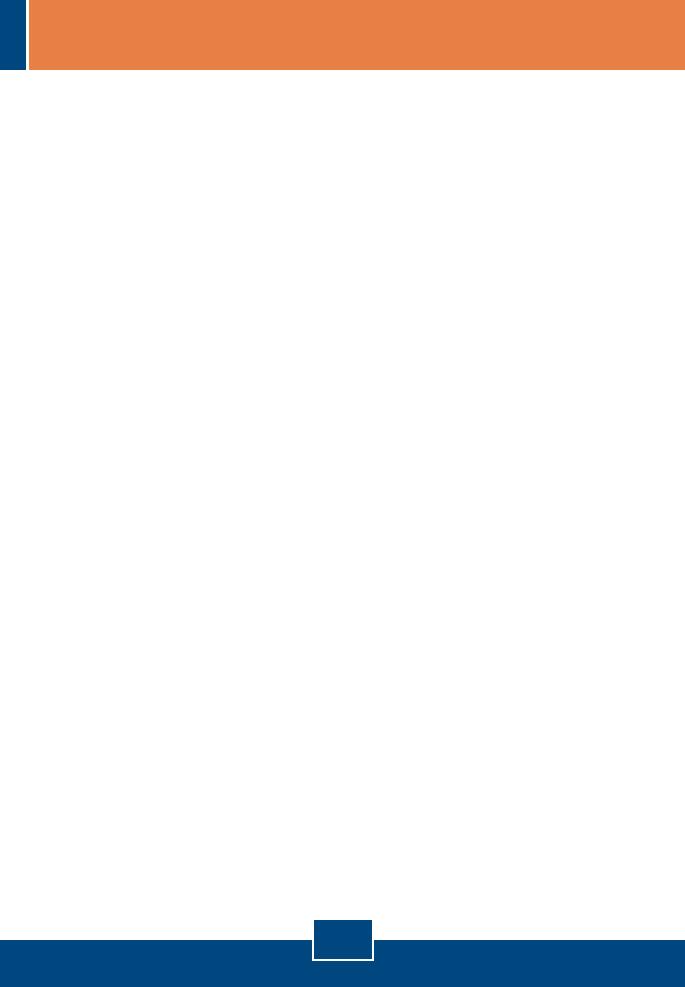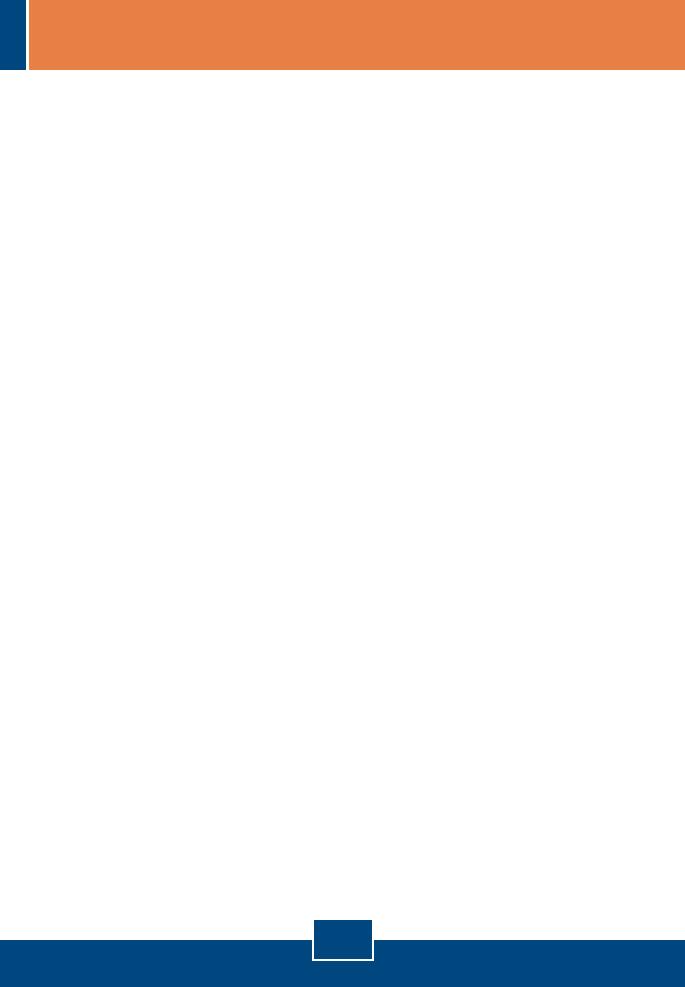
Q1.
A1.
Q2.
A2.
Q3.
A3.
How come I cannot see any light from any of my LED's?
Your TE100-S800i/TE100-S810Fi is not getting any power. Make
sure that your surge protector or your outlet is getting power and make
sure that the AC Power cord is properly connected to your
TE100-S800i/TE100-S810Fi.
I changed my IP settings to 192.168.16.222 to access the switch, but I
still cannot get into the Web configuration page. What should I do?
Make sure there is no other network device using the same IP
address. Afterwards, consult the User's Guide to access the switch
through the Console Port. Once you reach the command line interface,
perform a factory reset and try again.
I performed a factory reset on the TE100-S800i/TE100-S810Fi, but I
still cannot access the web configuration page. What should I do?
If you are configuring more than one TE100-S800i/TE100-S810Fi,
then it is possible that you are experiencing IP conflict between these two
switches. Please configure each switch one at a time, and make sure you
assign a unique IP address to each switch.
If you have any questions regarding the TE100-S800i/TE100-S810Fi, please
contact TRENDnet Technical Support Department.
5
Troubleshooting