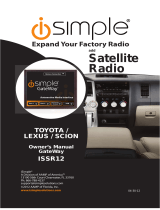Owner’s
Manual
Media Gateway
PXAMG
Expand Your Factory Radio
iSimple®
A Division of AAMP of America™
13190 56th Court Clearwater, FL 33760
Ph. 866-788-4237
©2011 AAMP of Florida, Inc.
www.isimplesolutions.com
Harness Connection
Port 1
Port 2
Dip Switches
(See Manual)
USB
Honda/Acura
Owner’s Manual
Media Gateway
PXAMG
PGHHD1
Rev. 4-20-11
Inst009
add
iPod
®

Table of Contents
Pages
1. Introduction 2
2. Precautions 2
3. Compatibility Notes 3
4. Dipswitch Settings 3
5. Installation 4-5
Satellite Radio Emulation
1. iPod Operation 5-6
2. HD Radio Operation (if equipped) 6-7
3. Sirius Operation
(if equipped) 7
4. Selecting AUX Input
8
5. Selecting Factory Satellite
8
(if equipped)
CD Changer Emulation
1. iPod Operation
8-9
2. Selecting Aux Input
9
Troubleshooting
10
Warranty Info
11

Harness Connection
a
Port 1
a
Port 2
a
Dip Switches
(See Manual)
a
USB
a
Media Gateway & Optional Add-ons
Media Gateway Harness
Part #: PGHHD1
Factory Radio
Not Included
Media Gateway
Part #: PXAMG
1
NOTES
*The Media Gateway will
only support 2 inputs.
* CD Changer mode does
not support aftermarket
Satellite Radio, HD Radio
or the ISBT21.
OR
ISBT21
iPod Input
AUX Input
OR
OR
OR
HD Radio
Satellite Radio
OR

1. Introduction
Thank you for purchasing the iSimple
®
Media Gateway. The Media Gateway is
designed to provide endless hours of listening pleasure from your factory radio.
To ensure that your iPod performs correctly with your radio, we recommend that
you read this entire manual before attempting installation of the Media Gateway.
When used in Satellite Radio emulation mode, the Media Gateway allows
connectivity for iPod, Sirius Satellite Radio tuner (SCC1 sold seperately) and the
HD Radio tuner (HDRT sold separately), enabling full control of these devices
from the factory installed radio.
When used in CD Changer emulation mode, the Media Gateway allows
connectivity for iPod & one Auxiliary input. iPod support in this mode allows
browsing of playlists only.
The Media Gateway also retains original system features such as factory satellite
radio (if equipped).
2. Precautions
UPDATING iPod FIRMWARE
Updating the rmware prior to installation or future rmware updates for your iPod
may affect the features and functions described in this manual.
PREVENTING DAMAGE TO YOUR VEHICLE OR IPOD.
To eliminate the risk of an electrical short, we recommend disconnecting the
vehicle’s battery prior to installation. If you do not feel comfortable making these
connections, we suggest you seek professional installation. We recommend that
the iPod be disconnected from the interface when the vehicle is not in use.
PROPER MOUNTING LOCATION
Securely install the interface in a location free from: heat, humidity, moving parts,
sharp metal edges or direct sunlight. We recommend securing the interface to a
suitable location using: double sided tape, Velcro
TM
or zip-ties.
2

3
3. Compatibility
Please visit www.isimplesolutions.com for the most up to date application
information and to verify your vehicle’s compatibility.
4. Dipswitch Settings
Satellite Radio Emulation
Compatible with radios equipped with an
“XM” or “SAT” button. Allows advanced
browsing of the iPod (with text support)
and connectivity for SCC1, HDRT &
ISBT21.
CD Changer Emulation
Compatible with all radios. Allows playlist
browsing of the iPod (no text support) and
connectivity for one additional Auxiliary
input.

5. Installation
1. When making electrical connections it is always recommended that the vehicle’s
battery be disconnected from the electrical system before performing the
installation.
Please Note: Some Hondas require a security code be
input into the radio once power is disconnected. Please
make sure you have this code available before proceeding
with the installation. If the radio is equipped with a built in
CD Changer, please remove ALL discs before proceeding
to prevent damage to the radio’s CD mechanism.
2. Carefully remove the trim panels covering the 8mm bolts that secure the radio into
the dash cavity. Remove these bolts, and carefully pull the radio from the dash of
the vehicle. This will provide access to the factory radio connectors where you will
connect the Media Gateway harness.
3. Disconnect the factory 14-Pin harness (if present) from the back of the radio.
4. Connect the 8-Pin iPod docking cable into the rst port on the Media Gateway
(farthest away from dipswitches). If you are also installing the ISBT21, the iPod
cable should be connected to the second port (farthest from the dipswitches).
Carefully run the 11 foot iPod cable behind the dash to the location where the iPod
will be mounted or stored (for example the glove box or center console). This
location will vary based on the vehicle, and the customer’s preference. When
running this cable through the dash be sure to secure it away from moving parts or
sharp metal edges that may damage the cable.
5. Connect the 8-Pin auxiliary input cable to the second port (closest to the
dipswitches) on the Media Gateway if an additional auxiliary input is desired.
Steps 6, 7 & 8 apply to Satellite Radio Emulation Mode
ONLY
6. If connecting the HD Radio Tuner (HDRT sold separartely), make the folllowing
connections before connecting the PXAMG to the vehichle. Plug the 3 foot HD
Radio Cable (8-Pin mini-din to 8-Pin mini-din) cable into the second port (closest to
the dipswitches) on the Media Gateway. Connect the other end of this cable into
the HD Radio tuner. Connect the factory antenna cable into the antenna
connection on the HD Radio tuner (HDRT).
7. If connecting the Satellite Radio tuner (SCC1 sold separartely), make the folllowing
connections before connecting the PXAMG to the vehicle. Plug the black end
of the 3 foot ISSR11 (8-Pin mini-din to 8-Pin mini-din; sold seperately) into the
second port (closest to the dipswitches) on the Media Gateway. If you are installing
the Satellite Radio Tuner with the HDRT, connect the ISSR11 cable to the port
farthest from the dipswitches. Connect the gray end of this cable into the Satellite
Radio tuner.
4

8. If connecting the ISBT21 (sold separartely), make the folllowing
connections before connecting the PXAMG to the vehichle. Plug the 3 foot
ISBT21 Cable (8-Pin mini-din to 8-Pin mini-din) cable into the rst port (farthest
from the dipswitches) on the Media Gateway. Connect the other end of this cable
into the ISBT21. Connect the microphone cable into the 3.5 mm
connection on the ISBT21.
9. Plug the male connector on the PGHHD1 harness into the 14-pin port on the back
of the radio. Next, connect the factory 14-pin harness (if present) into the female
connector on the PGHHD1 harness. Be sure to make a rm connection but do not
force it. Plug the Black micro-t 24-pin connector on the PGHHD1 harness into the
PXAMG Media Gateway box.
10. To complete the installation secure the Media Gateway (PXAMG) and HD Radio
tuner (HDRT if equipped) or SCC1 (if equipped) into the cavity in the dash behind
the radio. Be sure that the cables and interface modules are not near moving parts
or sharp metal edges as they may damage the cables. To prevent rattling noises
inside the dash, use zip ties, tape, or other fasteners to mount the interfaces
securely.
11. With all connections made, reconnect the vehicle’s battery, insert the key into the
ignition, and turn the vehicle on. Check for proper operation of the Media Gateway
and HD Radio tuner before reinstalling the factory dash panels.
12. Note: The rst time you access the Gateway in satellite emulation mode, your
radio may display “DEV INIT” while the device is initializing. If this is displayed,
please wait one minute then cycle the ignition off and on. Then access SAT mode
again to begin normal gateway operation.
A. Satellite Radio Emulation
This mode of emulation can only be used in vehicles that have an “XM” or
“SAT” button on the face of the radio.
PLEASE NOTE: It is very important that you keep the text display in the eld
labeled “Channel Name”. This will give you the most user friendly Media
Gateway experience.
1. iPod Operation
Entering Mode Select Menu
Press the “AM-FM” button then press the “XM” button. IMMEDIATELY turn the
rotary TUNE KNOB or press “TUNE ▲” until “IPOD” is displayed. The PXAMG will
auto select the mode after 6 seconds of inactivity.
5

6
Next Track
Turn the rotary TUNE KNOB clockwise or press the “TUNE ▲” button to advance to
the next track.
Previous Track
Turn the rotary TUNE KNOB counter clockwise or press the “TUNE ▼” button to
move back to the previous track.
Fast Forward
Press PRESET 4 repeatedly to fast forward the song that is playing.
Rewind
Press PRESET 3 repeatedly to rewind the song that is playing.
Entering “BROWSE” Menu / Select
Press PRESET 6 to enter the browse menu or to make a selection while in the
browse menu.
Menu UP
Press PRESET 5 to move back one step in the browse menu.
Exit Browse menu
After 10 seconds of inactivity the menu will time out and return to normal
operation.
Random
Press PRESET 2 to turn random ON/OFF (RDM song, RDM album, RDM off).
2. HD Radio Operation
Entering Mode Select Menu
Press the “AM-FM” button then press the “XM” button. IMMEDIATELY turn the
rotary TUNE KNOB or press “TUNE ▲” until “HD-FM” is displayed. The PXAMG
will auto select the mode after 6 seconds of inactivity.
Tune Up
Turn the rotary TUNE KNOB clockwise or press the “TUNE ▲” button to manually
tune up.
Seek Up
Press the SEEK> button to seek up to next available station.
Tune Down
Turn the rotary TUNE KNOB counter-clockwise or pressthe “TUNE ▼” button to manu-
ally tune down.
Seek Down
Press the <SEEK button to seek down to the next available station.

7
Changing Bands
Press the “XM” or “AUX” button to switch between AM and FM bands.
Store Presets
Press and hold the preset button (1-6) for 2 seconds where you wish to store the
preset. An audible beep will be heard when station has been stored sucessfully.
Recall Presets
Press the preset button (1-6) for the preset you wish to recall.
Changing Display
Press the “DISP” button to toggle between HD artist and HD title.
3. Sirius Satellite radio Operation
Entering Mode Select Menu
Press the “AM-FM” button then press the “XM” button. IMMEDIATELY turn the
rotary TUNE KNOB or press “TUNE ▲” until “SIRIUS” is displayed. The PXAMG
will auto select the mode after 6 seconds of inactivity.
Channel Up
Turn the rotary TUNE KNOB clockwise or press the “TUNE ▲” button to move up
through the channels
Channel Down
Turn the rotary TUNE KNOB counter-clockwise or press the “TUNE ▼” buttonto
move down through the channels
Category Selection
Non-Navigation Radios
Press the “FOLDER ▲” or “FOLDER ▼” button to move through the categories
Navigation Radios
Press the “ENTER” button to bring up the categories menu. Turn the ROTARY KNOB
until the category you wish to select is highlighted. Press the “ENTER” button to select
the displayed category.
Store Presets
Press and hold the preset button (1-6) for 2 seconds where you wish to store the
preset. An audible beep will be heard when station has been stored sucessfully.
Recall Presets
Press the preset button (1-6) for the preset you wish to recall.
Changing Display
Press the “DISP” button to display artist and track information

B.CD Changer Emulation
This mode of emulation can be used in all vehicles.
1. iPod Operation
Selecting the Mode
Press the “AUX” or “CD” button to switch to CD Changer mode and access
the Media Gateway. If a factory CD Changer is built into the radio, the AUX or
CD button may need to be pressed twice to access the Media Gateway.
Browsing Playlists
If you wish to access playlists in a certain order they must be labeled as
“PL_1, PL_2, PL_3, PL_4, PL_5 & PL_6”. Otherwise the Media Gateway will
automatically ll Playlist 1 with All Songs and Playlists 2-6 will be the rst 5
playlists in the order they appear on the iPod. If there are no playlists at all on the
iPod it will automatically start playing All Songs after 3 seconds. Discs 7 & 8 are
reserved for manual & auxiliary mode. To access playlists simply use the “DISC
▲” or “DISC ▼” button to select the disc that corresponds with the playlist. If
the radio does not have buttons labeled “DISC ▲” or “DISC ▼” then Preset 5 is
DISC ▼ and Preset 6 is DISC ▲.
Next Track
Press “SEEK ▲” to advance to the next track.
Previous Track
Press “SEEK ▼” to move back to the previous track.
8
4. Selecting AUX Input
Entering Mode Select Menu
Press the “AM-FM” button then press the “XM” button. IMMEDIATELY turn the
rotary TUNE KNOB or press “TUNE ▲” until “AUX” is displayed. The PXAMG will
auto select the mode after 6 seconds of inactivity.
5. Selecting Factory Installed Sat
(if equipped)
Entering Mode Select Menu
Press the “AM-FM” button then press the “XM” button. IMMEDIATELY turn the
rotary TUNE KNOB or press “TUNE ▲” until “SAT” is displayed. The PXAMG will
auto select the mode after 6 seconds of inactivity.
Factory Sat Operation
Refer to the owners’ manual that came with your vehicle.

Fast Forward
Press and hold the button labeled “FF” to fast forward the song that is playing. If
there is no button labeled “FF” then you must press and hold “SEEK >>” to fast
forward.
Rewind
Press and hold the button labeled “RW” to rewind the song that is playing.
If there is no button labeled “RW” then you must press and hold “<< SEEK” to
rewind.
Random
Press the random button to start/stop random play. You may have to access this
function by pressing the “Menu” button then selecting “Play Mode”.
Repeat
Press the repeat button to start/stop the repeat function. You may have to access
this function by pressing the “Menu” button then selecting “Play Mode”.
NOTE: The Media Gateway does not support track repeat, only playlist repeat.
Manual Mode
To manually control the iPod simply select Disc 7 by using the “DISC ▲” or “Disc
▼” button. If the radio does not have buttons labeled “DISC ▲” or “Disc ▼” then
Preset 5 is Disc ▼ and Preset 6 is Disc ▲.
2. Selecting AUX Input
Selecting the Mode
Press the “AUX” or “CD” button to switch to CD Changer mode and access
the Media Gateway. If a factory CD Changer is built into the radio, the AUX or
CD button may need to be pressed twice to access the Media Gateway. Once in
CD Changer mode simply select Disc 8 by using the “DISC ▲” button. If the radio
does not have a button labeled “DISC ▲” then Preset 6 is DISC ▲.
9

Troubleshooting
Symptom Cause Remedy
Radio shows iPod
not connected
iPod cable is not
connected to iPod or
Gateway.
Verify the docking cable is connected
to the Media Gateway, and the iPod
I can not correctly
control the iPod
through the radio.
Sometimes the
iPods needs to be
reset
On older iPods, press and hold the
click wheel (center button) and the
menu button for 10 seconds. On the
iPod Touch or iPhone press and hold
the power and home button for 10
seconds. This will reboot the iPod.
YOU WILL NOT LOSE MUSIC on the
iPod by doing this reset
I don’t see iPod
artist or song
information on the
screen
The radio is
displaying a different
text eld or you are
using CD Changer
emulation mode.
Press the Text / Scan button to
see text (only supported in satellite
emulation mode). If the radio has an
XM button, ensure dipswitch 3 is set to
the off position.
I can’t use my
iPod’s click wheel
to select music
The iPod is in
external control
mode.
Press the Sat button and select AUX
1 source to control the iPod manually.
If using CDC emulation mode select
Disc 7.
The Media
Gateway does
not recognize the
HD Radio tuner
(HDRT) or SCC1
The HD tuner or
SCC1 was not
properly connected
when the PXAMG
was rst connected
and initialized.
HDRT or SCC1 must be connected
before the PXAMG is powered on.
Disconnect the PXAMG from the
vehicles harness for 5 minutes. Verify
the 8 pin DIN HDRT cable is securely
connected at both ends before
reconnecting the vehicle harness.
Radio shows “DEV
INIT”
Gateway device is
initializing
This only occurs the rst time the
PXAMG is powered on. Wait a few
minutes, cycle ignition off and on then
enter SAT Mode.
When I listen to
the factory AM or
FM radio there
is only static, no
audio.
Factory antenna
cable is connected
to the HD Radio
tuner.
Use Gateway to access HD Radio
source. This will provide all AM and
FM reception for your vehicle.
No AM or FM
reception using the
HD Radio source
Factory antenna
cable is not
connected to the HD
Radio tuner (HDRT)
Remove from factory radio, connect
into HDRT module. Note* some
vehicles need to use the supplied
antenna adaptor to make this
connection.
HD Radio station
quality uctuates
or is lost randomly
The HD Tuner is
temporarily losing
reception of the
Digital HD Radio
broadcast signal
This is expected performance. The
Digital HD Radio playback will resume
in areas of higher broadcast signal
strength.
10

Warranty
One Year Limited Warranty
The quality controls used in the manufacture of this product will ensure your satisfac-
tion. This warranty applies only to the original purchaser of this product from an au-
thorized iSimple
®
dealer. This warranty covers any supplied or manufactured parts of
this product that, upon inspection by iSimple
®
authorized personnel, is found to have
failed in normal use due to defects in material or workmanship. This warranty does
not apply to installation expenses. Attempting to service or modify this unit, operating
this unit under conditions other than the recommended voltage will render this WAR-
RANTY VOID.
Unless otherwise prescribed by law, iSimple
®
shall not be liable for any personal
injury, property damage and or any incidental or consequential damages of any kind
(including water damage) resulting from malfunctions, defects, misuse, improper in-
stallation or alteration of this product. All parts of this iSimple
®
product are guaranteed
for a period of 1 year as follows:
Within the rst 12 months from date of purchase, subject to the conditions above,
iSimple
®
will repair or replace the product at their discretion, if it is defective in material
or workmanship providing it is returned to an Authorized iSimple
®
dealer, with PROOF
OF PURCHASE from an authorized iSimple
®
dealer.
Warning:
This equipment may be reset by unintentional electrostatic discharge during operation.
Exposure to direct sunlight or extreme heat may cause damage or malfunction.
FCC Class B Radio Frequency
Interference Statement
This equipment has been tested and found to comply with the limits for a Class
B digital device, pursuant to Part 15 of FCC rules. These limits are designed to
provide reasonable protection against harmful interference in a residential instal-
lation. This equipment generates, uses, and can radiate radio frequency energy
and, if not installed and used in accordance with the instructions, may cause
harmful interference to radio communications. However, there is no guaran-
tee that interference will not occur in a particular installation. If this equipment
does cause harmful interference to radio or television reception, which can be
determined by turning the equipment off and on, the user is encouraged to try to
correct the interference by one or more of the following measures:
1. Re-orientate or relocate the receiving antenna.
2. Increase the separation between the equipment and receiver.
3. Connect the equipment into an outlet on a circuit different from
that of which the receiver is connected.
4. Consult the dealer or an experienced radio / television technical for help.
Notice : The changes or modications not expressly approved by the party respon-
sible for compliance could void the user authority to operate the equipment.
11

Notes
____________________________________________________
_ ____________________________________________________
_ ____________________________________________________
_ ____________________________________________________
_ ____________________________________________________
_ ____________________________________________________
_ ____________________________________________________
_ ____________________________________________________
_ ____________________________________________________
_ ____________________________________________________
_ ____________________________________________________
_ ____________________________________________________
_ ____________________________________________________
_ ____________________________________________________
_ ____________________________________________________
_ ____________________________________________________
_ ____________________________________________________
_ ____________________________________________________
_ ____________________________________________________
_ ____________________________________________________
_ ____________________________________________________
_ ____________________________________________________
_ ____________________________________________________
_ ____________________________________________________
_ ____________________________________________________
_ ____________________________________________________

Notes
____________________________________________________
_ ____________________________________________________
_ ____________________________________________________
_ ____________________________________________________
_ ____________________________________________________
_ ____________________________________________________
_ ____________________________________________________
_ ____________________________________________________
_ ____________________________________________________
_ ____________________________________________________
_ ____________________________________________________
_ ____________________________________________________
_ ____________________________________________________
_ ____________________________________________________
_ ____________________________________________________
_ ____________________________________________________
_ ____________________________________________________
_ ____________________________________________________
_ ____________________________________________________
_ ____________________________________________________
_ ____________________________________________________
_ ____________________________________________________
_ ____________________________________________________
_ ____________________________________________________
_ ____________________________________________________
_ ____________________________________________________

For Best Performance Have It
Professionally Installed.
www.isimplesolutions.com
/