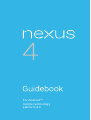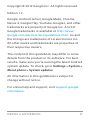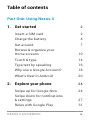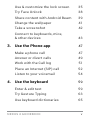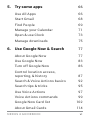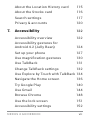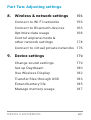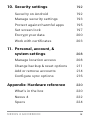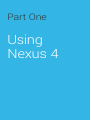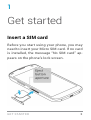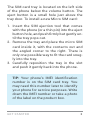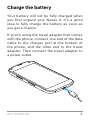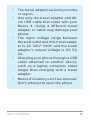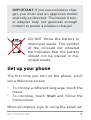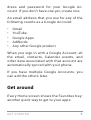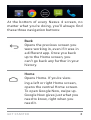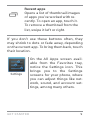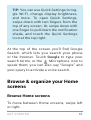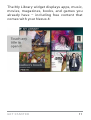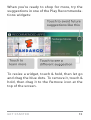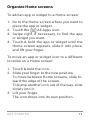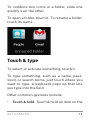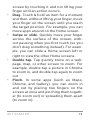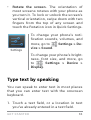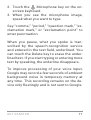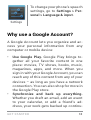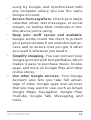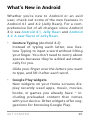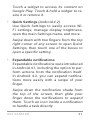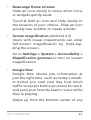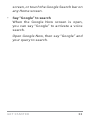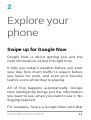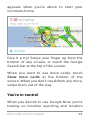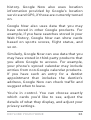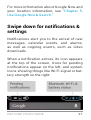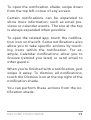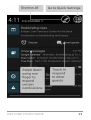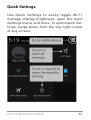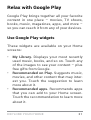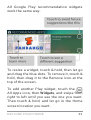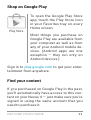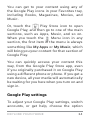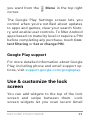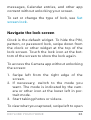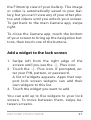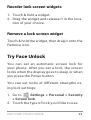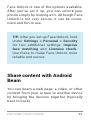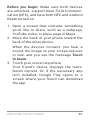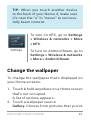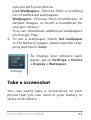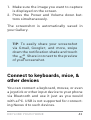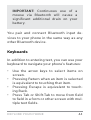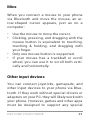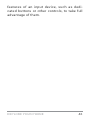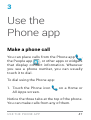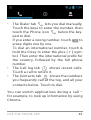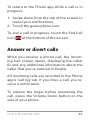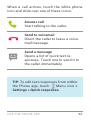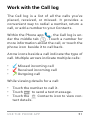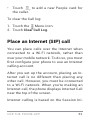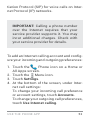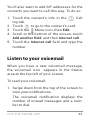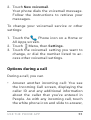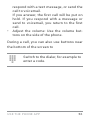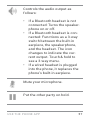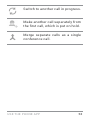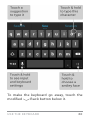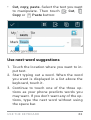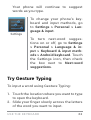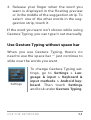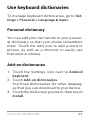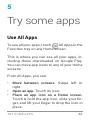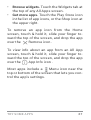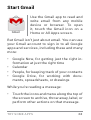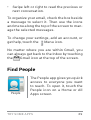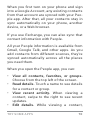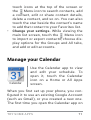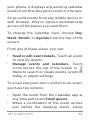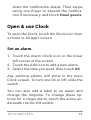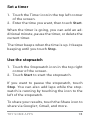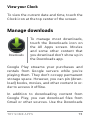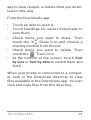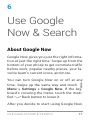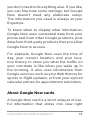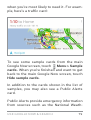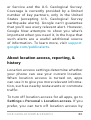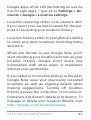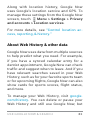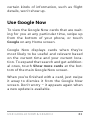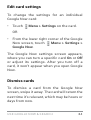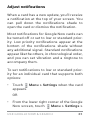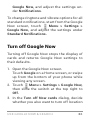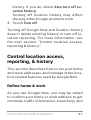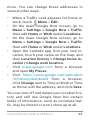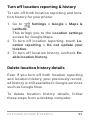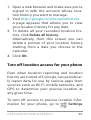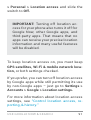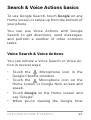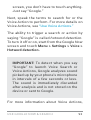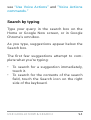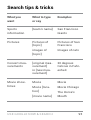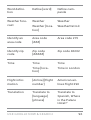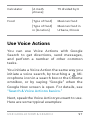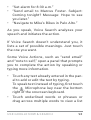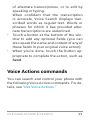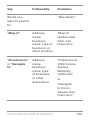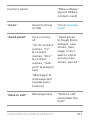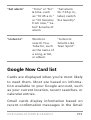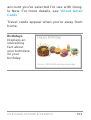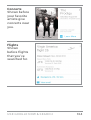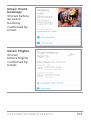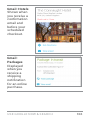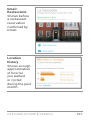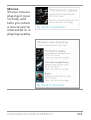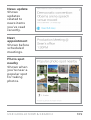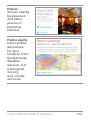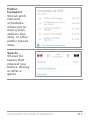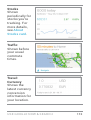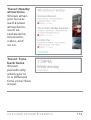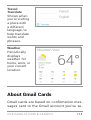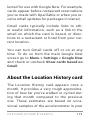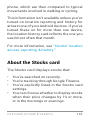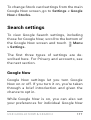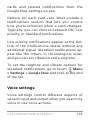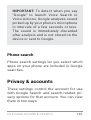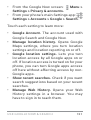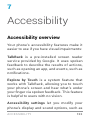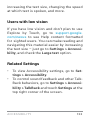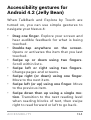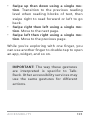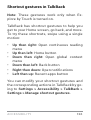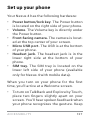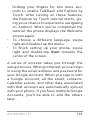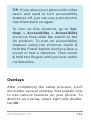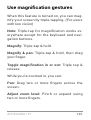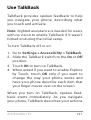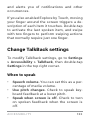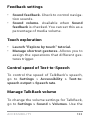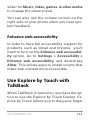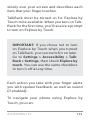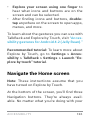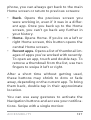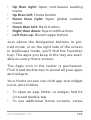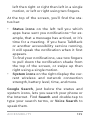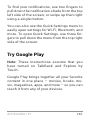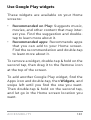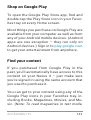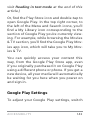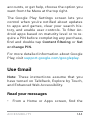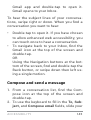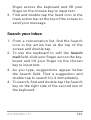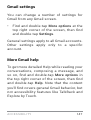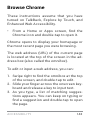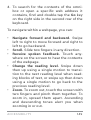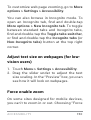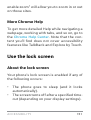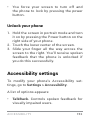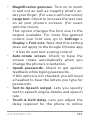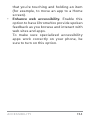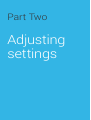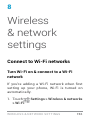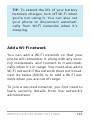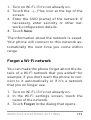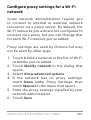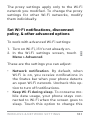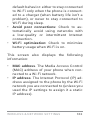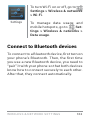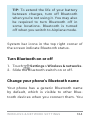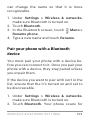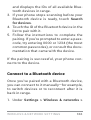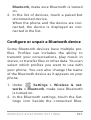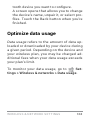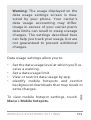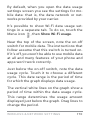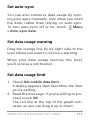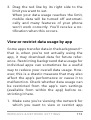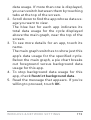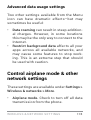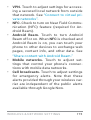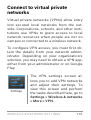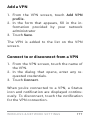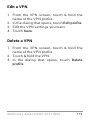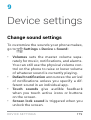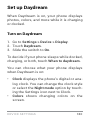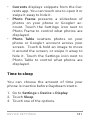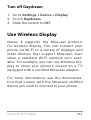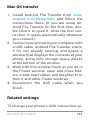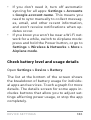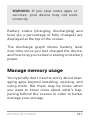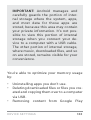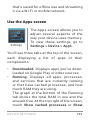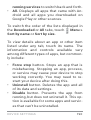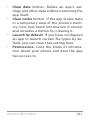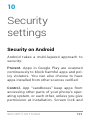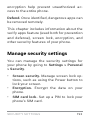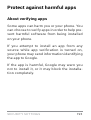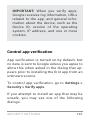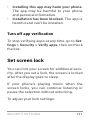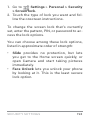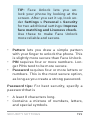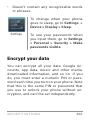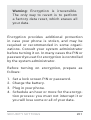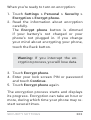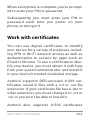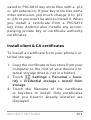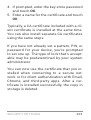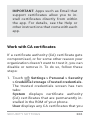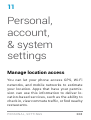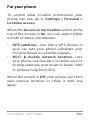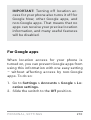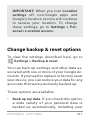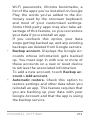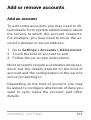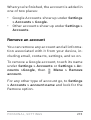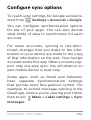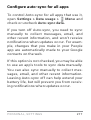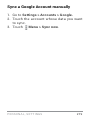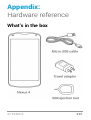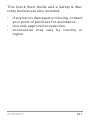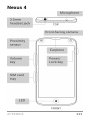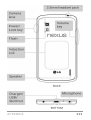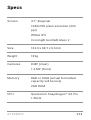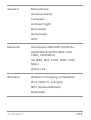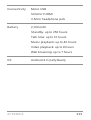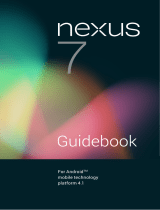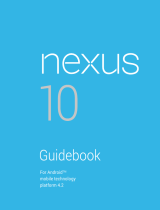For Android
TM
mobile technology
platform 4.2

NEXUS 4 GUIDEBOOK ii
Copyright © 2012 Google Inc. All rights reserved.
Edition 1.2.
Google, Android, Gmail, Google Maps, Chrome,
Nexus 4, Google Play, YouTube, Google+, and other
trademarks are property of Google Inc. A list of
Google trademarks is available at http://www.
google.com/permissions/guidelines.html. LG and
the LG logo are trademarks of LG electronics Inc.
All other marks and trademarks are properties of
their respective owners.
The content of this guidebook may differ in some
details from the product or its software. For best
results, make sure you’re running the latest Android
system update. To check, go to Settings > System >
About phone > System updates.
All information in this guidebook is subject to
change without notice.
For online help and support, visit support.google.
com/nexus.


NEXUS 4 GUIDEBOOK iv
Table of contents
Part One: Using Nexus 4
1. Get started 2
Insert a SIM card 2
Charge the battery 4
Get around 7
Browse & organize your
Home screens 10
Touch & type 14
Type text by speaking 16
Why use a Google Account? 18
What’s New in Android 20
2. Explore your phone 24
Swipe up for Google Now 24
Swipe down for notications
& settings 27
Relax with Google Play 31

NEXUS 4 GUIDEBOOK v
Use & customize the lock screen 35
Try Face Unlock 38
Share content with Android Beam 39
Change the wallpaper 41
Take a screenshot 42
Connect to keyboards, mice,
& other devices 43
3. Use the Phone app 47
Make a phone call 47
Answer or divert calls 49
Work with the Call log 51
Place an Internet (SIP) call 52
Listen to your voicemail 54
4. Use the keyboard 59
Enter & edit text 59
Try Gesture Typing 63
Use keyboard dictionaries 65

NEXUS 4 GUIDEBOOK vi
5. Try some apps 66
Use All Apps 66
Start Gmail 68
Find People 69
Manage your Calendar 71
Open & use Clock 73
Manage downloads 75
6. Use Google Now & Search 77
About Google Now 77
Use Google Now 83
Turn off Google Now 86
Control location access,
reporting, & history 87
Search & Voice Actions basics 92
Search tips & tricks 95
Use Voice Actions 97
Voice Actions commands 99
Google Now Card list 102
About Gmail Cards 114

NEXUS 4 GUIDEBOOK vii
About the Location History card 115
About the Stocks card 116
Search settings 117
Privacy & accounts 120
7. Accessibility 122
Accessibility overview 122
Accessibility gestures for
Android 4.2 (Jelly Bean) 124
Set up your phone 127
Use magnication gestures 130
Use TalkBack 131
Change TalkBack settings 132
Use Explore by Touch with TalkBack 134
Navigate the Home screen 136
Try Google Play 140
Use Gmail 144
Browse Chrome 148
Use the lock screen 151
Accessibility settings 152

NEXUS 4 GUIDEBOOK viii
Part Two: Adjusting settings
8. Wireless & network settings 156
Connect to Wi-Fi networks 156
Connect to Bluetooth devices 163
Optimize data usage 168
Control airplane mode &
other network settings 174
Connect to virtual private networks 176
9. Device settings 179
Change sound settings 179
Set up Daydream 180
Use Wireless Display 182
Transfer les through USB 183
Extend battery life 185
Manage memory usage 187

NEXUS 4 GUIDEBOOK ix
10. Security settings 192
Security on Android 192
Manage security settings 193
Protect against harmful apps 195
Set screen lock 197
Encrypt your data 200
Work with certicates 203
11. Personal, account, &
system settings 208
Manage location access 208
Change backup & reset options 211
Add or remove accounts 214
Congure sync options 216
Appendix: Hardware reference 220
What’s in the box 220
Nexus 4 222
Specs 224

Part One
Using
Nexus 4

GET STARTED 2
1
Get started
Insert a SIM card
Before you start using your phone, you may
need to insert your Micro SIM card. If no card
is installed, the message “No SIM card” ap-
pears on the phone’s lock screen.

GET STARTED 3
The SIM card tray is located on the left side
of the phone below the volume button. The
eject button is a small hole just above the
tray door. To install a new Micro SIM card:
1. Insert the SIM ejection tool that comes
with the phone (or a thin pin) into the eject
button hole, and push rmly but gently un-
til the tray pops out.
2. Remove the tray and place the micro SIM
card inside it, with the contacts out and
the angled corner to the right. There is
only one possible way to t the card snug-
ly into the tray.
3. Carefully reposition the tray in the slot
and push it gently back into the phone.
TIP: Your phone’s IMEI identication
number is on the SIM card tray. You
may need this number later to identify
your phone for service purposes. Write
down the IMEI number or take a photo
of the label on the product box.

GET STARTED 4
Charge the battery
Your battery will not be fully charged when
you rst unpack your Nexus 4. It’s a good
idea to fully charge the battery as soon as
you get a chance.
If you’re using the travel adapter that comes
with the phone, connect one end of the data
cable to the charger port at the bottom of
the phone, and the other end to the travel
adapter. Then connect the travel adapter to
a power outlet.

GET STARTED 5
• The travel adapter varies by country
or region.
• Use only the travel adapter and Mi-
cro USB cable that come with your
Nexus 4. Using a different travel
adapter or cable may damage your
phone.
• The input voltage range between
the wall outlet and this travel adapt-
er is AC 100V–240V, and the travel
adapter’s output voltage is DC 5V,
2A.
• Charging your phone through a USB
cable attached to another device,
such as a laptop computer, takes
longer than charging with a travel
adapter.
• Nexus 4’s battery can’t be removed.
Don’t attempt to open the phone.

GET STARTED 6
IMPORTANT: If you use a wireless char-
ger, you must use an approved model
and only as directed. The Nexus 4 trav-
el adapter may not generate enough
current to power a wireless charger.
DO NOT throw the battery in
municipal waste. The symbol
of the crossed out wheeled
bin indicates that the battery
should not be placed in mu-
nicipal waste.
Set up your phone
The rst time you turn on the phone, you’ll
see a Welcome screen.
• To choose a different language, touch the
menu.
• To continue, touch Start and follow the
instructions.
When prompted, sign in using the email ad-

GET STARTED 7
dress and password for your Google Ac-
count. If you don’t have one yet, create one.
An email address that you use for any of the
following counts as a Google Account:
• Gmail
• YouTube
• Google Apps
• AdWords
• Any other Google product
When you sign in with a Google Account, all
the email, contacts, Calendar events, and
other data associated with that account are
automatically synced with your phone.
If you have multiple Google Accounts, you
can add the others later.
Get around
Every Home screen shows the Favorites tray:
another quick way to get to your apps:

GET STARTED 8
At the bottom of every Nexus 4 screen, no
matter what you’re doing, you’ll always nd
these three navigation buttons:
Back
Opens the previous screen you
were working in, even if it was in
a different app. Once you back
up to the Home screen, you
can’t go back any further in your
history.
Home
Opens Home. If you’re view-
ing a left or right Home screen,
opens the central Home screen.
To open Google Now, swipe up.
Google Now gives just what you
need to know, right when you
need it.

GET STARTED 9
Recent apps
Opens a list of thumbnail images
of apps you’ve worked with re-
cently. To open an app, touch it.
To remove a thumbnail from the
list, swipe it left or right.
If you don’t use these buttons often, they
may shrink to dots or fade away, depending
on the current app. To bring them back, touch
their location.
On the All Apps screen avail-
able from the Favorites tray,
notice the Settings icon. This
brings you to the Settings
screens for your phone, where
you can adjust things like net-
work, sound, and account set-
tings, among many others.
Settings

GET STARTED 10
TIP: You can use Quick Settings to tog-
gle Wi-Fi, change display brightness,
and more. To open Quick Settings,
swipe down with two ngers from the
top of any screen. Or, swipe down with
one nger to pull down the notication
shade, and touch the Quick Settings
icon at the top right.
At the top of the screen you’ll nd Google
Search, which lets you search your phone
or the Internet. Touch Google to type your
search terms, or the
Microphone icon to
speak them; you can also say “Google” and
your query to activate a voice search.
Browse & organize your Home
screens
Browse Home screens
To move between Home screens, swipe left
or right.

GET STARTED 11
The My Library widget displays apps, music,
movies, magazines, books, and games you
already have – including free content that
comes with your Nexus 4:
Page is loading ...
Page is loading ...
Page is loading ...
Page is loading ...
Page is loading ...
Page is loading ...
Page is loading ...
Page is loading ...
Page is loading ...
Page is loading ...
Page is loading ...
Page is loading ...
Page is loading ...
Page is loading ...
Page is loading ...
Page is loading ...
Page is loading ...
Page is loading ...
Page is loading ...
Page is loading ...
Page is loading ...
Page is loading ...
Page is loading ...
Page is loading ...
Page is loading ...
Page is loading ...
Page is loading ...
Page is loading ...
Page is loading ...
Page is loading ...
Page is loading ...
Page is loading ...
Page is loading ...
Page is loading ...
Page is loading ...
Page is loading ...
Page is loading ...
Page is loading ...
Page is loading ...
Page is loading ...
Page is loading ...
Page is loading ...
Page is loading ...
Page is loading ...
Page is loading ...
Page is loading ...
Page is loading ...
Page is loading ...
Page is loading ...
Page is loading ...
Page is loading ...
Page is loading ...
Page is loading ...
Page is loading ...
Page is loading ...
Page is loading ...
Page is loading ...
Page is loading ...
Page is loading ...
Page is loading ...
Page is loading ...
Page is loading ...
Page is loading ...
Page is loading ...
Page is loading ...
Page is loading ...
Page is loading ...
Page is loading ...
Page is loading ...
Page is loading ...
Page is loading ...
Page is loading ...
Page is loading ...
Page is loading ...
Page is loading ...
Page is loading ...
Page is loading ...
Page is loading ...
Page is loading ...
Page is loading ...
Page is loading ...
Page is loading ...
Page is loading ...
Page is loading ...
Page is loading ...
Page is loading ...
Page is loading ...
Page is loading ...
Page is loading ...
Page is loading ...
Page is loading ...
Page is loading ...
Page is loading ...
Page is loading ...
Page is loading ...
Page is loading ...
Page is loading ...
Page is loading ...
Page is loading ...
Page is loading ...
Page is loading ...
Page is loading ...
Page is loading ...
Page is loading ...
Page is loading ...
Page is loading ...
Page is loading ...
Page is loading ...
Page is loading ...
Page is loading ...
Page is loading ...
Page is loading ...
Page is loading ...
Page is loading ...
Page is loading ...
Page is loading ...
Page is loading ...
Page is loading ...
Page is loading ...
Page is loading ...
Page is loading ...
Page is loading ...
Page is loading ...
Page is loading ...
Page is loading ...
Page is loading ...
Page is loading ...
Page is loading ...
Page is loading ...
Page is loading ...
Page is loading ...
Page is loading ...
Page is loading ...
Page is loading ...
Page is loading ...
Page is loading ...
Page is loading ...
Page is loading ...
Page is loading ...
Page is loading ...
Page is loading ...
Page is loading ...
Page is loading ...
Page is loading ...
Page is loading ...
Page is loading ...
Page is loading ...
Page is loading ...
Page is loading ...
Page is loading ...
Page is loading ...
Page is loading ...
Page is loading ...
Page is loading ...
Page is loading ...
Page is loading ...
Page is loading ...
Page is loading ...
Page is loading ...
Page is loading ...
Page is loading ...
Page is loading ...
Page is loading ...
Page is loading ...
Page is loading ...
Page is loading ...
Page is loading ...
Page is loading ...
Page is loading ...
Page is loading ...
Page is loading ...
Page is loading ...
Page is loading ...
Page is loading ...
Page is loading ...
Page is loading ...
Page is loading ...
Page is loading ...
Page is loading ...
Page is loading ...
Page is loading ...
Page is loading ...
Page is loading ...
Page is loading ...
Page is loading ...
Page is loading ...
Page is loading ...
Page is loading ...
Page is loading ...
Page is loading ...
Page is loading ...
Page is loading ...
Page is loading ...
Page is loading ...
Page is loading ...
Page is loading ...
Page is loading ...
Page is loading ...
Page is loading ...
Page is loading ...
Page is loading ...
Page is loading ...
Page is loading ...
Page is loading ...
Page is loading ...
Page is loading ...
Page is loading ...
Page is loading ...
Page is loading ...
Page is loading ...
Page is loading ...
Page is loading ...
Page is loading ...
Page is loading ...
Page is loading ...
-
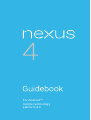 1
1
-
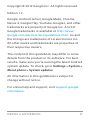 2
2
-
 3
3
-
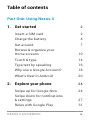 4
4
-
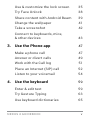 5
5
-
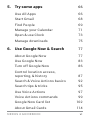 6
6
-
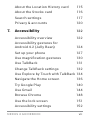 7
7
-
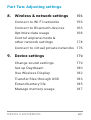 8
8
-
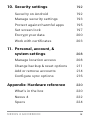 9
9
-
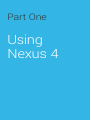 10
10
-
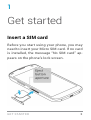 11
11
-
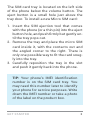 12
12
-
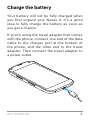 13
13
-
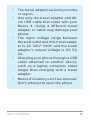 14
14
-
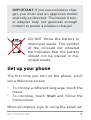 15
15
-
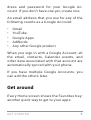 16
16
-
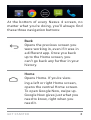 17
17
-
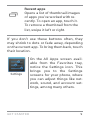 18
18
-
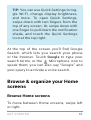 19
19
-
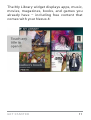 20
20
-
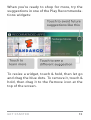 21
21
-
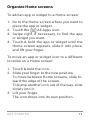 22
22
-
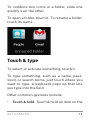 23
23
-
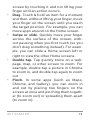 24
24
-
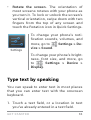 25
25
-
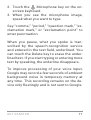 26
26
-
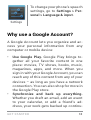 27
27
-
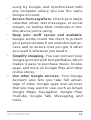 28
28
-
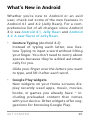 29
29
-
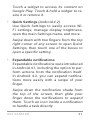 30
30
-
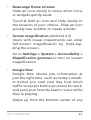 31
31
-
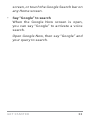 32
32
-
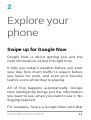 33
33
-
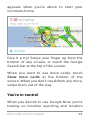 34
34
-
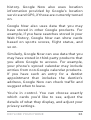 35
35
-
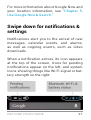 36
36
-
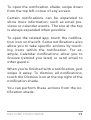 37
37
-
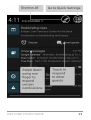 38
38
-
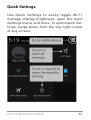 39
39
-
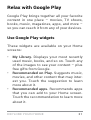 40
40
-
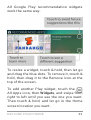 41
41
-
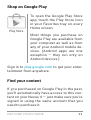 42
42
-
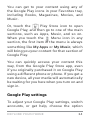 43
43
-
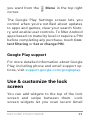 44
44
-
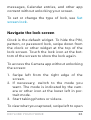 45
45
-
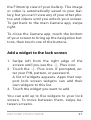 46
46
-
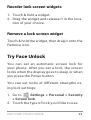 47
47
-
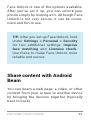 48
48
-
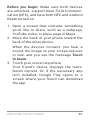 49
49
-
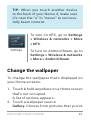 50
50
-
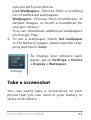 51
51
-
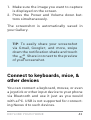 52
52
-
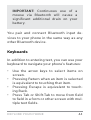 53
53
-
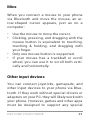 54
54
-
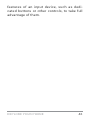 55
55
-
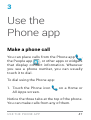 56
56
-
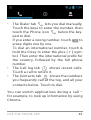 57
57
-
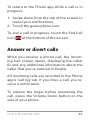 58
58
-
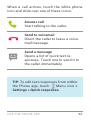 59
59
-
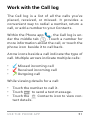 60
60
-
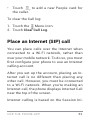 61
61
-
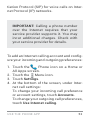 62
62
-
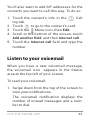 63
63
-
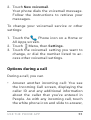 64
64
-
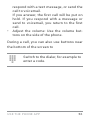 65
65
-
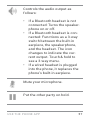 66
66
-
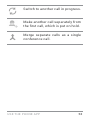 67
67
-
 68
68
-
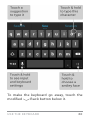 69
69
-
 70
70
-
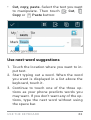 71
71
-
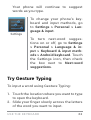 72
72
-
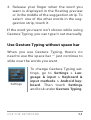 73
73
-
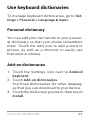 74
74
-
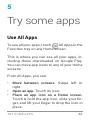 75
75
-
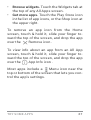 76
76
-
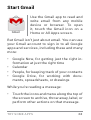 77
77
-
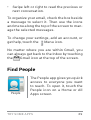 78
78
-
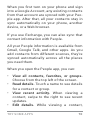 79
79
-
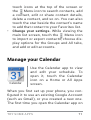 80
80
-
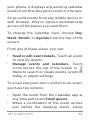 81
81
-
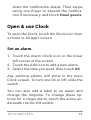 82
82
-
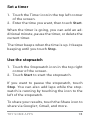 83
83
-
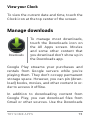 84
84
-
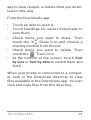 85
85
-
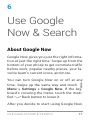 86
86
-
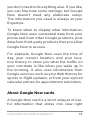 87
87
-
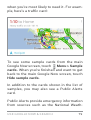 88
88
-
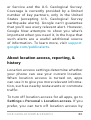 89
89
-
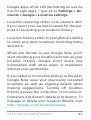 90
90
-
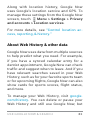 91
91
-
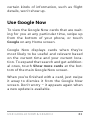 92
92
-
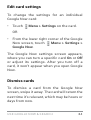 93
93
-
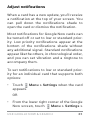 94
94
-
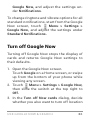 95
95
-
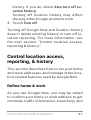 96
96
-
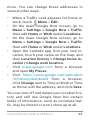 97
97
-
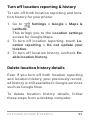 98
98
-
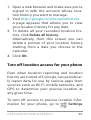 99
99
-
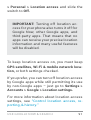 100
100
-
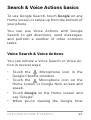 101
101
-
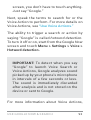 102
102
-
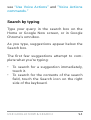 103
103
-
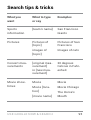 104
104
-
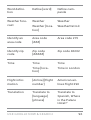 105
105
-
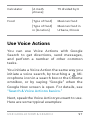 106
106
-
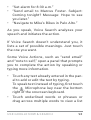 107
107
-
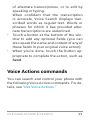 108
108
-
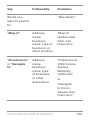 109
109
-
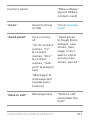 110
110
-
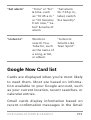 111
111
-
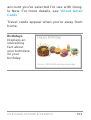 112
112
-
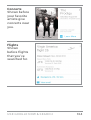 113
113
-
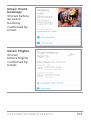 114
114
-
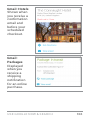 115
115
-
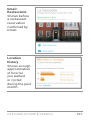 116
116
-
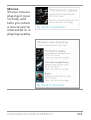 117
117
-
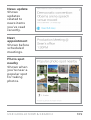 118
118
-
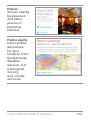 119
119
-
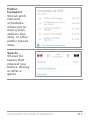 120
120
-
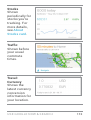 121
121
-
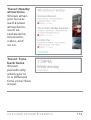 122
122
-
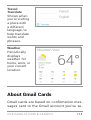 123
123
-
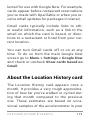 124
124
-
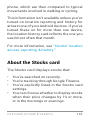 125
125
-
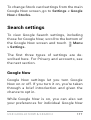 126
126
-
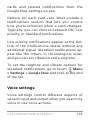 127
127
-
 128
128
-
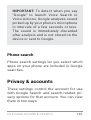 129
129
-
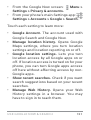 130
130
-
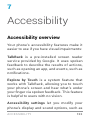 131
131
-
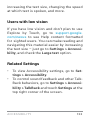 132
132
-
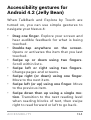 133
133
-
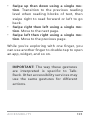 134
134
-
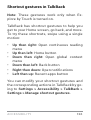 135
135
-
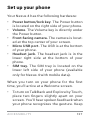 136
136
-
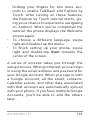 137
137
-
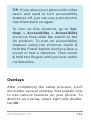 138
138
-
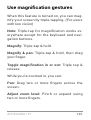 139
139
-
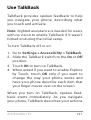 140
140
-
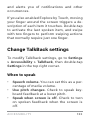 141
141
-
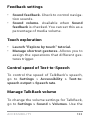 142
142
-
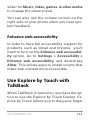 143
143
-
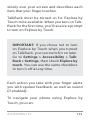 144
144
-
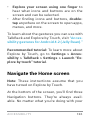 145
145
-
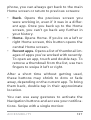 146
146
-
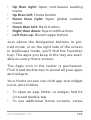 147
147
-
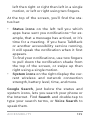 148
148
-
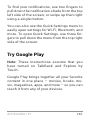 149
149
-
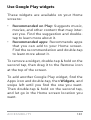 150
150
-
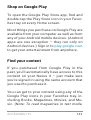 151
151
-
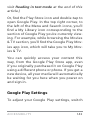 152
152
-
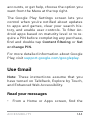 153
153
-
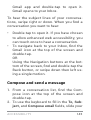 154
154
-
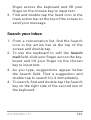 155
155
-
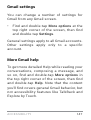 156
156
-
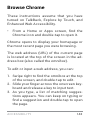 157
157
-
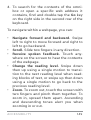 158
158
-
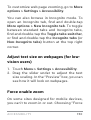 159
159
-
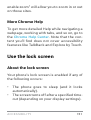 160
160
-
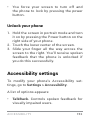 161
161
-
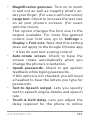 162
162
-
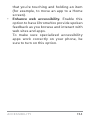 163
163
-
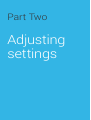 164
164
-
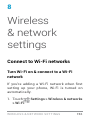 165
165
-
 166
166
-
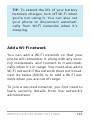 167
167
-
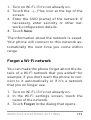 168
168
-
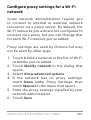 169
169
-
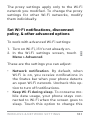 170
170
-
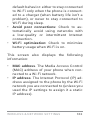 171
171
-
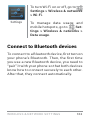 172
172
-
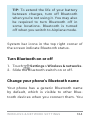 173
173
-
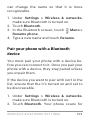 174
174
-
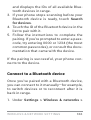 175
175
-
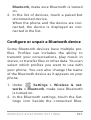 176
176
-
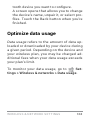 177
177
-
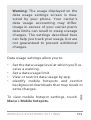 178
178
-
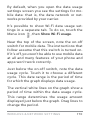 179
179
-
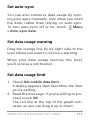 180
180
-
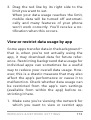 181
181
-
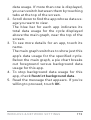 182
182
-
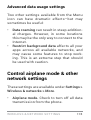 183
183
-
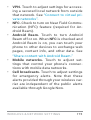 184
184
-
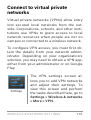 185
185
-
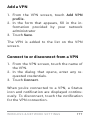 186
186
-
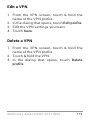 187
187
-
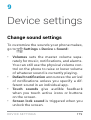 188
188
-
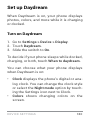 189
189
-
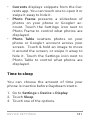 190
190
-
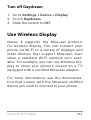 191
191
-
 192
192
-
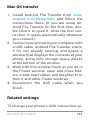 193
193
-
 194
194
-
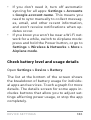 195
195
-
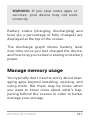 196
196
-
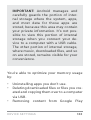 197
197
-
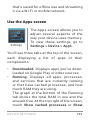 198
198
-
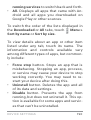 199
199
-
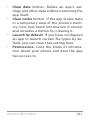 200
200
-
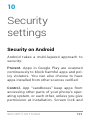 201
201
-
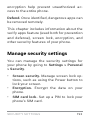 202
202
-
 203
203
-
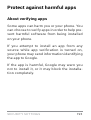 204
204
-
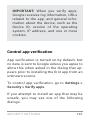 205
205
-
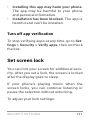 206
206
-
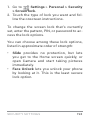 207
207
-
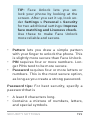 208
208
-
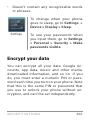 209
209
-
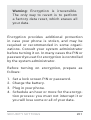 210
210
-
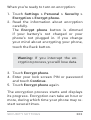 211
211
-
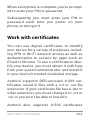 212
212
-
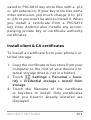 213
213
-
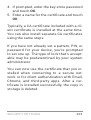 214
214
-
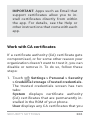 215
215
-
 216
216
-
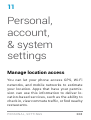 217
217
-
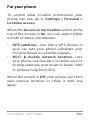 218
218
-
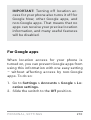 219
219
-
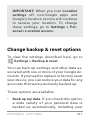 220
220
-
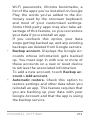 221
221
-
 222
222
-
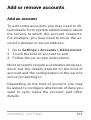 223
223
-
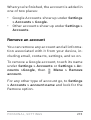 224
224
-
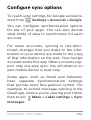 225
225
-
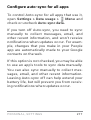 226
226
-
 227
227
-
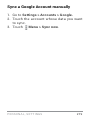 228
228
-
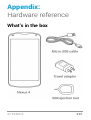 229
229
-
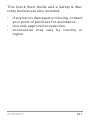 230
230
-
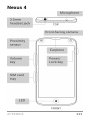 231
231
-
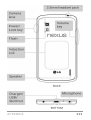 232
232
-
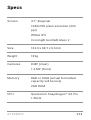 233
233
-
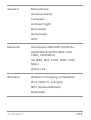 234
234
-
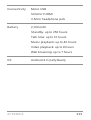 235
235
Ask a question and I''ll find the answer in the document
Finding information in a document is now easier with AI
Related papers
-
LG Nexus NX Start Pack 4 User guide
-
LG Nexus NX Start Pack 4 User guide
-
LG Nexus 4 User guide
-
LG Nexus 4 User manual
-
LG Nexus 5 Android mobile technology platform 4.4 Quick start guide
-
LG Android 4.4 KitKat Quick start guide
-
LG Nexus D820 Android Mobile Technology Platform 4.4 Owner's manual
-
T-Mobile Nexus 5 - Android 4.4 Owner's manual
-
LG Nexus 5X International H791 Hard reset manual
-
LG LGE960.ATCIBK User manual
Other documents
-
Google Nexus 4 Manual Book
-
Asus Asus Nexus 7 User manual
-
BodyCraft How to Add Additional Counts User guide
-
Verizon Galaxy Galaxy Nexus User manual
-
Samsung Android 4.0 Ice Cream Sandwich Operating instructions
-
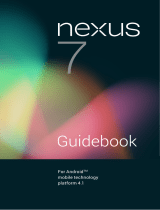 Asus Nexus Series User NEXUS7-ASUS-1B16 User manual
Asus Nexus Series User NEXUS7-ASUS-1B16 User manual
-
AGPtek T03S Owner's manual
-
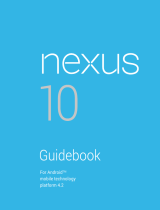 Google Mobile Nexus Series GT-P8110HAVXAR User manual
Google Mobile Nexus Series GT-P8110HAVXAR User manual
-
Google NEXUS 10 Manual Book
-
Samsung GT-P8110HAVXAR User manual