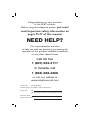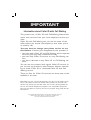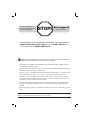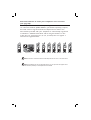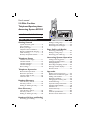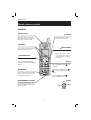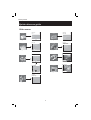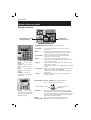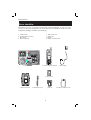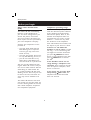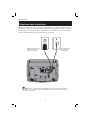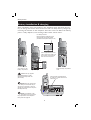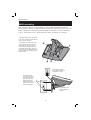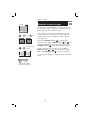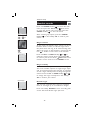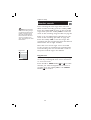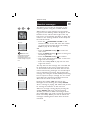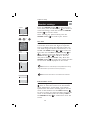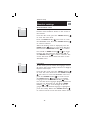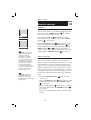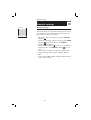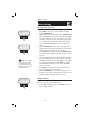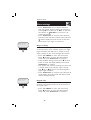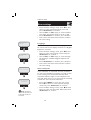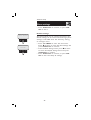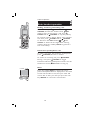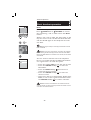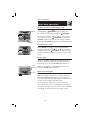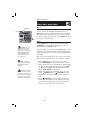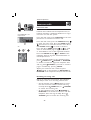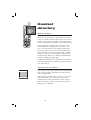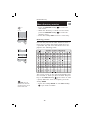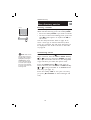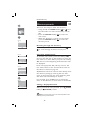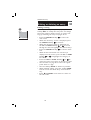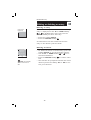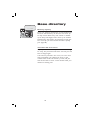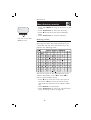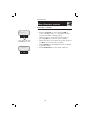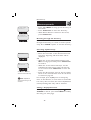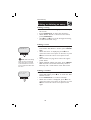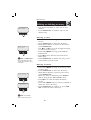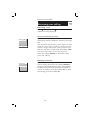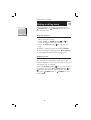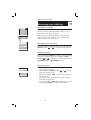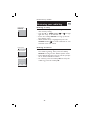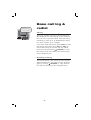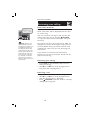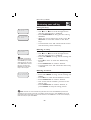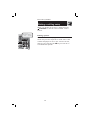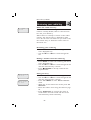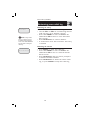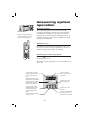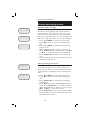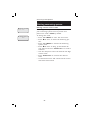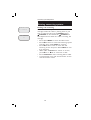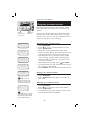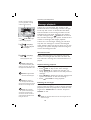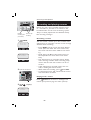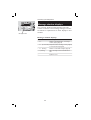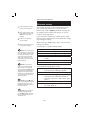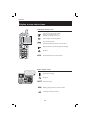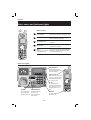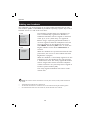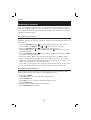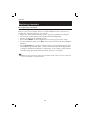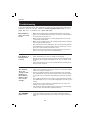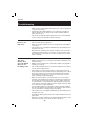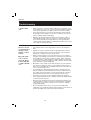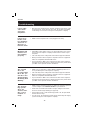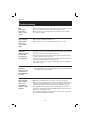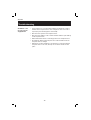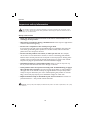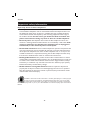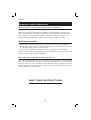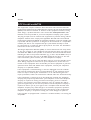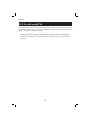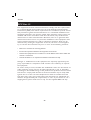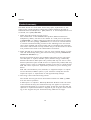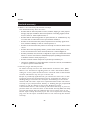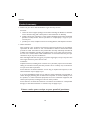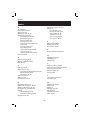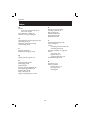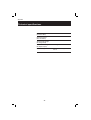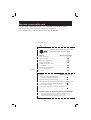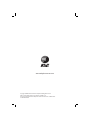FLASH
CANCEL
User’s Manual
5.8 GHz Cordless
Telephone/Speakerphone
Answering System EP5995
with Caller ID & Call Waiting

Call toll free
1 (800) 222-3111
In Canada, call
1 (866) 288-4268
or visit our website at
www.telephones.att.com
Model No.: AT&T EP5995
Product Name: 5.8 GHz Cordless Telephone
Serial No.: SN:
(found at the bottom of the telephone base)
Purchase Date:
Place of Purchase:
Congratulations on your purchase
of this AT&T product.
Before using this telephone system,
you must
read Important safety information on
pages 75-77 of this manual.
NEED HELP?
Our representatives are here
to help you with any questions concerning the
operation of this product, available accessories,
or any other related issues.

Depending on your service subscription, you may see the caller’s num-
ber, or the caller’s name and number. This product can provide infor-
mation only if both you and the caller are in areas offering Caller ID
service, and if both telephone companies use compatible equipment.
The time and date are sent by the service provider along with the call
information.
Information about Caller ID with Call Waiting
Copyright © 2006 Advanced American Telephones. All Rights Reserved.
AT&T and the Globe Design are trademarks of AT&T Corp.,
licensed to Advanced American Telephones.
This product has a Caller ID with Call Waiting feature that
works with services from your local telephone service pro-
vider.
Caller ID with Call Waiting lets you see the name of the
caller before you answer the telephone, even when you’re
on another call.
You may need to change your phone service to use
this feature. Contact your telephone service provider if:
• you have both Caller ID and Call Waiting, but as separate
services (you may need combined service).
• you have only Caller ID service, or only Call Waiting ser-
vice.
• you don’t subscribe to any Caller ID or Call Waiting ser-
vices.
You can use this product with regular Caller ID service, or
you can use this product’s other features without subscrib-
ing to either Caller ID or combined Caller ID with Call
Waiting service.
There are fees for Caller ID services, but these may not be
available in all areas.
IMPORTANT

• Use only the supplied rechargeable battery (Model 102) or AT&T replace-
ment battery (Model 103).
• Do not dispose of the battery in a fire; it could explode. Check with local
codes for special disposal instructions.
• Do not open or mutilate the battery. Released electrolyte is corrosive and
may cause damage to the eyes or skin. It may be toxic if swallowed.
• Exercise care in handling batteries in order not to create a short circuit
with conductive materials such as rings, bracelets, and keys. The battery or
conductor may overheat and cause harm.
• Charge the battery provided with or identified for use with this product
only in accordance with the instructions and limitations specified in this
manual.
• Observe proper polarity orientation between the battery and battery char-
ger.
Do not disassemble your telephone. There are no user-serviceable parts inside.
Refer to qualified service personnel for servicing.
STOP!
See page 8
for easy instructions.
You must install and
charge the battery before
using the telephone.
For customer service or product information, visit our website at
www.telephones.att.com or call 1 (800) 222-3111.
In Canada, call
1 (866) 288-4268.
Caution: To reduce the risk of fire or injury to persons or damage to the
telephone, read and follow these instructions carefully:

Add new handsets to make your telephone more versatile
(see page 65)
Your telephone can accommodate up to eight cordless handsets. You
can add new handsets (AT&T EP590-3, purchased separately) anytime,
but each must be registered with the telephone base before use.
The handset provided with your telephone is automatically registered
as Handset 1. Additional handsets will be assigned numbers in the
order they are registered (2, 3, 4, 5, 6, 7, and 8). You can register a
maximum of eight handsets.
FLASH
CANCEL
FLASH
CANCEL
FLASH
CANCEL
Handset 8Handset 7Handset 6
FLASH
CANCEL
Handset 1
FLASH
CANCEL
Handset 2
FLASH
CANCEL
Handset 3
FLASH
CANCEL
Handset 4
FLASH
CANCEL
Handset 5Telephone base
NOTE: A maximum of three handsets and the telephone base can be on a call at the same
time.
NOTE: The EP5995 has one pre-registered handset. You can purchase and register seven
additional handsets (EP590-3) to the telephone base of EP5995.

1
Table of Contents
Getting Started
Quick reference guide........................ 2
Parts checklist ...................................... 5
Before you begin.................................. 6
Telephone base installation................ 7
Battery installation & charging.......... 8
Wall mounting...................................... 9
Belt clip & optional headset ............10
Telephone Setup
Handset screen images.....................11
Handset sounds..................................12
Handset messages .............................14
Handset settings.................................15
Base settings .......................................19
Telephone Operation
Basic handset operation...................23
Basic base operation.........................25
Options while on calls......................27
Intercom calls .....................................28
Handset Directory
New directory entries......................30
Directory search................................32
Editing or deleting an entry.............33
Base Directory
New directory entries......................36
Directory search................................38
Editing or deleting an entry.............39
Handset Call Log and Redial
Reviewing your call log.....................42
Dialing a call log entry......................44
Reviewing your redial log.................45
Reviewing voice messages ...............47
Base Call Log & Redial
Reviewing your call log.....................49
Dialing a call log entry......................51
Reviewing your redial log.................52
Answering System Operation
Setting answering system.................55
Outgoing announcements................58
Message playback...............................59
Recording and playing memos ........60
Message window displays.................61
Remote access ...................................62
Appendix
Display screen status icons..............63
Alert tones and indicator lights......64
Adding new handsets........................65
Replacing a handset...........................66
Charging spare battery pack ...........68
Troubleshooting .................................69
Important safety information..........75
FCC Part 68 and ACTA....................78
FCC Part 15........................................80
Limited warranty ...............................81
Index.....................................................84
7HFKQLFDOVSHFLÀFDWLRQV.....................86
Remote access wallet card..............87
FLASH
CANCEL
User’s manual
5.8 GHz Cordless
Telephone/Speakerphone
Answering System EP5995
with Caller ID & Call Waiting

2
Quick reference guide
Getting started
FLASH
CANCEL
NavKey
Press the CENTER NavKey to dis-
play menus.
Press the UP or DOWN NavKey or
to navigate through menus (see
page 3).
Press the CENTER NavKey to
select a highlighted menu item.
/SPEAKER
Press to activate the handset speak-
erphone. Press again to resume nor-
mal handset use (page 23).
SOFTKEYS
Press a softkey to select a menu item
displayed just above the key.
/OFF/CANCEL
During a call, press to hang up.
While using menus, press to
cancel an operation, back up to
the previous menu, or exit the
menu display.
/PHONE/FLASH
Press to make and answer a call.
During a call, press to receive an
incoming call if Call Waiting is activated
(page 27).
Handset
CENTER
LEFT
RIGHT
UP
DOWN
STATUS LIGHT
Blinks when there is a new voice-
mail, a new message in the answer-
ing system, or a call is on hold.
/ANSWERING SYSTEM
Press to show the number of old
and new messages recorded on the
answering system.
/VOLUME
Press to increase or decrease
handset listening volume.

page 11
Pictures
Pictures
3
Quick reference guide
Getting started
page 28
Intercom
Intercom
Global Page
BASE
Settings
Settings
Set Time
Edit Handset Name
Show Handset Name
Language
Contrast
pages 12
Sounds
Sounds
Ringer Volume
Ringer Melody
Record Ringer
Keypad Tone
Ringer Volume
SET
Pictures
page 11
Animations
Animations
SET
Main menu
Directory
FIND
NEW
Alice
Amy
Chris
Deborah
Jenny
Kristen
page 29
Directory
page 41
Call Log
SAVE
DELETE
Alice
0-888-883-2445
Jan 9 10:39AM
Call Log
page 14
Messages
PLAY
DELETE
0 New Messages
10 Old Messages
Messages
Messages 7
STOP
DELETE
Jan 16 10:51AM
Duration 0:11
REPEAT SKIP
page 15

4
Getting started
Answering system controls (see pages 54-62)
ANNOUNCE ..........Press to listen to current outgoing announcement on the
answering system. Press to access the
ANNOUNCEMENT
menu which can also record new outgoing message or delete
the user-recorded outgoing message, and restore the fac-
tory-preset outgoing announcement.
MEMO ...................Press to record a memo on the answering system.
ANSWER ON/OFF .Press to turn the call answering feature on or off.
Quick reference guide
Telephone function keys (see pages 25-28)
INTERCOM.......... Press to locate handset(s) or to initiate an intercom
conversation.
VCID................. Press to scroll down while in menus. Press to display
Caller ID information. While entering names or numbers,
press to move the cursor to the left. (See page 49.)
SELECT/MENU.... Press to enter the base menu and select menu item
displayed on line 2 of the screen.
^DIR................. Press to scroll up while in menus. Press to display
directory entries. While entering names, press to advance
cursor. (See pages 36-38.)
CANCEL ............. Press to cancel an operation, back up to the previous menu,
or exit the menu display.
Press to make corrections when entering digits in the dialing
screen.
HOLD/PAUSE...... While on a call, press to place a call on hold. To resume the
telephone conversation, press
SPEAKER.
Press to insert a dialing pause when entering digits in the
dialing screen.
FLASH ................ During a call, press to receive an incoming call if Call
Waiting is activated.
Telephone base
Press to play or stop playing messages.
Press to repeat message. Press to skip to next
message.
Answering system
function keys
Telephone
function keys
REDIAL ........ Press to access
the redial log.
VOLUME ...... Press to adjust
listening volume on speaker-
phone.
MUTE ........... Press to silence
microphone; press again to
resume.
SPEAKER ..... Press to turn
speakerphone on or off (begin
or end a call).
DELETE ....... Press to delete
current message playing. When
idle, press to bring up menu to
delete all messages.

5
Getting Started
Parts checklist
Remember to save your sales receipt and original packaging in case it is nec-
essary to ship your telephone for warranty service. Check to make sure the
telephone package includes the following:
c. Base adapter
e. Telephone line cordd. Wall mount bracket
a. Telephone base
b. Cordless telephone handset
FLASH
CANCEL
f. Battery pack
g. Belt clip
a. Telephone base
b. Cordless telephone handset
c. Base adapter
d. Wall mount bracket
e. Telephone line cord
f. Battery pack
g. Belt clip
h. Battery compartment cover
h. Battery compartment cover

6
Getting Started
Before you begin
About caller identification
(CID)
The Caller ID with Call Waiting
features in this telephone let
you see who’s calling before you
answer the phone, even when
you’re on another call. These fea-
tures require services provided by
your local telephone company.
Contact your telephone service
provider if:
• you have both Caller ID and
Call Waiting, but as separate
services (you may need com-
bined service),
• you have only Caller ID service,
or only Call Waiting service, or
• you do not subscribe to any
Caller ID or Call Waiting ser-
vices but wish to try them now.
You can use this telephone with
regular Caller ID service, and you
can use its other features without
subscribing to either Caller ID
or combined Caller ID with Call
Waiting service. There may be fees
for these services, and these ser-
vices may not be available in all
areas.
The Caller ID features will work
only if both you and the caller are
in areas offering Caller ID service,
and if both telephone companies
use compatible equipment.
Telephone operating range
This cordless telephone operates
with the maximum power allowed
by the Federal Communications
Commission (FCC). Even so, this
handset and telephone base can
communicate over only a certain
distance — which can vary with
the locations of the telephone
base and handset, the weather, and
the layout of your home or office.
If there is a call while the
handset is out of range, it might
not ring — or if it does ring, the
call might not connect well when
you press /PHONE/FLASH. Move
closer to the telephone base, then
press /PHONE/FLASH to answer
the call.
If the handset moves out of
range during a telephone con-
versation, there might be interfer-
ence. To improve reception, move
closer to the base.
If you move out of range with-
out pressing /OFF/CANCEL, the
telephone will be disconnected
after five seconds.

7
Getting Started
Telephone base installation
Install the telephone base as shown below. Choose a central location within
the home, away from any electronic equipment and appliances such as person-
al computers, computer routers, television sets, microwave ovens, and refrig-
erators. Avoid excessive heat, cold, dust or moisture.
Plug power adapter into an
electrical outlet not con-
trolled by a wall switch.
Plug the telephone
line cord into a
telephone jack.
NOTE: Use only the power adapter supplied with this product. If you need a replacement,
call 1 (800) 222-3111. In Canada, call 1 (866) 288-4268. Be sure to use an electrical outlet not
controlled by a wall switch.

8
Getting Started
Battery installation & charging
After installation, place the handset in the telephone base and allow the bat-
tery to charge for sixteen hours before use. You can keep battery charged by
returning the handset to the telephone base after each use. When the battery
power is fully depleted, a full recharge takes about sixteen hours.
Place handset in telephone base
to charge for at least sixteen hours
before first use.
Press tab and slide
cover away from the
battery compartment.
Insert supplied battery as indi-
cated. Insert the top edge (con-
tacts and tab) first, then push
down on the lower portion.
Caution: Use only supplied
rechargeable battery or AT&T
replacement battery Model 103
(SKU 00249).
Low battery indicator
Return handset to telephone base to
recharge when this symbol flashes.
(Handset will beep when battery is low.)
FLASH
CANCEL
Replace battery compartment
cover.
12:00AM
REDIAL
CALLER ID
HANDSET 2
Low Battery
NOTE: When fully charged, the
battery in the handset can pro-
vide 5 hours of talk time or 3 days of
standby time (when idle and away from
the telephone base).
NOTE: For installation of the
spare battery into the spare bat-
tery compartment on the telephone
base, please see page 68.
1.
2.

9
Getting Started
Wall mounting
The telephone base can be installed on any standard telephone outlet as
shown below. Choose a central location within the home, away from any elec-
tronic equipment such as personal computers, computer routers, television
sets or microwave ovens. Avoid excessive heat, cold, dust or moisture.
1) Connect telephone line cord and AC
power cord to telephone jacks and wall
jacks, as shown on page 7.
2) Install wall mount bracket onto set.
(a) First put the two front wall-mount
bracket tabs into the front notches
on the bottom of the telephone base.
(b) Squeeze the rear tabs of the wall
mount bracket when inserting them into
the rear notches on the bottom of the
telephone base.
Plug the power adapter
into an electrical outlet not
controlled by a switch.
Plug telephone line
cord into telephone
wall jack.
3) Position the wall-
mount bracket over the
wall outlet mounting
pegs, then press and
slide the wall-mount
bracket down firmly so it
is held securely on the
outlet mounting pegs.
b
b
a
a

10
Getting Started
Belt clip & optional headset
Install belt clip as shown below if desired.
FLASH
CANCEL
Snap the belt clip into the notches on
the side of the handset. Rotate and pull
to remove.
Plug the 2.5 mm head-
set into the jack on the
side of the handset
(beneath the small rub-
ber cap).
For hands-free telephone
conversations, use any
industry standard 2.5 mm
headset (purchased sepa-
rately). For best result, use
an AT&T 2.5 mm headset.

11
Telephone Setup
Handset screen images
The Pictures and Animations settings allow you
to select an image or design as wallpaper for the
background of the handset screen.
These images can also be programmed for indi-
vidual callers in the directory so that different
images will show when different callers phone
(see page 31).
Press the CENTER NavKey to display the
menu. Use the UP or DOWN NavKey or to
highlight Animations or Pictures, then press the
CENTER NavKey again to select this option.
Browse through the options using the UP or
DOWN NavKey or , then press the softkey
SET or CENTER NavKey to select an image.
To change the wallpaper display, repeat the above
steps.
12:00AM
REDIAL
CALLER ID
HANDSET 1
Browse through
listings.
Press the softkey SET to
select the desired image.
Animations
x 1 x 2or
Pictures
SET
SET
Animations
Pictures
Pictures

12
Telephone Setup
Handset sounds
Press the CENTER NavKey to enter the main
menu, and press the UP NavKey three times
to reach the Sounds menu item, then press the
CENTER NavKey to start the menu.
After selecting any option, press the CENTER
NavKey or the softkey SET to confirm your
choice.
Ringer volume
At this menu, the default ringer volume can be set
between levels 1 and 5, or set the ringer off so
the phone does not ring at all with incoming calls.
When the ringer on the handset is turned off, the
icon
is shown on the screen of the handset.
Press the LEFT or RIGHT NavKey or to
adjust the ringer volume. Press the softkey
SET
to confirm your choice. Press /OFF/CANCEL twice
until the screen returns to the SOUNDS screen.
Ringer melody
This feature allows you to customize the ringers.
The menu includes options for eight ringer styles
and 13 musical passages. You will hear an example
of each ringer melody when scrolling through the
choices. Press the
UP or DOWN NavKey or
to change the ringer melody. Press the softkey
SET to confirm your choice.
Record ringer
You can also customize the ringer by recording
tunes or messages up to 15 seconds in length.
Press the softkey
RECORD to start recording. The
screen will show Record ringer after tone.
Press RECORD
to start recording
Remaining record
time: 0:14
Record Ringer
RECORD
Sounds
x 3
12:00AM
REDIAL
CALLER ID
HANDSET 1
Ringer Melody
Record Ringer
Keypad Tone
Sounds
Ringer Volume

13
Telephone Setup
Handset sounds
Start recording the new ringer after the tone.
When finished recording, press the softkey STOP.
Press the softkey PLAY to listen to the recorded
ringer. Then press the softkey SAVE to enter the
name of this recording using the table on page 30.
Enter up to ten alphanumeric characters for the
name of this recording (See table on page 30).
Press the softkey SAVE to save this ringer. The
recording with the programmed name will then be
added to the list of ringer melodies.
More than one record ringer can be recorded
as long as there is recording time remaining. The
total recording time can be extended if some of
the preset musical ringers are deleted.
Keypad tone
The handset is preset to beep with the pressing
of each key. The keypad tones can be turned on
or off in this menu.
Press the
UP or DOWN NavKey or to select
whether you want the keypad tone to be on or
off. Then press the softkey SET or the CENTER
NavKey to confirm.
On
Keypad Tone
Off
SET
NOTE: The microphone
used when recording a ringer
is located at the bottom of the
handset. If recording a tune,
place the microphone about
twelve inches from the music
source. If recording a mes-
sage, speak clearly from about
twelve inches.

14
Telephone Setup
Handset messages
This allows you to listen to messages on the
answering system using the cordless handset.
When there are new messages on the answer-
ing system, New Message will be displayed on the
handset screen, and the status light at the top
left corner of the handset will begin to flash. The
number in the message window of the telephone
base will also flash.
• Press the /ANSWERING SYSTEM on the
handset and the screen will show the number
of old and new messages. Press the softkey
PLAY to play all new messages.
OR
• Press the CENTER NavKey to enter the
main menu.
• Press the DOWN NavKey twice to bring out
the Messages menu.
• Press the CENTER NavKey to confirm.
• The screen will show the number of new mes-
sages and old messages.
• Press the softkey PLAY to play the new mes-
sages and memos.
The day and time the message was recorded will
be announced by the voice prompt. The screen
on the handset will show the date and time the
memo and incoming messages are recorded (but
not for telephone messages), the length of the
message, and a diagram of the NavKey illustrating
how to repeat or skip a message. If it is a memo
recorded at the answering machine, the word
Memo will be shown on the screen.
Pressing the softkey
STOP will exit to the
Messages screen. Pressing the softkey DELETE
when a message is playing will delete that particu-
lar message and advance to the next one.
When no message is being played, pressing the
softkey DELETE will bring out the question
whether you wish to delete all messages. Press
the softkey NO if you prefer to keep all messages.
Press the softkey YES if you wish to delete all
messages, including those which have not been
reviewed.
Message 7
STOP
DELETE
Jan 10 10:51AM
Duration 0:11
REPEAT SKIP
Delete all
Messages
Are you sure?
Delete All Messages
YES
NO
Messages
x 2
Messages
PLAY
DELETE
3 New Messages
19 Old Messages
NOTE: All incom-
ing telephone messages
are played in reverse
chronological order so the
newest message is played
first.

15
Telephone Setup
Handset settings
Press the CENTER NavKey to enter the main
menu, then press the UP NavKey four times to
reach the Settings menu item. Press the CENTER
NavKey to start the menu.
After selecting any option below, press the
CENTER NavKey to confirm your choice.
Set time
Select this menu to set the time displayed on
screen. You must enter four digits to input the
time (e.g. 09:23). Using the dial pad, set the cur-
rent time using the 12-hour clock format, or use
the
UP and DOWN NavKey or to enter the
time, then use the LEFT or RIGHT NavKey or
to advance to the next digit. Use the UP or
DOWN NavKey or or the 2 or 7 on the
dial pad to change the AM/PM entry. Press the
CENTER NavKey to confirm the setting and the
correct time will be displayed on the screen.
Settings
12:00AM
REDIAL
CALLER ID
HANDSET 1
x 4
Edit Handset Name
Show Handset Name
Language
Contrast
Settings
Set Time
Set Time
SET
12:00
AM
Edit Handset Name
HANDSET 2
SAVE
ERASE
Edit handset name
In the Settings menu, press the DOWN NavKey
once to select this menu to set the handset
name displayed on screen. Enter up to fifteen
alphanumeric characters including spaces for the
name of this handset. Use the RIGHT NavKey
to insert a space (see page 30). After entering the
name of the handset, press the softkey SAVE or
the CENTER NavKey . A confirmation tone will
sound.
NOTE: The time is automatically set and updated with incoming
Caller ID information if you have this service (see page 6).
NOTE: The date information is not available on the handsets.
Page is loading ...
Page is loading ...
Page is loading ...
Page is loading ...
Page is loading ...
Page is loading ...
Page is loading ...
Page is loading ...
Page is loading ...
Page is loading ...
Page is loading ...
Page is loading ...
Page is loading ...
Page is loading ...
Page is loading ...
Page is loading ...
Page is loading ...
Page is loading ...
Page is loading ...
Page is loading ...
Page is loading ...
Page is loading ...
Page is loading ...
Page is loading ...
Page is loading ...
Page is loading ...
Page is loading ...
Page is loading ...
Page is loading ...
Page is loading ...
Page is loading ...
Page is loading ...
Page is loading ...
Page is loading ...
Page is loading ...
Page is loading ...
Page is loading ...
Page is loading ...
Page is loading ...
Page is loading ...
Page is loading ...
Page is loading ...
Page is loading ...
Page is loading ...
Page is loading ...
Page is loading ...
Page is loading ...
Page is loading ...
Page is loading ...
Page is loading ...
Page is loading ...
Page is loading ...
Page is loading ...
Page is loading ...
Page is loading ...
Page is loading ...
Page is loading ...
Page is loading ...
Page is loading ...
Page is loading ...
Page is loading ...
Page is loading ...
Page is loading ...
Page is loading ...
Page is loading ...
Page is loading ...
Page is loading ...
Page is loading ...
Page is loading ...
Page is loading ...
Page is loading ...
Page is loading ...
Page is loading ...
-
 1
1
-
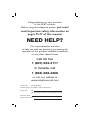 2
2
-
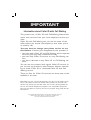 3
3
-
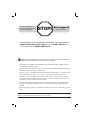 4
4
-
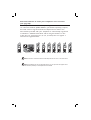 5
5
-
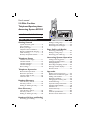 6
6
-
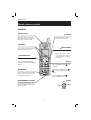 7
7
-
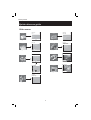 8
8
-
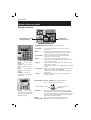 9
9
-
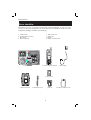 10
10
-
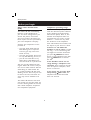 11
11
-
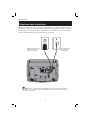 12
12
-
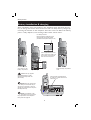 13
13
-
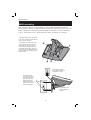 14
14
-
 15
15
-
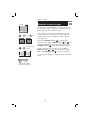 16
16
-
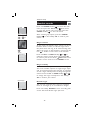 17
17
-
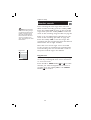 18
18
-
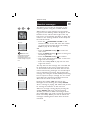 19
19
-
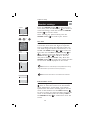 20
20
-
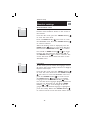 21
21
-
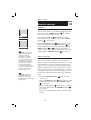 22
22
-
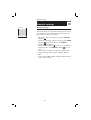 23
23
-
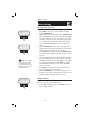 24
24
-
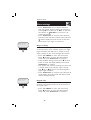 25
25
-
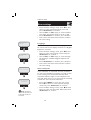 26
26
-
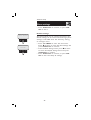 27
27
-
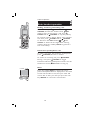 28
28
-
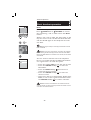 29
29
-
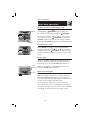 30
30
-
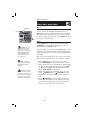 31
31
-
 32
32
-
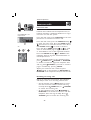 33
33
-
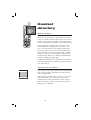 34
34
-
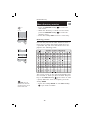 35
35
-
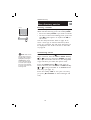 36
36
-
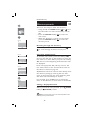 37
37
-
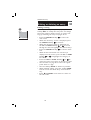 38
38
-
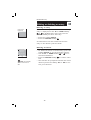 39
39
-
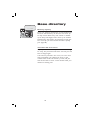 40
40
-
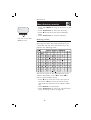 41
41
-
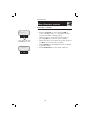 42
42
-
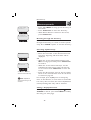 43
43
-
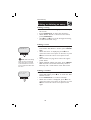 44
44
-
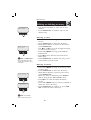 45
45
-
 46
46
-
 47
47
-
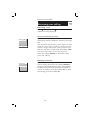 48
48
-
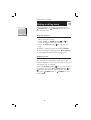 49
49
-
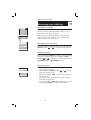 50
50
-
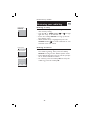 51
51
-
 52
52
-
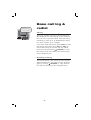 53
53
-
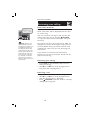 54
54
-
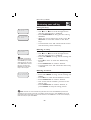 55
55
-
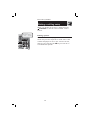 56
56
-
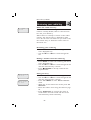 57
57
-
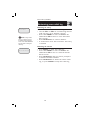 58
58
-
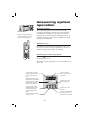 59
59
-
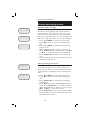 60
60
-
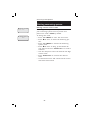 61
61
-
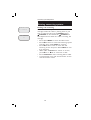 62
62
-
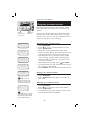 63
63
-
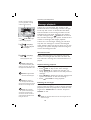 64
64
-
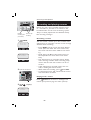 65
65
-
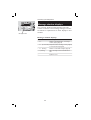 66
66
-
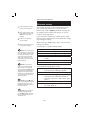 67
67
-
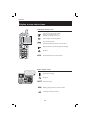 68
68
-
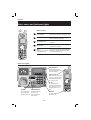 69
69
-
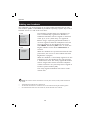 70
70
-
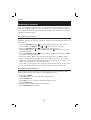 71
71
-
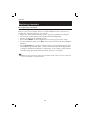 72
72
-
 73
73
-
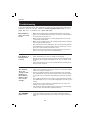 74
74
-
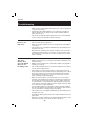 75
75
-
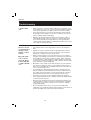 76
76
-
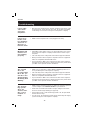 77
77
-
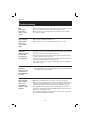 78
78
-
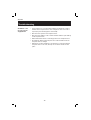 79
79
-
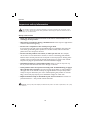 80
80
-
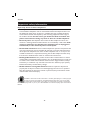 81
81
-
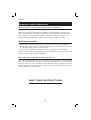 82
82
-
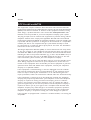 83
83
-
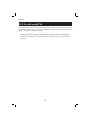 84
84
-
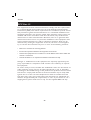 85
85
-
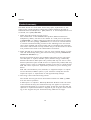 86
86
-
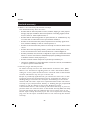 87
87
-
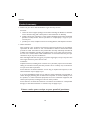 88
88
-
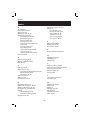 89
89
-
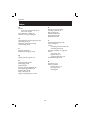 90
90
-
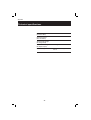 91
91
-
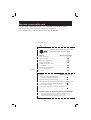 92
92
-
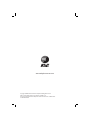 93
93
Ask a question and I''ll find the answer in the document
Finding information in a document is now easier with AI
Related papers
Other documents
-
AT&T E5901 User manual
-
VTech CS6324 User manual
-
VTech CS6324-11 User manual
-
VTech EW780-5995-00 User manual
-
AT&T E2811 User manual
-
AT&T E5900B User manual
-
AT&T EL52345 Quick start guide
-
AT&T E2901 User manual
-
AT&T 1760 User manual
-
VTech i6767 - 5.8 Digital GHz Two Handset Cordless Phone System User manual