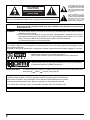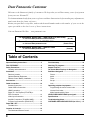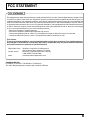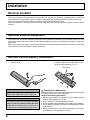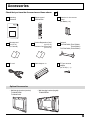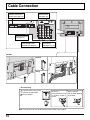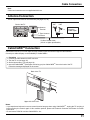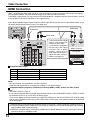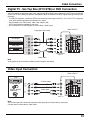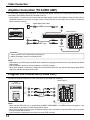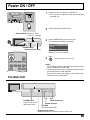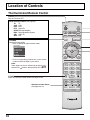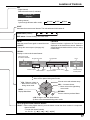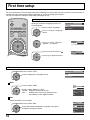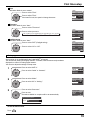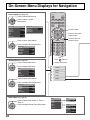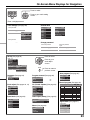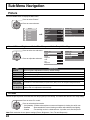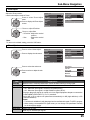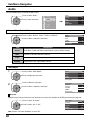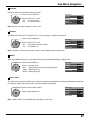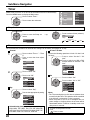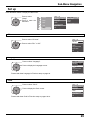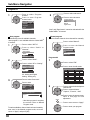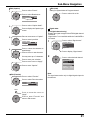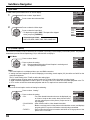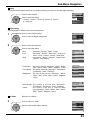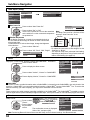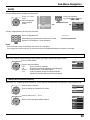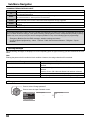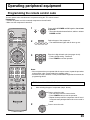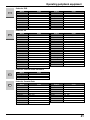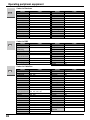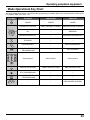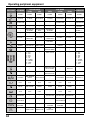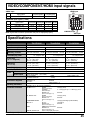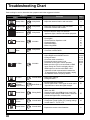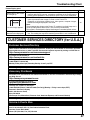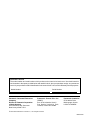Operating Instructions
Digital High Definition
Plasma Television
TQBC2003-1
Before connecting, operating or adjusting this product, please read these instructions completely.
Please keep this manual for future reference.
TV
POWER
MENU
R-TUNE
PLAY
TV
FFREW
PROG
RETURN
VCR DVD
DTV
RCVR
DBS/CBL
LIGHT
TV/VIDEO
SLEEP EXIT
SAP
1 2 3
4 5 6
7 8
0
9
AUX
A
S
P
E
C
T
M
U
T
E
R
E
C
A
L
L
F
A
V
O
R
I
T
E
STOP
PAUSE
TV/VCR
OPEN/CLOSE
DVD/VCR CH
REC
CH
VOL
CH
VOL
OK
English
For assistance, please call : 1-888-VIEW-PTV (843-9788)
or visit us at www.panasonic.com/contactinfo (U.S.A.)
For assistance, please call : 787-750-4300
or visit us at www.panasonic.com (Puerto Rico)
For assistance, please call : 1-800-561-5505
or visit us at www.panasonic.ca (Canada)
TH-37PX50U
TH-42PX50U
TH-50PX50U
Model No.

2
CAUTION
RISK OF ELECTRIC SHOCK
DO NOT OPEN
WARNING: To reduce the risk of electric shock, do not remove cover or back.
No user-serviceable parts inside. Refer servicing to qualified service personnel.
The lightning flash with
arrow-head within a triangle
is intended to tell the user
that parts inside the product
are a risk of electric shock
to persons.
The exclamation point
within a triangle is intended
to tell the user that important
operating and servicing
instructions are in the
papers with the appliance.
WARNING : To reduce the risk of fire or electric shock, do not expose this apparatus to rain or moisture.
Do not place liquid containers (flower vase, cups, cosmetics, etc.) above the set (including on
shelves above, etc.).
WARNING : 1) To prevent electric shock, do not remove cover. No user serviceable parts inside. Refer servicing to
qualified service personnel.
2) Do not remove the grounding pin on the power plug. This apparatus is equipped with a three pin
grounding-type power plug. This plug will only fit a grounding-type power outlet. This is a safety
feature. If you are unable to insert the plug into the outlet, contact an electrician.
Do not defeat the purpose of the grounding plug.
Note:
Do not allow a still picture to be displayed for an extended period, as this can cause a permanent afterimage to remain
on the Plasma Television.
Examples of still pictures include logos, video games, computer images, teletext and images displayed in 4:3 mode.
Manufactured under license from Dolby Laboratories.
“Dolby” and the double-D symbols are trademarks of Dolby Laboratories.
HDMI, the HDMI logo and High-Definition Multimedia Interface are trademarks
or registered trademarks of HDMI Licensing LLC.
License description: To view the license information for software used in this product, press the Menu button and
select [Set up] [About] [License]. (See page 34)
R
This product incorporates copyright protection technology that is protected by U.S. patents and other
intellectual property rights. Use of this copyright protection technology must be authorized by
Macrovision Corporation, and is intended for home and other limited viewing uses only unless
otherwise authorized by Macrovision. Reverse engineering or disassembly is prohibited.
U.S. Patents Nos. 4,631,603; 4,577,216; 4,819,098; 4,907,093; 6,381,747; and 6,516,132.
CableCARD
TM
is a trademark of Cable Television Laboratories, Inc.

33
Important Safety Instructions
1) Read these instructions.
2) Keep these instructions.
3) Heed all warnings.
4) Follow all instructions.
5) Do not use this apparatus near water.
6) Clean only with dry cloth.
7) Do not block any ventilation openings. Install in accordance with the manufacturer’s instructions.
8) Do not install near any heat sources such as radiators, heat registers, stoves, or other apparatus (including amplifiers)
that produce heat.
9) Do not defeat the safety purpose of the polarized or grounding-type plug. A polarized plug has two blades with one wider
than the other. A grounding type plug has two blades and a third grounding prong. The wide blade or the third prong are
provided for your safety. If the provided plug does not fit into your outlet, consult an electrician for replacement of the
obsolete outlet.
10) Protect the power cord from being walked on or pinched particularly at plugs, convenience receptacles, and the point
where they exit from the apparatus.
11) Only use attachments / accessories specified by the manufacturer.
12) Use only with the cart, stand, tripod, bracket, or table specified by the manufacturer, or sold with the
apparatus. When a cart is used, use caution when moving the cart / apparatus combination to avoid
injury from tip-over.
13) Unplug this apparatus during lightning storms or when unused for long periods of time.
14) Refer all servicing to qualified service personnel. Servicing is required when the apparatus has been damaged in any
way, such as power-supply cord or plug is damaged, liquid has been spilled or objects have fallen into the apparatus,
the apparatus has been exposed to rain or moisture, does not operate normally, or has been dropped.
15) To prevent electric shock, ensure the grounding pin on the AC cord power plug is securely connected.

4
Dear Panasonic Customer
Welcome to the Panasonic family of customers. We hope that you will have many years of enjoyment
from your new Plasma TV.
To obtain maximum benefit from your set, please read these Instructions before making any adjustments,
and retain them for future reference.
Retain your purchase receipt also, and record the model number and serial number of your set in the
space provided on the back cover of these instructions.
Visit our Panasonic Web Site: www.panasonic.com
Table of Contents
Important Safety Instructions .................................. 3
FCC STATEMENT ...................................................... 5
Safety Precautions .................................................... 6
Cleaning and maintenance .................................... 7
Installation ................................................................. 8
Receiver Location .................................................. 8
Optional External Equipment ................................. 8
Remote Control Battery Installation ....................... 8
Accessories ............................................................... 9
Cable Connection.................................................... 10
Antenna Connection ............................................ 11
Cable CARD
TM
Connection ................................... 11
HDMI Connection ................................................. 12
Digital TV - Set-Top Box (DTV-STB) or
DVD Connection .................................................. 13
Video Input Connection ........................................ 13
Amplifier Connection (TO AUDIO AMP) ............... 14
Program Out Connection (PROG OUT) ............... 14
Power ON / OFF ....................................................... 15
The Main Unit ....................................................... 15
Location of Controls ............................................... 16
The Illuminated Remote Control .......................... 16
First time setup ....................................................... 18
Watching TV programs ........................................... 20
Aspect Controls ...................................................... 21
On-Screen Menu Displays for Navigation............. 22
Sub-Menu Navigation ............................................. 24
Picture .................................................................. 24
Audio .................................................................... 26
Timer .................................................................... 28
Set up ................................................................... 29
Lock ..................................................................... 35
Operating peripheral equipment............................ 39
Programming the remote control code ................. 39
Infrared Code Index ............................................. 40
Mode Operational Key Chart ............................... 43
VIDEO/COMPONENT/HDMI input signals ............. 45
Specifications .......................................................... 45
Troubleshooting Chart ............................................ 46
CUSTOMER SERVICES DIRECTORY (for U.S.A.) ...
47
For assistance, please call : 1-888-VIEW-PTV (843-9788)
or visit us at www.panasonic.com/contactinfo (U.S.A.)
For assistance, please call : 787-750-4300
or visit us at www.panasonic.com (Puerto Rico)
For assistance, please call : 1-800-561-5505
or visit us at www.panasonic.ca (Canada)

55
FCC STATEMENT
FCC STATEMENT
This equipment has been tested and found to comply with the limits for an Other Class B digital device, pursuant to Part
15 of the FCC Rules. These limits are designed to provide reasonable protection against harmful interference in a
residential installation. This equipment generates, uses and can radiate radio frequency energy and, if not installed and
used in accordance with the instructions, may cause harmful interference to radio communications. However, there is
no guarantee that interference will not occur in a particular installation. If this equipment does cause harmful interference
to radio or television reception, which can be determined by turning the equipment off and on, the user is encouraged
to try to correct the interference by one of the following measures:
• Reorient or relocate the receiving antenna.
• Increase the separation between the equipment and receiver.
• Connect the equipment into an outlet on a circuit different from that to which the receiver is connected.
• Consult the Panasonic Service Center or an experienced radio/TV technician for help.
FCC Caution:
To assure continued compliance, use only shielded interface cables when connecting TV to peripheral devices.
Any changes or modifications not expressly approved by responsible party may cause harmful interference
and could void the user's authority to operate this device.
Responsible Party: Panasonic Corporation of North America
One Panasonic Way, Secaucus, NJ 07094
Contact Source: Panasonic Consumer Electronics Company
1-888-VIEW-PTV (843-9788)
email: [email protected]
CANADIAN NOTICE:
For Models TH-37PX50U, TH-42PX50U, TH-50PX50U
This Class B digital apparatus complies with Canadian ICES-003.

6
Safety Precautions
WARNING
KEEP UNNEEDED SMALL PARTS AND OTHER OBJECTS OUT OF THE REACH OF SMALL CHILDREN. THESE
OBJECTS CAN BE ACCIDENTALLY SWALLOWED. ALSO, BE CAREFUL ABOUT PACKAGING MATERIALS AND
PLASTIC SHEETS.
Set up
Do not place the Plasma TV on sloped or unstable surfaces.
• The Plasma TV may fall off or tip over.
Do not place any objects on top of the Plasma TV.
• If water spills onto the Plasma TV or foreign objects get inside it, a short-circuit may occur which could result in fire or
electric shock. If any foreign objects get inside the Plasma TV, please consult an Authorized Service Center.
Do not cover the ventilation holes.
• Doing so may cause the Plasma TV to overheat, which can cause fire or damage to the Plasma TV.
If using the pedestal, leave a space of 3
15
/16” (10 cm) or more at the top, left and right, 2
3
/8” (6 cm) or more at the
bottom, and 2
3
/4” (7 cm) or more at the rear. If using some other setting-up method, leave a space of 3
15
/16” (10
cm) or more at the top, bottom, left and right, and
3
/4” (1.9 cm) or more at the rear.
Avoid installing this product near electronic equipment that is readily affected by electromagnetic waves.
• It may cause interference in image, sound, etc. In particular, keep video equipment away from this product.
AC Power Supply Cord
The Plasma TV is designed to operate on 120 V AC, 50/60 Hz.
Securely insert the power cord plug as far as it will go.
• If the plug is not fully inserted, heat may be generated which could cause fire. If the plug is damaged or the wall socket
plate is loose, they should not be used.
Do not handle the power cord plug with wet hands.
• Doing so may cause electric shocks.
Do not do anything that might damage the power cable. When disconnecting the power cable, hold the plug, not
the cable.
• Do not make any modifications to, place heavy objects on, place near hot objects, heat, bend, twist or forcefully pull the
power cable. Doing so may cause damage to the power cable which can cause fire or electric shock. If damage to the
cable is suspected, have it repaired at an Authorized Service Center.
If the Plasma TV will not be used for a long period of time, unplug the power cord from the wall outlet.
If problems occur during use
If a problem occurs (such as no picture or no sound), or if smoke or an abnormal odor is detected from the Plasma
TV, unplug the power cord immediately.
• Continued use of the TV under these conditions might cause fire or permanent damage to the unit. Have the TV
evaluated at an Authorized Service Center. Service to the TV by any unauthorized personnel is strongly discouraged
due to its high voltage dangerous nature.
If water or foreign objects get inside the Plasma TV, if the Plasma TV is dropped, or if the cabinet becomes
damaged, disconnect the power cord plug immediately.
•A short may occur, which could cause fire. Contact an Authorized Service Center for any repairs that need to be made.

7
Safety Precautions
CAUTION
This Plasma TV is for use only with the following optional accessories. Use with any other type of optional
accessories may cause instability which could result in the possibility of injury.
(All of the following accessories are manufactured by Matsushita Electric Industrial Co., Ltd.)
• Pedestal (included) ............................................. TY-ST42PX5W (TH-37PX50U, TH-42PX50U)
TY-ST50PX5W (TH-50PX50U)
• Wall-hanging bracket (Vertical) ........................... TY-WK42PV2W
• Wall-hanging bracket (Vertical) ........................... TY-WK42PV3U
• Wall-hanging bracket (Angled) ........................... TY-WK42PR2U
Always be sure to ask a qualified technician to carry out set-up.
When using the Plasma TV
Do not bring your hands, face or objects close to the ventilation holes of the Plasma TV.
•Top of the Plasma TV is usually very hot due to the high temperature of exhaust air being released through the
ventilation holes. Burns or personal injuries can happen if any body parts are brought too close. Placing any object
near the top of the TV could also result in heat damage to the object as well as to the TV if its ventilation holes are
blocked.
Be sure to disconnect all cables before moving the Plasma TV.
• Moving the TV with its cables attached might damage the cables which, in turn, can cause fire or electric shock.
Disconnect the power plug from the wall outlet as a safety precaution before carrying out any cleaning.
• Electric shocks can result if this is not done.
Clean the power cable regularly to prevent it from becoming dusty.
• Built-up dust on the power cord plug can increase humidity which might damage the insulation and cause fire. Unplug
the cord from the wall outlet and clean it with a dry cloth.
This Plasma TV radiates infrared rays; therefore, it may affect other infrared communication equipment.
Install your infrared sensor in a place away from direct or reflected light from your Plasma TV.
Cleaning and maintenance
The front of the display panel has been specially treated. Wipe the panel surface gently using only a cleaning
cloth or a soft, lint-free cloth.
•If the surface is particularly dirty, soak a soft, lint-free cloth in a weak detergent solution and then wring the cloth to
remove excess liquid. Use this cloth to wipe the surface of the display panel, then wipe it evenly with a dry cloth, of
the same type, until the surface is dry.
• Do not scratch or hit the surface of the panel with fingernails or other hard objects. Furthermore, avoid contact with
volatile substances such as insect sprays, solvents and thinner; otherwise, the quality of the surface may be ad-
versely affected.
If the cabinet becomes dirty, wipe it with a soft, dry cloth.
• If the cabinet is particularly dirty, soak the cloth in a weak detergent solution and then wring the cloth dry. Use this
cloth to wipe the cabinet, and then wipe it dry with a dry cloth.
• Do not allow any detergent to come into direct contact with the surface of the Plasma TV.
If water droplets get inside the unit, operating problems may result.
•Avoid contact with volatile substances such as insect sprays, solvents and thinner; otherwise, the quality of the
cabinet surface may be adversely affected or the coating may peel off. Furthermore, do not leave it for long periods
in contact with articles made from rubber or PVC.
Note:
Do not allow a still picture to be displayed for an extended period, as this can cause a permanent after-image to remain
on the Plasma TV.
Examples of still pictures include logos, video games, computer images, teletext and images displayed in 4:3 mode.

8
Installation
The Video/Audio connection between components can be made with shielded video and audio cables. For best
performance, video cables should utilize 75 ohm coaxial shielded wire. Cables are available from your dealer or electronic
supply store.
Before you purchase any cables, be sure you know what type of output and input connectors your various components
require. Also determine the length of cable you will need.
Receiver Location
This unit is intended to be used with the stand or bracket. Consult your dealer for available options. Position for
comfortable viewing. Avoid placing where sunlight or other bright light (including reflections) will fall on the screen.
Use of some types of fluorescent lighting can reduce remote control transmitter range.
Adequate ventilation is essential to prevent internal component failure. Keep away from areas of excessive heat or
moisture.
Optional External Equipment
Remote Control Battery Installation
Precaution on battery use
Incorrect installation can cause battery leakage and corrosion that
will damage the remote control transmitter.
Observe the following precautions:
1. Batteries should always be replaced as a pair. Always use new
batteries when replacing the old set.
2. Do not combine a used battery with a new one.
3. Do not mix battery types (example: “Zinc Carbon” with “Alkaline”).
4. Do not attempt to charge, short-circuit, disassemble, heat or burn
used batteries.
5. Battery replacement is necessary when remote control acts
sporadically or stops operating the TV set.
For frequent remote control users, replace old
batteries with alkaline batteries for longer life.
Helpful Hints:
Whenever you remove the batteries, you may
need to reset the remote control infrared
codes. We recommend that you record the code
on page 40, prior to setting up the remote control.
Helpful Hints:
Two AA size
1. Open the cover. 2. Install the batteries and replace the cover.
Note the correct polarity (+ and
-
).

99
Accessories
1 2 3
4 5 6
7 8
0
9
TV
OK
CH
VOL
CH
VOL
+
-
Check that you have the Accessories and items shown
Operating
Instruction
Optional Accessories
•Wall-hanging bracket (Angled)
TY-WK42PR2U
AC cord
Cable clamper × 2
Remote control
EUR7627Z60
Batteries for the remote
control
(AA Battery × 2)
F-Type antenna
adapter
(for 5C-2V) ( × 1)
•Wall-hanging bracket (vertical)
TY-WK42PV2W
TY-WK42PV3U
Pedestal
TY-ST42PX5W (TH-37PX50U,
TH-42PX50U)
TY-ST50PX5W (TH-50PX50U)
Product Registration Card
(for U.S.A.)
Customer Care Plan Card
(for U.S.A.)
Warranty card
(for U.S.A.)
(for Canada)

10
Cable Connection
2
1
AV
IN
A
UD
IO
IN
R
L
IN
Y
P
B
P
R
P
B
P
R
C
O
MPO
N
E
N
T VI
D
E
O
IN
P
U
T
IN
P
U
T
1
IN
P
U
T
2
OU
TP
U
T
S V
I
DEO
1
2
L
R
V
I
DEO
AU
D
I
O
IN
CableCA
R
D
TM
AN
T
ENN
A
Cable
I
n
AV
IN
A
UDIO
IN
R
L
IN
Y
P
B
P
R
P
B
P
R
C
O
MPO
N
E
N
T VI
D
E
O
IN
P
U
T
IN
P
U
T
1
IN
P
U
T
2
OU
TP
U
T
S V
I
DEO
1
2
L
R
V
I
DEO
AU
D
I
O
IN
CableCA
R
D
TM
AN
T
ENN
A
Cable
I
n
Y
P
B
PR
Y
P
B
PR
COMPONENT VIDEO
INPUT
INPUT 1 INPUT 2 OUTPUT
S VIDEO
12
L
R
VIDEO
AUDIO IN
AV IN
R L
AUDIO IN
AV IN
R L
AUDIO IN
S VIDEO
VIDEO
L
L
R
R
Y
VIDEO
AUDIO
P
B
P
R
P
B
P
R
Y
Y
PROGOUT
TO AUDIO AMP
COMPONENT VIDEO
INPUT
1
2
INPUT 2 INPUT 1
DIGITAL
AUDIO OUT
SERVICE
ONLY
CableCARD
TM
ANTENNA
Cable In
How to fix:
Fix by pushing in until
a clicking sound is
heard.
How to release:
Pull up while drawing
in the knob.
– AC cord fixing
1 Connect power plug to the
socket of the main body.
2 Fix the clamper.
DIGITAL AUDIO OUT
terminal (see page 14)
HDMI terminal
(see page 12)
Antenna terminals
(see page 11)
AV terminals
(see pages 13, 14)
COMPONENT Input
terminals (see page13)
Clamper
Fitting
Removal
Note: To avoid noise do not put the Antenna cable and AC cord together.

11
Antenna Connection
The RF input mode must be set to Antenna (see pages 19, 30).
Cable Connection
Note:
Cables and connectors are not supplied with this set.
Y
P
B
PR
Y
P
B
PR
COMPONENT VIDEO
INPUT
INPUT 1 INPUT 2 OUTPUT
S VIDEO
12
L
R
VIDEO
AUDIO IN
AV IN
R L
AUDIO IN
DIGITAL
AUDIO OUT
SERVICE ONLY
SERVICE ONLY
ANT
ANTENNA
Cable In
Mixer
UHFVHF
Back of the TV
75 Ohm Coaxial Cable
(5C-2V or higher specification)
Antenna
Terminal
F-Type Antenna
Connector
CableCARD
TM
Connection
or
Incoming
Cable signal
Home antenna
DIGITAL
AUDIO OUT
SERV
I
CE
O
NLY
C
ableC
AR
D
T
M
AN
TENNA
C
able In
P
OD MODUL
E
I
NSERT THIS END
CableCARD
TM
allows you to tune digital and high definition cable channels through the cable antenna.
Consult your cable company on the availability of CableCARD
TM
.
Notes:
• If you experience keyboard or remote control function hang-up when using CableCARD
TM
, unplug the TV and plug it
back on and try the controls again. If this condition persists, please call Panasonic Customer Call Center for further
instructions.
• Do not insert a PCMCIA card into CableCARD
TM
slot.
Procedure
Back of the TV
Upper side of the card
1. Connect the cable antenna to ANT connector.
2. Turn the TV on (see page 15).
3. Set the input mode to TV (see page 16).
4. Insert the CableCARD
TM
(with upper side facing you) into CableCARD
TM
slot on the back of the TV.
Follow the messages displayed on the screen.

12
HDMI Connection
HDMI
∗
1
(High Definition Multi media Interface) is the first all digital consumer electronics A/V interface that supports
uncompressed standard. The HDMI terminal supports both video and audio information.
To the HDMI
∗
1
input terminal, you can connect an EIA/CEA-861/861B
∗
2
compliant consumer electronic device, such as
a Set-Top Box or DVD player with HDMI or DVI output terminal.
Input a High-bandwidth Digital Content Protection (HDCP) high-definition picture source to this HDMI terminal, so you
can display high-definition pictures on this TV in digital form.
∗1.
HDMI, the HDMI logo and High-Definition Multimedia Interface are trademarks or registered trademarks of HDMI Licensing LLC.
∗2.EIA/CEA-861/861B profiles compliance covers profiles for transmission of uncompressed digital video including
high bandwidth digital content protection.
∗3.HDMI-DVI conversion cable (TY-SCH03DH): available from Panasonic Website (USA only). Consult your consumer
electronics dealer for availability details.
Notes:
• This input terminal is not intended for use with computers.
• 1080i and 720p signals will be re-formatted for viewing on your plasma display.
Notes:
• This HDMI connector is Type A.
• If you connect equipment without a digital output terminal, connect to the COMPONENT VIDEO, S VIDEO or VIDEO
input terminal on the TV so you can enjoy an analog signal.
• If you cannot display the picture because your Digital Set-Top Box does not have a DIGITAL OUT terminal Output
setting, use the component Video Input (or the S Video Input or Video Input). In this case the picture will be displayed
as an analog signal.
HDMI cable
Cable Connection
Compatible VIDEO Signal
Compatible sampling freguency of AUDIO signal through HDMI (L.PCM) : 48 kHz / 44.1 kHz / 32 kHz
1080i
720p
480p
480i
No. of dots (H
×
V)
1,920
×
1,080i
1280
×
720p
720
×
480p, 640
×
480p
720(1,440)
×
480i
Vertical scanning frequency (Hz)
59.94/60
59.94/60
59.94/60, 59.94/60
59.94/60
LR
Y
P
B
PR
Y
P
B
PR
COMPONENT VIDEO
INPUT
INPUT 1 INPUT 2 OUTPUT
S VIDEO
12
L
R
VIDEO
AUDIO IN
DIGITAL
AUDIO OUT
SERVICE ONLY
SERVICE ONLY
ANT
AV IN
R L
AUDIO IN
HDMI
OUT
AUDIO
OUT
AV IN
R L
AUDIO IN
S VIDEO
VIDEO
L
L
R
R
Y
VIDEO
AUDIO
PB
PR
PB
PR
Y
Y
PROGOUT
TO AUDIO AMP
COMPONENT VIDEO
INPUT
1
2
INPUT 2 INPUT 1
HDMI cable
HDMI signal out
Set Top Box
DVD player
Audio cable
• If connecting with an HDMI
cable, it is not necessary to
connect an audio cable.
• If connecting to equipment
that has only a DVI output
terminal, DVI or HDMI
adapter cables and an
audio cable are necessary.
∗
3
•Select the audio setting in
HDMI In (see page 27).

13
Cable Connection
This TV is capable of displaying 1080i, 720p, 480p and 480i DTV signals when connected to a DTV Tuner Set-Top Box
(STB). This TV also utilizes a progressive scan doubler, which de-interlaces the NTSC signal and progressively scans
the image.
•To view DTV programs, connect the STB to the component video input terminals (Y, P
B
, P
R
) of the TV. Component
color inputs provide luminance and separate color signal.
• Set the output of the STB to either 1080i, 720p, 480p or 480i.
•A DTV signal must be available in your area.
• Use a Panasonic DTV-STB (Digital TV-Set-Top Box) or DVD Player.
Digital TV - Set-Top Box (DTV-STB) or DVD Connection
Back of the TV
Component Video cable
Audio cable
Video Input Connection
Note:
720p signals will be converted to 1080i format and output to the display.
Note:
The S Video input will override the composite video signal when S Video cable is connected.
Connect either S Video cable or Video cable.
S-Video cable
Video cable
Audio cable
VCR
AV IN
R L
AUDIO IN
S VIDEO
VIDEO
L
L
R
R
Y
VIDEO
AUDIO
P
B
P
R
P
B
P
R
Y
Y
PROGOUT
TO AUDIO AMP
COMPONENT VIDEO
INPUT
1
2
INPUT 2 INPUT 1
INPUT 1 / 2
AUDIO
OUT
VIDEO
OUT
S-VIDEO
OUT
R
L
COMPONENT
VIDEO OUT
AUDIO OUTPUT
P
B
P
R
Y
R
L
VIDEO
AUDIO
L
R
COMPONENT VIDEO
INPUT 1/2
P
B
P
R
Y
AV IN
R L
AUDIO IN
S VIDEO
VIDEO
L
L
R
R
Y
VIDEO
AUDIO
PB
PR
PB
PR
Y
Y
PROGOUT
TO AUDIO AMP
COMPONENT VIDEO
INPUT
1
2
INPUT 2 INPUT 1
Set Top Box
DVD player
Back of the TV
CAMCORDER
VIDEO GAME
CONSOLE

14
See optional equipment manual for further instructions for recording and monitoring.
Program Out Connection (PROG OUT)
Cable Connection
Notes:
• Depending on your DVD player and DVD-Audio software the copyright protection function may operate and disable
optical output.
• External speakers cannot be connected directly to OUTPUT terminals.
• When ATSC channel is selected, the output from the DIGITAL AUDIO OUT jack will be Dolby Digital. When NTSC
channel is selected, the output will be PCM.
Amplifier Connection (TO AUDIO AMP)
Optical digital audio cable
Audio cable
For a full Home Theater sound experience, an external Dolby Digital
*
decoder and a multichannel amplifier must be
connected to the DIGITAL AUDIO OUT terminal on the TV.
∗
Dolby Digital 5.1 channel surround sound delivers digital-quality sound. Dolby Digital provides five discrete full-
bandwidth channels for front left, front right, center, surround left and surround right, plus a LFE (Low Frequency
Effect) subwoofer channel.
Back of the TV
Notes:
• When a device (STB, DVD, etc.) is connected to the HDMI, COMPONENT, or S-VIDEO terminals (see page 12), only
audio signals will be output. No video signals will be output.
• When receiving digital channel signals, all digital formats are down-converted to composite NTSC video to be output
through Program Out terminals.
• Some programs contain Macrovision signal to prevent VCR recording.
Procedure
1. Select Speakers “Off” in Audio menu (see page 27).
2. Adjust the amplifier volume to the desired level.
Amplifier
or
VCR
MONITOR
AV cable
Back of the TV
AV I N
R L
AUDIO IN
S VIDEO
VIDEO
L
L
R
R
Y
VIDEO
AUDIO
P
B
P
R
P
B
P
R
Y
Y
PROGOUT
TO AUDIO AMP
COMPONENT VIDEO
INPUT
1
2
INPUT 2 INPUT 1
AUDIO
INPUT
VIDEO
INPUT
R
L
OUTPUT
R L
AUDIO IN
S VIDEO
VIDEO
L
R
Y
VIDEO
AUDIO
P
B
P
R
P
B
P
R
Y
Y
PROGOUTCOMPONENT VIDEO
INPUT
1
2
INPUT 2 INPUT 1
TO AUDIO AMP
SERVICE
ONLY
CableCARD
TM
ANTENNA
Cable In
DIGITAL
AUDIO OUT
L
R
OUTPUT
AUDIO OUT
L
R
OPTICAL IN
DIGITAL
AUDIO OUT
AUDIO INPUT
R
L
DVD recorder

1515
TV VCR DVD
DTV
RCVR
DBS/CBL
LIGHT
TV/VIDEO
SLEEP EXIT
SAP
AUX
A
S
P
E
C
T
M
U
T
E
R
E
C
A
L
L
F
A
V
O
R
I
T
E
POWER
CH
VOL VOL
+
-
OK
POWER button
Power ON / OFF
Connect the AC cord plug to the Plasma TV.
• Fix the power cord plug securely with the clamper
(see page 10).
Remote control sensor
Notes:
• The TV will still consume some power as long as the power
cord is inserted into the wall outlet.
• The First time setup screen is displayed only the first time
you turn the power on after purchase.
If you wish to change the settings of these items later,
select them via the Setup menu.
1
The Main Unit
Volume adjusters
Channel selectors
TV/VIDEO
Change the input mode.
Y
P
B
P
R
Y
P
B
P
R
COMPONENT VIDEO
INPUT
INPUT 1 INPUT 2 OUTPUT
S VIDEO
12
L
R
VIDEO
AUDIO IN
DIGITAL
AUDIO OUT
SERVICE ONLY
SERVICE ONLY
ANT
AV IN
R L
AUDIO IN
Press POWER button on front of this unit.
First time setup is displayed on screen.
(Refer to P18-19 for operation)
3
POWER TV/VIDEO
-
VOL
+
CH
POWER button
Press to turn the TV’s
main power on/off.
Remote control sensor
Within about 23 feet (7 meters) in front of the TV set.
Power indicator Power on : Red
Power off : No Light
Press to turn the TV on or off.
4
POWER
Connect the plug to the wall outlet.
2
First time setup
Language
Clock
Auto program

16
TV
MENU
R-TUNE
PLAY
TV
FFREW
PROG
RETURN
VCR DVD
DTV
RCVR
DBS/CBL
LIGHT
TV/VIDEO
SLEEP EXIT
SAP
1 2 3
4 5 6
7 8
0
9
AUX
A
S
P
E
C
T
M
U
T
E
R
E
C
A
L
L
F
A
V
O
R
I
T
E
STOP
PAUSE
TV/VCR
OPEN/CLOSE
DVD/VCR CH
REC
CH
VOL
CH
VOL
OK
POWER
+
-
Location of Controls
The Illuminated Remote Control
POWER
Turn the TV ON or OFF.
R-TUNE
Switch to previously viewed channel and input modes.
Mode Selection buttons (see page 39)
TV: TV
VCR: VCR
DVD: DVD
DTV: Digital TV
RCVR:Receiver/Amplifier
DBS: Digital Broadcast System
CBL: Cable TV
AUX: Aux
Operation of other Device
(see pages 43, 44)
TV/VIDEO
Change the input mode.
• Press corresponding number key on the remote
control to select the input of your choice.
Note:
Video input can also be selected by pressing
TV/VIDEO
,
then the CH
buttons, then pressing “OK” key.
• Press to display the Input selection menu.
Input select
[1] TV
[2] Component 1
[3] Component 2
[4] HDMI
[5] Video 1
[6] Video 2

17
Location of Controls
SAP
• Digital channel
Select the audio track (if available).
• Analog channel
Cycle through different audio modes.
RETURN
Press to return to previous Menu.
CH: Change to the next channel up.
: Move cursor upward during menu mode.
-
VOL : Reduces volume.
-
: Move cursor to the left
during menu mode.
Choose menu and submenu entry.
VOL
+
: Increase volume.
+
: Move cursor to the right during
menu mode.
CH: Change to the next channel down.
: Move cursor downward during menu mode.
LIGHT
Illuminate the remote control buttons. The selected button blinks when lit.
RECALL
Display or remove the channel banner.
ASPECT
Change the screen aspect (see page 21).
MUTE
Mute the sound. Press again to cancel the mute.
MENU
Display Main Menu
OK
MENU
RETURN
CH
VOL
CH
VOL
+
-
Stereo SAP Mono
15-2
ABC - HD
- 10:30
Andrew’s cooking show
1080I
TV-G
Standard
4 : 3
10:00 am
30
CC
Channel, Program
and Station identifier
Clock
Closed Caption Rating Picture mode setting
SAP indication Signal resolution Aspect
Time remaining
in Sleep Timer
SAP
Program titleProgram end time
Audio Track 1 of 1
(English)
Direct program number selection buttons
PROG
-
: When tuning digital channel, press the button to enter the minor number in a compound
channel number.
• To enter the channel number
ex. CH 15-1: [1] [5] [-] [1] [OK]
FAVORITE
Channel numbers registered in Favorite are
displayed on the favorite tune screen. Select the
desired broadcast station with the cursor, or using
number keys.
SLEEP timer (minutes)
EXIT menus Normal viewing, from each menu.
30 60 90
0

18
First time setup
For your convenience, First time setup menu will be displayed on screen when the set is turned on for the first time. If
needed, follow the menus and procedures displayed on-screen for setting up the features.
You can also adjust the settings in Setup menu (see pages 29, 30).
Allows you to select the language used for On
Screen Displays.
Press to select “Language”.
Press to display Language
screen.
TV VCR DVD
DTV
RCVR
DBS/CBL
LIGHT
TV/VIDEO
SLEEP EXIT
SAP
1 2 3
4 5 6
7 8 9
AUX
A
S
P
E
C
T
M
U
T
E
R
E
C
A
L
L
F
A
V
O
R
I
T
E
POWER
MENU
RETURN
CH
VOL
CH
VOL
+
-
OK
Language
First time setup
Language
Clock
Auto program
Press to select “Date”.
Press and release immediately to change the day; press
and hold to change the month.
Date
Clock
Mode
Date
Time
Time zone
DST
Manual
4 / 1 / 2005
9 : 43 AM
EST
On
OK
CH
VOL
CH
VOL
+
-
Press to select “Clock”.
Press to display the clock adjust screen.
Clock
First time setup
Language
Clock
Auto program
Press to select “English”,
“Español” or “Français”.
Language
Language
English
OK
CH
VOL
CH
VOL
+
-
OK
CH
VOL
CH
VOL
+
-
OK
CH
VOL
CH
VOL
+
-
Press to move the cursor to .
Press to go to previous screen.
OK
CH
VOL
CH
VOL
+
-
Valid when Mode is set to manual.
Language
Language
English
OK
CH
VOL
CH
VOL
+
-
Press to select “Mode”.
Press to select “Manual” or “Auto”.
Manual : Registers the time set by user.
Auto : Updates the clock time by extracting time
information from the digital broadcast.
Mode
Clock
Mode
Date
Time
Time zone
DST
Manual
4 / 1 / 2005
9 : 43 AM
EST
On

19
Now scanning analog channel ...
Progress
Auto program is not available while the CableCARD
TM
is inserted.
You can scan All (Analog and Digital) channels. If needed, follow the menus and procedures
displayed on-screen for setting up the features.
You can also adjust the settings in Setup menu.
Auto program
Press to select “Time”.
Press to adjust “Time”.
If the button is held, the speed of change increases.
Time
Press to select “Time zone”.
Press to select your zone.
Time zone
Press to select “DST” (Daylight saving).
Press to select “On” or “Off”.
Daylight saving
AST EST CST MST PST AKST HST NST
Manual
4 / 1 / 2005
9 : 43 AM
Clock
Mode
Date
Time
Time zone
DST
EST
On
Manual
4 / 1 / 2005
9 : 43 AM
Clock
Mode
Date
Time
Time zone
DST
EST
On
Manual
4 / 1 / 2005
9 : 43 AM
Clock
Mode
Date
Time
Time zone
DST
EST
On
OK
CH
VOL
CH
VOL
+
-
First time setup
OK
CH
VOL
CH
VOL
+
-
Press to select “Mode”.
Press to select “All” or “Analog ”.
Press to select “ANT In”.
Press to select “Cable” or “Antenna”.
Press to select “Start scan”.
Press to start.
Channels available for reception will be set automatically.
1
2
3
OK
CH
VOL
CH
VOL
+
-
OK
CH
VOL
CH
VOL
+
-
Auto program
ANT In
Mode
Start scan
Cable
All
Auto program
ANT In
Mode
Start scan
Cable
All
Auto program
ANT In
Mode
Start scan
Cable
All
Valid when Mode is set to manual.
Valid when Mode is set to “Auto”.
To exit the menu screen
Press
EXIT
OK
CH
VOL
CH
VOL
+
-
OK
CH
VOL
CH
VOL
+
-
Valid when Mode is set to “Auto”.

20
Watching TV programs
Notes:
• The channel number and volume level remain the same even after the TV is
turned off.
• Power consumption and howling sound can be reduced if the volume level is
lowered.
1
Press to operate the TV set with the remote control.
2 Press to turn the TV on.
3 Press to select desired channel.
•You can also use the direct program number selection
buttons and PROG–button (see page 17).
4 Select the desired volume level.
SLEEP
TV
R-TUNE
PLAY FFREW
PROG
VCR DVD
DTV
RCVR
DBS/CBL
LIGHT
TV/VIDEO
EXIT
SAP
1 2 3
4 5 6
7 8
0
9
AUX
A
S
P
E
C
T
M
U
T
E
R
E
C
A
L
L
F
A
V
O
R
I
T
E
STOP
PAUSE
TV/VCR
OPEN/CLOSE
DVD/VCR CH
REC
POWER
TV
MENU
RETURN
CH
VOL
CH
VOL
+
-
OK
POWER
TV
OK
CH
VOL
CH
VOL
+
-
OK
CH
VOL
CH
VOL
+
-
Page is loading ...
Page is loading ...
Page is loading ...
Page is loading ...
Page is loading ...
Page is loading ...
Page is loading ...
Page is loading ...
Page is loading ...
Page is loading ...
Page is loading ...
Page is loading ...
Page is loading ...
Page is loading ...
Page is loading ...
Page is loading ...
Page is loading ...
Page is loading ...
Page is loading ...
Page is loading ...
Page is loading ...
Page is loading ...
Page is loading ...
Page is loading ...
Page is loading ...
Page is loading ...
Page is loading ...
Page is loading ...
-
 1
1
-
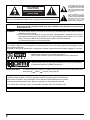 2
2
-
 3
3
-
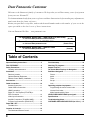 4
4
-
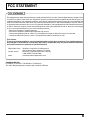 5
5
-
 6
6
-
 7
7
-
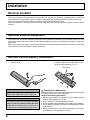 8
8
-
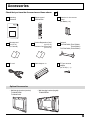 9
9
-
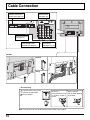 10
10
-
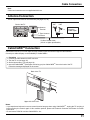 11
11
-
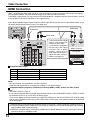 12
12
-
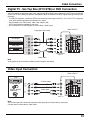 13
13
-
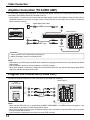 14
14
-
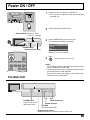 15
15
-
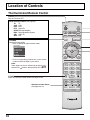 16
16
-
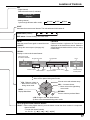 17
17
-
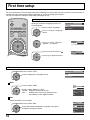 18
18
-
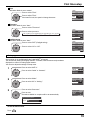 19
19
-
 20
20
-
 21
21
-
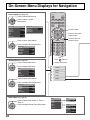 22
22
-
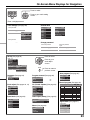 23
23
-
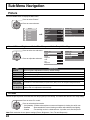 24
24
-
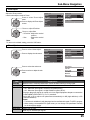 25
25
-
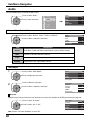 26
26
-
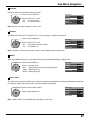 27
27
-
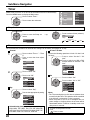 28
28
-
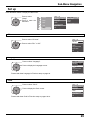 29
29
-
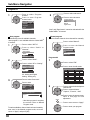 30
30
-
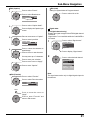 31
31
-
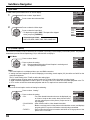 32
32
-
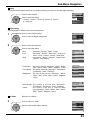 33
33
-
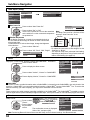 34
34
-
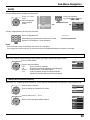 35
35
-
 36
36
-
 37
37
-
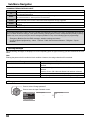 38
38
-
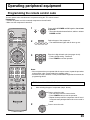 39
39
-
 40
40
-
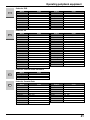 41
41
-
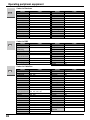 42
42
-
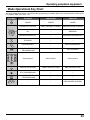 43
43
-
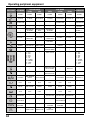 44
44
-
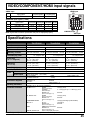 45
45
-
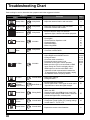 46
46
-
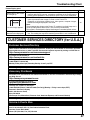 47
47
-
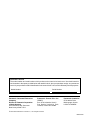 48
48
Ask a question and I''ll find the answer in the document
Finding information in a document is now easier with AI
Related papers
-
Panasonic TC22LH30 Operating instructions
-
Panasonic CT 20SX12D User manual
-
Panasonic CT 27SX12 User manual
-
Panasonic Computer Drive TC-26LX60L User manual
-
Panasonic CT-2017, CT-25G7, CT-25G7U, CT-G2132, CT-G2132L, CT-G2172, CT-G2172L, CT-G2972, CT-G2972L, CT-G3352, CT-G3352X User manual
-
Panasonic TC26LX20 Operating instructions
-
Panasonic TC32LH1 Operating instructions
-
Panasonic TC-22LH1 Owner's manual
-
Panasonic TH-42PE7U Quick start guide
-
Panasonic TC-26LE55 User manual
Other documents
-
Hitachi 55HDT52 User manual
-
Emerson LC320EMXF User manual
-
Hitachi 42HDT52 Operating instructions
-
Hitachi 42HDT79 User manual
-
Hitachi 55HDT79 42HDX99 User manual
-
Haier LC-3218P Operating Instructions Manual
-
Hitachi UltraVision 42HDX62 Owner's manual
-
Sylvania Computer Monitor 6842PF M User manual
-
AOC A42W64AT4 User manual
-
Hitachi 55HDX62 User manual