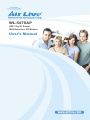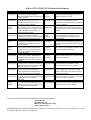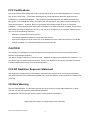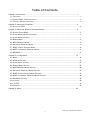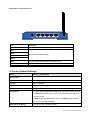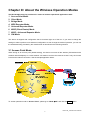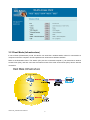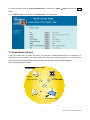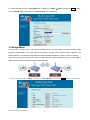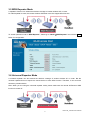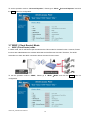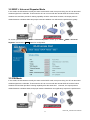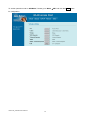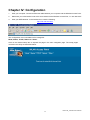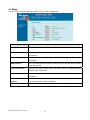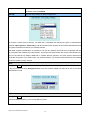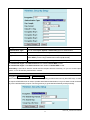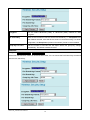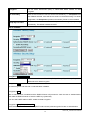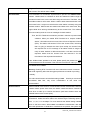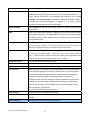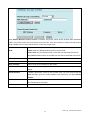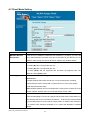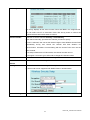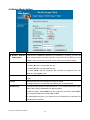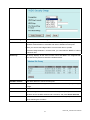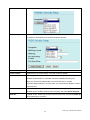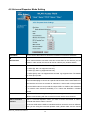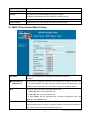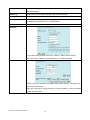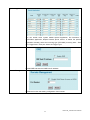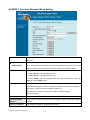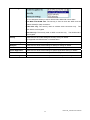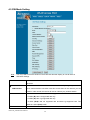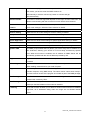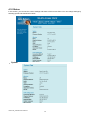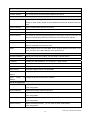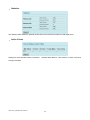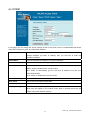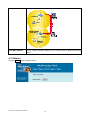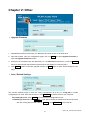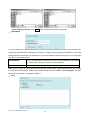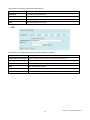AirLive WL-5470AP User manual
- Category
- WLAN access points
- Type
- User manual

AirLive WL_5470AP User’s Manual
1
W
L-5470AP
802.11g Hi Power
Multifunction AP/Router
User’s Manual

Declaration of Conformity
We, Manufacturer/Importer
Declare that the product
802.11b/g Multi-function Wireless Access Point
is in conformity with
In accordance with 89/336 EEC-EMC Directive and 1999/5 EC-R & TTE Directive
Clause Description
Electromagnetic compatibility and Radio spectrum Matters (ERM);
Essential requirements under article 3.2 of the R&TTE Directive
Electromagnetic compatibility and Radio spectrum Matters (ERM);
Electromagnetic compatibility(EMC) standard for radio equipment and
HIPERLAN equipment
Generic standard to demonstrate the compliance of low power
Electronic and electrical apparatus with the basic restrictions related
to human exposure to electromagnetic field (10MHz – 300GHz)
-General public
Safety for information technology equipment including electrical
business equipment
Manufacturer/Importer
Position/ Title : Vice President
OvisLink Corp.
5F., NO.6, Lane 130, Min-Chuan Rd.,
Hsin-Tien City, Taipei County, Taiwan
AirLive WL-5470AP
■ EN 300 328 V1.7.1
(2006-10)
Wideband transmission equipment operating in the 2.4GHz ISM band
And using spread spectrum modulation techniques; Part 1:technical
Characteristics and test conditions Part2:Harmonized EN covering
■ EN 301 489-1 V1.5.1
(2004-11)
■ EN 301 489-17 V1.2.1
Services; Part 17:Specific conditions for wideband data and
(2002-08)
■ EN 50371:2002
■ EN 60950-1:2001/
A11:2004
■ CE marking
Signature:
Name :
Albert Yeh
Date: 2007/6/28
(Stamp)

AirLive WL-5470AP CE Declaration Statement
Country Declaration Country Declaration
cs
Česky [Czech]
OvisLink Corp. tímto prohlašuje, že tento AirLive
WL-5470AP je ve shodě se základními
požadavky a dalšími příslušnými ustanoveními
směrnice 1999/5/ES.
lt
Lietuvių
[Lithuanian]
Šiuo OvisLink Corp. deklaruoja, kad šis AirLive WL-
5470AP atitinka esminius reikalavimus ir kitas
1999/5/EB Direktyvos nuostatas.
da
Dansk [Danish]
Undertegnede OvisLink Corp. erklærer herved,
at følgende udstyr AirLive WL-5470AP
overholder de væsentlige krav og øvrige
relevante krav i direktiv 1999/5/EF.
nl
Nederlands [Dutch
Hierbij verklaart OvisLink Corp. dat het toestel AirLive
WL-5470AP in overeenstemming is met de
essentiële eisen en de andere relevante bepalingen
van richtlijn 1999/5/EG.
de
Deutsch
[German]
Hiermit erklärt OvisLink Corp., dass sich das
Gerät AirLive WL-5470AP in Übereinstimmung
mit den grundlegenden Anforderungen und den
übrigen einschlägigen Bestimmungen der
Richtlinie 1999/5/EG befindet.
mt
Malti [Maltese]
Hawnhekk, OvisLink Corp, jiddikjara li dan AirLive
WL-5470AP jikkonforma mal-ħtiġijiet essenzjali u ma
provvedimenti oħrajn relevanti li hemm fid-Dirrettiva
1999/5/EC.
et
Eesti [Estonian]
Käesolevaga kinnitab OvisLink Corp. seadme
AirLive WL-5470AP vastavust direktiivi
1999/5/EÜ põhinõuetele ja nimetatud direktiivist
tulenevatele teistele asjakohastele sätetele.
hu
Magyar
[Hungarian]
Az OvisLink Corporation kijelenti, hogy az AirLive
WL-5470AP megfelel az 1999/05/CE irányelv
alapvető követelményeinek és egyéb vonatkozó
rendelkezéseinek.
en
English
Hereby, OvisLink Corp., declares that this AirLive
WL-5470AP is in compliance with the essential
requirements and other relevant provisions of
Directive 1999/5/EC.
pl
Polski [Polish]
Niniejszym OvisLink Corp oświadcza, że AirLive WL-
5470AP jest zgodny z zasadniczymi wymogami oraz
pozostałymi stosownymi postanowieniami Dyrektywy
1999/5/EC.
es
Español
[Spanish]
Por medio de la presente OvisLink Corp. declara
que el AirLive WL-5470AP cumple con los
requisitos esenciales y cualesquiera otras
disposiciones aplicables o exigibles de la
Directiva 1999/5/CE.
pt
Português
[Portuguese]
OvisLink Corp declara que este AirLive WL-5470AP
está conforme com os requisitos essenciais e outras
disposições da Directiva 1999/5/CE.
el
Ελληνική [Greek]
ΜΕ ΤΗΝ ΠΑΡΟΥΣΑ OvisLink Corp. ΔΗΛΩΝΕΙ
ΟΤΙ AirLive WL-5470AP ΣΥΜΜΟΡΦΩΝΕΤΑΙ
ΠΡΟΣ ΤΙΣ ΟΥΣΙΩΔΕΙΣ ΑΠΑΙΤΗΣΕΙΣ ΚΑΙ ΤΙΣ
ΛΟΙΠΕΣ ΣΧΕΤΙΚΕΣ ΔΙΑΤΑΞΕΙΣ ΤΗΣ ΟΔΗΓΙΑΣ
1999/5/ΕΚ.
sl
Slovensko
[Slovenian]
OvisLink Corp izjavlja, da je ta AirLive WL-5470AP v
skladu z bistvenimi zahtevami in ostalimi relevantnimi
določili direktive 1999/5/ES.
fr
Français [French]
Par la présente OvisLink Corp. déclare que
l'appareil AirLive WL-5470AP est conforme aux
exigences essentielles et aux autres dispositions
pertinentes de la directive 1999/5/CE
sk
Slovensky [Slovak]
OvisLink Corp týmto vyhlasuje, že AirLive WL-
5470AP spĺňa základné požiadavky a všetky
príslušné ustanovenia Smernice 1999/5/ES.
it
Italiano [Italian]
Con la presente OvisLink Corp. dichiara che
questo AirLive WL-5470AP è conforme ai
requisiti essenziali ed alle altre disposizioni
pertinenti stabilite dalla direttiva 1999/5/CE.
fi
Suomi [Finnish]
OvisLink Corp vakuuttaa täten että AirLive WL-
5470AP tyyppinen laite on direktiivin 1999/5/EY
oleellisten vaatimusten ja sitä koskevien direktiivin
muiden ehtojen mukainen
lv
Latviski [Latvian]
Ar šo OvisLink Corp. deklarē, ka AirLive WL-
5470AP atbilst Direktīvas 1999/5/EK būtiskajām
prasībām un citiem ar to saistītajiem
noteikumiem.
Íslenska [Icelandic]
Hér með lýsir OvisLink Corp yfir því að AirLive WL-
5470AP er í samræmi við grunnkröfur og aðrar kröfur,
sem gerðar eru í tilskipun 1999/5/EC.
sv
Svenska
[Swedish]
Härmed intygar OvisLink Corp. att denna AirLive
WL-5470AP står I överensstämmelse med de
väsentliga egenskapskrav och övriga relevanta
bestämmelser som framgår av direktiv
1999/5/EG.
no
Norsk [Norwegian]
OvisLink Corp erklærer herved at utstyret AirLive WL-
5470AP er i samsvar med de grunnleggende krav og
øvrige relevante krav i direktiv 1999/5/EF.
A copy of the full CE report can be obtained from the following address:
OvisLink Corp.
5F, No.6 Lane 130,
Min-Chuan Rd, Hsin-Tien City,
Taipei, Taiwan, R.O.C.
This equipment may be used in AT, BE, CY, CZ, DK, EE, FI, FR, DE, GR, HU, IE, IT, LV, LT, LU, MT, NL, PL, PT, SK,
SI, ES, SE, GB, IS, LI, NO, CH, BG, RO, TR

AirLive WL_5470AP User’s Manual
2
FCC Certifications
This equipment has been tested and found to comply with the limits for a Class B digital device, pursuant to
Part 15 of the FCC Rules. These limits are designed to provide reasonable protection against harmful
interference in a residential installation. This equipment generates uses and can radiate radio frequency
energy and, if not installed and used in accordance with the instructions, may cause harmful interference to
radio communications. However, there is no guarantee that interference will not occur in a particular
installation. If this equipment does cause harmful interference to radio or television reception, which can be
determined by turning the equipment off and on, the user is encouraged to try to correct the interference by
one or more of the following measures:
y Reorient or relocate the receiving antenna.
y Increase the separation between the equipment and receiver.
y Connect the equipment into an outlet on a circuit different from that to which the receiver is connected.
y Consult the dealer or an experienced radio/TV technician for help.
CAUTION:
Any changes or modifications not expressly approved by the grantee of this device could void the user’s
authority to operate the equipment.
This device complies with Part 15 of the FCC rules. Operation is subject to the following two conditions: (1)
This device may not cause harmful interference, and (2) This device must accept any interference received,
including interference that may cause undesired operation.
FCC RF Radiation Exposure Statement
This equipment complies with FCC RF radiation exposure limits set forth for an uncontrolled environment.
This equipment should be installed and operated with a minimum distance of 20cm between the radiator and
your body.
CE Mark Warning
This is a Class B product. In a domestic environment, this product may cause radio interference, in which
case the user may be required to take adequate measures.
All trademarks and brand names are the property of their respective proprietors.
Specifications are subject to change without prior notification.

AirLive WL_5470AP User’s Manual
3
Table of Contents
Chapter I: Introduction ............................................................................................................... 1
1.1
FEATURES................................................................................................................................. 1
1.2
PARTS, NAMES, AND FUNCTIONS................................................................................................ 2
1.3
FACTORY DEFAULT SETTINGS.................................................................................................... 3
Chapter II: Hardware Connection .............................................................................................. 4
2.1
CHECK THE LED:....................................................................................................................... 4
Chapter III: About the Wireless Operation Modes ..................................................................... 5
3.1
ACCESS POINT MODE ................................................................................................................ 5
3.2
CLIENT MODE (INFRASTRUCTURE) ............................................................................................. 6
3.3
CLIENT MODE (AD-HOC) ............................................................................................................ 7
3.4
BRIDGE MODE ........................................................................................................................... 8
3.5
WDS REPEATER MODE ............................................................................................................. 9
3.6
UNIVERSAL REPEATER MODE .................................................................................................... 9
3.7
WISP ( CLIENT ROUTER) MODE ............................................................................................... 10
3.8
WISP + UNIVERSAL REPEATER MODE...................................................................................... 11
3.9
GW MODE............................................................................................................................... 11
Chapter IV: Configuration ........................................................................................................ 13
4.1
MODE...................................................................................................................................... 14
4.2
AP MODE SETTING .................................................................................................................. 15
4.3
CLIENT MODE SETTING............................................................................................................ 24
4.4
BRIDGE MODE SETTING ........................................................................................................... 26
4.5
WDS REPEATER MODE SETTING ............................................................................................. 28
4.6
UNIVERSAL REPEATER MODE SETTING .................................................................................... 30
4.7
WISP (CLIENT ROUTER) MODE SETTING.................................................................................. 31
4.8
WISP + UNIVERSAL REPEATER MODE SETTING........................................................................ 34
4.9
GW MODE SETTING................................................................................................................. 36
4.10
STATUS ................................................................................................................................. 38
4.11
TCP/IP ................................................................................................................................. 41
4.12
REBOOT ................................................................................................................................ 42
Chapter V: Other...................................................................................................................... 43

AirLive WL_5470AP User’s Manual
1
Chapter I: Introduction
. WL-5470AP is world's most popular multi-function access point. It features an impressive total of 8 wireless
multi-function modes that are not available in normal access point. In addition, the ACK timeout and RSSI
feature makes it suitable for long distance application. From ordinary AP application to Hotspot and WISP
usage, you will find the WL-5470AP is the device you want.
. WL-5470AP is an IEEE802.11b/g compliant 11 Mbps & 54 Mbps Ethernet Wireless Access Point. The
Wireless Access Point is equipped with two 10/100 M Auto-sensing Ethernet ports for connecting to LAN and
also for cascading to next Wireless Access Point.
. WL-5470AP provides 64/128bit WEP encryption, WPA-PSK, WPA2-PSK and IEEE802.1x which ensures a
high level of security to protect users’ data and privacy. The MAC Address filter prevents the unauthorized
MAC Addresses from accessing your Wireless LAN. Your network security is therefore double assured.
The web-based management utility is provided for easy configuration that your wireless network connection
is ensured to be always solid and hassle free.
1.1 Features
1. 4x100Mbps LAN ports for Wireless AP cascade.,2MB flash,16MB SDRAM.
2. TX output power is limited to 20dBm (EU), 23dBm (FCC), up to 25dBm (South America).
3. AP , Client, Bridge ,WDS Repeater, Universal Repeater mode.
4. WISP Client Router, WISP+ Universal Repeater, Gateway mode.
5. Allows WEP 64/128 bit.
6. Support WPA-PSK, WPA2-PSK encryption.
7. Support data rate automatic fallback.
8. Automatic channel selection.
9. Client access control.
10. Supports 802.1x/Radius client with EAP-TLS, TKIP, AES encryption.
11. Supports IAPP.
12. Adjustable Tx power, Tx rate, and SSID broadcast.
13. ACK Timeout , Watch dog function.
14. Web interface management.
15. Support System event log and statistics.
16. MAC filtering (For wireless only).

AirLive WL_5470AP User’s Manual
2
1.2 Parts, Names, and Functions
1. Front Panel: LED Indicators
LED Function Color Status Description
Power
Power
indication
Green On
Power is being applied to this product.
WAN
WAN port
activity
Green Blinking
The WAN port is link.
Solid The wireless function is ON.
Wireless
Wireless
activity
Green
Blinking Sending or receiving data via wireless.
LAN 1
LAN 2
LAN 3
LAN 4
Link activity Green Blinking
An active station is connected to the
corresponding LAN port.
Reset
Reset Button
Press over 3 seconds to reboot this
device.
Press for over 10 seconds to restore
factory settings.
Performing the Factory Reset will erase
all previously entered device settings.
Table 1: LED Indicators

AirLive WL_5470AP User’s Manual
3
2. Rear Panel: Connection Ports
Port Functions
DC 12V
Connects the power adapter plug.
LAN 1
LAN 2
LAN 3
LAN 4
Connects inside network group.
WAN
Connects inside network group or outside internet.
Ant.
Connects antenna.
Table 2: Connection Ports
1.3 Factory Default Settings
Setting Wireless Access Point
Device Name
WL-5470AP
SSID
Default value: airlive
Channel
Default value: 13
WEP
Default value: Disabled
IP Address
Default value: 192.168.100. 252
DHCP Server
z In AP, Client, Repeater and GW mode, the default DHCP Server is
disabled, Please set your PC's IP to the same subnet as the AP to
access the AP.
In WISP, mode, the default DHCP server is enabled. Please restart
your PC to renew the IP address.
DHCP Server IP Range
192.168.100.100~192.168.100.200
Table 3: Default Setting

AirLive WL_5470AP User’s Manual
4
Chapter II: Hardware Connection
Note: Before you starting hardware connection, you are advised to find an appropriate location to place the
Access Point. Usually, the best place for the Access Point is at the center of your wireless network, with line
of straight to all your wireless stations. Also, remember to adjust the antenna; usually the higher the antenna
is placed the better will be the performance.
1. Connect to your local area network: connect an Ethernet cable to one of the Ethernet port.
2. (LAN1 to LAN4) of this Wireless Access Point, and the other end to a hub, switch, router, or another
wireless access point.
3. Power on the device: connect the included AC power adapter to the Wireless Access Point’s power port
and the other end to a wall outlet.
2.1 Check the LED:
The Power and LAN # LED should be ON. LAN# LED will even blink if there is traffic.
The Link/Act LED will be on in static when associated with a station and blink whenever this AP receives data
packets in the air.
If the Status LED glows after self-test, it means the Wireless Access Point fails on self test. Please ask your
dealer for technical support.
4. Please make sure your computer IP is in the same subnet as the AP (i.e. 192.168.100.x).
5. please make sure your computer has wireless network adapter installed.
6. Open the web browser and enter http://192.168.100.252/.

AirLive WL_5470AP User’s Manual
5
Chapter III: About the Wireless Operation Modes
The WL-5470AP v2 device provides all 7 modes of wireless operational applications with:
1 Access Point Mode.
2 Client Mode.
3 Bridge Mode.
4 WDS Repeater Mode.
5 Universal Repeater Mode.
6 WISP (Client Router) Mode.
7 WISP + Universal Repeater Mode.
8 GW Mode
This device is shipped with configuration that is functional right out of the box. If you want to change the
settings in order to perform more advanced configuration or even change the mode of operation, you can use
the web-based utility provided by the manufacturer as described in the following sections.
3.1 Access Point Mode
When acting as an access point (default setting), this device connects all the stations (PC/notebook with
wireless network adapter) to a wired network. All stations can have the Internet access if only the Access
Point has the Internet connection. See the sample application below.
To set the operation mode to “Access Point”, please go to “Mode JAP” and click the Setup button.

AirLive WL_5470AP User’s Manual
6
3.2 Client Mode (Infrastructure)
If set to Client (Infrastructure) mode, this device can work like a wireless station when it’s connected to a
computer so that the computer can send packets from wired end to wireless interface.
Refer to the illustration below. This station (AP1 plus the connected computer 1) can associate to another
Access Point (AP2), and then can have the Internet access if the other Access Point (AP2) has the Internet
connection.

AirLive WL_5470AP User’s Manual
7
To set the operation mode to “Client (Infrastructure)”, Please go to “Mode JClient” and click the Setup
button.
In the “Network Type” field, select as “infrastructure” for configuration.
3.3 Client Mode (Ad-hoc)
If set to the Client (Ad-hoc) mode, this device can work like a wireless station when it is connected to a
computer so that the computer can send packets from wired end to wireless interface. You can share files
and printers between wireless stations (PC and laptop with wireless network adapter installed).
See the sample application below.

AirLive WL_5470AP User’s Manual
8
To set the operation mode to “Client (Ad-Hoc)”, Please go to “Mode JClient” and click the Setup button.
In the “Network Type” field, select as “infrastructure” for configuration.
3.4 Bridge Mode
In this mode, 2 access points in two remote locations connect to each other to provide a wireless bridge
between 2 remote LANs. It is mostly used by enterprise to connect 2 remote office's network together. The
bridge modes are connected by using either the WDS (Wireless Distribution System) or Ad-Hoc topology.
This feature is also useful when users want to bridge networks between buildings where it is impossible to
deploy network cable connections between these buildings.
To set the operation mode to “Bridge”, Please go to “Mode JBridge” and click the Setup button for configuration.

AirLive WL_5470AP User’s Manual
9
3.5 WDS Repeater Mode
A repeater's function is to extend the wireless coverage of another wireless AP or router.
For WDS repeater to work, the remote wireless AP/Router must also support WDS function.
To set the operation mode to “WDS Repeater”, Please go to “Mode JWDS Repeater” and click the Setup
button for configuration.
3.6 Universal Repeater Mode
A universal repeater can also extend the wireless coverage of another wireless AP or router. But the
universal repeater does not require the remote device to have WDS function. Therefore, it can work with
almost any wireless device.
Note: When you are using the universal repeater mode, please make sure the remote AP/Router‘s WDS
function is turned off.

AirLive WL_5470AP User’s Manual
10
To set the operation mode to “Universal Repeater”, Please go to “Mode JUniversal Repeater” and click
the Setup button for configuration.
3.7 WISP ( Client Router) Mode
z WISP (Client Router) mode
In WISP mode, the AP will behave just the same as the Client mode for wireless function. However, Router
functions are added between the wireless WAN side and the Ethernet LAN side. Therefore, The WISP
subscriber can share the WISP connection without the need for extra router.
To set the operation mode to “WISP”, Please go to “Mode JWISP” and click the Setup button for
configuration.

AirLive WL_5470AP User’s Manual
11
3.8 WISP + Universal Repeater Mode
In this mode, the AP behaves virtually the same as the WISP mode, except one thing: the AP can also send
wireless signal to the LAN side. That means the AP can connect with the remote WISP AP and the indoor
wireless card, and then provide IP sharing capability all at the same time! However, the output power is
divided between 2 wireless sides and proper antenna installation can influence the performance greatly.
To set the operation mode to “WISP + Universal Repeater”, Please go to “Mode JWISP + Universal
Repeater” and click the Setup button for configuration.
3.9 GW Mode
In this mode, the AP behaves virtually the same as the WISP mode, except one thing: the AP can also send
wireless signal to the LAN side. That means the AP can connect with the remote WISP AP and the indoor
wireless card and then provide IP sharing capability all at the same time! However, the output power is
divided between 2 wireless sides, and proper antenna installation can significantly improve the performance.

AirLive WL_5470AP User’s Manual
12
To set the operation mode to “GW Mode”, Please go to “Mode JGW” and click the Setup button
for configuration.

AirLive WL_5470AP User’s Manual
13
Chapter IV: Configuration
1. Start your computer. Connect an Ethernet cable between your computer and the Wireless Access Point.
2. Make sure your wired station is set to the same subnet as the Wireless Access Point, i.e. 192.168.100.X
3. Start your WEB browser. In the Address box, enter the following:
http://192.168.100.252/
The configuration menu is divided into five categories:
Mode, Status, TCP/IP, Reboot and Other.
Click on the desired setup item to expand the page in the main navigation page. The setup pages
covered in this utility are described below.

AirLive WL_5470AP User’s Manual
14
4.1 Mode
You can choose and setup different wireless mode for detail configurations
Wireless Mode
AP
Select the AP and press Setup button for Wireless AP mode configuration.
Client
Select the Client and press Setup button for Wireless Client mode
configuration.
Bridge
Select the Bridge and press Setup button for Wireless Bridge mode
configuration.
WDS Repeater
Select the WDS Repeater and press Setup button for Wireless WDS Repeater
mode configuration.
Universal Repeater
Select the Universal Repeater and press Setup button for Wireless Universal
repeater mode configuration.
WISP
Select the WISP and press Setup button for WISP (Client Router) mode
configuration.
WISP + Universal
Repeater
Select the WISP + Universal Repeater and press Setup button for WISP
+ Universal Repeater mode configuration.
GW
Select the GW and press Setup button for GW mode configuration.

AirLive WL_5470AP User’s Manual
15
4.2 AP Mode Setting
Alias Name
You can set the alias name for this device. Limited not exceed 32 characters.
Disable Wireless
LAN Interface
Check the box to disable the Wireless LAN Interface, by so doing; you won’t be able
to make wireless connection with this Access Point in your located network. In other
words, this device will not be visible by any wireless station.
Band
You can choose one mode of the following you need.
~ 2.4GHz (B): 802.11b supported rate only.
~ 2.4GHz (G): 802.11g supported rate only.
~ 2.4GHz (B+G): 802.11b supported rate and 802.11g supported rate. The default
is 2.4GHz (B+G) mode.
SSID
The SSID differentiates one WLAN from another; therefore, all access points and all
devices attempting to connect to a specific WLAN must use the same SSID. It is
case-sensitive and must not exceed 32 characters. A device will not be permitted
to join the BSS unless it can provide the unique SSID. An SSID is also referred to as
a network name because essentially it is a name that identifies a wireless network.
The default SSID is airlive.
Channel Number
Allow user to set the channel manually or automatically.
If set channel manually, just select the channel you want to specify.
If “Auto” is selected, user can set the channel range to have Wireless Access Point
automatically survey and choose the channel with best situation for communication.
The number of channels supported depends on the region of this Access Point. All
stations communicating with the Access Point must use the same channel.
The default channel is 13.
Wireless Client
Isolation
Allow user to set the function Enabled or Disabled.
By the function, all wireless clients can't mutual link, but wireless client still link with
Page is loading ...
Page is loading ...
Page is loading ...
Page is loading ...
Page is loading ...
Page is loading ...
Page is loading ...
Page is loading ...
Page is loading ...
Page is loading ...
Page is loading ...
Page is loading ...
Page is loading ...
Page is loading ...
Page is loading ...
Page is loading ...
Page is loading ...
Page is loading ...
Page is loading ...
Page is loading ...
Page is loading ...
Page is loading ...
Page is loading ...
Page is loading ...
Page is loading ...
Page is loading ...
Page is loading ...
Page is loading ...
Page is loading ...
Page is loading ...
-
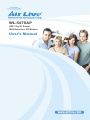 1
1
-
 2
2
-
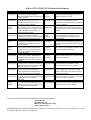 3
3
-
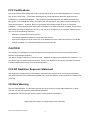 4
4
-
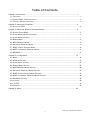 5
5
-
 6
6
-
 7
7
-
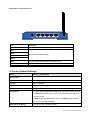 8
8
-
 9
9
-
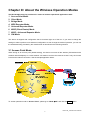 10
10
-
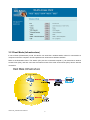 11
11
-
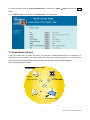 12
12
-
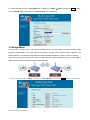 13
13
-
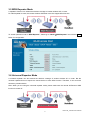 14
14
-
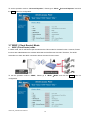 15
15
-
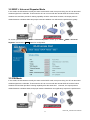 16
16
-
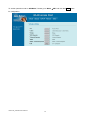 17
17
-
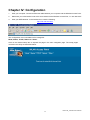 18
18
-
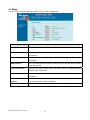 19
19
-
 20
20
-
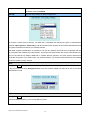 21
21
-
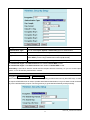 22
22
-
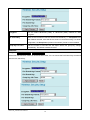 23
23
-
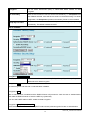 24
24
-
 25
25
-
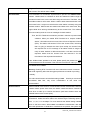 26
26
-
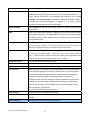 27
27
-
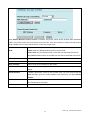 28
28
-
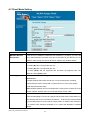 29
29
-
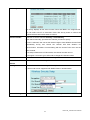 30
30
-
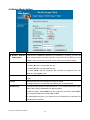 31
31
-
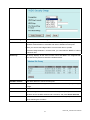 32
32
-
 33
33
-
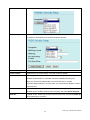 34
34
-
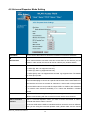 35
35
-
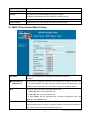 36
36
-
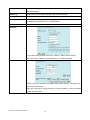 37
37
-
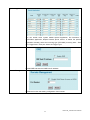 38
38
-
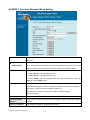 39
39
-
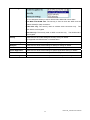 40
40
-
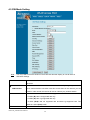 41
41
-
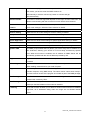 42
42
-
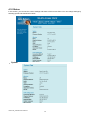 43
43
-
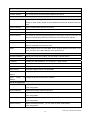 44
44
-
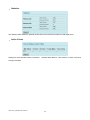 45
45
-
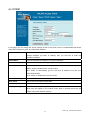 46
46
-
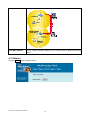 47
47
-
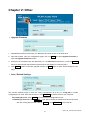 48
48
-
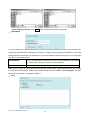 49
49
-
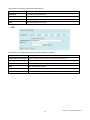 50
50
AirLive WL-5470AP User manual
- Category
- WLAN access points
- Type
- User manual
Ask a question and I''ll find the answer in the document
Finding information in a document is now easier with AI
Related papers
-
AirLive WL-5460AP v2 User manual
-
AirLive AIRMAX DUO User manual
-
AirLive WL-1700USB User manual
-
AirLive WL-5460AP User manual
-
AirLive AP60 User manual
-
AirLive WL-5450AP User manual
-
AirLive WT-2000PCI User manual
-
AirLive 802.11n Long Range PoE AP User manual
-
AirLive A.DUO User manual
-
AirLive ES-4000 v2 User manual
Other documents
-
Abocom Systems MQ4WAP257 User manual
-
Intellinet 503082 User manual
-
CNET CWA-854 User manual
-
Abocom Systems MQ4WAP5502 User manual
-
Advantek Networks AWN-AP-54MR User manual
-
Zoom 4401 User manual
-
Abocom Systems WAP2101 User manual
-
EnGenius ECB150 User manual
-
Abocom Systems MQ4WAP2102 User manual
-
EnGenius EAP350 User manual