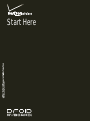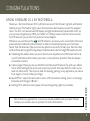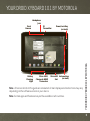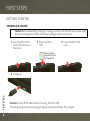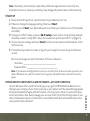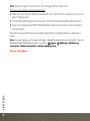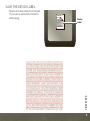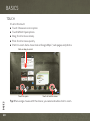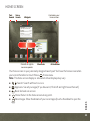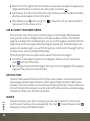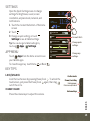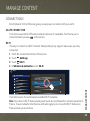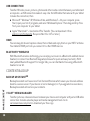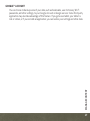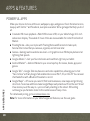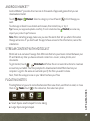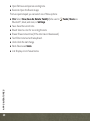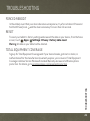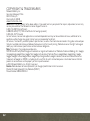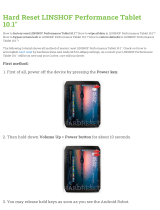Motorola Droid XYBoard v10.1 Verizon Wireless Owner's manual
- Category
- Mobile device dock stations
- Type
- Owner's manual
This manual is also suitable for

Start Here
verizonwireless.com


CONGRATULATIONS
1
CONGRATULATIONS
Congratulations
DROID XYBOARD 10.1 BY MOTOROLA
Heads up—the Droid Xyboard 10.1 by Motorola is one of the thinnest, lightest, and fastest
tablets around. The feather-light, super-thin aluminum shell means you won't be weighed
down. The 10.1-inch widescreen HD display is bright and absolutely loaded with colors, so
your movies and games pop. With your tablet's 1.2 GHz processor and Verizon's muscular
4G LTE network, your productivity will soar to new heights.
Whenever you see the see the 4G LTE indicator, you know you're connected to the most
advanced and reliable 4G mobile network in America. Download speeds up to ten times
faster than 3G networks. Movies in minutes, photos in seconds. Stream your favorite video
without those annoying buffering delays. Download and view full-length HD quality movies.
Streaming: No matter where you are in the house or anywhere else, MotoCast connects
your PC and tablet, which means your music, videos, photos, and other files are always
accessible instantly.
Stylus support: Now you can use the Motorola Stylus with Precision Tip with your tablet.
Use it with Floating Notes write quick notes to yourself, then save them for later in your
task list in Evernote®. The stylus is ideal for drawing, gaming, or any app where you need a
finer degree of control than your finger.
QuickOffice®: Jump from web work to email, office document editing, music, or reading a
bestseller with Google™ eBooks™.
Gaming: Rich, addictive multi-player online action gaming, right in your hands.
Not all features, applications, or services may be available with your plan. Please
contact your wireless service provider for more information.

CONTENTS
2
Contents
MY VERIZON. . . . . . . . . . . . . . . . . . . . . . . . . . . . . . . . . . . . . . . . . . . . . . . . . . . . . . . . . . . . . . . . . . . . . . . . . . . . . . . . . . . . . . . . . 3
THANK YOU FOR CHOOSING VERIZON WIRELESS . . . . . . . . . . . . . . . . . . . . . . . . . . . . . . . . . . . . . . . . . . . . . . 3
IMPORTANT CUSTOMER INFORMATION . . . . . . . . . . . . . . . . . . . . . . . . . . . . . . . . . . . . . . . . . . . . . . . . . . . . . . . . 3
REGISTER NOW . . . . . . . . . . . . . . . . . . . . . . . . . . . . . . . . . . . . . . . . . . . . . . . . . . . . . . . . . . . . . . . . . . . . . . . . . . . . . . . . . . 4
YOUR DROID XYBOARD 10.1 BY MOTOROLA. . . . . . . . . . . . . . . . . . . . . . . . . . . . . . . . . . . . . . . . . . . . . . . . . . . . . . . 5
FIRST STEPS . . . . . . . . . . . . . . . . . . . . . . . . . . . . . . . . . . . . . . . . . . . . . . . . . . . . . . . . . . . . . . . . . . . . . . . . . . . . . . . . . . . . . . . . 6
GETTING STARTED. . . . . . . . . . . . . . . . . . . . . . . . . . . . . . . . . . . . . . . . . . . . . . . . . . . . . . . . . . . . . . . . . . . . . . . . . . . . . . . 6
SAVE THE DEVICE LABEL . . . . . . . . . . . . . . . . . . . . . . . . . . . . . . . . . . . . . . . . . . . . . . . . . . . . . . . . . . . . . . . . . . . . . . . . 9
BASICS . . . . . . . . . . . . . . . . . . . . . . . . . . . . . . . . . . . . . . . . . . . . . . . . . . . . . . . . . . . . . . . . . . . . . . . . . . . . . . . . . . . . . . . . . . . . 10
TOUCH. . . . . . . . . . . . . . . . . . . . . . . . . . . . . . . . . . . . . . . . . . . . . . . . . . . . . . . . . . . . . . . . . . . . . . . . . . . . . . . . . . . . . . . . . . 10
HOME SCREEN . . . . . . . . . . . . . . . . . . . . . . . . . . . . . . . . . . . . . . . . . . . . . . . . . . . . . . . . . . . . . . . . . . . . . . . . . . . . . . . . . 11
SETTINGS . . . . . . . . . . . . . . . . . . . . . . . . . . . . . . . . . . . . . . . . . . . . . . . . . . . . . . . . . . . . . . . . . . . . . . . . . . . . . . . . . . . . . . 13
APP MENU. . . . . . . . . . . . . . . . . . . . . . . . . . . . . . . . . . . . . . . . . . . . . . . . . . . . . . . . . . . . . . . . . . . . . . . . . . . . . . . . . . . . . . 13
KEY TIPS . . . . . . . . . . . . . . . . . . . . . . . . . . . . . . . . . . . . . . . . . . . . . . . . . . . . . . . . . . . . . . . . . . . . . . . . . . . . . . . . . . . . . . . 13
WANT MORE? . . . . . . . . . . . . . . . . . . . . . . . . . . . . . . . . . . . . . . . . . . . . . . . . . . . . . . . . . . . . . . . . . . . . . . . . . . . . . . . . . . 14
MANAGE CONTENT. . . . . . . . . . . . . . . . . . . . . . . . . . . . . . . . . . . . . . . . . . . . . . . . . . . . . . . . . . . . . . . . . . . . . . . . . . . . . . . . 15
CONNECTIONS . . . . . . . . . . . . . . . . . . . . . . . . . . . . . . . . . . . . . . . . . . . . . . . . . . . . . . . . . . . . . . . . . . . . . . . . . . . . . . . . . 15
CONTENT BACKUP. . . . . . . . . . . . . . . . . . . . . . . . . . . . . . . . . . . . . . . . . . . . . . . . . . . . . . . . . . . . . . . . . . . . . . . . . . . . . 16
APPS & FEATURES . . . . . . . . . . . . . . . . . . . . . . . . . . . . . . . . . . . . . . . . . . . . . . . . . . . . . . . . . . . . . . . . . . . . . . . . . . . . . . . . 18
POWERFUL APPS . . . . . . . . . . . . . . . . . . . . . . . . . . . . . . . . . . . . . . . . . . . . . . . . . . . . . . . . . . . . . . . . . . . . . . . . . . . . . . 18
ANDROID MARKET™. . . . . . . . . . . . . . . . . . . . . . . . . . . . . . . . . . . . . . . . . . . . . . . . . . . . . . . . . . . . . . . . . . . . . . . . . . . . 19
STREAM CONTENT WITH MOTOCAST . . . . . . . . . . . . . . . . . . . . . . . . . . . . . . . . . . . . . . . . . . . . . . . . . . . . . . . . . 19
FLOATING NOTES. . . . . . . . . . . . . . . . . . . . . . . . . . . . . . . . . . . . . . . . . . . . . . . . . . . . . . . . . . . . . . . . . . . . . . . . . . . . . . 19
TROUBLESHOOTING. . . . . . . . . . . . . . . . . . . . . . . . . . . . . . . . . . . . . . . . . . . . . . . . . . . . . . . . . . . . . . . . . . . . . . . . . . . . . . . 21
FORCED REBOOT . . . . . . . . . . . . . . . . . . . . . . . . . . . . . . . . . . . . . . . . . . . . . . . . . . . . . . . . . . . . . . . . . . . . . . . . . . . . . . 21
RESET . . . . . . . . . . . . . . . . . . . . . . . . . . . . . . . . . . . . . . . . . . . . . . . . . . . . . . . . . . . . . . . . . . . . . . . . . . . . . . . . . . . . . . . . . . 21
TOTAL EQUIPMENT COVERAGE . . . . . . . . . . . . . . . . . . . . . . . . . . . . . . . . . . . . . . . . . . . . . . . . . . . . . . . . . . . . . . . 21

MY VERIZON
3
MY VERIZON
My Verizon
THANK YOU FOR CHOOSING VERIZON WIRELESS
You’re now connected to america’s fastest Most reliable Verizon 4G LTE Network. That’s ten
times faster than Verizon’s 3G. So go ahead and make yourself heard.
This book will show you how to unleash the potential of your new device. Assistance is at
your fingertips at verizonwireless.com
. Customer Service is at your disposal at
1-800-922-0204 or at any Verizon Wireless Store. a comprehensive user Guide is available
on demand—simply download one at support.vzw.com/phones
or call 1-800-734-5870 to
order a copy.
Note:
Devices and software are constantly evolving—the screen images and icon you see
here are for reference only.
IMPORTANT CUSTOMER INFORMATION
CONTENT AND INTERNET ACCESS
Many services and applications offered through your device may be provided by third
parties. Before you use, link to, or download a service provided by a third party, or an
application such as a non-Verizon Wireless location-based GPS-type service, chat room,
marketplace or social network from your device, you should review the terms of such service
or application and applicable privacy policy. Personal information you submit may be read,
collected or used by the service or application provider and/or other users of those forums.
Verizon Wireless is not responsible for any information, content or services you access,
download or use from the Internet. You are responsible for maintaining virus and other
Internet security protections when accessing service for additional information, visit the
Verizon Content policy at responsibility.verizon.com/contentpolicy
.

MY VERIZON
4
REGISTER NOW
Save time. Save money. Register now at verizonwireless.com/myverizon.
Manage your account. Quickly check your text and data usage or make adjustments to
your plan at any time.
Get personalized support. My Support answers your questions quickly.
Pay bills your way. Go green and set up paperless billing, make a one-time payment, or use
auto pay and never worry about missing a payment.
Much more. Move your media and transfer your contacts in no time with Backup
Assistant
SM
.

YOUR DROID XYBOARD 10.1 BY MOTOROLA
5
YOUR DROID XYBOARD 10.1 BY MOTOROLA
Your Droid Xyboard 10.1 by Motorola
Note:
All screen shots in this guide are simulated. Actual displays and instructions may vary
depending on the software version in your device.
Note:
Certain apps and features may not be available in all countries.
11:35
Volume Keys
(on back)
Micro USB/
Charger & HDMI
Connectors
Battery
Charging
Light
Power/Lock Key
(on back)
Front
Camera
Headphone
Jack
IR
Tr ansmitter
MicroSIM
Slot

FIRST STEPS
FIRST STEPS
6
First steps
GETTING STARTED
ASSEMBLE & CHARGE
Caution:
Power off the tablet before removing the Micro SIM.
The charging light turns white during charging, then turns off when fully charged.
Caution:
Before assembling, charging, or using your device for the first time, please read
the important legal and safety information packaged with your product.
1
Open the Micro SIM
cover at the bottom of
the device.
2
Insert the Micro
SIM.
3
Close the Micro SIM
cover.
4
Charge up.
Gold contacts
toward the front
of the device.

FIRST STEPS
7
Note:
The battery should only be replaced by a Motorola-approved service facility. Any
attempt to remove or replace your battery may damage the product and void the warranty.
START UP
1
Press and hold Power/Lock on the back of your tablet to turn it on.
2
If desired, change the language setting, then touch
Start
.
When you touch
Start
, your tablet attempts to activate your mobile service (if not already
activated).
3
If you go on to Wi-Fi setup, you see a
Wi-Fi setup
screen. Connect to an existing network,
add a new network, or skip Wi-Fi setup for now and set up later (see “Wi-Fi” on page 15).
4
Choose location settings and touch
Next
(for the most accurate location features, check
both services).
5
Follow the setup wizard to create or log into your Google™ Account and go to the home
screen.
Record your Google Account information for future reference.
Username: ________________________________________________________
Password Hint: ____________________________________________________
Note:
If you have an existing Gmail account, your contacts from that account are synced to your
device. Whenever you select a contact from one group, the tablet shows contacts from every
group.
PREPAID MONTH TO MONTH DATA PLANS FOR TABLETS—ACTIVATE YOUR DEVICE
Verizon Wireless offers month to month, pay as you go 4G LTE Mobile Broadband service
that puts you in charge of your Internet access on your tablet. Surf the web at blazing speeds
and enjoy thousands of apps with the freedom of no long-term contract, no activation fees,
and no termination fees. Easily manage your account directly from the Settings menu of your
device. Data plans require a Credit Card or select Debit Cards and will automatically renew
every month unless cancelled.

FIRST STEPS
8
Note:
Subject to specific terms of use. For coverage details, please visit
www.verizonwireless.com/coveragelocator
.
1
Make sure your device's SIM card is inserted. Then, from the ''Set up data service'' screen.
select ''Sign up now''.
2
You will automatically be directed to your ''Verizon Wireless Mobile Broadband portal''.
3
Select your data plan and follow the Next Steps instructions on the screen to complete
your activation.
You will receive a confirmation email when registration is complete and your data plan is
active.
Note:
You can change your Account Settings or Data Plan at any time by visiting the ''Verizon
Wireless Mobile Broadband portal''. Just touch
Apps
>
Settings
>
Wireless &
networks
>
Mobile networks
>
Verizon data service
.
Service Coming Soon.

FIRST STEPS
9
SAVE THE DEVICE LABEL
Remove the device label from the back
of your device and attach it below for
safekeeping.
Serial number
Model number
adg eahoaie ehwoien
adg eahoaie eh
adg eahoaie ehwoien
Product Code
Device
Label
ATTACH LABEL ATTACH LABELATTACH LABEL ATTACH LABEL
LABEL ATTACH LABEL ATTACH LABEL ATTACH LABEL ATTACH
TACH LABEL ATTACH LABEL ATTACH LABEL ATTACH LABEL AT
L ATTACH LABEL ATTACH LABL ATTACH LABEL ATTACH LAB
H LABEL ATTACH LABEL ATTACH LABEL ATTACH LABEL ATTAC
ATTACH LABEL ATTACH LABEL ATTACH LABEL ATTACH LABEL
ABEL ATTACH LABEL ATTACH LABEL ATTACH LABEL ATTACH L
ACH LABEL ATTACH LABEL ATTACH LABEL ATTACH LABEL ATT
L ATTACH LABEL ATTACH LABL ATTACH LABEL ATTACH LAB
LABEL ATTACH LABEL ATTACHLABEL ATTACH LABEL ATTACH
TACH LABEL ATTACH LABEL ATTACH LABEL ATTACH LABEL A
BEL ATTACH LABEL ATTACH LABEL ATTACH LABEL ATTACH LA

BASICS
BASICS
10
Basics
TO UC H
It’s all in the touch:
Touch: Choose an icon or option.
Touch & Hold: Open options.
Drag: Scroll or move slowly.
Flick: Scroll or move quickly.
Pinch-to-zoom: Get a closer look at Google Maps™, web pages, and photos.
Tip:
When using a mouse with the device, you can also double-click to zoom.
11:35
Inbox
Google Calendaar
Reminder: Executive Review Call @ Jul 22
3:00pm-4:00pm (David’s Calendar@moto
2:55pm
2:52pm
2:50pm
Brian Whitman
Budget Updates -- I’m eating at the Cafe Firefly
today. Want to meet for lunch?
Me, Paul, Kim 3
content updates for marketing materials --
Sounds like a plan. Let’s move forward for now
Apps
Talk
Madden NFL 12 Camera Quickoffice HD Maps Market
MotoCast Calendar
Check out this
deal!
Motorola Facebook
Verizon Google
Flick or drag to scroll.
Touch to open. Touch & hold to move.

BASICS
11
HOME SCREEN
Your home screen is your personally designed launch pad. You’ll see the home screen when
you turn on the tablet or touch Home from a menu.
Note:
This home screen display is simulated. Actual displays may vary.
Search: Search with text or voice.
App menu: See all your apps (if you have a lot, flick left and right to see them all).
Back: Go back one screen.
Home: Return to the home screen at any point.
Recent apps: Show thumbnails of your recent apps (touch a thumbnail to open the
app).
11:35
Inbox
Google Calendaar
Reminder: Executive Review Call @ Jul 22
3:00pm-4:00pm (David’s Calendar@moto
2:55pm
2:52pm
2:50pm
Brian Whitman
Budget Updates -- I’m eating at the Cafe Firefly
today. Want to meet for lunch?
Me, Paul, Kim 3
content updates for marketing materials --
Sounds like a plan. Let’s move forward for now
Apps
Tal k
Madden NFL 12 Camera Quickoffice HD Maps Market
MotoCast Calendar
Check out this
deal!
Motorola Facebook
Verizon Google
Text
Search
Voice
Search
Widgets
Flick left or right to
see more panels.
Customize your
home screen.
Shortcuts
4G Indicator

BASICS
12
Panels: Flick left or right to show the five home screen panels. Use panels to organize your
widgets and shortcuts. To return to the center panel, touch Home .
Notifications: Touch the clock in the bottom right to show your tablet’s status and details
about any new messages or other notifications.
Menu: When you see in the top right, or in the bottom left, you can touch them to
open a menu for the screen you’re on.
USE & CHANGE YOUR HOME SCREEN
On your home screen, shortcuts are icons that open your favorite apps, Web bookmarks,
music playlists, and more. Widgets show you the date, updates, and more. The Calendar
widget is an example of a scrollable widget—you can scroll through your calendar within the
widget itself, on the home page, without opening the calendar app. The Books widget is an
example of a stacked widget—you can flick through your content within the widget itself, on
the home screen, without opening the Books app.
Flick left and right to see more home screen panels of shortcuts and widgets.
Customize: To add widgets, app shortcuts, wallpapers, and more to your home screen,
touch at the top of the screen.
Resize widget: Touch and hold the widget, then let go. Once the highlighted frame appears
drag one of the pointers to resize the frame.
NOTIFICATIONS
The notification panel at the bottom of the home screen contains icons that tell you about
new messages, available app downloads, network signal strength, and other tablet status
indicators. Touch an individual icon to see that email, meeting reminder, or other notification.
Or, touch the digital time display to open the entire notification panel to see all new message
notifications, status icons, and other useful data.
SEARCH
The search window on your home screen gives you two search options. For a text search,
touch the search window, enter your keyword(s), then touch . To search by voice, touch
and speak your keyword(s) when prompted.

BASICS
13
SETTINGS
Open the Quick Settings menu to change
settings for brightness, sound, screen
orientation, airplane mode, network, and
notifications.
1
Touch the clock at the bottom of the home
screen.
2
Touch .
3
Change a quick setting, or touch
Settings
to see all tablet settings.
Tip:
You can also go to tablet settings by
touching
Apps
>
Settings
.
APP MENU
Touch
Apps
from the home screen to see
your tablet’s apps.
To close the app tray, touch Home or Back .
KEY TIPS
LOCK/UNLOCK
Lock the touchscreen by pressing Power/Lock . To unlock the
touchscreen, just press the Power/Lock again, then drag
out of the circle.
CHANGE VOLUME
Press the volume keys to adjust the volume.
ON
Wi-Fi
Airplane mode
Auto-rotate screen
Notifications
Settings
AUTO
OFF
ON
Friday
Dec 10. 2011
100%
11:35
11:35
Connect Wi-Fi.
Change quick
settings.
Change any
settings.
Volume Keys
On the back:
Power/Lock Key
Hold=power,
Press=Lock/unlock

BASICS
14
WANT MORE?
More help, more accessories, more free stuff. We’re here to help.
Answers: Check out the help center on your tablet—touch
Apps
>
Help Center
.
Support: Software updates, PC software, user guides, online help, and more at
www.motorola.com/myxyboard10.1
.
Accessories: Find accessories for your tablet at www.motorola.com/products.
Join us: Get the latest news, apps, tips & tricks, videos and so much more—join us on:
YouTube™
www.youtube.com/motorola
Facebook™
www.facebook.com/motorola
Twitter
www.twitter.com/motomobile

MANAGE CONTENT
15
MANAGE CONTENT
Manage content
CONNECTIONS
Droid Xyboard 10.1 by Motorola gives you many ways to connect with your world.
4G LTE CONNECTION
Your device uses the 4G LTE mobile network wherever it's available. You'll know you're
connected when you see on the screen.
WI-FI
It's easy to connect to a Wi-Fi network. Newly added proxy support makes sure you stay
connected.
1
Touch the clock at the bottom of the screen.
2
To uch .
Settings
3
To uch
Wi-Fi
.
4
In
Wireless & networks
, select
Wi-Fi
.
Your tablet scans for and shows all available Wi-Fi networks.
Note:
Your device's Wi-Fi features and power levels are not allowed for outdoor operation in
France. To avoid unlawful interference with radio signals, do not use the Wi-Fi features in
France unless you are indoors.
Wireless & networks
Turn on Bluetooth
Wi-Fi settings
Set up & manage wireless access points
Bluetooth
Sound
Screen
Location & security
Applications
Accounts & sync
Privac
y
Settings
Wireless & networks
Airplane mode
Disable all wireless connections
Wi-Fi
Connected to ShySycamore

MANAGE CONTENT
16
USB CONNECTION
Transfer HD video, music, pictures, photos and other media content between your tablet and
a computer—a USB connection makes it easy. Use the USB cable that came with your tablet
to make the connection, then:
Microsoft™ Windows™ XP, Windows Vista, and Windows 7—On your computer, press
Start, open your list of programs, and select Windows Explorer. Then drag and drop files
from your computer to your tablet.
Apple™ Macintosh™—Use Android File Transfer. (You can download it from
android.com/filetransfer
. Requires Mac OS x 10.5 or later.)
HDMI
You can snap photos and capture videos, then sit back and enjoy them on your HDTV at home.
Your tablet’s HDMI port lets you connect it to other HDMI devices.
BLUETOOTH® WIRELESS
With Bluetooth wireless technology, you can enjoy your music on a Bluetooth-enabled stereo
headset, or connect to a Bluetooth keypad and mouse for quick and easy text entry. With
newly added Bluetooth support for Google Talk, you can chat hands-free using a Bluetooth
headset or car kit.
CONTENT BACKUP
BACKUP ASSISTANT
SM
Backup Assistant is a free service from Verizon Wireless which saves your device’s address
book to a secure server. If your device is lost or damaged, or if you upgrade to a new device,
Backup Assistant will restore your contacts.
V CAST™ MEDIA MANAGER
Transfer pictures, videos and music between your device and computer with just a USB cable
connection. Includes a media player and media management tools. Go to
verizonwireless.com/vmm
to download your free copy.

MANAGE CONTENT
17
GOOGLE™ ACCOUNT
You can choose to back up some of your data, such as bookmarks, user dictionary, Wi-Fi
passwords, and other settings, to your Google Account on Google servers. Some third-party
application may also take advantage of this feature. If you get a new tablet, your tablet is
lost or stolen, or if you reinstall an application, you can restore your settings and other data.

APPS & FEATURES
APPS & FEATURES
18
Apps & features
POWERFUL APPS
Make your device do more with music, wallpapers, apps, and games. Check the latest scores,
keep up with Twitter™ and Facebook, even plan a vacation. We’ve got apps that help you do it
all.
Cinematic HD movie playback—Watch HD movies in HD, on your tablet’s huge 10.1-inch
widescreen display. Thousands of movie titles are now available for rental from Android
Market.
Floating Notes—Use your stylus with Floating Notes and Evernote to take quick,
hand-written notes that you can save, organize, and retrieve later.
Games—Gaming reaches a whole new level—rich graphics on an HD display delivered at
lightning-fast speeds.
Google eBooks™—Get your favorite books and read them right on your tablet.
Android Market™—Android Market is your one-stop shop for movies, books, apps, and
games.
Google Talk™—Google Talk now has voice and video capabilities, allowing you to chat
"face-to-face" with any Google Talk enabled device over Wi-Fi, 3G, or 4G LTE. You can even
chat handsfree with a Bluetooth headset or car kit.
Google Maps™—Of course you can still find local businesses, view maps, and get driving
directions. Some new additions make Google Maps really stands out from the rest. Street
View zooms you all the way in—you're virtually standing on the street. 3D building
outlines give you fantastic detail to the central areas of many cities.
For details and pricing, go to verizonwireless.com
.
Note:
For more information on your tablet’s apps and features, see the user guide.
Page is loading ...
Page is loading ...
Page is loading ...
Page is loading ...
Page is loading ...
Page is loading ...
-
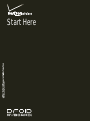 1
1
-
 2
2
-
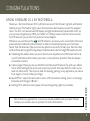 3
3
-
 4
4
-
 5
5
-
 6
6
-
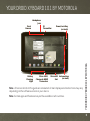 7
7
-
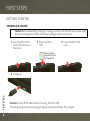 8
8
-
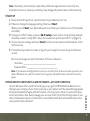 9
9
-
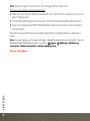 10
10
-
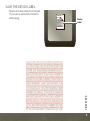 11
11
-
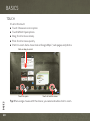 12
12
-
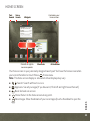 13
13
-
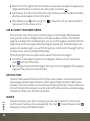 14
14
-
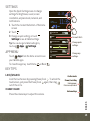 15
15
-
 16
16
-
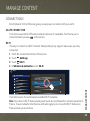 17
17
-
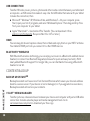 18
18
-
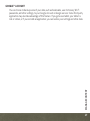 19
19
-
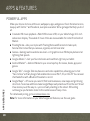 20
20
-
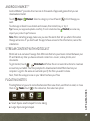 21
21
-
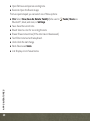 22
22
-
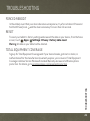 23
23
-
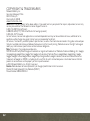 24
24
-
 25
25
-
 26
26
Motorola Droid XYBoard v10.1 Verizon Wireless Owner's manual
- Category
- Mobile device dock stations
- Type
- Owner's manual
- This manual is also suitable for
Ask a question and I''ll find the answer in the document
Finding information in a document is now easier with AI
Related papers
-
Motorola Droid XYBoard Series Droid XYBoard v8.2 Verizon Wireless Owner's manual
-
Motorola Droid Xyboard 8.2 User manual
-
Motorola Droid X Quick Start
-
Motorola Xoom Verizon Wireless User manual
-
Motorola XT1039 Moto G LTE User manual
-
Verizon Xoom Verizon LTE User manual
-
Verizon Droid XYBoard v8.2 Verizon Wireless User manual
-
Motorola XYBoard v8.2 Wi-Fi User manual
-
Motorola XYBoard v8.2 Wi-Fi User manual
-
Motorola Droid Xyboard 8.2 User manual
Other documents
-
Ewent EW2676 Datasheet
-
LG G5 VS987 (Verizon) User manual
-
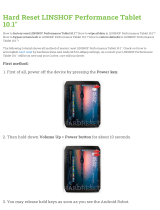 LINSHOF Performance Tablet 10.1" User manual
LINSHOF Performance Tablet 10.1" User manual
-
Samsung GT-P7100 User manual
-
Verizon Ellipsis 10 Tablet PC User manual
-
Verizon Ellipsis 8 HD Tablet User manual
-
Verizon Samsung Galaxy Tab 2 Reference guide
-
Asus ZT500KL User manual
-
Verizon Galaxy J3 User manual
-
Samsung GALAXY TAB User manual