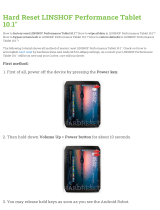BASICS
12
Panels: Flick left or right to show the five home screen panels. Use panels to organize your
widgets and shortcuts. To return to the center panel, touch Home .
Notifications: Touch the clock in the bottom right to show your tablet’s status and details
about any new messages or other notifications.
Menu: When you see in the top right, or in the bottom left, you can touch them to
open a menu for the screen you’re on.
USE & CHANGE YOUR HOME SCREEN
On your home screen, shortcuts are icons that open your favorite apps, Web bookmarks,
music playlists, and more. Widgets show you the date, updates, and more. The Calendar
widget is an example of a scrollable widget—you can scroll through your calendar within the
widget itself, on the home page, without opening the calendar app. The Books widget is an
example of a stacked widget—you can flick through your content within the widget itself, on
the home screen, without opening the Books app.
Flick left and right to see more home screen panels of shortcuts and widgets.
Customize: To add widgets, app shortcuts, wallpapers, and more to your home screen,
touch at the top of the screen.
Resize widget: Touch and hold the widget, then let go. Once the highlighted frame appears
drag one of the pointers to resize the frame.
NOTIFICATIONS
The notification panel at the bottom of the home screen contains icons that tell you about
new messages, available app downloads, network signal strength, and other tablet status
indicators. Touch an individual icon to see that email, meeting reminder, or other notification.
Or, touch the digital time display to open the entire notification panel to see all new message
notifications, status icons, and other useful data.
SEARCH
The search window on your home screen gives you two search options. For a text search,
touch the search window, enter your keyword(s), then touch . To search by voice, touch
and speak your keyword(s) when prompted.