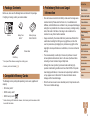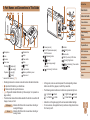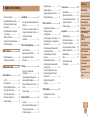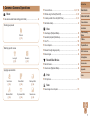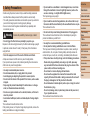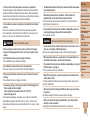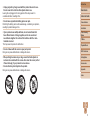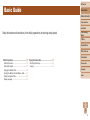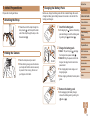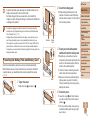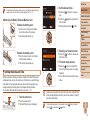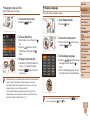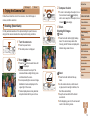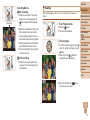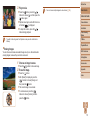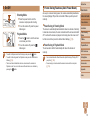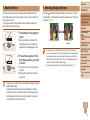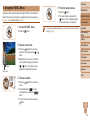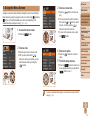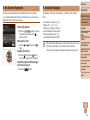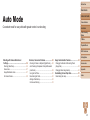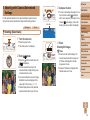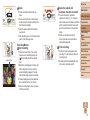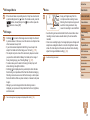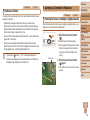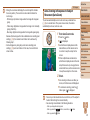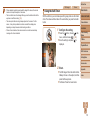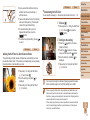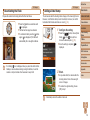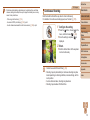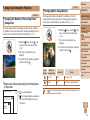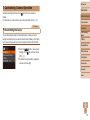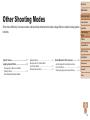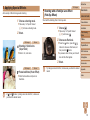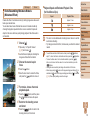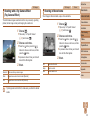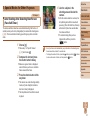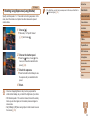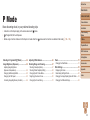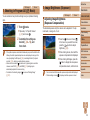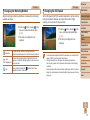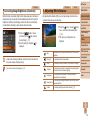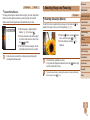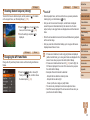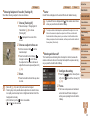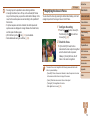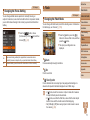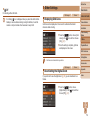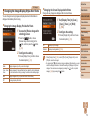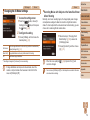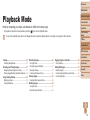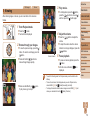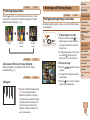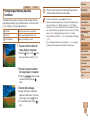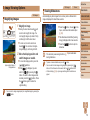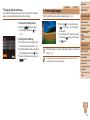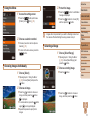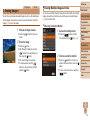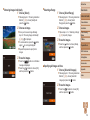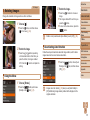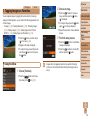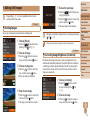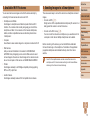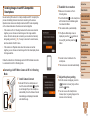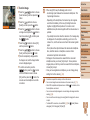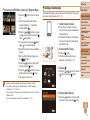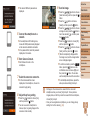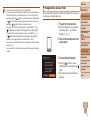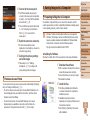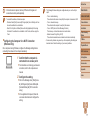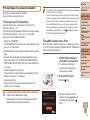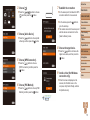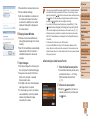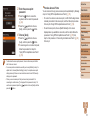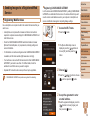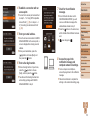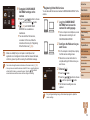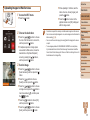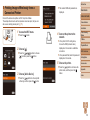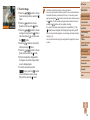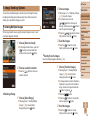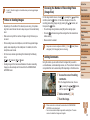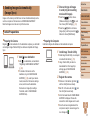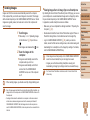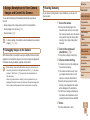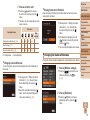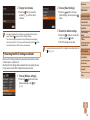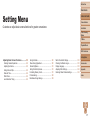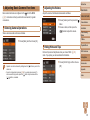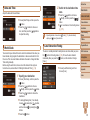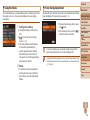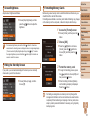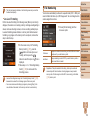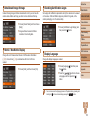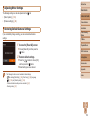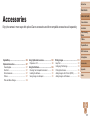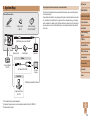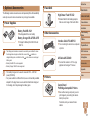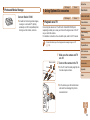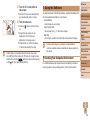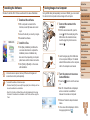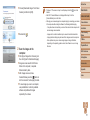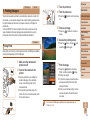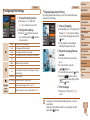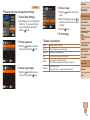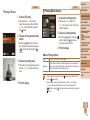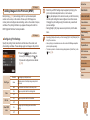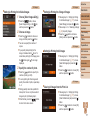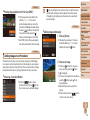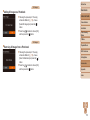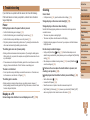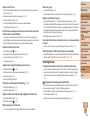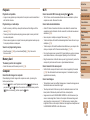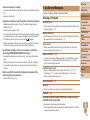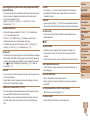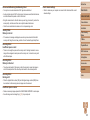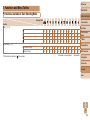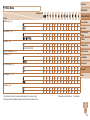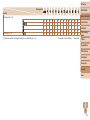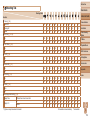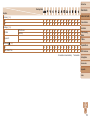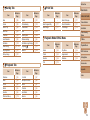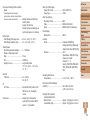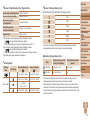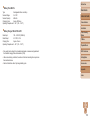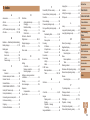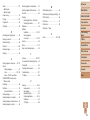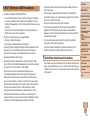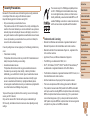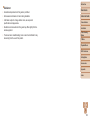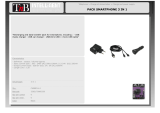1
Before Use
Basic Guide
Advanced Guide
Camera Basics
Auto Mode
Other Shooting
Modes
P Mode
Playback Mode
Setting Menu
Wi-Fi Functions
Accessories
Appendix
Index
Camera User Guide
ENGLISH
© CANON INC. 2016 CT0-D050-000-F101-B
• Click the buttons in the lower right to access other pages.
: Next page
: Previous page
: Page before you clicked a link
• To jump to the beginning of a chapter, click the chapter
title at right.
From chapter title pages, you can access topics by
clicking their titles.
• Make sure you read this guide, including the “Safety
Precautions” (=
6) section, before using the camera.
• Reading this guide will help you learn to use the camera
properly.
• Store this guide safely so that you can use it in the
future.

2
Before Use
Basic Guide
Advanced Guide
Camera Basics
Auto Mode
Other Shooting
Modes
P Mode
Playback Mode
Setting Menu
Wi-Fi Functions
Accessories
Appendix
Index
Package Contents
Before use, make sure the following items are included in the package.
If anything is missing, contact your camera retailer.
Camera Battery Pack
NB-11L*
Battery Charger
CB-2LF/CB-2LFE
Printed Matter
Wrist Strap
* Do not peel off the adhesive covering from a battery pack.
•A memory card is not included (=
2).
Compatible Memory Cards
The following memory cards (sold separately) can be used, regardless of
capacity.
• SD memory cards*
• SDHC memory cards*
• SDXC memory cards*
* CardsconformingtoSDstandards.However,notallmemorycardshavebeenveried
to work with the camera.
Preliminary Notes and Legal
Information
• Take and review some test shots initially to make sure the images were
recorded correctly. Please note that Canon Inc., its subsidiaries and
afliates,anditsdistributorsarenotliableforanyconsequentialdamages
arising from any malfunction of a camera or accessory, including memory
cards, that result in the failure of an image to be recorded or to be
recorded in a way that is machine readable.
• Images recorded by the camera shall be for personal use. Refrain from
unauthorized recording that infringes on copyright law, and note that
even for personal use, photography may contravene copyright or other
legal rights at some performances or exhibitions, or in some commercial
settings.
• The camera warranty is valid only in the area of purchase. In case of
camera problems while abroad, return to the area of purchase before
contacting a Canon Customer Support Help Desk.
• Although the screen (monitor) is produced under extremely high-
precision manufacturing conditions and more than 99.99% of the pixels
meetdesignspecications,inrarecasessomepixelsmaybedefective
or may appear as red or black dots. This does not indicate camera
damage or affect recorded images.
• When the camera is used over an extended period, it may become warm.
This does not indicate damage.

3
Before Use
Basic Guide
Advanced Guide
Camera Basics
Auto Mode
Other Shooting
Modes
P Mode
Playback Mode
Setting Menu
Wi-Fi Functions
Accessories
Appendix
Index
• In this guide, icons are used to represent the corresponding camera
buttons on which they appear, or which they resemble.
• The following camera buttons and controls are represented by icons.
[
] Up button on back [ ] Right button on back
[
] Left button on back [ ] Down button on back
• Instructions in this guide apply to the camera under default settings.
• For convenience, all supported memory cards are simply referred to as
the “memory card”.
Part Names and Conventions in This Guide
Microphone
Lens
Speaker
Zoom lever
Shooting: [
(telephoto)] /
[
(wide angle)]
Playback: [
(magnify)] /
[
(index)]
Shutter button
Lamp
Power button
Flash
(N-Mark)*
Tripod socket
Memory card/battery cover
Strap mount
* Used with NFC features (=
71).
• Shooting modes and on-screen icons and text are indicated in brackets.
•
: Important information you should know
•
: Notes and tips for expert camera use
• =xx: Pages with related information (in this example, “xx” represents a
page number)
• The tabs shown above titles indicate whether the function is used for still
images, movies, or both.
Still Images
: Indicates that the function is used when shooting or
viewing still images.
Movies
: Indicates that the function is used when shooting or
viewing movies.
Screen (monitor)
AV OUT (Audio/video output) /
DIGITAL terminal
[ (Playback)] button
[ (Auto)] /
[
(Single-image erase)] /
Up button
[ (Auto zoom)] / Left button
Indicator
[ (Wi-Fi)] button
Movie button
FUNC. (Function) / SET button
[ (Flash)] / Right button
[ (Information)] / Down button
[ ] button
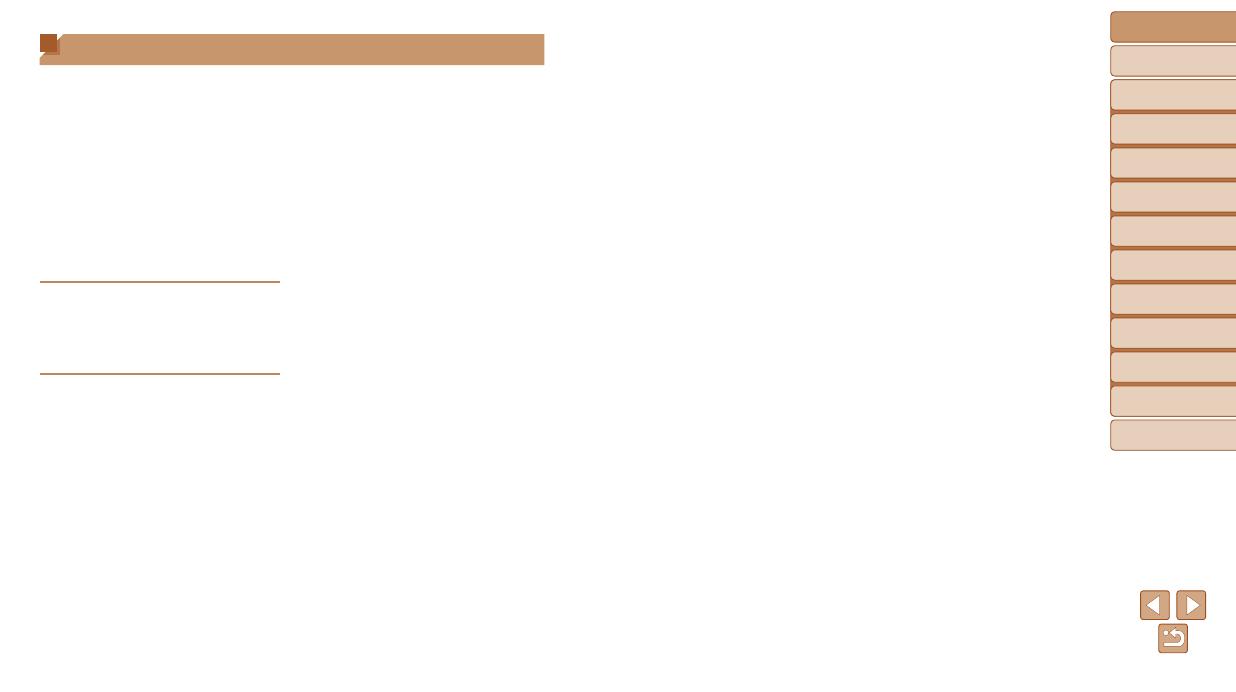
4
Before Use
Basic Guide
Advanced Guide
Camera Basics
Auto Mode
Other Shooting
Modes
P Mode
Playback Mode
Setting Menu
Wi-Fi Functions
Accessories
Appendix
Index
Erasing Images ............................63
Rotating Images ........................... 65
Tagging Images as Favorites ....... 66
Editing Still Images ......................67
Wi-FiFunctions..........................69
Available Wi-Fi Features .............. 70
Sending Images to
a Smartphone ..............................70
Saving Images to a Computer .....76
Sending Images to a Registered
Web Service ................................. 82
Printing Images Wirelessly from
a Connected Printer .....................86
Sending Images to Another
Camera ........................................87
Image Sending Options ...............89
Sending Images Automatically
(Image Sync)................................91
Using a Smartphone to View
Camera Images and Control
the Camera ..................................93
Editing or Erasing Wi-Fi
Settings ........................................94
SettingMenu..............................97
Adjusting Basic Camera
Functions .....................................98
Accessories.............................105
System Map ...............................106
Optional Accessories .................107
Using Optional Accessories .......108
Using the Software ....................109
Printing Images .......................... 112
Appendix..................................120
Troubleshooting .........................121
On-Screen Messages ................124
On-Screen Information ..............127
Functions and Menu Tables .......129
Handling Precautions ................. 135
Specications ............................. 135
Index ..........................................139
Wi-Fi (Wireless LAN)
Precautions ................................141
Table of Contents
Package Contents .........................2
Compatible Memory Cards ............2
Preliminary Notes and Legal
Information .....................................2
Part Names and Conventions
in This Guide .................................. 3
Table of Contents ........................... 4
Common Camera Operations ........5
Safety Precautions ......................... 6
Basic Guide ...................... 9
Initial Preparations .......................10
Trying the Camera Out ................14
Advanced Guide ............. 17
CameraBasics...........................17
On/Off ..........................................18
Shutter Button ..............................19
Shooting Display Options ............19
Using the FUNC. Menu ................ 20
Using the Menu Screen ...............21
On-Screen Keyboard ...................22
Indicator Display ..........................22
AutoMode..................................23
Shooting with Camera-Determined
Settings ........................................24
Common, Convenient Features ... 28
Image Customization Features ....34
Customizing Camera
Operation .....................................35
OtherShootingModes..............36
SpecicScenes ...........................37
Applying Special Effects ..............38
Special Modes for Other
Purposes ...................................... 41
PMode........................................43
Shooting in Program AE
([P] Mode) ....................................44
Image Brightness (Exposure) ......44
Adjusting White Balance ..............46
Shooting Range and Focusing ....47
Flash ............................................51
Other Settings ..............................52
PlaybackMode...........................55
Viewing ........................................56
Browsing and Filtering Images ....57
Image Viewing Options ................59
Protecting Images ........................60

5
Before Use
Basic Guide
Advanced Guide
Camera Basics
Auto Mode
Other Shooting
Modes
P Mode
Playback Mode
Setting Menu
Wi-Fi Functions
Accessories
Appendix
Index
Common Camera Operations
Shoot
Use camera-determined settings (Auto Mode) .................................... 24
Shooting people well
Portraits
(=
37)
Matchingspecicscenes
Low Light
(=
37)
Fireworks
(=
37)
Applying special effects
Vivid Colors
(=
38)
Poster Effect
(=
38)
Fish-Eye Effect
(=
38)
Miniature Effect
(=
39)
Toy Camera Effect
(=
40)
Monochrome
(=
40)
Focus on faces ......................................................................... 24, 37, 48
Withoutusingtheash(FlashOff) ................................................. 32, 52
Include yourself in the shot (Self-Timer) ........................................ 30, 41
Add a date stamp ................................................................................. 32
View
View images (Playback Mode) ............................................................. 56
Automatic playback (Slideshow) .......................................................... 59
On a TV .............................................................................................. 108
On a computer ................................................................................... 109
Browsethroughimagesquickly ........................................................... 57
Erase images ....................................................................................... 63
Record/ViewMovies
Record movies ..................................................................................... 24
View movies (Playback Mode) ............................................................. 56
Print
Print pictures .......................................................................................112
Save
Save images to a computer ................................................................110

6
Before Use
Basic Guide
Advanced Guide
Camera Basics
Auto Mode
Other Shooting
Modes
P Mode
Playback Mode
Setting Menu
Wi-Fi Functions
Accessories
Appendix
Index
Safety Precautions
• Before using the product, ensure that you read the safety precautions
described below. Always ensure that the product is used correctly.
• The safety precautions noted here are intended to prevent you and other
persons from being injured or incurring property damage.
• Be sure to also check the guides included with any separately sold
accessories you use.
Warning
Denotes the possibility of serious injury or death.
• Donottriggertheashincloseproximitytopeople’seyes.
Exposuretotheintenselightproducedbytheashcoulddamageeyesight.
In particular, remain at least 1 meter (3.3 feet) away from infants when
usingtheash.
• Storethisequipmentoutofthereachofchildrenandinfants.
A strap wound around a child’s neck may result in asphyxiation.
If your product uses a power cord, mistakenly winding the cord around a
child’s neck may result in asphyxiation.
• Useonlyrecommendedpowersources.
• Donotdisassemble,alter,orapplyheattotheproduct.
• Avoiddroppingorsubjectingtheproducttosevereimpacts.
• Donottouchtheinterioroftheproductifitisbroken,suchaswhen
dropped.
• Stopusingtheproductimmediatelyifitemitssmokeorastrange
smell,orotherwisebehavesabnormally.
• Donotuseorganicsolventssuchasalcohol,benzine,orthinnerto
cleantheproduct.
• Avoidcontactwithliquid,anddonotallowliquidorforeignobjects
inside.
Thiscouldresultinelectricalshockorre.
Iftheproductgetswet,orifliquidorforeignobjectsgetinside,removethe
battery pack/batteries or unplug immediately.
• Ifyourmodelhasaviewnderorinterchangeablelens,donotlook
throughtheviewnderorlensatbrightlightsources(suchasthe
sunonaclearday,orabrightarticiallightsource).
This may damage your eyesight.
• Ifyourmodelhasaninterchangeablelens,donotleavethelens(or
thecamerawiththelensattached)inthesunwithoutthelenscapon.
Thiscouldresultinare.
• Donottouchtheproductduringthunderstormsifitispluggedin.
Thiscouldresultinelectricalshockorre.Immediatelystopusingthe
product and distance yourself from it.
• Useonlytherecommendedbatterypack/batteries.
• Donotplacethebatterypack/batteriesnearorindirectame.
This may cause the battery pack/batteries to explode or leak, resulting in
electricalshock,re,orinjuries.Ifleakingbatteryelectrolytecomesinto
contactwitheyes,mouth,skin,orclothing,immediatelyushwithwater.
• Iftheproductusesabatterycharger,notethefollowingprecautions.
-Removetheplugperiodicallyand,usingadrycloth,wipeaway
anydustanddirtthathascollectedontheplug,theexteriorofthe
poweroutlet,andthesurroundingarea.
-Donotinsertorremovetheplugwithwethands.
-Donotusetheequipmentinamannerthatexceedstherated
capacityoftheelectricaloutletorwiringaccessories.Donotuseif
theplugisdamagedornotfullyinsertedintheoutlet.
-Donotallowdustormetalobjects(suchaspinsorkeys)tocontact
theterminalsorplug.
-Donotcut,damage,alter,orplaceheavyitemsonthepowercord,
ifyourproductusesone.
Thiscouldresultinelectricalshockorre.

7
Before Use
Basic Guide
Advanced Guide
Camera Basics
Auto Mode
Other Shooting
Modes
P Mode
Playback Mode
Setting Menu
Wi-Fi Functions
Accessories
Appendix
Index
• Turnthecameraoffinplaceswherecamerauseisprohibited.
The electromagnetic waves emitted by the camera may interfere with the
operationofelectronicinstrumentsandotherdevices.Exerciseadequate
caution when using the product in places where use of electronic devices is
restricted, such as inside airplanes and medical facilities.
• Donotallowthecameratomaintaincontactwithskinforextended
periods.
Even if the camera does not feel hot, this may cause low-temperature
burns, manifested in redness of the skin or blistering. Use a tripod in hot
places, or if you have poor circulation or insensitive skin.
Caution
Denotes the possibility of injury.
• Whencarryingtheproductbythestrap,becarefulnottobangit,
subjectittostrongimpactsorshocks,orletitgetcaughtonother
objects.
• Becarefulnottobumporpushstronglyonthelens.
This could lead to injury or damage the camera.
• Becarefulnottosubjectthescreentostrongimpacts.
If the screen cracks, injury may result from the broken fragments.
• Whenusingtheash,becarefulnottocoveritwithyourngersor
clothing.
Thiscouldresultinburnsordamagetotheash.
• Avoidusing,placing,orstoringtheproductinthefollowingplaces:
-Placessubjecttodirectsunlight
-Placessubjecttotemperaturesabove40°C(104°F)
-Humidordustyplaces
These could cause leakage, overheating, or an explosion of the battery
pack/batteries,resultinginelectricalshock,re,burns,orotherinjuries.
Overheatinganddamagemayresultinelectricalshock,re,burns,orother
injuries.
• Theslideshowtransitioneffectsmaycausediscomfortwhenviewed
forprolongedperiods.
• Whenusingoptionallenses,lenslters,orlteradapters(if
applicable),besuretoattachtheseaccessoriesrmly.
If the lens accessory becomes loose and falls off, it may crack, and the
shards of glass may lead to cuts.
• Onproductsthatraiseandlowertheashautomatically,makesure
toavoidpinchingyourngerswiththeloweringash.
This could result in injury.
Caution
Denotes the possibility of property damage.
• Donotaimthecameraatintenselightsources,suchasthesunona
cleardayoranintensearticiallightsource.
Doing so may damage the image sensor or other internal components.
• Whenusingthecameraonasandybeachoratawindylocation,be
carefulnottoallowdustorsandtoenterthecamera.
• Onproductsthatraiseandlowertheashautomatically,donotpush
theashdownorpryitopen.
This may cause the product to malfunction.
• Wipeoffanydust,grime,orotherforeignmatterontheashwitha
cottonswaborcloth.
Theheatemittedfromtheashmaycauseforeignmattertosmokeorthe
product to malfunction.
• Removeandstorethebatterypack/batterieswhenyouarenotusing
theproduct.
Any battery leakage that occurs may cause product damage.
• Beforeyoudiscardthebatterypack/batteries,covertheterminals
withtapeorotherinsulators.
Contactingothermetalmaterialsmayleadtoreorexplosions.

8
Before Use
Basic Guide
Advanced Guide
Camera Basics
Auto Mode
Other Shooting
Modes
P Mode
Playback Mode
Setting Menu
Wi-Fi Functions
Accessories
Appendix
Index
• Unpluganybatterychargerusedwiththeproductwhennotinuse.
Donotcoverwithaclothorotherobjectswheninuse.
Leaving the unit plugged in for a long period of time may cause it to
overheatanddistort,resultinginre.
• Donotleaveanydedicatedbatterypacksnearpets.
Pets biting the battery pack could cause leakage, overheating, or explosion,
resultinginproductdamageorre.
• Ifyourproductusesmultiplebatteries,donotusebatteriesthat
havedifferentlevelsofchargetogether,anddonotuseoldand
newbatteriestogether.Donotinsertthebatterieswiththe+and–
terminalsreversed.
This may cause the product to malfunction.
• Donotsitdownwiththecamerainyourpantpocket.
Doing so may cause malfunctions or damage the screen.
• Whenputtingthecamerainyourbag,ensurethathardobjectsdo
notcomeintocontactwiththescreen.Alsoclosethescreen(sothat
itfacesthebody),ifyourproduct’sscreencloses.
• Donotattachanyhardobjectstotheproduct.
Doing so may cause malfunctions or damage the screen.

9
BeforeUse
BasicGuide
AdvancedGuide
CameraBasics
AutoMode
OtherShooting
Modes
PMode
PlaybackMode
SettingMenu
Wi-FiFunctions
Accessories
Appendix
Index
Basic Guide
Basic information and instructions, from initial preparations to shooting and playback
InitialPreparations........................................... 10
Attaching the Strap ................................................10
Holding the Camera .............................................. 10
Charging the Battery Pack .................................... 10
Inserting the Battery Pack and Memory Card ....... 11
Setting the Date and Time ..................................... 12
Display Language ................................................. 13
TryingtheCameraOut..................................... 14
Shooting (Smart Auto) ...........................................14
Viewing ..................................................................15

10
BeforeUse
BasicGuide
AdvancedGuide
CameraBasics
AutoMode
OtherShooting
Modes
PMode
PlaybackMode
SettingMenu
Wi-FiFunctions
Accessories
Appendix
Index
Initial Preparations
Prepare for shooting as follows.
Attaching the Strap
Thread the end of the strap through the
strap mount (
), and then pull the other
end of the strap through the loop on the
threaded end (
).
Holding the Camera
Place the strap around your wrist.
When shooting, keep your arms close to
your body and hold the camera securely
to prevent it from moving. Do not rest
yourngersontheash.
Charging the Battery Pack
Before use, charge the battery pack with the included charger. Be sure to
charge the battery pack initially, because the camera is not sold with the
battery pack charged.
g
1 Insertthebatterypack.
After aligning the marks on the battery
pack and charger, insert the battery pack
by pushing it in (
) and down ( ).
2 Chargethebatterypack.
CB-2LF:Flip out the plug ( ) and plug
the charger into a power outlet (
).
CB-2LFE:Plug the power cord into the
charger, then plug the other end into a
power outlet.
The charging lamp turns orange, and
charging begins.
Whenchargingisnished,thelampturns
green.
3 Removethebatterypack.
After unplugging the battery charger,
remove the battery pack by pushing it in
(
) and up ( ).
CB-2LF
CB-2LFE

11
BeforeUse
BasicGuide
AdvancedGuide
CameraBasics
AutoMode
OtherShooting
Modes
PMode
PlaybackMode
SettingMenu
Wi-FiFunctions
Accessories
Appendix
Index
• To protect the battery pack and keep it in optimal condition, do not
charge it continuously for more than 24 hours.
• For battery chargers that use a power cord, do not attach the
charger or cord to other objects. Doing so could result in malfunction
or damage to the product.
• For details on charging time and the number of shots and recording time
possible with a fully charged battery pack, see “Number of Shots/Recording
Time, Playback Time” (=
137).
• Charged battery packs gradually lose their charge, even when they are not
used. Charge the battery pack on (or immediately before) the day of use.
• The charger can be used in areas with 100 – 240 V AC power (50/60 Hz). For
power outlets in a different format, use a commercially available adapter for
the plug. Never use an electrical transformer designed for traveling, which may
damage the battery pack.
Inserting the Battery Pack and Memory Card
Insert the included battery pack and a memory card (sold separately).
Note that before using a memory card that is new or has been formatted
in another device, you should format the memory card with this camera
(=
101).
1 Openthecover.
Slide the cover ( ) and open it ( ).
2 Insertthebatterypack.
While pressing the battery lock in the
direction of the arrow, insert the battery
pack as shown and push it in until it clicks
into the locked position.
3
Checkyourcard’swrite-protect
switchandinsertthememorycard.
Recording is not possible on memory
cards with a write-protect switch when the
switch is in the locked position. Slide the
switch to the unlocked position.
Insert the memory card facing as shown
until it clicks into the locked position.
Make sure the memory card is facing the
right way when you insert it. Inserting
memory cards facing the wrong way may
damage the camera.
4 Closethecover.
Lower the cover ( ) and hold it down as
you slide it, until it clicks into the closed
position (
).
If the cover will not close, make sure you
inserted the battery pack facing the right
way in step 2.
Terminals Battery
Lock
Label

12
BeforeUse
BasicGuide
AdvancedGuide
CameraBasics
AutoMode
OtherShooting
Modes
PMode
PlaybackMode
SettingMenu
Wi-FiFunctions
Accessories
Appendix
Index
• For guidelines on how many shots or hours of recording can be saved on one
memory card, see “Number of Shots per Memory Card” (=
137).
RemovingtheBatteryPackandMemoryCard
Removethebatterypack.
Open the cover and press the battery
lock in the direction of the arrow.
The battery pack will pop up.
Removethememorycard.
Push the memory card in until it clicks,
and then slowly release it.
The memory card will pop up.
Setting the Date and Time
Set the current date and time correctly as follows if the [Date/Time] screen
is displayed when you turn the camera on. Information you specify this way
is recorded in image properties when you shoot, and it is used when you
manage images by shooting date or print images showing the date.
You can also add a date stamp to shots, if you wish (=
32).
1 Turnthecameraon.
Press the power button.
The [Date/Time] screen is displayed.
2 Setthedateandtime.
Press the [ ][ ] buttons to choose an
item.
Press the [ ][ ] buttons to specify the
date and time.
Whennished,pressthe[ ] button.
3 Specifyyourhometimezone.
Press the [ ][ ] buttons to choose your
home time zone.
4 Finishthesetupprocess.
Press the [ ] button to complete the
setting. The setting screen is no longer
displayed.
To turn off the camera, press the power
button.
• Unless you set the date, time, and home time zone, the [Date/Time]
screen will be displayed each time you turn the camera on. Specify
the correct information.
• To set daylight saving time (1 hour ahead), choose [ ] in step 2 and then
choose [
] by pressing the [ ][ ] buttons.

13
BeforeUse
BasicGuide
AdvancedGuide
CameraBasics
AutoMode
OtherShooting
Modes
PMode
PlaybackMode
SettingMenu
Wi-FiFunctions
Accessories
Appendix
Index
ChangingtheDateandTime
Adjust the date and time as follows.
1 Accessthemenuscreen.
Press the [ ] button.
2 Choose[Date/Time].
Move the zoom lever to choose the [ ]
tab.
Press the [ ][ ] buttons to choose
[Date/Time], and then press the [ ]
button.
3 Changethedateandtime.
Follow step 2 in “Setting the Date and
Time” (=
12) to adjust the settings.
Press the [ ] button to close the
menu screen.
• Date/time settings can be retained for about 3 weeks by the camera’s built-in
date/time battery (backup battery) after the battery pack is removed.
• The date/time battery will be charged in about 4 hours once you insert a
charged battery pack, even if the camera is left off.
• Once the date/time battery is depleted, the [Date/Time] screen will be
displayed when you turn the camera on. Set the correct date and time as
described in “Setting the Date and Time” (=
12).
Display Language
Change the display language as needed.
1 EnterPlaybackmode.
Press the [ ] button.
2 Accessthesettingscreen.
Press and hold the [ ] button, and then
press the [
] button.
3 Setthedisplaylanguage.
Press the [ ][ ][ ][ ] buttons to choose
a language, and then press the [
]
button.
Once the display language has been set,
the setting screen is no longer displayed.
• You can also change the display language by pressing the [ ] button
and choosing [Language
] on the [ ] tab.

14
BeforeUse
BasicGuide
AdvancedGuide
CameraBasics
AutoMode
OtherShooting
Modes
PMode
PlaybackMode
SettingMenu
Wi-FiFunctions
Accessories
Appendix
Index
3 Composetheshot.
To zoom in and enlarge the subject, move
the zoom lever toward [
] (telephoto),
and to zoom away from the subject, move
it toward [
] (wide angle).
4 Shoot.
ShootingStillImages
Focus.
Press the shutter button lightly, halfway
down. The camera beeps twice after
focusing, and AF frames are displayed to
indicate image areas in focus.
Shoot.
Press the shutter button all the way
down.
As the camera shoots, a shutter sound
is played, and in low-light conditions, the
ashresautomatically.
Keep the camera still until the shutter
sound ends.
After displaying your shot, the camera will
revert to the shooting screen.
Still Images Movies
Trying the Camera Out
Follow these instructions to turn the camera on, shoot still images or
movies, and then view them.
Shooting (Smart Auto)
Forfullyautomaticselectionoftheoptimalsettingsforspecicscenes,
simply let the camera determine the subject and shooting conditions.
1 Turnthecameraon.
Press the power button.
The startup screen is displayed.
2 Enter[ ]mode.
Press the [ ] button several times until
[
] is displayed.
Aim the camera at the subject. The
camera will make a slight clicking noise
as it determines the scene.
Icons representing the scene and image
stabilization mode are displayed in the
upper right of the screen.
Frames displayed around any detected
subjects indicate that they are in focus.

15
BeforeUse
BasicGuide
AdvancedGuide
CameraBasics
AutoMode
OtherShooting
Modes
PMode
PlaybackMode
SettingMenu
Wi-FiFunctions
Accessories
Appendix
Index
RecordingMovies
Startrecording.
Press the movie button. The camera
beeps once as recording begins, and
[
Rec] is displayed with the elapsed
time.
Black bars are displayed on the top and
bottom edges of the screen, and the
subject is slightly enlarged. The black
bars indicate image areas not recorded.
Frames displayed around any detected
faces indicate that they are in focus.
Oncerecordingbegins,takeyournger
off the movie button.
Finishrecording.
Press the movie button again to stop
recording. The camera beeps twice as
recording stops.
Elapsed Time
Viewing
After shooting images or movies, you can view them on the screen as
follows.
1 EnterPlaybackmode.
Press the [ ] button.
Your last shot is displayed.
2 Chooseimages.
To view the previous image, press the [ ]
button. To view the next image, press the
[
] button.
Press and hold the [ ][ ] buttons to
browsethroughimagesquickly.
Moviesareidentiedbya[ ] icon.
To play movies, go to step 3.

16
BeforeUse
BasicGuide
AdvancedGuide
CameraBasics
AutoMode
OtherShooting
Modes
PMode
PlaybackMode
SettingMenu
Wi-FiFunctions
Accessories
Appendix
Index
3 Playmovies.
Press the [ ] button, press the [ ][ ]
buttons to choose [
], and then press the
[
] button again.
Playback now begins, and after the movie
isnished,[
] is displayed.
To adjust the volume, press the [ ][ ]
buttons during playback.
• To switch to Shooting mode from Playback mode, press the shutter button
halfway.
ErasingImages
You can choose and erase unneeded images one by one. Be careful when
erasing images, because they cannot be recovered.
1 Chooseanimagetoerase.
Press the [ ][ ] buttons to choose an image.
2 Erasetheimage.
Press the [ ] button.
After [Erase?] is displayed, press the
[
][ ] buttons to choose [Erase], and
then press the [
] button.
The current image is now erased.
To cancel erasure, press the [ ][ ]
buttons to choose [Cancel], and then
press the [
] button.
• You can choose multiple images to erase at once (=
63).

17
BeforeUse
BasicGuide
AdvancedGuide
CameraBasics
AutoMode
OtherShooting
Modes
PMode
PlaybackMode
SettingMenu
Wi-FiFunctions
Accessories
Appendix
Index
Advanced Guide
Camera Basics
Other basic operations and more ways to enjoy your camera, including shooting and playback options
On/Off................................................................ 18
Power-Saving Features (Auto Power Down) ........ 18
ShutterButton.................................................. 19
ShootingDisplayOptions............................... 19
UsingtheFUNC.Menu.................................... 20
UsingtheMenuScreen................................... 21
On-ScreenKeyboard....................................... 22
IndicatorDisplay.............................................. 22

18
BeforeUse
BasicGuide
AdvancedGuide
CameraBasics
AutoMode
OtherShooting
Modes
PMode
PlaybackMode
SettingMenu
Wi-FiFunctions
Accessories
Appendix
Index
On/Off
ShootingMode
Press the power button to turn the
camera on and prepare for shooting.
To turn the camera off, press the power
button again.
PlaybackMode
Press the [ ] button to turn the camera
on and view your shots.
To turn the camera off, press the [ ]
button again.
• To switch to Playback mode from Shooting mode, press the [ ] button.
• To switch to Shooting mode from Playback mode, press the shutter button
halfway (=
19).
• The lens will be retracted after about one minute once the camera is in
Playback mode. You can turn the camera off when the lens is retracted by
pressing the [
] button.
Power-Saving Features (Auto Power Down)
As a way to conserve battery power, the camera automatically deactivates
thescreen(DisplayOff)andthenturnsitselfoffafteraspecicperiodof
inactivity.
PowerSavinginShootingMode
The screen is automatically deactivated after about one minute of inactivity.
In about two more minutes, the lens is retracted and the camera turns itself
off. To activate the screen and prepare for shooting when the screen is off
but the lens is still out, press the shutter button halfway (=
19).
PowerSavinginPlaybackMode
Thecameraturnsitselfoffautomaticallyafteraboutveminutesof
inactivity.
• You can deactivate Auto Power Down and adjust the timing of Display Off, if
you prefer (=
100).
• Power saving is not active while the camera is connected to a computer
(=
110).

19
BeforeUse
BasicGuide
AdvancedGuide
CameraBasics
AutoMode
OtherShooting
Modes
PMode
PlaybackMode
SettingMenu
Wi-FiFunctions
Accessories
Appendix
Index
Shutter Button
To ensure your shots are in focus, always begin by holding the shutter
button halfway down, and once the subject is in focus, press the button all
the way down to shoot.
In this manual, shutter button operations are described as pressing the
button halfway or all the way down.
1 Presshalfway.(Presslightlyto
focus.)
Press the shutter button halfway. The
camera beeps twice, and frames are
displayed around image areas in focus.
2 Pressallthewaydown.(From
thehalfwayposition,pressfully
toshoot.)
The camera shoots, as a shutter sound
is played.
Keep the camera still until the shutter
sound ends.
• Images may be out of focus if you shoot without initially pressing the
shutter button halfway.
• Length of shutter sound playback varies depending on the time
requiredfortheshot.Itmaytakelongerinsomeshootingscenes,
and images will be blurry if you move the camera (or the subject
moves) before the shutter sound ends.
Shooting Display Options
Press the [ ] button to view other information on the screen, or to hide
the information. For details on the information displayed, see “On-Screen
Information” (=
127).
Information is displayed No information is
displayed
• Screen brightness is automatically increased by the night view function
when you are shooting under low light, making it easier to check how shots
are composed. However, on-screen image brightness may not match the
brightness of your shots. Note that any on-screen image distortion or jerky
subject motion will not affect recorded images.
• For playback display options, see “Switching Display Modes” (=
57).

20
BeforeUse
BasicGuide
AdvancedGuide
CameraBasics
AutoMode
OtherShooting
Modes
PMode
PlaybackMode
SettingMenu
Wi-FiFunctions
Accessories
Appendix
Index
Using the FUNC. Menu
CongurecommonlyusedfunctionsthroughtheFUNC.menuasfollows.
Note that menu items and options vary depending on the shooting mode
(=
130 – 131) or playback mode (=
134).
1 AccesstheFUNC.menu.
Press the [ ] button.
2 Chooseamenuitem.
Press the [ ][ ] buttons to choose a
menu item, and then press the [
] or [ ]
button.
Depending on the menu item, functions
canbespeciedsimplybypressingthe
[
] or [ ] button, or another screen is
displayedforconguringthefunction.
3 Chooseanoption.
Press the [ ][ ] buttons to choose an
option.
Items labeled with a [ ] icon can
beconguredbypressingthe[
]
button.
To return to the menu items, press the
[
] button.
Options
Menu Items
4 Finishthesetupprocess.
Press the [ ] button.
The screen before you pressed the
[
] button in step 1 is displayed again,
showingtheoptionyoucongured.
• To undo any accidental setting changes, you can restore the camera’s default
settings (=
104).
Page is loading ...
Page is loading ...
Page is loading ...
Page is loading ...
Page is loading ...
Page is loading ...
Page is loading ...
Page is loading ...
Page is loading ...
Page is loading ...
Page is loading ...
Page is loading ...
Page is loading ...
Page is loading ...
Page is loading ...
Page is loading ...
Page is loading ...
Page is loading ...
Page is loading ...
Page is loading ...
Page is loading ...
Page is loading ...
Page is loading ...
Page is loading ...
Page is loading ...
Page is loading ...
Page is loading ...
Page is loading ...
Page is loading ...
Page is loading ...
Page is loading ...
Page is loading ...
Page is loading ...
Page is loading ...
Page is loading ...
Page is loading ...
Page is loading ...
Page is loading ...
Page is loading ...
Page is loading ...
Page is loading ...
Page is loading ...
Page is loading ...
Page is loading ...
Page is loading ...
Page is loading ...
Page is loading ...
Page is loading ...
Page is loading ...
Page is loading ...
Page is loading ...
Page is loading ...
Page is loading ...
Page is loading ...
Page is loading ...
Page is loading ...
Page is loading ...
Page is loading ...
Page is loading ...
Page is loading ...
Page is loading ...
Page is loading ...
Page is loading ...
Page is loading ...
Page is loading ...
Page is loading ...
Page is loading ...
Page is loading ...
Page is loading ...
Page is loading ...
Page is loading ...
Page is loading ...
Page is loading ...
Page is loading ...
Page is loading ...
Page is loading ...
Page is loading ...
Page is loading ...
Page is loading ...
Page is loading ...
Page is loading ...
Page is loading ...
Page is loading ...
Page is loading ...
Page is loading ...
Page is loading ...
Page is loading ...
Page is loading ...
Page is loading ...
Page is loading ...
Page is loading ...
Page is loading ...
Page is loading ...
Page is loading ...
Page is loading ...
Page is loading ...
Page is loading ...
Page is loading ...
Page is loading ...
Page is loading ...
Page is loading ...
Page is loading ...
Page is loading ...
Page is loading ...
Page is loading ...
Page is loading ...
Page is loading ...
Page is loading ...
Page is loading ...
Page is loading ...
Page is loading ...
Page is loading ...
Page is loading ...
Page is loading ...
Page is loading ...
Page is loading ...
Page is loading ...
Page is loading ...
Page is loading ...
Page is loading ...
Page is loading ...
Page is loading ...
Page is loading ...
-
 1
1
-
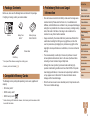 2
2
-
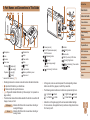 3
3
-
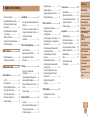 4
4
-
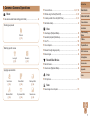 5
5
-
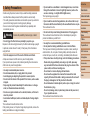 6
6
-
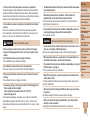 7
7
-
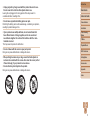 8
8
-
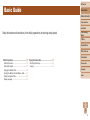 9
9
-
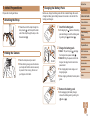 10
10
-
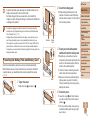 11
11
-
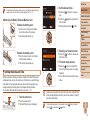 12
12
-
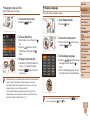 13
13
-
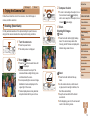 14
14
-
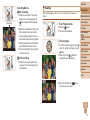 15
15
-
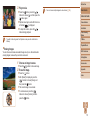 16
16
-
 17
17
-
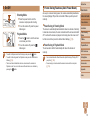 18
18
-
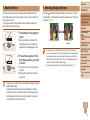 19
19
-
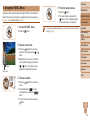 20
20
-
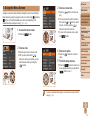 21
21
-
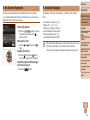 22
22
-
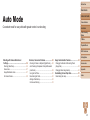 23
23
-
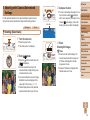 24
24
-
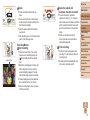 25
25
-
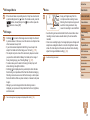 26
26
-
 27
27
-
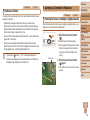 28
28
-
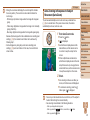 29
29
-
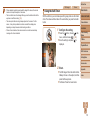 30
30
-
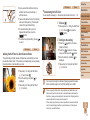 31
31
-
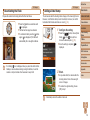 32
32
-
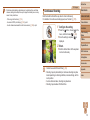 33
33
-
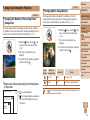 34
34
-
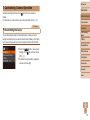 35
35
-
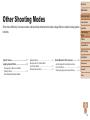 36
36
-
 37
37
-
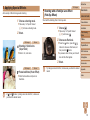 38
38
-
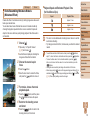 39
39
-
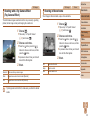 40
40
-
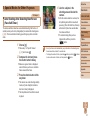 41
41
-
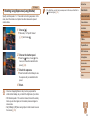 42
42
-
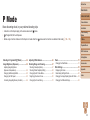 43
43
-
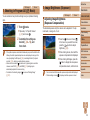 44
44
-
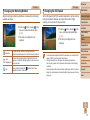 45
45
-
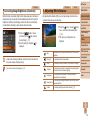 46
46
-
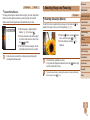 47
47
-
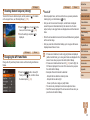 48
48
-
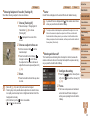 49
49
-
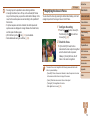 50
50
-
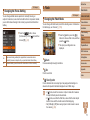 51
51
-
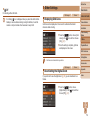 52
52
-
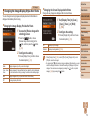 53
53
-
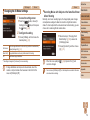 54
54
-
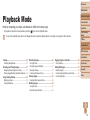 55
55
-
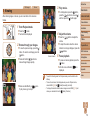 56
56
-
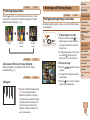 57
57
-
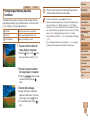 58
58
-
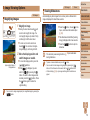 59
59
-
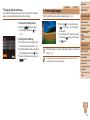 60
60
-
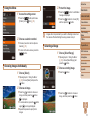 61
61
-
 62
62
-
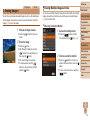 63
63
-
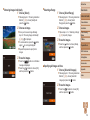 64
64
-
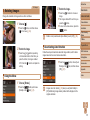 65
65
-
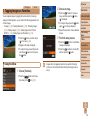 66
66
-
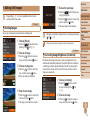 67
67
-
 68
68
-
 69
69
-
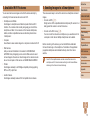 70
70
-
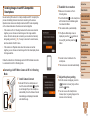 71
71
-
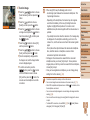 72
72
-
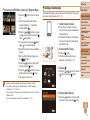 73
73
-
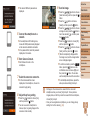 74
74
-
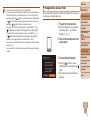 75
75
-
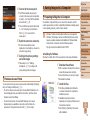 76
76
-
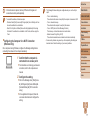 77
77
-
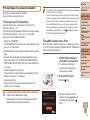 78
78
-
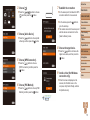 79
79
-
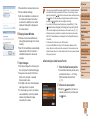 80
80
-
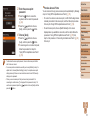 81
81
-
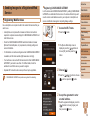 82
82
-
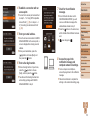 83
83
-
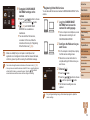 84
84
-
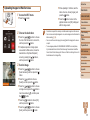 85
85
-
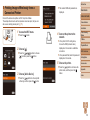 86
86
-
 87
87
-
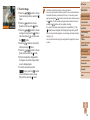 88
88
-
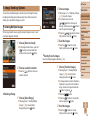 89
89
-
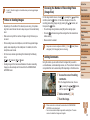 90
90
-
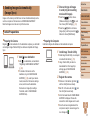 91
91
-
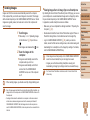 92
92
-
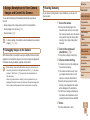 93
93
-
 94
94
-
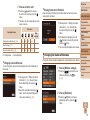 95
95
-
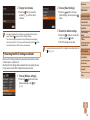 96
96
-
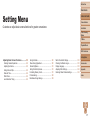 97
97
-
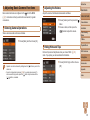 98
98
-
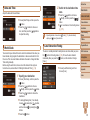 99
99
-
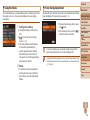 100
100
-
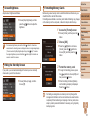 101
101
-
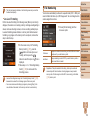 102
102
-
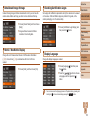 103
103
-
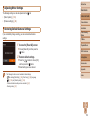 104
104
-
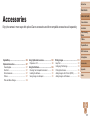 105
105
-
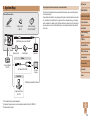 106
106
-
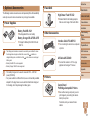 107
107
-
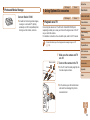 108
108
-
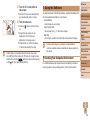 109
109
-
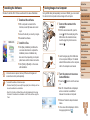 110
110
-
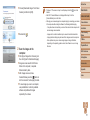 111
111
-
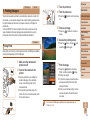 112
112
-
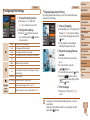 113
113
-
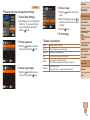 114
114
-
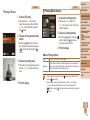 115
115
-
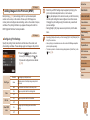 116
116
-
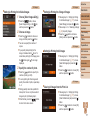 117
117
-
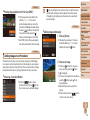 118
118
-
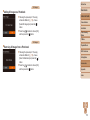 119
119
-
 120
120
-
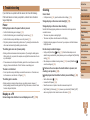 121
121
-
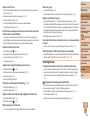 122
122
-
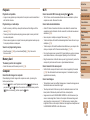 123
123
-
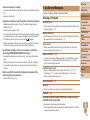 124
124
-
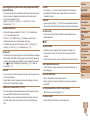 125
125
-
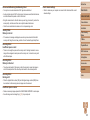 126
126
-
 127
127
-
 128
128
-
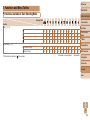 129
129
-
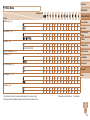 130
130
-
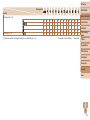 131
131
-
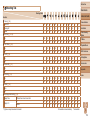 132
132
-
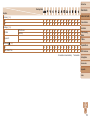 133
133
-
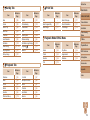 134
134
-
 135
135
-
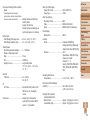 136
136
-
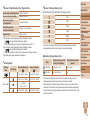 137
137
-
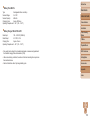 138
138
-
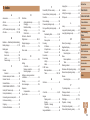 139
139
-
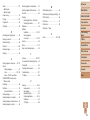 140
140
-
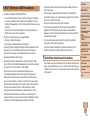 141
141
-
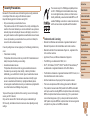 142
142
-
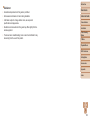 143
143
Ask a question and I''ll find the answer in the document
Finding information in a document is now easier with AI
Related papers
-
Canon SX610WHT User manual
-
Canon PowerShot ELPH 350 HS User manual
-
Canon PowerShot A2500 Black User manual
-
Canon PowerShot ELPH 360 HS User manual
-
Canon IXUS 285 HS Owner's manual
-
Canon PowerShot A2500 User manual
-
Canon IXUS 180 Owner's manual
-
Canon PowerShot A2600 User guide
-
Canon SX410 RED Owner's manual
-
Canon PowerShot SX400 IS Owner's manual