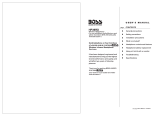Page is loading ...

1
Using BOSS TONE STUDIO for KATANA
This document explains basic operation of BOSS TONE STUDIO for
KATANA Ver.2 (subsequently referred to as “TONE STUDIO”).
MEMO
5 In order to use BOSS TONE STUDIO for KATANA Ver.3, you must
update the system program of your KATANA amp to the latest
version. For details on how to download the program and
perform the update, refer to the product support page.
http://www.boss.info/support/
5 Operation is described here using the example of the KATANA
and the Windows version of TONE STUDIO. Replace the names
given here with the names of the devices you’re using.
5 The explanations in this manual include illustrations that
depict what should typically be shown by the display. Note,
however, that your unit may incorporate a newer, enhanced
version of the system (e.g., includes newer sounds), so what
you actually see in the display may not always match what
appears in the manual.
Added Functions in the KATANA Amp
(Ver.4)
The new functions added in version 4 of KATANA-50, KATANA-100,
KATANA-100/212, KATANA-HEAD, and KATANA-Artist are as follows.
New Functions in BOSS TONE STUDIO for KATANA
Ver.4
EFFECTS
We’ve added the following eects.
5 HEAVY OCTAVE
5 PEDAL FX
5 DELAY (PAN, STEREO)
* For details on each eect, refer to the “KATANA Eect Parameter
List.”
About the Unit’s New Functions
We’ve added a slave mode function for when using STEREO EXPAND
on the KATANA Mk II.
1. Turn the power on while holding down the KATANA’s [CH 3]
and [CH 4] buttons.
The [CH 3] and [CH 4] buttons are lit, and slave mode is on.
* To exit slave mode, once again turn the power on while holding
down the [CH3] and [CH4] buttons.
* The controls of the KATANA (slave) other than the [MASTER] knob
and the [POWER CONTROL] switch do not function.
2. Turn “ON” the [STEREO EXPAND] switch of the
KATANA Mk II.
3. From the LINE OUT jack of the KATANA Mk II to which your
guitar is connected (MASTER), connect to the RETURN jack
of the KATANA (SLAVE).
Stereo connection method
KATANA Mk II
(MASTER)
KATANA
(SLAVE)
Added Functions in the KATANA Amp
(Ver.3)
The new functions added in version 3 of KATANA-50, KATANA-100,
KATANA-100/212, KATANA-HEAD, and KATANA-Artist are as follows.
New Functions in BOSS TONE STUDIO for KATANA
Ver.3
EFFECTS
We’ve added the following eects.
5 DC-30
5 GE-10
5 WAH-95E
* For details on each eect, refer to the “KATANA Eect Parameter
List.”
ASGN
In the editor screen, we added "ASGN." This lets you assign your
choice of eect parameters to the unit’s top panel EFFECTS knobs,
to an expression pedal connected to the rear panel SEL CH1 CH2/
EXP PEDAL jack, and to expression pedals connected to the EXP
PEDAL VOLUME jack and FX jack of the GA-FC foot controller
(sold separately). For details on these settings, refer to “Assigning
parameters to the EFFECT knobs and expression pedals” (p. 6).
* GA-FC cannot be used for KATANA-50.
100, 100/212, HEAD, Artist only
Copyright © 2016 ROLAND CORPORATION
04

Using BOSS TONE STUDIO for KATANA
2
About the Unit’s New Functions
The USB OUT output is now stereo. The input and output of eects
such as MOD, DELAY, and REVERB are now stereo, allowing you to
record the sound of this unit to your computer in stereo.
Added Functions in the KATANA Amp
(Ver.2)
The new functions added in version 2 of KATANA-50, KATANA-100,
KATANA-100/212, and KATANA-HEAD are as follows.
A function to switch between BANK A/B has been added to TONE
SETTING. This doubles the number of settings that can be stored.
KATANA-50
BANK A CH1, CH2
BANK B CH1, CH2
KATANA-100, KATANA-100/212, KATANA-HEAD
BANK A CH1, CH2, CH3, CH4
BANK B CH1, CH2, CH3, CH4
New Functions in BOSS TONE STUDIO for KATANA
Ver.2
SYSTEM
We’ve added the following functions to SYSTEM.
LINE OUT AIR FEEL
Species the sound of the LINE OUT/PHONES/USB Post Out.
Value Explanation
REC A distantly-miked sound for recording.
LIVE A close-miked sound for live.
BLEND
A sound providing a good blend of closed-miked and distantly-
miked sound that can be broadly used for live or recording.
CABINET RESONANCE
Adds the resonance of a connected speaker cabinet.
Value Explanation
VINTAGE The warm and sweet sound of a vintage cabinet.
MODERN A modern cabinet sound notable for a tight low-end.
DEEP Sound with powerful low-end as well as a distinctive edge.
GLOBAL EQ
The GLOBAL EQ can be placed before the eect chain (INPUT) or
after it (OUTPUT).
EFFECTS
We’ve added the following eects.
5 SDE-3000
5 PHASER 90E
5 FLANGER 117E
* For details on each eect, refer to the “KATANA Eect Parameter
List.”
Delay (DELAY2) can now be assigned to the [REVERB] knob. This lets
you assign delay or reverb or both simultaneously to the [REVERB]
knob. For details, refer to “[REVERB] knob settings” (p. 5).
EQ, S/R
Separately from the GLOBAL EQ and the “PARAMETRIC EQ” that can
be selected in MOD and FX, we’ve added a new parametric equalizer
that can be specied for each tone setting. Additionally, the various
settings (S/R) for the EFFECT LOOP (SEND/RETURN) jacks can now be
specied for each tone setting. For details, refer to “Using the EQ, NS,
and S/R” (p. 6)

Using BOSS TONE STUDIO for KATANA
3
Getting Ready to Use TONE STUDIO
Important terms in TONE STUDIO
Library
This is a storage area inside TONE STUDIO.
Tone settings (livesets) that you download from BOSS TONE
CENTRAL (p. 17) and tone settings that you back up from the
KATANA are saved in the library.
Liveset
A liveset is a group of multiple tone settings.
Tone settings that you download from BOSS TONE CENTRAL
and tone settings that you back up from TONE STUDIO are
grouped as a liveset and saved in the library inside TONE
STUDIO.
You can also collect your favorite tone settings to create an
original liveset.
Installing the USB Driver
Before you use TONE STUDIO, the appropriate USB driver for the
product you’re using must be installed on your computer.
1. From the product support page, download the KATANA
Driver.
To obtain the latest USB driver, access the following URL, and
download and install the appropriate driver for the product you’re
using.
http://www.boss.info/support/
2. Double-click the downloaded KATANA Driver.
Installation begins.
Proceed with the installation as directed by the installation screens.
When the screen indicates “Installation has been completed.” click
the [Close] button.
The KATANA Driver has been installed on your computer.
Installing TONE STUDIO
MEMO
Before you install TONE STUDIO, the USB driver must be installed
in your computer as described in “Installing the USB Driver” (p. 3).
Windows users
1. Download “BOSS TONE STUDIO for KATANA” from the
product support page.
2. Double-click the downloaded le to decompress it.
3. Inside the folder created by decompressing the le,
double-click “BOSS TONE STUDIO for KATANA. exe .”
Installation begins.
Proceed with installation as directed by the installation screens.
When the screen indicates “Installation has been completed,” click
the [Close] button.
Mac OS users
1. Download “BOSS TONE STUDIO for KATANA” from the
product support page.
2. Double-click the downloaded le to decompress it.
3. Double-click the decompressed le.
A “BOSS TONE STUDIO for KATANA” icon and “Applications folder”
icon appear.
4. Drag and drop the “BOSS TONE STUDIO for KATANA” icon
onto the “Applications folder” icon.
BOSS TONE STUDIO for KATANA is added to the applications.
Close the folder that you opened in step 3.

Using BOSS TONE STUDIO for KATANA
4
Starting TONE STUDIO
1. Use a USB cable to connect the KATANA to your computer,
and then turn on the power of the KATANA.
MEMO
You can edit livesets and download livesets from BOSS TONE
CENTRAL even if the KATANA is not connected to your computer
via a USB cable.
However, you can’t save the result of editing a tone setting. In
order to save the edited tone setting, you’ll need to be connected
to your computer.
2. Double-click the TONE STUDIO shortcut icon.
The rst time you start up, the dialog box “Choose a device connect
with.” appears.
MEMO
On the second and subsequent startups, the device is selected
automatically.
Mac OS users
From the Finder, in the application folder, double-click [BOSS
TONE STUDIO for KATANA].
3. Choose “KATANA,” and click the [OK] button.
TONE STUDIO starts.
MEMO
5 Since data will be loaded from the KATANA, it may take some
time until you can use TONE STUDIO.
5 “KATANA DAW CTRL” is shown only in the Windows version of
TONE STUDIO.
5 If you accidentally selected “KATANA DAW CTRL” or “KATANA
CTRL,” you can change your selection via [SYSTEM]–[Device]
located in the lower right of TONE STUDIO screen (p. 20).
Editing a Tone Setting
As an example, we’ll explain how to edit the tone setting “CH1
KATANA.”
1. In the upper left of TONE STUDIO screen, click the [EDITOR]
button.
2. Click the tone setting that you want to edit. In this
example, click “A:CH1 KATANA A-1”
3. Edit the amp settings.
You can edit a value by using the mouse to grab the knob and
moving it up/down, or by selecting the value shown above the knob
and using the keyboard to enter the new value. You can select the
AMP TYPE setting by clicking the type names at the left of the knob.

Using BOSS TONE STUDIO for KATANA
5
4. Assign eects to the [BOOSTER/MOD] knob, [DELAY/FX]
knob, and [REVERB] knob.
Select the eect when the [BOOSTER/MOD] button, [DELAY/FX]
button, and [REVERB] button are lit green, red, or yellow. For details,
refer to “Using Eects” (p. 9) in the owner’s manual.
[REVERB] knob settings
The right-most block contains settings for the [REVERB] knob. You
can assign delay, reverb, or both simultaneously to the [REVERB]
knob.
MODE Explanation
DELAY The delay selected by DELAY2 is assigned.
DLY+REV
The delay selected by DELAY2 and the reverb selected by REVERB
are both assigned.
REVERB The reverb selected by REVERB is assigned.
MEMO
If you’re setting the delay time by operating the unit itself, you
can long-press the [TAP] button to specify whether you’re setting
the delay time for DELAY or for DELAY2.
5. Specify the placement of the eects.
You can specify the placement of each eect relative to the preamp.
Setting Explanation
CHAIN 1
AMP
0
BOOSTER/MOD
0
DELAY/FX
0
REVERB
CHAIN 2
BOOSTER/MOD
0
AMP
0
DELAY/FX
0
REVERB
CHAIN 3
BOOSTER/MOD
0
DELAY/FX
0
AMP
0
REVERB
* You can’t change the placement of the reverb. It is always placed
after AMP and the other eects.
6. Edit the eects that are assigned to the [BOOSTER/MOD]
knob, [DELAY/FX] knob, and [REVERB] knob.
Selected eect settings

Using BOSS TONE STUDIO for KATANA
6
Using the EQ, NS, and S/R
You can edit the EQ (PARAMETRIC EQUALIZER), NS
(NOISE SUPPRESSOR), and S/R (SEND/RETURN) parameters for each
tone setting.
* EQ, NS, and S/R can be specied only in TONE STUDIO. It cannot
be specied on the KATANA unit itself.
Eect Explanation
EQ
Adjusts the tonal quality.
PARAMETRIC EQ
A parametric equalizer that lets you adjust four
frequency bands.
GE-10
A graphic equalizer that lets you adjust ten function
bands.
NS
Reduces the noise and hum picked up by
guitar pickups. Since it suppresses the noise in
synchronization with the envelope of the guitar
sound (the way in which the guitar sound decays over
time), it has very little eect on the guitar sound, and
does not harm the natural character of the sound.
S/R Settings for the EFFECT LOOP (SEND/RETURN) jacks.
Assigning parameters to the EFFECT knobs and
expression pedals
Assigning parameters to the EFFECT knobs and expression pedals
You can assign eect parameters of your choice to the unit’s top
panel [BOOSTER/MOD] knob, [DELAY/FX] knob, [REVERB] knob, the
unit’s rear panel SEL CH1 CH2/EXP PEDAL jack, and the EXP PEDAL
VOLUME jack and FX jack of a GA-FC foot controller (sold separately).
Expression pedal connected
to the unit’s SEL CH1 CH2/EXP
PEDAL jack
Expression pedal connected
to the EXP PEDAL FX jack
of a GA-FC foot controller
(sold separately)
[BOOSTER/MOD] knob,
[DELAY/FX] knob
[REVERB] knob
Expression pedal connected
to the EXP PEDAL VOLUME
jack of a GA-FC foot controller
(sold separately)
* “GA-FC EXP1 (VOLUME)” and “GA-FC EXP1 (FX)” are not shown
when KATANA-50 is connected.

Using BOSS TONE STUDIO for KATANA
7
Select the parameter that you want to assign
1. For each eect, use the pulldown menu to specify
the parameter that will be controlled by each knob or
expression pedal.
Select the function of the expression pedal
Select the function that will be controlled by an expression pedal
that is connected to the unit’s rear panel SEL CH1 CH2/EXP PEDAL
jack, or to the EXP PEDAL VOLUME jack or FX jack of a GA-FC foot
controller (sold separately).
1. From the “FUNCTION” pulldown menu, select the function
of the pedal.
FUNCTION Explanation
VOLUME Controls the overall volume.
FOOT VOLUME
Controls the volume of FOOT VOLUME
(before the eect).
FV/WAH
If FX is assigned as “PEDAL WAH” or “WAH95” and
turned on, controls “PEDAL POS.” Otherwise, controls
FOOT VOLUME.
* If you want to use the expression pedal to control a
parameter other than “PEDAL POS” of “PEDAL WAH”
or “WAH95,” set FUNCTION to FX (assign), and then
in the step “Select the parameter that you want to
assign” (p. 6), select the parameter of “PEDAL WAH”
or “WAH95” that you want to control.
BOOSTER (assign)
If the BOOSTER eect is turned on, controls the
specied parameter of BOOSTER.
* If the [BOOSTER/MOD] knob is turned OFF, or is set
to the MOD position, then no operation occurs.
MOD (assign)
If the MOD eect is turned on, controls the specied
parameter of MOD.
* If the [BOOSTER/MOD] knob is turned OFF, or is set
to the BOOSTER position, then no operation occurs.
DELAY (assign)
If the DELAY eect is turned on, controls the specied
parameter of DELAY.
* If the [DELAY/FX] knob is turned OFF, or is set to the
FX position, then no operation occurs.
FUNCTION Explanation
FX (assign)
If the FX eect is turned on, controls the specied
parameter of DELAY.
* If the [DELAY/FX] knob is turned OFF, or is set to the
DELAY position, then no operation occurs.
DELAY2 (assign)
If the DELAY2 eect is turned on, controls the specied
parameter of DELAY2.
* If the [REVERB] knob is turned OFF, or if a DELAY
eect is not assigned, then no operation occurs.
REVERB (assign)
If the REVERB eect is turned on, controls the specied
parameter of DELAY2.
* If the [REVERB] knob is turned OFF, or if a REVERB
eect is not assigned, then no operation occurs.
Specify the minimum value and maximum value that can be
controlled by the expression pedal
Here you can specify the state when the expression pedal is in the
“toe up” position (MIN) and the state when it is in the “toe down”
position (MAX).

Using BOSS TONE STUDIO for KATANA
8
Saving an Edited Eect to the KATANA
(WRITE)
Here’s how to save the edited eect to the KATANA.
1. In the upper right of the TONE STUDIO screen, click the
[WRITE] button.
A dialog box appears.
2. Select the save-destination channel.
In this example, select “A: CH1.”
NOTE
When you save, the tone setting of the selected channel is
overwritten; the original settings cannot be recovered. Select a
tone setting that you don’t mind overwriting.
3. If you want to change the name of the tone setting, click
the tone setting name eld. A cursor appears, and you can
use your computer keyboard to enter a tone setting name.
4. Click the [OK] button.
The the new tone setting are saved in TONE STUDIO’s tone setting list
and in the KATANA.

Using BOSS TONE STUDIO for KATANA
9
Saving All KATANA Tone Settings to TONE
STUDIO (Backup)
Here’s how all of the KATANA’s tone settings can be saved
(backed up) to a TONE STUDIO library. All tone settings are saved as
a liveset.
1. In TONE STUDIO screen, click the [LIBRARIAN] button.
2. At the top of the TONE STUDIO screen, click the [Backup]
button.
The “Backup” dialog box appears.
3. Click the [OK] button.
The message “Completed.” appears.
4. Click the [OK] button.
The tone settings are saved as a liveset in TONE STUDIO’s library.
Restoring Backed-Up Liveset to the KATANA
Here’s how a liveset that you saved as a backup can be restored to
the KATANA’s tone setting.
1. Click the liveset that you want to restore.
2. At the top of the TONE STUDIO screen, click the [Apply
Liveset] button.
The “Apply Liveset” dialog box appears.
3. Click the [OK] button.
The selected liveset is written back into the KATANA.

Using BOSS TONE STUDIO for KATANA
10
Restoring a Tone Setting to the KATANA
Here’s how to select a tone setting from a liveset that you saved as a
backup, and restore it back to the KATANA.
1. Drag and drop the tone setting that you want to restore
onto the desired channel of the KATANA.
NOTE
When you drop a tone setting, it overwrites the tone setting of
the selected channel; the original settings cannot be recovered.
Select a tone setting that you don’t mind overwriting.
In this example, drag and drop the tone setting “01 Brown Flange”
onto “A: CH2 KATANA A-2.”
On the KATANA, select TONE SETTING “CH2” and you’ll be able to use
the restored tone setting.
MEMO
You can also select multiple tone settings as described in
“Selecting multiple tone settings” (p. 13).
Saving a Liveset to a Computer (Export)
A liveset that you backed up can be exported to your computer
(Export).
1. Click the liveset that you want to export to your computer.
2. At the top of the TONE STUDIO screen, click the [Export]
button.
The “Export” dialog box appears.
MEMO
The le name will be the name of the liveset, but you can change
this to a dierent le name if you like.
3. Enter a name and save-destination, and click the [Save]
button.
The message “Completed.” appears.
4. Click the [OK] button.
A liveset le (liveset-name.tsl) is created at the save-destination.
Ways to use an exported liveset
5 Use a USB ash drive to copy the liveset to a dierent computer.
5 Sent the liveset via email to another KATANA user.

Using BOSS TONE STUDIO for KATANA
11
Importing a Liveset from a Computer into
a Library (Import)
A liveset that you exported to a computer can be imported into a
TONE STUDIO library (Import).
1. At the top of the TONE STUDIO screen, click the [Import]
button.
The “Import” dialog box appears.
MEMO
The name of the liveset is automatically obtained from the le
name. If the le name contains double-byte characters, they will
not be reected in the liveset name.
2. Select the liveset le (extension: .tsl) that you want to
import into the library, and click the [Open] button.
The liveset is imported, and the message “Completed.” appears.
3. Click the [OK] button.
The liveset is imported into the TONE STUDIO library.
Creating an Original Liveset
You can collect your favorite tone settings to create an original
liveset.
1. At the top of the TONE STUDIO screen, click the [Create
Liveset] button.
The message “Completed.” appears.
2. Click the [OK] button.
An empty liveset containing no tone settings is created.

Using BOSS TONE STUDIO for KATANA
12
3. From the tone setting list at the left of the TONE STUDIO
screen, drag and drop your favorite tone settings into the
new liveset.
The selected tone settings are registered in the new liveset.
MEMO
5 A maximum of 400 tone settings can be registered in one
liveset. If inserting tone settings would cause the liveset to
exceed 400 tone settings, the tone settings that exceed 400
are not inserted (a message is displayed).
5 Tone settings that are registered in another liveset can also be
dragged and dropped into the new liveset.
5 You can drag and drop the tone settings in the liveset to
change their order.
Copying Tone Settings
Here’s how to copy a tone setting to another liveset or to a KATANA
tone setting.
1. Click the tone setting that you want to copy.
MEMO
You can also select and copy multiple tone settings as described
in “Selecting multiple tone settings” (p. 13).
2. Drag and drop the selected tone settings onto the desired
copy-destination.
NOTE
When you drop the tone settings, they are overwritten onto the
tone settings of the selected red area, and the original settings
cannot be recovered. Select tone settings that you don’t mind
overwriting.
MEMO
5 If you select non-consecutive tone settings and copy them,
they are copied as successive tone settings.
5 A maximum of 400 tone settings can be registered in one
liveset. If inserting tone settings would cause the liveset to
exceed 400 tone settings, the tone settings that exceed 400
are not inserted (a message is displayed).
5 Tone settings that are registered in a liveset can be copied to
your own liveset or to a new liveset. If you want to copy a tone
setting to your own liveset, perform the following operation.
Computer used Operation
Windows
While holding down your computer keyboard’s
[Ctrl] key, drag and drop the tone setting.
Mac OS
While holding down your computer keyboard’s
[option] key, drag and drop the tone setting.

Using BOSS TONE STUDIO for KATANA
13
Selecting multiple tone settings
By using your computer’s mouse and keyboard together, you can
select multiple tone settings.
Selecting a range of tone settings
Here’s how to select a range of consecutive tone settings.
1. Click the rst tone setting that you want to select.
2. While holding down your computer keyboard’s [Shift] key,
click the last tone setting that you want to select.
The rst through last tone settings that you click are selected.
Selecting tone settings individually
Here’s how to select just the individual tone settings that you click.
1. While holding down your computer keyboard’s [Ctrl] key,
click a tone setting that you want to select.
The tone setting you click is selected. The selected tone setting is
highlighted.
Mac OS users
While holding down your computer keyboard’s [command] key,
click a tone setting that you want to select.
2. If you want to select other tone settings, repeat step 1.
If you hold down the [Ctrl] key and click a selected (highlighted) tone
setting once again, the selection is cleared (that tone setting is no
longer highlighted).
The dierence between operations when
selecting and copying multiple tone settings
When you drag and drop the selected tone settings, the copy
result will dier depending on your mouse operation.
Drag and drop when a red area is shown at the copy-
destination (overwrite copy)
The tone settings are copied to the area indicated by the red
color.
Drag and drop between copy-destination tone settings
(insert)
The tone settings are inserted at the position of the red line.
Subsequent tone settings are moved backward.

Using BOSS TONE STUDIO for KATANA
14
Moving Tone Settings
Here’s how to move a tone setting to another liveset or to an KATANA
tone setting. When you move a tone setting, it disappears from its
previous location.
1. Click the tone setting that you want to move.
MEMO
You can also select and move multiple tone settings as described
in “Selecting multiple tone settings” (p. 13).
2. While holding down your computer keyboard’s [Alt] key,
drag and drop the selected tone setting to the desired
copy-destination.
Mac OS users
While holding down your computer keyboard’s [command] key,
drag and drop.
Deleting Tone Settings
Here’s how to delete an unwanted tone setting.
1. Click the tone setting that you want to delete.
MEMO
You can also select and delete multiple tone settings as described
in “Selecting multiple tone settings” (p. 13).
2. Press your computer keyboard’s [Delete] key.
The “Delete tone setting” message appears.
NOTE
Deleted tone settings cannot be recovered. If you decide not to
delete, click the [CANCEL] button.
3. Click the [OK] button.
The selected tone settings are deleted.
Editing a Liveset
You can assign a name to a liveset, and label it with an icon.
1. Click the liveset that you want to edit.
2. Click the [Edit] button located at the right of the liveset
name.
The “EDIT LIVESET” dialog box appears.

Using BOSS TONE STUDIO for KATANA
15
3. Click the liveset name, and use your computer keyboard to
enter a liveset name.
4. Choose an icon from PRESET IMAGE.
5. Click the [OK] button.
Using an original image as an icon
You can provide an image of your own and assign it as the icon for a
liveset.
Click the [UPLOAD IMAGE] button and select an image, or drag and
drop the image le into the frame shown in the illustration.
MEMO
The graphic used as the icon can be JPG format, GIF format, or
PNG format. The recommended size of the graphic is 100 x 100
pixels, but it is automatically adjusted if the size is dierent.

Using BOSS TONE STUDIO for KATANA
16
Rearranging Livesets
Here’s how to rearrange the livesets that are displayed.
1. Click the liveset that you want to rearrange.
2. Drag and drop the liveset name.
The liveset moves to the position indicated by the red line.
Showing/Hiding a Liveset’s Memo Information
You can turn on/o the display of the memo information held by
each tone setting.
When memo information display is turned o, more tone settings
can be shown in a single screen.
1. Click the [Show Memo] button to show the tone setting
memo information.
Now if you click the [Hide Memo] button, the tone setting memo
information is hidden.
Memo display ON
Memo display OFF
MEMO
Even if memo display is OFF, the memo appears as a popup when
you move the mouse cursor to the tone setting name.
Deleting a Liveset
Here’s how to delete a liveset that you no longer need.
1. Click the liveset that you want to delete.
2. Click the [X] button.
The “Delete liveset” message appears.
NOTE
The deleted liveset cannot be recovered. If you decide to cancel
without deleting, click the [CANCEL] button.
3. Click the [OK] button.
The selected liveset is deleted.

Using BOSS TONE STUDIO for KATANA
17
Using the BOSS TONE CENTRAL Library
Downloading Livesets from BOSS TONE
CENTRAL
Livesets that have been published on BOSS TONE CENTRAL can be
downloaded and used on the KATANA.
1. In the lower left of the TONE STUDIO screen, click the
[TONE CENTRAL] button.
The tone settings published on BOSS TONE CENTRAL are listed
together with explanations of the tone settings.
2. In KEYWORD TAGS, select a genre; then in LIVESET, select
the liveset that you want to download.
In this example, select “Classic Patches By Josh Munday”
3. At the bottom of the screen, click the [ADD] button.
The liveset is downloaded, and the message “Completed.” appears.
MEMO
Downloads from BOSS TONE STUDIO are done in units of livesets.
You can’t download individual tone settings, nor add individual
tone settings to the library.
4. Click the [LIBRARIAN] button again.
The liveset you downloaded appears.
5. Drag and drop tone settings from the downloaded liveset
into the desired tone setting numbers of the KATANA.
NOTE
When you drop a tone setting, it overwrites the tone setting of
the selected number; the original settings cannot be recovered.
Select a tone setting that you don’t mind overwriting.
In this example, drag and drop the tone setting “01 WIND CRIES” onto
“A: CH2 KATANA A-2.”
Select tone setting “U03” on the KATANA to use the newly added
tone setting.

Using BOSS TONE STUDIO for KATANA
18
Using the Audio Player
You can use the audio player built into TONE STUDIO to listen to
audio data.
You can prepare audio backing data for your song, and mix it with
the sound of the KATANA and enjoy performing along with it.
Playing Back Audio Data
Audio data that can be played back from TONE STUDIO must be in
the following format.
5 Sampling Frequency: 44.1 kHz
5 Bit depth: 16-bit (linear)
5 Number of channels: 2 channels (stereo)
5 Format: WAV
Loading and playing audio data
1. On your computer, prepare the audio data that you want to
play back.
2. In the lower right of the TONE STUDIO screen, click the
[PLAY] button.
3. Click the [IMPORT] button.
The “Select File” dialog box appears.
4. Select the audio le that you want to play back, and click
the [Open] button.
The audio le is loaded into the audio player, and appears in the list.
5. From the list, select the audio le that you want to load,
and click the [
p
] button.
The audio le plays.

Using BOSS TONE STUDIO for KATANA
19
Looping the audio data
1. Prepare the audio le that you want to play back, as
described in steps 1–4 of “Loading and playing audio data”
(p. 18).
2. Click the loop button.
Now you can select the loop method.
3. Click the loop icon to select the loop method.
Loop icon Method of the loop
Not looped (play to the end and stop).
The selected song is looped (the selected song plays
repeatedly).
Continue playing the songs in the list (when the last song
in the list has nished playing, return to the rst song and
continue playback).
4. Click the loop button once again.
You return to the previous display.
MEMO
The selected loop method remains eective even when you
return to the previous display.
Changing the playback speed or pitch
You can change the playback speed of the audio data or adjust its
pitch.
Adjusts the pitch
(-600–600 cents).
A semitone is 100 cents.
Adjusts the playback
speed (75–125%).
Adjusts the volume
(0–100).
MEMO
You can make the settings using the [
I
] [
H
] buttons or by
entering a numeric value from the computer keyboard.

Using BOSS TONE STUDIO for KATANA
20
Selecting the Device Controlled by TONE
STUDIO
Here’s how to select the device controlled by TONE STUDIO.
1. In the lower right of the TONE STUDIO screen, click the
[SYSTEM] button.
The “SYSTEM” screen appears.
2. Click the [Device] button.
The “Device” screen appears.
3. In the list of displayed devices, click [KATANA].
4. Click the [OK] button.
Making detailed device settings
You can make detailed settings such as the input/output
destinations for MIDI data and audio signals.
1. After performing steps 1–3 of “Selecting the Device
Controlled by TONE STUDIO” (p. 20), click the [DETAIL]
button.
The “CONNECTION” screen appears.
2. Make settings for MIDI input/output and audio signal
input/output.
MEMO
Select the same type for MIDI IN and MIDI OUT. Connection is not
possible if you select dierent settings.
/