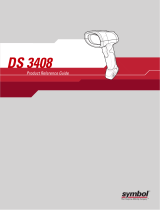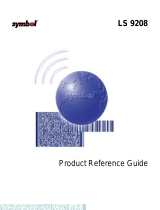Page is loading ...

LS 1000
Product Reference Guide
70-17529-01
Revision A
March, 1996
Table of Contents
Copyright
Chapter 1
Chapter 2
Chapter 3
Chapter 4
Chapter 5
Chapter 6
Appendix A
Click on red text at any location in the manual to jump to the
specified chapter, topic, or reference.
coverBook Page i Monday, December 1, 1997 2:19 PM

Copyright
1996 by Symbol Technologies, Inc. All rights reserved.
No part of this publication may be reproduced or used in any form, or by any electrical or
mechanical means, without permission in writing from Symbol. This includes electronic or
mechanical means, such as photocopying, recording, or information storage and retrieval
systems. The material in this manual is subject to change without notice.
Symbol reserves the right to make changes to any product to improve reliability, function,
or design.
Symbol does not assume any product liability arising out of, or in connection with, the
application or use of any product, circuit, or application described herein.
No license is granted, either expressly or by implication, estoppel, or otherwise under any
patent right or patent, covering or relating to any combination, system, apparatus,
machine, material, method, or process in which Symbol products might be used. An
implied license only exists for equipment, circuits, and subsystems contained in Symbol
products.
Symbol Technologies, Inc.
One Symbol Plaza
Holtsville, N.Y. 11742-1300
http://www.symbol.com
FCC and Industry Canada Information
This device complies with Part 15 of the FCC rules.. Operation is subject to the following
two conditions: (1) this device may not cause harmful interference, and (2) this device must
accept any interference received, including interference that may cause undesired
operation. This Class A digital apparatus meets all requirements of the Canadian
Interference-Causing Equipment Regulations. Cet appareil numérique de la classe A
respecte toutes les exigences du Règlement sur le matériel brouilleur du Canada.
coverBook Page iii Monday, December 1, 1997 2:19 PM

Factory Service
If you have a problem, contact the Symbol Support Center at the telephone
number on the next page.
Before calling, have the model number and several of your bar code symbols
at hand.
Call the Support Center from a phone near the scanning equipment so that the
service person can try to talk you through your problem. If the equipment is
found to be working properly and the problem is symbol readability, Samples
of your bar codes will be requested for analysis at our facility.
If your problem cannot be solved over the phone, you may need to return your
equipment for servicing. If that is necessary, you will be given specific
directions.
Note:
Symbol Technologies is not responsible for any
damages incurred during shipment if the approved
shipping container is not used. Shipping the units
improperly can possibly void the warranty. If the
original shipping container was not kept, contact
Symbol to have another sent to you.
coverBook Page iv Monday, December 1, 1997 2:19 PM

Symbol Support Center
In the U.S.A., for service information, warranty information or technical
assistance call:
SYMBOL SUPPORT CENTER
1-800-653-5350
If you purchased your Symbol product from a Symbol Business Partner,
contact that Business Partner for service.
Canada
Mississauga, Ontario
Canadian Headquarters
(905) 629-7226
Europe
Wokingham, England
European Headquarters
01734-771-222 (Inside UK)
+44-1734-771-222 (Outside UK)
Asia
Singapore
Symbol Technologies Asia, Inc.
337-6588 (Inside Singapore)
+65-337-6588 (Outside Singapore)
coverBook Page v Monday, December 1, 1997 2:19 PM

vii
Contents
Factory Service
Symbol Support Center
Chapter 1. Introduction and Set-up
Introduction
Audience
Set-Up3
Unpacking
Installing the Cable
Switching Cables
Connecting to a Host
Chapter 2. Scanning
Introduction
Ready, Test, Scan
Aiming
Chapter 3. Maintenance & Specifications
Introduction
Maintaining the LS 1000 Scanner
Accessories
LS 100x Technical Specifications
LS 100x Decode Zone
Chapter 4. Programming The LS 1004
Introduction
Scanning Sequence
Scanning Sequence Example
Errors While Scanning
Parameter Descriptions
Set Parameter Defaults
Host Interface Select
Power On Beep Enable/Disable
Beeper after Decode
Beeper Tone
Beeper Volume
coverBook Page vii Monday, December 1, 1997 2:19 PM

viii
PPT 4600 Product Reference Guide: Contents
Decode Attempt Time
Operating Mode
Aggressive Scan Mode
Transmit “No Decode” Message
Decode Redundancy
Code Types
UPC/EAN
Code 128
Code 39
Code 93
Interleaved 2 of 5
Discrete 2 of 5
Codabar
Data Options
RS-232C
Chapter 5. Glossary
Chapter 6. ASCII Character Set
ASCII Character Set
Appendix A. Errata
coverBook Page viii Monday, December 1, 1997 2:19 PM

1-1
Chapter 1 Introduction and Set-up
Introduction
Symbol Technologies Inc., the world leader in hand-held laser scanning now offers 21st
century technology, while maintaining compatibility with today’s existing systems.
The LS 1000 Series of hand-held laser scanners offers the best performance in retail and
light industrial applications. Advanced ergonomic design ensures comfortable use for
extended periods of time.
The LS 1000 series hand-held scanner is based on the Visible Laser Diode (VLD). This
state of the art technology gives the scanner a wider decode zone, greater depth of
field, and a visible scan beam. This model reads color bar codes and symbols printed
on all substrates. See LS 100x Decode Zone .
Here’s what each member of the LS 1000 family offers you:
• LS 1000 - The aggressiveness of this discrete scanner is typical of the
LS 1000 family’s performance. It connects easily to, and is programmed by, the
complete line of Symbol Technologies portable terminals and the full range of
SYMBOLLINK
®
and OmniLink
tm
interface controllers.
• LS 1004 - With a simple cable change, this scanner is compatible with:
- RS 232C asynchronous terminals
- Synapse
tm
“Smart Cables”, which allow you to connect to
IBM 4683/4, 4693/4 series of terminals
All leading OCIA terminals, including NCR, Nixdorf, and ICL terminals,
using an XT, AT, or PS/2 -style keyboard (when using as a keyboard wedge,
all scanned data is entered into your terminal in the form of keystrokes - no
changes to your host system are necessary)
- Popular OCR terminals, such as Fujitsu and ICL.
All of the LS 1000 series scan automatically at the rate of 36 scans per second. For
decode capability, see LS 100x Technical Specifications .
coverBook Page 1 Monday, December 1, 1997 2:19 PM

1-2
LS 1000 Product Reference Guide: Chapter 1, Introduction and Setup
Audience
The intended audience for this manual is personnel performing installation/setup and
programming of LS 100x scanners.
coverBook Page 2 Monday, December 1, 1997 2:19 PM

1-3
LS 1000 Product Reference Guide: Chapter 1, Introduction and Setup
Set-Up
Unpacking
Remove the scanner from its packing and inspect it for damage. If the scanner was
damaged in transit, call the
Symbol Support Center
at one of the telephone numbers
listed in the front of this manual. KEEP THE PACKING. It is the approved shipping
container and should be used if you ever need to return your equipment for servicing.
Installing the Cable
1. Insert the cable into the receptable on the bottom of the scanner, as shown below:
coverBook Page 3 Monday, December 1, 1997 2:19 PM

1-4
LS 1000 Product Reference Guide: Chapter 1, Introduction and Setup
2. Twist the cable to the left to lock in place, as shown below:
Switching Cables
Different cables are required for different hosts. To change the scanner cable:
1. “Unlock” the cable by twisting to the right.
2. Pull the cable out of the receptacle on the bottom of the scanner.
3. Insert a new cable in the receptacle.
4. Twist to the left to lock the new cable in place.
coverBook Page 4 Monday, December 1, 1997 2:19 PM

1-5
LS 1000 Product Reference Guide: Chapter 1, Introduction and Setup
Connecting to a Host
With some terminal types, the LS 100x is unable to answer host terminal polls until the
appropriate host type is selected. This may result in an error message generated by the
host. To correct this situation, select proper parameter values and initialize the host
terminal. See Chapter 4 for more information.
RS-232C
For external power operation with Synapse “Smart Cable”
• Plug the scanner into the Synapse “Smart Cable”.
• Connect the Synapse cable with the host connector.
• Connect the power supply to the input receptacle located on the Synapse cable.
Figure 1-1. RS-232C External Power Connection using Synapse Cable
coverBook Page 5 Monday, December 1, 1997 2:19 PM

1-6
LS 1000 Product Reference Guide: Chapter 1, Introduction and Setup
For external power operation with Flying Lead Connector
• Plug the cable into the scanner.
• Plug the Power Supply into the receptacle on the Flying Lead connector.
Figure 1-2. RS-232C External Power Connection: Flying Lead Connector to a 9-pin
Host Connector
coverBook Page 6 Monday, December 1, 1997 2:19 PM

1-7
LS 1000 Product Reference Guide: Chapter 1, Introduction and Setup
For external power operation with 25-pin Host Connector
• Plug the cable into the scanner.
• Plug the Power Supply into the receptacle on the side of the 25-pin Host
Connector
Figure 1-3. RS-232C External Power Connection: 25-pin Host Connector
coverBook Page 7 Monday, December 1, 1997 2:19 PM

1-8
LS 1000 Product Reference Guide: Chapter 1, Introduction and Setup
RS-232C (Contd)
For battery operation:
• Insert a 9-volt battery into the battery box. See
Battery Box Operation
.
• Plug the scanner's 9-pin connector at the end of the cord into one end of the
battery box.
• An output cable from the battery box connects the LS 1000 to the RS-232C
input device. Connect one end of this cable to the battery box and the other
to the appropriate port on the host device.
Figure 1-4. RS-232C Operation
coverBook Page 8 Monday, December 1, 1997 2:19 PM

1-9
LS 1000 Product Reference Guide: Chapter 1, Introduction and Setup
IBM 468X/9X
Plug the SDL modular connector at the end of the selected Synapse “Smart” cable into
the appropriate port (
5B
,
9B
,
9C
,
9E
, or
17
). Check that the connection is secure. To
install an LS 1004 on an IBM 468X/469X host:
1. Connect a synapse adaptor cable to the scanner, using the procedure described in
“Installing the Cable ” .
2. Plug the other end of the adaptor cable into the synapse cable’s female connector.
Figure 1-5. Typical System Configuration
Spark
coverBook Page 9 Monday, December 1, 1997 2:19 PM

1-10
LS 1000 Product Reference Guide: Chapter 1, Introduction and Setup
IBM 468X/9X (Contd)
Figure 1-6. IBM 4683 Rear Panel with Cover Removed
Figure 1-7. IBM 4684 Rear Panel with Cover Removed
PORT 9B
PORT 5B
PORT 17
9B
5B
17
coverBook Page 10 Monday, December 1, 1997 2:19 PM

1-11
LS 1000 Product Reference Guide: Chapter 1, Introduction and Setup
IBM 468X/9X (Contd)
Figure 1-8. IBM 4693 Rear Panel with Cover Removed
Figure 1-9. IBM 4694 Rear Panel with Cover Removed
Wand Emulation, OCIA, OCR, and Keyboard Wedges
A Synapse Adaptor Cable is required when connecting the LS 1004 to any of these
hosts using Synapse. See the instructions packed with the appropriate Synapse cable.
9B
5B
9C
IBM 4694 REAR PANEL WITH COVER REMOVED
PORT 9E
coverBook Page 11 Monday, December 1, 1997 2:19 PM

2-1
Chapter 2 Scanning
Introduction
This chapter covers the techniques involved in scanning bar codes. Included are
specific instructions on how to hold the scanner at the appropriate angle to ensure an
accurate decode.
coverBook Page 1 Monday, December 1, 1997 2:19 PM

2-2
LS 1000 Product Reference Guide: Chapter 2, Scanning
Ready, Test, Scan
1. Ready
Make sure all connections are secure.
2. Test
Aim the scanner away from you and press the trigger. When you press the
trigger, the scanning beam is energized. On the LS 1000, the length of time the
beam remains on depends on the controller or terminal into which it is
plugged. On the LS 1004, the scanner is energized for approximately 1 second
(default).
3. Scan
Make sure the symbol you want to scan is within the scanning range. See the
LS
100x Decode Zone
.
Aim and press the trigger. On the LS 1000, the scan beam and SCAN LED lights for
3.5 seconds, or until a successful decode occurs. On the LS 1004, if you use the
scanner in default Low Power operating mode, the DECODE LED remains on until
power down (maximum of 1 second). If the unit is programmed for Continuous
power operating mode, the DECODE LED stays on until the next trigger pull.
The scanner has read the symbol when:
• You hear a short, high tone beep (if the beeper is enabled).
• The DECODE LED lights.
coverBook Page 2 Monday, December 1, 1997 2:19 PM

2-3
LS 1000 Product Reference Guide: Chapter 2, Scanning
Aiming
Scan the Entire Symbol
• Your scan beam must cross every bar and space on the symbol.
• The larger the symbol, the farther away you should hold the scanner.
• Hold the scanner closer for symbols with bars that are close together.
• A short, high tone beep indicates a good decode.
RIGHT
012345
WRONG
012345
coverBook Page 3 Monday, December 1, 1997 2:19 PM
/